Solving Samsung Galaxy Watch 5 Screen Glitch After Software Update
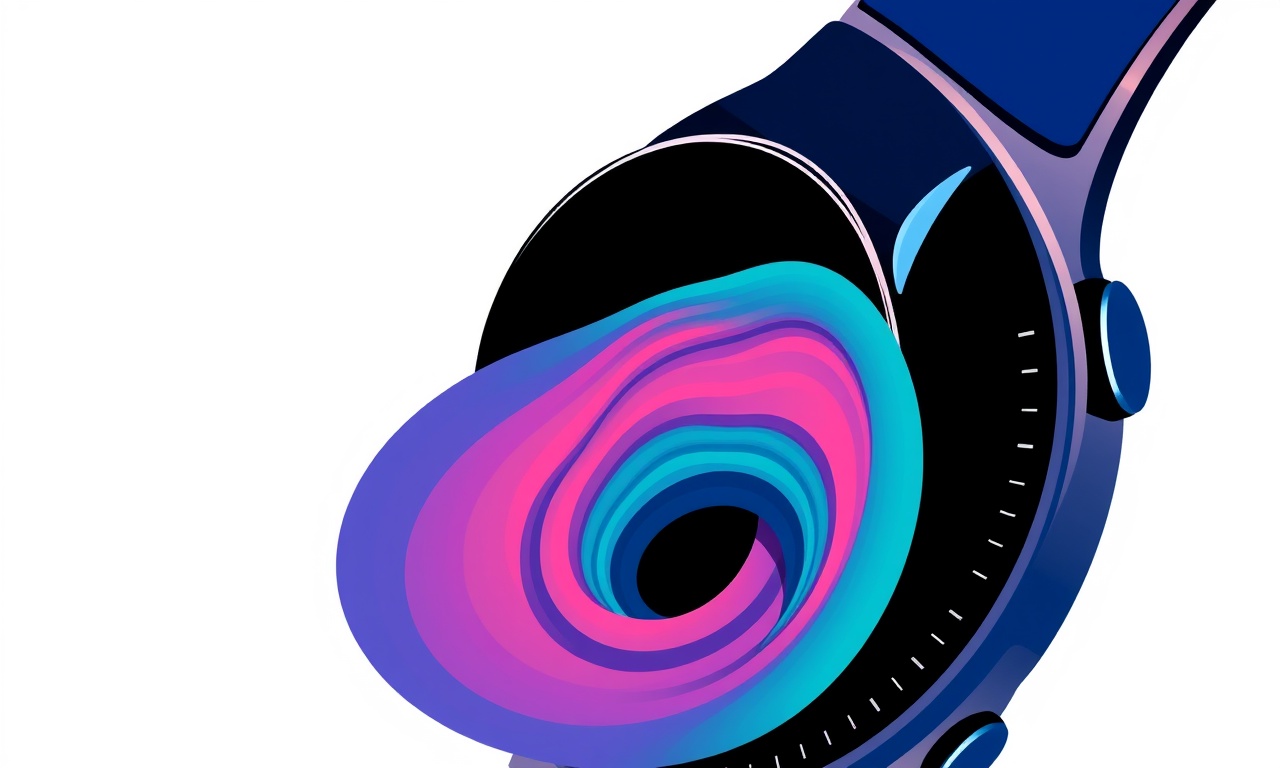
Solving Samsung Galaxy Watch 5 Screen Glitch After Software Update
When a Samsung Galaxy Watch 5 receives a new software update, many users enjoy fresh features and performance improvements. Occasionally, however, a screen glitch can appear, showing flickering, stuck pixels, or a completely black display. This guide walks you through every step you can take to diagnose and resolve the problem, from simple resets to deeper troubleshooting and professional support options.
Recognizing the Glitch
Before diving into solutions, it helps to clearly identify the issue. Common symptoms include:
- The display turns black but the watch still vibrates and shows notifications.
- The screen flickers or stutters while scrolling.
- Certain icons or watch faces fail to render, leaving blank spaces.
- The entire screen freezes until the watch is restarted.
If you notice any of these signs, proceed with the steps below. If the problem is subtle or intermittent, keep an eye on it as you work through the solutions; some fixes may need a few attempts to manifest.
Common Causes
A screen glitch after a software update can stem from various sources:
-
Incomplete Update
The download may have stopped abruptly, leaving corrupted files. -
Software Bug
New code can introduce visual glitches that are patched in subsequent updates. -
Hardware Stress
Overheating or power spikes during the update process can affect the display driver. -
Cache Corruption
The system cache may store faulty data that interferes with rendering. -
Third‑Party Watch Face Issues
Some custom watch faces may not be fully compatible with the latest OS.
Knowing the root cause can speed up troubleshooting. The steps below cover each possibility.
Preparation
Before making changes, gather a few items to avoid unnecessary delays:
- Fully charged watch – A minimum of 50 % battery protects against abrupt shutdowns.
- Stable Wi‑Fi connection – Many updates require a reliable network to re‑download files.
- Smartphone with Galaxy Wearable app – Essential for most repair procedures.
- Sufficient computer storage – If you plan to back up data, ensure you have room.
Once you have these, you’re ready to start.
Step‑by‑Step Fixes
1. Restart the Watch
A simple reboot often clears temporary glitches.
- Press and hold the power button until the power menu appears.
- Tap Restart and wait for the watch to reboot fully.
- After the watch boots, check if the screen remains normal.
2. Force Restart (Hard Reset)
If the normal restart fails or the watch is frozen, perform a force restart.
- Hold the power button for about 10 seconds until the watch vibrates and the screen turns off.
- Release the button and press it again until the Samsung logo appears.
- Let the watch finish booting, then test the display.
3. Clear Cache Partition
Clearing the cache can remove corrupted data without affecting personal files.
- On the watch, go to Settings → General → About watch.
- Scroll to Software and tap Cache.
- Choose Clear Cache and confirm.
- Reboot the watch and examine the screen.
4. Re‑Download the Update
Sometimes the update itself is faulty. Re‑downloading ensures a clean installation.
- Open the Galaxy Wearable app on your paired smartphone.
- Navigate to Watch → Software Update.
- If an update is still available, tap Download.
- Follow the on‑screen instructions until the installation completes.
- Watch the screen for any glitch persistence.
5. Install a Stable Watch Face
Unstable watch faces can cause rendering issues, especially after an OS upgrade.
- Open the Galaxy Wearable app.
- Tap Watch faces → More.
- Search for a face from a reputable developer, such as Samsung’s default faces.
- Install and apply the face.
- Check if the glitch disappears.
6. Factory Reset (Last Resort)
If all previous methods fail, a factory reset restores the watch to its original state.
Warning: This will erase all personal data, installed apps, and settings. Back up any important information first.
- On the watch, go to Settings → General → Reset.
- Tap Erase all data and confirm.
- The watch will reboot.
- After the reset, set up the watch again.
- Test the display before installing third‑party apps.
7. Seek Professional Support
When none of the above steps resolve the glitch, it may be a deeper hardware issue.
- Contact Samsung Support via the Galaxy Wearable app or the official website.
- Provide details about the glitch, update history, and steps already taken.
- If the watch is under warranty, Samsung may offer a repair or replacement.
Preventive Tips
Avoiding screen glitches in the future is as simple as following a few best practices:
- Keep the watch and phone fully charged before initiating updates.
- Use a stable Wi‑Fi connection; avoid cellular data if possible.
- Do not force‑stop the watch during an update; let the process complete.
- Limit custom watch faces until after confirming update stability.
- Schedule updates during times you can monitor the device for any issues.
- Regularly back up data via the Galaxy Wearable app or Samsung Cloud.
By incorporating these habits, you reduce the chance of encountering a glitch after the next software update.
FAQ
Q1: My watch screen is black after the update but notifications still work. What should I do?
A1: Try a standard restart first. If that fails, perform a force restart or clear the cache. If the issue persists, consider a factory reset.
Q2: Can I recover data after a factory reset?
A2: Only data that was backed up to Samsung Cloud or a paired device will be recoverable. Local data on the watch is permanently deleted.
Q3: Why does the screen flicker only when I scroll?
A3: This may indicate a rendering bug with the current watch face or a driver issue. Switching to a default Samsung face often resolves it.
Q4: Is there a risk of voiding my warranty by performing a factory reset?
A4: No. A factory reset is an official process and does not affect the warranty status.
Q5: What if the glitch appears only after using a particular third‑party app?
A5: Uninstall the app and observe. If the screen stabilizes, the app was likely incompatible with the new OS.
Conclusion
A screen glitch on the Samsung Galaxy Watch 5 following a software update can be frustrating, but it rarely signals a permanent failure. By systematically applying the steps outlined—starting with the simplest restart and progressing to a factory reset—you’ll address most root causes. Remember to back up your data before deep resets and keep the watch charged and connected during updates. If all else fails, professional support will guide you toward repair or replacement options, ensuring your wearable remains a reliable companion.
Discussion (8)
Join the Discussion
Your comment has been submitted for moderation.
Random Posts

Maytag M2011 Microwave Error Code 12, Troubleshooting Tips
Error Code 12 on a Maytag M2011 signals a power or high voltage fault. Follow a step by step guide to inspect the transformer, diode, and connections, and restore your microwave without costly repairs.
4 weeks ago

Strategy to Avoid Unresponsive Power Button on Sonoff Smart Plug S40
Keep your Sonoff S40 button responsive by learning why it fails and how to prevent it with simple care, firmware updates, and smart habits.
1 year ago

AVer CAM3400 Microphone Silences Voice When Using Zoom
Find out why your AVer CAM3400 mic cuts out on Zoom, learn step-by-step fixes, and know when to call a pro to keep your audio loud and clear.
9 months ago

Correcting a Fan Speed Oscillation on the Lasko LS7500 Tower Heater
Learn how to stop the Lasko LS7500 fan from wavering by clearing dust, checking bearings and tightening connections, simple steps that restore steady heat and prolong your heater’s life.
9 months ago

Fix Sony SmartCam Indoor Noise Interference
Discover why your Sony SmartCam hisses, crackles, or distorts indoors, learn to spot power, cord and wireless culprits, and fix the noise with simple, lasting solutions.
3 weeks ago
Latest Posts

Fixing the Eufy RoboVac 15C Battery Drain Post Firmware Update
Fix the Eufy RoboVac 15C battery drain after firmware update with our quick guide: understand the changes, identify the cause, and follow step by step fixes to restore full runtime.
5 days ago

Solve Reolink Argus 3 Battery Drain When Using PIR Motion Sensor
Learn why the Argus 3 battery drains fast with the PIR sensor on and follow simple steps to fix it, extend runtime, and keep your camera ready without sacrificing motion detection.
5 days ago

Resolving Sound Distortion on Beats Studio3 Wireless Headphones
Learn how to pinpoint and fix common distortion in Beats Studio3 headphones from source issues to Bluetooth glitches so you can enjoy clear audio again.
6 days ago