Fixing Lenovo Mirage Solo Power Button Stuck Issue
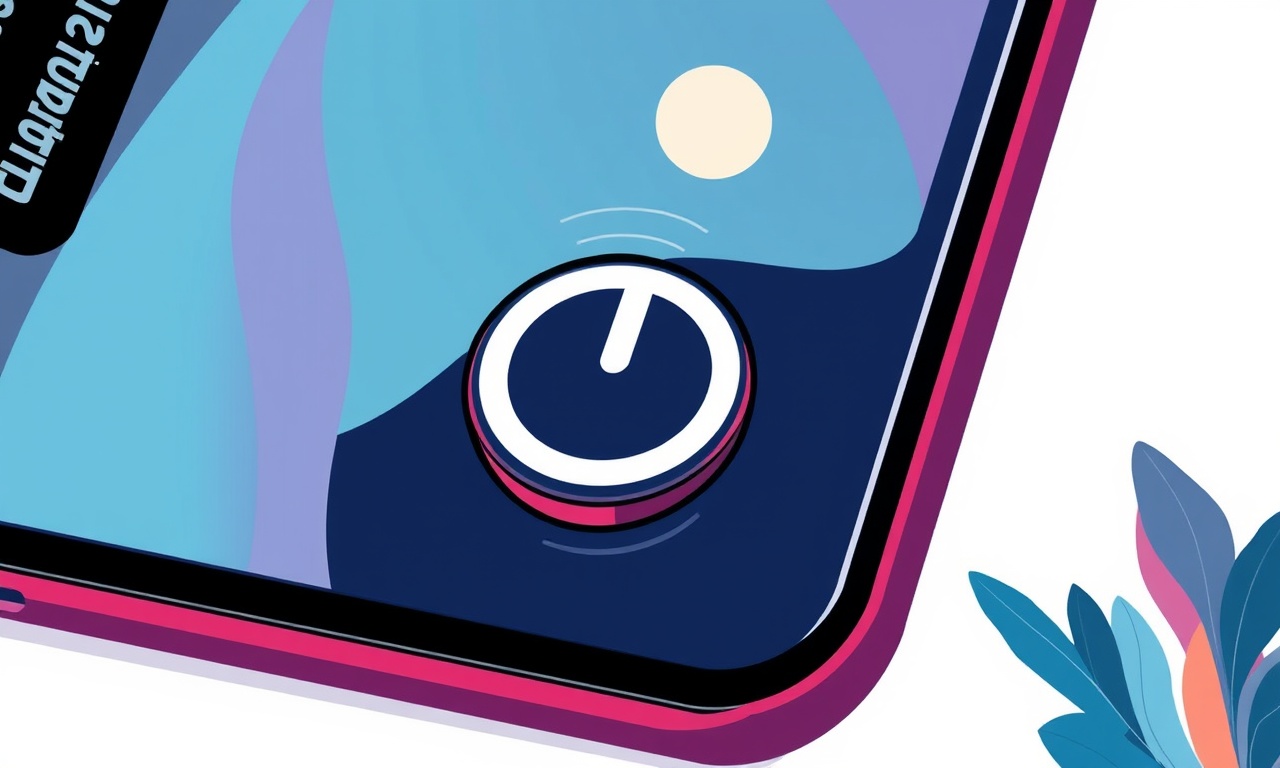
Introduction
The Lenovo Mirage Solo is a popular standalone VR headset that delivers a high‑quality immersive experience without the need for a phone or external PC. Over time, many owners notice that the power button becomes sticky, unresponsive, or even completely stuck in the pressed position. A stuck power button can prevent the device from turning on, cause unexpected shutdowns, or make it impossible to access the headset’s menu. This guide walks you through a comprehensive, step‑by‑step process to diagnose the issue, safely disassemble the headset, clean the button mechanism, and reassemble the device so it works like new again.
Why the Power Button Gets Stuck
Understanding the root causes helps you avoid future frustrations. Common reasons include:
- Dust and debris – Small particles can settle in the button’s gap, creating friction.
- Residue from oils – Natural skin oils or accidental contact with cleaning fluids leave a sticky film.
- Mechanical wear – Repeated presses can wear down the spring or plastic components.
- Moisture exposure – Spills or high humidity can cause swelling of the button housing.
- Manufacturing tolerances – Slightly tight tolerances may become problematic after prolonged use.
Identifying which of these factors is most likely in your case will inform how much effort you need to put into cleaning versus replacing parts.
Safety First
Before any disassembly, follow these safety precautions:
- Power off the headset completely – If the button is stuck in the pressed position, hold the power button for five seconds to force a shutdown.
- Disconnect all cables – Remove the USB‑C power cable and any peripheral connections.
- Work on a static‑free surface – Use an anti‑static mat or a clean, non‑conductive tabletop.
- Ground yourself – Wearing an anti‑static wrist strap prevents accidental electrostatic discharge that could damage the internal circuitry.
- Keep small parts organized – Use a magnetic tray or labeled containers to avoid losing screws or clips.
Tools and Materials
Gather the following items before you start. Having everything at hand reduces the temptation to improvise, which can lead to damage.
- Small Phillips‑head screwdriver (size #00 or #0)
- Plastic pry tools or spudgers (metal tools can scratch the housing)
- A magnifying lens or head‑mounted magnifier for close inspection
- Isopropyl alcohol (90 % or higher) and a lint‑free microfiber cloth
- Cotton swabs (Q‑tips) for targeted cleaning
- Soft brush (anti‑static brush or a clean paintbrush)
- A thin, flexible silicone or rubber O‑ring (optional, for added button travel)
- Replacement button housing or spring (available from Lenovo parts suppliers, optional)
Overview of the Disassembly Process
The Mirage Solo’s outer shell is held together by a series of screws and snap‑fit clips. The power button resides in a small cavity on the front lower edge of the headset. Below is a high‑level roadmap of what you will do:
- Remove the facial foam and head strap padding to expose the internal frame.
- Unscrew and separate the top cover from the main body.
- Locate the power button assembly and carefully detach it.
- Clean the button contacts and surrounding area.
- Re‑lubricate moving parts if needed.
- Reinstall the button assembly, reassemble the headset, and test the button.
Each step is described in detail in the sections that follow.
Removing the Facial Foam and Head Strap Padding
The facial foam and strap padding are detachable and provide convenient access to the screws underneath.
- Gently pull the foam cushion away from the headset’s front. It is attached with a thin adhesive strip; a slow, steady pull should release it without tearing.
- Turn the headset upside down and locate the two small Velcro tabs that hold the head strap padding in place. Release the Velcro and slide the padding off.
- Set the foam and padding aside in a clean area.
Accessing the Main Screws
With the foam removed, you will see a series of Phillips screws along the side rails and near the bottom of the headset.
- Side rails – Four screws (two per side) secure the outer shell.
- Bottom panel – Two screws hidden beneath a rubberized gasket.
Use the small Phillips screwdriver to loosen each screw. Turn them counter‑clockwise until they are fully removed, but do not set them aside yet; keep them together to avoid mixing.
Separating the Top Cover
The Mirage Solo’s top cover is clipped into place. After all screws are removed, use a plastic pry tool to separate the two halves.
- Starting at the front edge, insert the pry tool into the gap between the top cover and the main body.
- Gently wiggle the tool while applying even pressure. You will feel the clips pop free one by one.
- Work your way around the perimeter, releasing each clip. If a clip feels particularly stubborn, pause and apply a little more force with a second pry tool to avoid cracking the plastic.
Once all clips are released, lift the top cover away. The interior of the headset, including the motherboard, lenses, and button assembly, will be exposed.
Locating the Power Button Assembly
The power button sits in a recessed cavity on the lower front side of the main body. It consists of three parts:
- A plastic button cap that you press.
- A metal spring that provides tactile feedback and returns the cap to its resting position.
- A printed circuit board (PCB) contact that registers the press.
The button cap is held in place by two small screws and a clip. Carefully inspect the area for any visible debris or discoloration.
Detaching the Button Assembly
- Using a precision screwdriver, remove the two screws that secure the button cap. Keep these screws with the other hardware.
- Gently lift the button cap with a plastic pry tool. The spring will become exposed.
- Take note of how the spring sits; a quick photo can be helpful for reassembly.
- Using tweezers, pull the spring out of its housing. If the spring is corroded or broken, consider replacing it at this stage.
Cleaning the Button Mechanism
Now that the components are free, you can clean them thoroughly.
- Button cap – Dampen a cotton swab with isopropyl alcohol and run it around the inner surfaces of the cap. Rotate the cap to expose all sides. Allow it to air‑dry for a minute.
- Spring – If the spring shows signs of rust or sticky residue, submerge it briefly in a bowl of isopropyl alcohol. After a few seconds, use a soft brush to dislodge any particles, then rinse with fresh alcohol and let it dry completely.
- PCB contacts – Inspect the copper pads on the board. Use a soft brush dipped in alcohol to gently scrub away oxidation. Avoid applying too much pressure; the pads are delicate.
- Cavity – Blow compressed air or use a soft brush to clear any dust that settled in the housing.
If after cleaning the button still feels rough, you can apply a tiny dab of silicone‑based lubricant to the spring and the moving surfaces of the cap. Use only a minuscule amount; excess lubricant can attract more dust.
Reassembling the Button
- Place the spring back into its seat, ensuring it aligns with the original orientation.
- Position the button cap over the spring and press gently until it snaps into place.
- Insert the two screws you removed earlier and tighten them just enough to hold the cap securely without compressing the spring excessively.
Reinstalling the Top Cover
With the button functioning smoothly, reverse the steps used to remove the top cover.
- Align the top cover with the main body, making sure each clip lines up with its corresponding notch.
- Press the cover firmly around the perimeter until you hear each clip engage.
- Replace the side‑rail and bottom screws, tightening them in a cross pattern to distribute pressure evenly.
Reattaching the Foam and Padding
- Slide the head strap padding back onto the Velcro tabs and press firmly to secure it.
- Align the facial foam with the front of the headset and press from the center outward to re‑adhere it without creating bubbles.
Testing the Power Button
Before you fully trust the repair, perform a functional test.
- Connect the power cable to the headset.
- Press the power button once. You should feel a solid click and see the headset’s indicator light turn on.
- Hold the button for five seconds to verify that a forced shutdown works if needed.
If the button registers correctly and the headset powers up without issue, the repair was successful. If you still experience sticking, repeat the cleaning process or consider replacing the entire button assembly.
Preventive Care
To keep the power button operating smoothly for years, adopt these habits:
- Use a microfiber cleaning cloth – Wipe the front of the headset regularly to remove oils.
- Avoid direct exposure to liquids – Keep beverages away from the headset and store it in a dry environment.
- Store in a protective case – When not in use, keep the headset in a padded case that safeguards the rear and front surfaces.
- Limit excessive button presses – The power button is designed for occasional use; avoid rapid, repeated tapping.
- Schedule periodic maintenance – Every six months, perform a quick visual inspection and clean the button area with a dry brush.
Frequently Asked Questions
Can I use regular household oil to lubricate the button?
No. Household oils can attract dust and degrade plastic over time. Use a silicone‑based lubricant specifically designed for electronics.
Is it necessary to replace the spring even if it looks okay?
If the spring feels weak, compressed, or shows corrosion, replacement is advisable. A compromised spring can cause inconsistent button travel.
Will opening the headset void the warranty?
Opening the device typically voids the manufacturer’s warranty. If your headset is still under warranty, contact Lenovo support first. This guide is intended for out‑of‑warranty repairs.
What if the button still sticks after cleaning?
A persistent issue may indicate a warped button housing or a damaged PCB contact. In that case, ordering a replacement button assembly from an authorized parts dealer is the next step.
Do I need a special screwdriver for the internal screws?
The internal screws are standard Phillips size #00 or #0. A precision screwdriver set will cover these sizes.
Conclusion
A stuck power button on the Lenovo Mirage Solo can be frustrating, but with the right tools, a careful approach, and a bit of patience, you can bring the headset back to full functionality. By removing the outer padding, accessing the button assembly, cleaning away debris, and re‑lubricating the moving parts, you address the most common causes of the problem. Following the preventive tips will help you avoid future stickiness and keep your VR experience seamless. Remember to work in a static‑free environment, keep track of every screw, and take your time during reassembly. With these practices, your Mirage Solo will be ready for countless immersive adventures once again.
Discussion (7)
Join the Discussion
Your comment has been submitted for moderation.
Random Posts

Maytag M2011 Microwave Error Code 12, Troubleshooting Tips
Error Code 12 on a Maytag M2011 signals a power or high voltage fault. Follow a step by step guide to inspect the transformer, diode, and connections, and restore your microwave without costly repairs.
4 weeks ago

Strategy to Avoid Unresponsive Power Button on Sonoff Smart Plug S40
Keep your Sonoff S40 button responsive by learning why it fails and how to prevent it with simple care, firmware updates, and smart habits.
1 year ago

AVer CAM3400 Microphone Silences Voice When Using Zoom
Find out why your AVer CAM3400 mic cuts out on Zoom, learn step-by-step fixes, and know when to call a pro to keep your audio loud and clear.
9 months ago

Correcting a Fan Speed Oscillation on the Lasko LS7500 Tower Heater
Learn how to stop the Lasko LS7500 fan from wavering by clearing dust, checking bearings and tightening connections, simple steps that restore steady heat and prolong your heater’s life.
9 months ago

Fix Sony SmartCam Indoor Noise Interference
Discover why your Sony SmartCam hisses, crackles, or distorts indoors, learn to spot power, cord and wireless culprits, and fix the noise with simple, lasting solutions.
3 weeks ago
Latest Posts

Fixing the Eufy RoboVac 15C Battery Drain Post Firmware Update
Fix the Eufy RoboVac 15C battery drain after firmware update with our quick guide: understand the changes, identify the cause, and follow step by step fixes to restore full runtime.
5 days ago

Solve Reolink Argus 3 Battery Drain When Using PIR Motion Sensor
Learn why the Argus 3 battery drains fast with the PIR sensor on and follow simple steps to fix it, extend runtime, and keep your camera ready without sacrificing motion detection.
5 days ago

Resolving Sound Distortion on Beats Studio3 Wireless Headphones
Learn how to pinpoint and fix common distortion in Beats Studio3 headphones from source issues to Bluetooth glitches so you can enjoy clear audio again.
6 days ago