Solving the Dyson 360 Eye Sensor Error During High‑Dust Cleaning
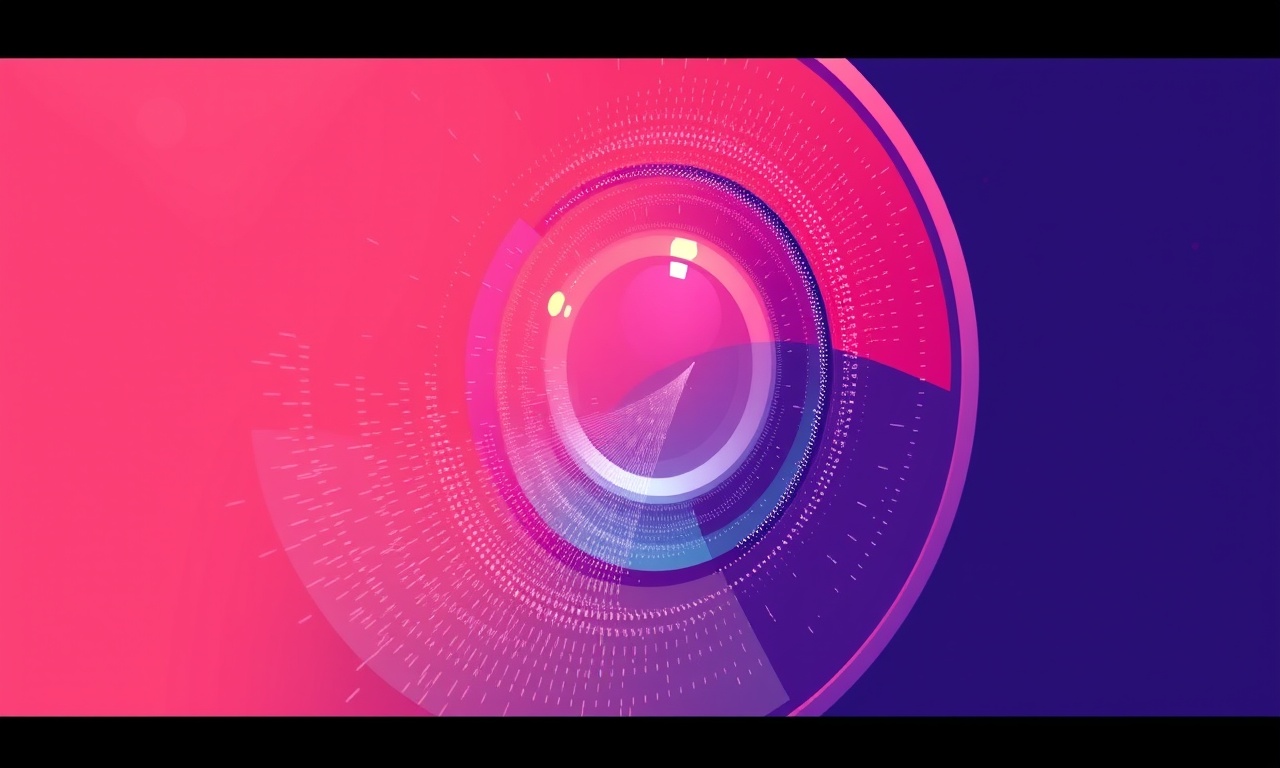
Solving the Dyson 360 Eye Sensor Error During High‑Dust Cleaning
High‑dust environments are a nightmare for any robotic vacuum. The Dyson 360 Eye is engineered to handle a wide range of cleaning scenarios, but even the most robust systems can stumble when the dust load becomes excessive. One of the most frustrating glitches is the “Sensor Error” that pops up on the display or the app, stopping the robot mid‑cleaning. Below is a comprehensive, step‑by‑step guide to diagnosing and fixing this problem, so your Dyson 360 Eye can get back to doing what it does best—keeping your floors spotless.
Understanding the Dyson 360 Eye Sensor System
The Dyson 360 Eye relies on an array of infrared cameras and sensors to map your home, avoid obstacles, and adjust suction in real time. The sensor system:
- Detects objects and floor types.
- Maps a dynamic, accurate layout.
- Controls the robot’s motors and suction.
When dust overloads the lens or obscures sensor data, the robot interprets the interference as an error, halting operation.
Common Causes of Sensor Error in High‑Dust Conditions
- Lens Obstruction – Fine dust or larger debris can stick to the infrared lenses, reducing visibility.
- Sensor Saturation – Excessive particles reflect too much light, confusing the camera’s algorithms.
- Dust in Motor Housing – Accumulated dust can impair the robot’s ability to adjust speed or suction accurately.
- Firmware Misinterpretation – Occasionally, the software misreads sensor data in extreme conditions.
- Electrical Interference – Heavy dust loads may cause a temporary voltage drop in the sensor circuits.
Recognizing which cause is at play is the first step toward a quick resolution.
Preliminary Checks Before Troubleshooting
Before you begin, ensure the robot is powered off and disconnected from any charging station. Check the following:
- Battery Level – A low battery can trigger sensor warnings. Charge to at least 50 % before starting.
- Firmware Status – Is the robot running the latest software? Outdated firmware may contain bugs that affect sensor logic.
- Cleaning Mode – Some modes (e.g., “Turbo”) are more prone to dust overload. Consider switching to a gentler setting if problems persist.
Step 1: Inspect and Clean the Sensor Lens
- Locate the Lens – The primary sensor is positioned on the front of the robot, just above the wheels. It is a small, circular clear panel.
- Power Off – Turn the robot off and remove any power sources.
- Remove Dust – Use a soft, lint‑free microfiber cloth lightly dampened with a 70 % isopropyl alcohol solution. Gently wipe the lens in a circular motion.
- Dry Completely – Let the lens air‑dry for a minute before restarting the robot.
If the lens is heavily soiled, repeat the cleaning process two to three times.
Step 2: Reset the Sensor System
A sensor reset can often clear temporary errors:
- Hold the Power Button – Press and hold for 10 seconds until the robot beeps twice.
- Release – Let the robot reboot. The sensors should reinitialize automatically.
After the reset, run a short test cleaning to see if the error reappears.
Step 3: Update Firmware
If the robot is running an older firmware version, updating can resolve sensor misinterpretation bugs:
- Connect to Wi‑Fi – Ensure the robot is linked to a stable Wi‑Fi network via the Dyson app.
- Open the App – Navigate to the “Device Settings” section.
- Check for Updates – If a newer firmware version is available, tap “Update Now.”
- Wait for Completion – Do not interrupt the update process. The robot will reboot automatically.
After updating, perform a full cleaning cycle to verify stability.
Step 4: Adjust Suction Settings
High‑dust cleaning often requires a balance between suction power and sensor reliability:
- Switch to “Standard” Mode – Reduce the suction intensity to 70 % of the maximum.
- Use “Turbo” Sparingly – Only enable “Turbo” when cleaning thick rugs, but watch for sensor warnings.
- Add a “Low‑Suction” Option – Some Dyson models allow manual tuning of suction. Lower the setting and monitor performance.
Adjusting suction reduces dust intake through the sensor area, decreasing the likelihood of overload.
Step 5: Check for Debris Blockage
Dust can clog other parts of the robot that indirectly affect sensor performance:
- Vacuum Belt and Wheels – Remove any visible particles. A clogged wheel can impede movement, causing the sensors to misinterpret data.
- Dust Bin – Empty and clean the bin. A full bin can increase dust levels around the sensor area.
- Brush Roll – Rotate manually to dislodge trapped debris.
A clear mechanical path ensures the sensors receive accurate positional data.
Step 6: Implement an Alternative Cleaning Routine
If the error persists despite the above steps, try a modified cleaning schedule:
- Divide the Area – Instead of cleaning the entire floor at once, split the house into smaller zones. Clean each zone for a shorter period, allowing the robot to vent dust.
- Use “Spot” Cleaning – For high‑dust patches, run “Spot” mode on a smaller area to avoid continuous exposure.
- Schedule Cleaning During Low Dust Periods – Clean immediately after sweeping or using a dry mop to remove surface dust.
These tactics reduce the dust load on the robot’s sensor system during operation.
Step 7: Contact Dyson Support
If all else fails, reach out for professional help:
- Prepare Diagnostics – Capture a screenshot of the error message, the robot’s firmware version, and a short video of the sensor error occurring.
- Provide Usage History – Detail how often the robot runs high‑dust cleaning and any recent firmware updates.
- Request a Repair or Replacement – Dyson may offer a service call or a replacement unit if the device is under warranty.
Dyson’s support team is well‑versed in sensor issues and can guide you through advanced troubleshooting or schedule a repair.
Preventative Maintenance Tips
To avoid future sensor errors, incorporate these habits into your routine:
- Weekly Sensor Cleaning – Use the alcohol‑dampened cloth to wipe the sensor monthly.
- Regular Firmware Checks – Enable automatic updates to keep the system current.
- Dust Bin Maintenance – Empty the bin after every five cleaning cycles.
- Pre‑Cleaning Sweep – Use a broom or vacuum to remove loose dust before the robot starts.
- Avoid Overfilling – Don’t let the bin reach 90 % capacity; a full bin can press dust against the sensor.
Consistent maintenance dramatically lowers the chances of sensor failure.
Frequently Asked Questions
Q: Does the sensor error mean the robot is broken?
A: Not necessarily. It often indicates a temporary dust blockage or firmware glitch that can be resolved with the steps above.
Q: Can I use a different cleaning mode to prevent the error?
A: Yes. Switching to “Standard” or “Eco” mode reduces suction and dust intake, easing sensor strain.
Q: What if cleaning the sensor lens doesn’t help?
A: Proceed with a sensor reset and firmware update. If the issue remains, contact Dyson support.
Q: Is there a way to protect the sensor from dust permanently?
A: Dyson does not offer a dust shield for the sensor, but routine cleaning and low‑dust cleaning schedules are the most effective preventative measures.
Q: Will a higher battery level reduce sensor errors?
A: A low battery can cause voltage fluctuations that affect sensor accuracy, so keep the battery above 50 % when operating in dusty conditions.
Conclusion
The Dyson 360 Eye is a sophisticated piece of technology, but even the most advanced robots need a little human care to thrive in high‑dust environments. By understanding how the sensor system works, performing regular maintenance, and following a structured troubleshooting process, you can eliminate the frustrating “Sensor Error” and keep your floors clean without interruption.
Remember: a well‑maintained robot is a happy robot. Keep those lenses clear, firmware updated, and suction balanced, and your Dyson 360 Eye will continue to deliver spotless floors for years to come.
Discussion (6)
Join the Discussion
Your comment has been submitted for moderation.
Random Posts

Rebooting Google Nest Hub (3rd Gen) to Resolve App Sync Glitches
Stuck with delayed notifications, unresponsive tiles, or stale smart, home data? A simple reboot of your Nest Hub 3rd Gen clears cache, resets processes, and restores smooth app sync.
3 months ago

Fixing Bluetooth Signal Drops on Apple AirPods Pro
Tired of AirPods Pro disconnecting during walks or workouts? Learn why Bluetooth drops happen, how to spot them, and quick fixes - no coding required - to keep audio flowing.
11 months ago

Fixing the Duplexer Failure on a Brother MFC‑J805DW
Learn how to diagnose and replace a faulty duplexer on your Brother MFC, J805DW, restoring double, sided printing with step, by, step instructions for tech, savvy users.
10 months ago

Solving Apple iPhone 13 Pro Camera Rolling Shutter With External Lens
Stop the slanted look from rolling shutter when adding external lenses to your iPhone 13 Pro by tweaking camera settings, choosing the right lens, and using proper stabilization.
9 months ago

Restoring Bandwidth on Amazon Eero Mesh 6 Pro After a Firmware Update
After an Eero Mesh 6 Pro firmware update, bandwidth often drops. This guide explains why the change occurs and walks you through quick steps to restore full speed and a stable connection for work and play.
8 months ago
Latest Posts

Fixing the Eufy RoboVac 15C Battery Drain Post Firmware Update
Fix the Eufy RoboVac 15C battery drain after firmware update with our quick guide: understand the changes, identify the cause, and follow step by step fixes to restore full runtime.
5 days ago

Solve Reolink Argus 3 Battery Drain When Using PIR Motion Sensor
Learn why the Argus 3 battery drains fast with the PIR sensor on and follow simple steps to fix it, extend runtime, and keep your camera ready without sacrificing motion detection.
5 days ago

Resolving Sound Distortion on Beats Studio3 Wireless Headphones
Learn how to pinpoint and fix common distortion in Beats Studio3 headphones from source issues to Bluetooth glitches so you can enjoy clear audio again.
6 days ago