Sony VPL-HW45ES Image Distortion Troubleshooting
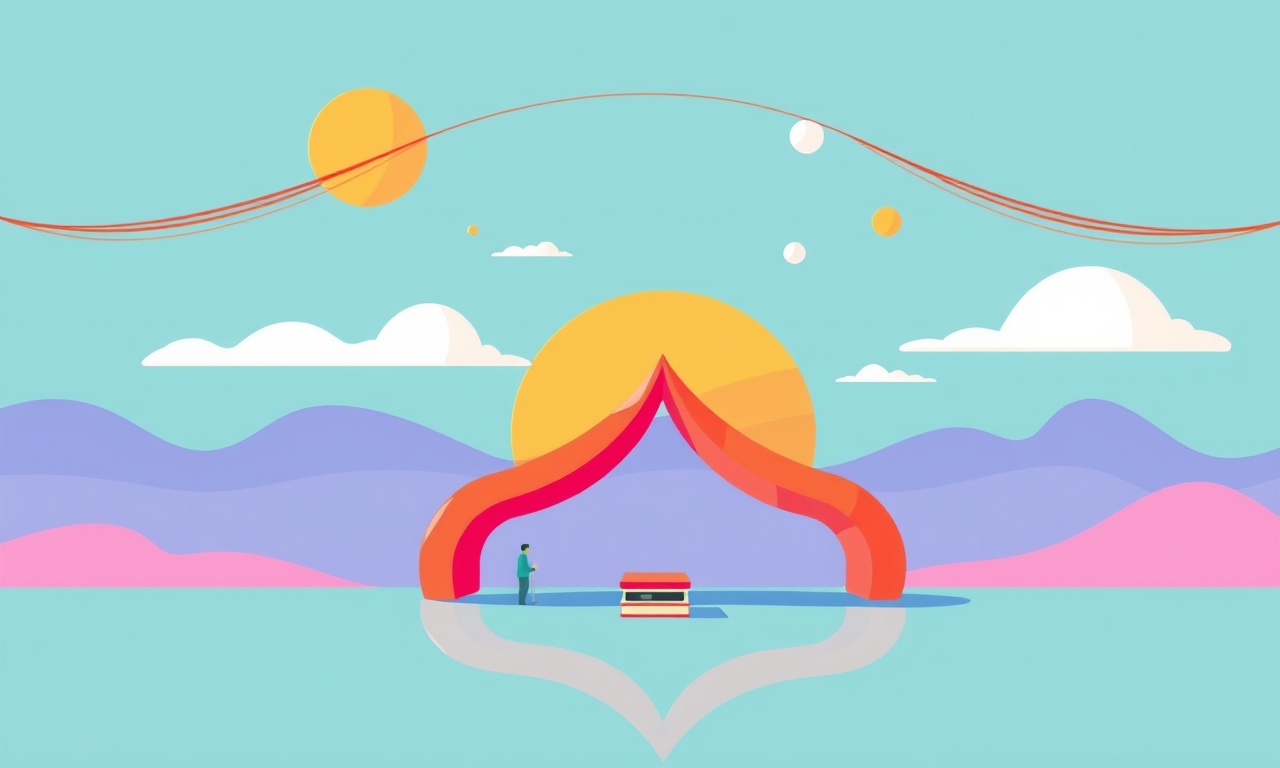
Understanding Image Distortion on the Sony VPL‑HW45ES
Image distortion is a common complaint among users of the Sony VPL‑HW45ES projector. The effect can range from mild warping to dramatic bulging or squeezing of the projected picture, making the viewing experience less enjoyable. Before diving into hardware repairs, it is important to understand what causes distortion, how to identify its type, and which built‑in features the projector offers to correct it.
Below is a comprehensive, step‑by‑step guide that walks you through every stage of troubleshooting image distortion on the VPL‑HW45ES. It covers basic checks, advanced calibration procedures, and when to seek professional service.
1. Identify the Distortion Type
Image distortion is typically categorized into three main types:
| Distortion | Typical Visual Appearance | Likely Cause |
|---|---|---|
| Keystone | Trapezoidal shape, tall edges appear wider or narrower | Projection angle not perpendicular to screen |
| Bulging/Squashing | Curved edges, center bulges or pulls toward the viewer | Lens issues, focus, or projector geometry |
| Stretching | One axis is disproportionately longer | Incorrect aspect ratio settings or lens shift problems |
Take a moment to look at the projected image. Is it simply skewed (keystone) or does the shape itself warp (bulge/squash)? Knowing this helps narrow down the next steps.
2. Basic Setup Checks
2.1 Screen Condition
- Clean the screen: Dust or oil can alter the perceived shape. Wipe with a soft, lint‑free cloth.
- Check for surface irregularities: A warped screen will introduce distortion that can’t be fixed by projector adjustments.
- Test on a different screen: If you have a second screen, swap it to see if the problem persists.
2.2 Projector Placement
- Distance: The VPL‑HW45ES has a projected image size that changes with distance. Place the projector within the recommended throw range (typically 3–7 m for 4K images).
- Height: The projector should be at or slightly above the screen center. Too low or high can introduce keystone.
- Angle: Keep the projector as close to perpendicular to the screen as possible. A tilt of more than 5° often creates noticeable keystone.
If the projector is already properly placed, move on to the next step.
3. Use On‑Screen Menu Functions
The Sony VPL‑HW45ES provides several on‑screen tools that help correct distortion without physically moving the projector.
3.1 Manual Keystone Correction
- Press the Menu button on the remote.
- Navigate to Image Settings → Keystone.
- Use the arrow keys to adjust the horizontal and vertical keystone sliders until the screen appears rectangular.
- Confirm the changes and exit the menu.
Tip: This method works well for small keystone errors. For larger distortions, use the auto‑adjustment feature or the projector’s geometry options.
3.2 Auto Image Adjustment
The projector can automatically detect the screen and adjust keystone and focus.
- Go to Image Settings → Auto Image Adjustment.
- Turn the feature on.
- The projector will scan the screen and perform automatic corrections.
If auto‑adjustment fails to correct the distortion, proceed to geometry adjustments.
3.3 Lens Shift & Zoom
The VPL‑HW45ES allows vertical and horizontal lens shift, as well as zoom.
- Zoom: Adjusts the image size without moving the projector.
- Vertical Shift: Moves the image up or down on the screen.
- Horizontal Shift: Moves the image left or right.
These controls are available under Image Settings → Lens Shift. They are particularly useful when the projector cannot be physically repositioned.
4. Advanced Calibration Steps
When basic adjustments don’t solve the problem, deeper calibration is required.
4.1 Focus Adjustment
- Open the remote menu and go to Image Settings → Focus.
- Use the focus knob or the on‑screen slider to sharpen the image.
- Verify that the image remains rectangular; focus changes should not introduce keystone.
4.2 Aspect Ratio Check
- The VPL‑HW45ES supports 4K (2160 p) but can be set to 16:9 or 4:3.
- If the screen is not the same aspect ratio, the image will stretch.
- Set the correct Aspect Ratio under Image Settings → Aspect.
4.3 Geometric Alignment
The projector includes a Geometric Alignment mode that lets you fine‑tune the image shape.
- Enter Geometric Alignment from the menu.
- Use the four sliders to adjust the corners independently: top‑left, top‑right, bottom‑left, bottom‑right.
- Preview the result live on the screen.
- Save the settings when satisfied.
This feature is ideal for correcting irregular screen shapes or projector placement constraints.
4.4 Firmware Update
Outdated firmware can sometimes limit distortion correction features.
- Connect the projector to a computer via the HDMI or USB port.
- Download the latest firmware from Sony’s support website.
- Follow the on‑screen instructions to complete the update.
After updating, re‑run the auto image adjustment to see if improvement occurs.
5. Physical Inspection
If software fixes fail, inspect the projector hardware.
5.1 Lens Cleaning
- Dust or smudges on the lens can cause light distortion.
- Use a lens cleaning cloth or a lens cleaning kit.
- Gently wipe from the center outward in a circular motion.
5.2 Internal Lens Check
- Open the projector’s front panel (refer to the user manual).
- Look for any misaligned lenses or obstructions.
- Do not touch internal components unless you are a qualified technician.
5.3 Heat and Vibration
- Prolonged operation can cause lens elements to shift.
- Ensure adequate ventilation; heat buildup can warp optics.
- Verify that the projector sits on a stable surface to prevent vibration.
6. When to Seek Professional Service
If after all troubleshooting steps the image remains distorted, consider the following:
| Symptom | Possible Cause | Recommended Action |
|---|---|---|
| Persistent bulging despite lens shift | Misaligned optics | Professional calibration or repair |
| Distortion only on one axis | Faulty lens element | Replacement part from Sony |
| Distortion after power outage | Electrical surge damage | Contact Sony support |
Sony’s authorized service centers can perform detailed optical alignment and replace defective parts. Keep your purchase receipt and serial number handy when arranging service.
7. Frequently Asked Questions
Q: Does the projector’s lamp lifespan affect distortion?
A: No. Lamp life only affects brightness, not shape.
Q: Can the projector’s input source cause distortion?
A: Rarely. Most distortion originates from the projector itself or its setup, but if a source’s aspect ratio is incorrect, it may appear distorted.
Q: How often should I clean the lens?
A: Every 3–6 months, or more often if you notice dust buildup.
Q: Can I use an external keystone correction device?
A: External correction devices are unnecessary because the projector already offers robust keystone and lens shift controls.
Q: Is it possible to create a curved image intentionally?
A: The projector does not support true curved image output; any curvature is due to physical distortion.
8. Summary
Image distortion on the Sony VPL‑HW45ES can stem from many factors—screen condition, projector placement, focus, aspect ratio, lens shift, or internal hardware issues. By systematically checking each element, using the built‑in correction tools, and performing advanced calibration, you can often eliminate or dramatically reduce distortion without needing professional repairs.
If the distortion persists after exhaustive software and hardware checks, a qualified service technician is your best next step. With proper care and routine maintenance, the VPL‑HW45ES can deliver crisp, distortion‑free images for years to come.
Discussion (10)
Join the Discussion
Your comment has been submitted for moderation.
Random Posts

Solving a Persistent Stain Release Issue on Whirlpool WFW5620HW
Tired of spots on your clothes? Discover how to diagnose and fix the stubborn stain release problem on your Whirlpool WFW5620HW with our step-by-step guide.
9 months ago

De'Longhi DL150 Steam Iron Water Recirculation Failure Solution
Trouble with your DeLonghi DL150 steam iron? Learn why water recirculation fails, diagnose the issue, and follow our simple step by step solution to restore steady steam and wrinkle free clothes.
3 months ago

Resolving Lenovo Mirage Solo Bluetooth Pairing Issues
Fix Lenovo Mirage Solo Bluetooth glitches fast with this step by step guide. From simple checks to firmware hacks, reconnect your headset, controllers, and peripherals in minutes.
2 months ago
Lenovo SmartEyewear X Eye Tracking Error Troubleshoot
Get your Lenovo SmartEyewear X eye tracking back with our step-by-step guide. Diagnose glitches, reset settings, and restore smooth gaze navigation quickly.
3 months ago

Calibrating Noise‑Cancellation on Beats Studio Buds
Master Beats Studio Buds ANC: learn the science, step, by, step calibration, and troubleshooting to silence distractions and boost your listening experience.
10 months ago
Latest Posts

Fixing the Eufy RoboVac 15C Battery Drain Post Firmware Update
Fix the Eufy RoboVac 15C battery drain after firmware update with our quick guide: understand the changes, identify the cause, and follow step by step fixes to restore full runtime.
5 days ago

Solve Reolink Argus 3 Battery Drain When Using PIR Motion Sensor
Learn why the Argus 3 battery drains fast with the PIR sensor on and follow simple steps to fix it, extend runtime, and keep your camera ready without sacrificing motion detection.
5 days ago

Resolving Sound Distortion on Beats Studio3 Wireless Headphones
Learn how to pinpoint and fix common distortion in Beats Studio3 headphones from source issues to Bluetooth glitches so you can enjoy clear audio again.
6 days ago