Stabilizing the Overheating on Xiaomi Redmi Note 13
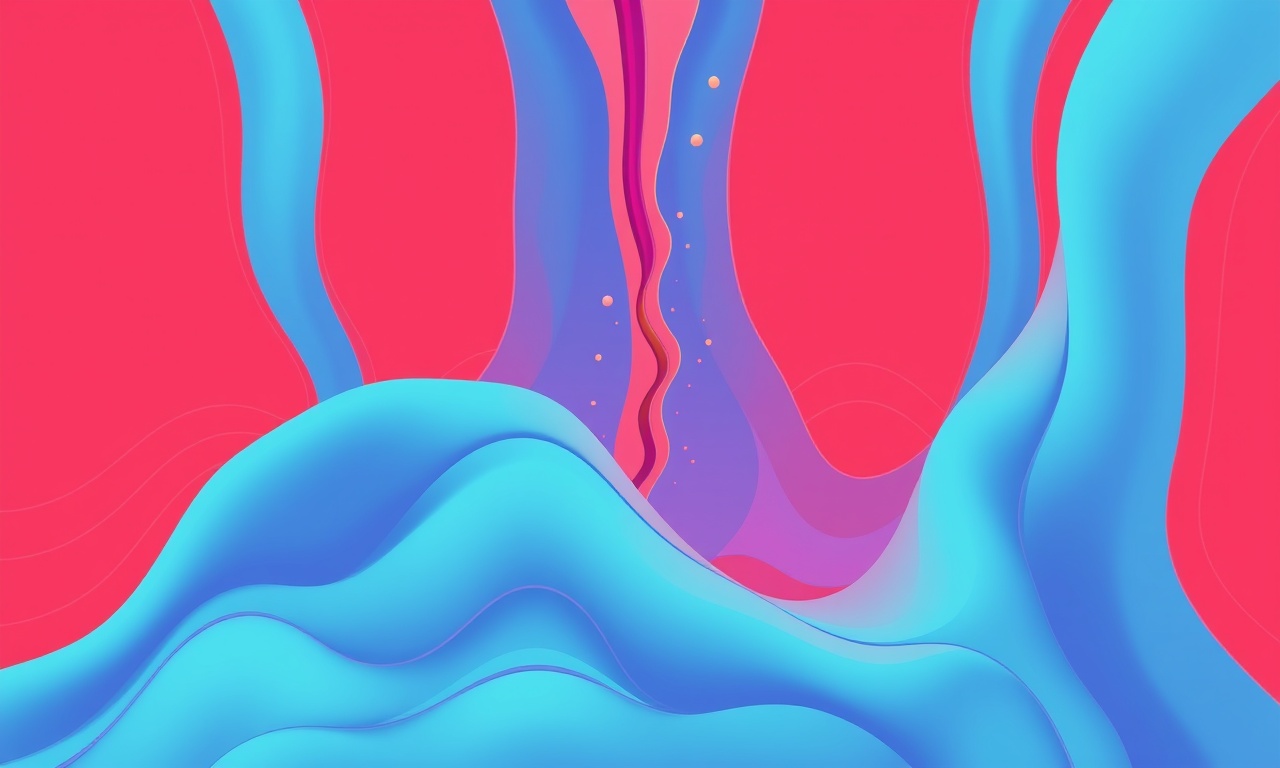
Introduction
The Xiaomi Redmi Note 13 has become a popular choice for users who want a solid mid‑range smartphone with a high‑quality display, decent camera, and a battery that lasts a day or more. Despite its strengths, some owners report that the device tends to heat up more than expected, especially during intensive tasks such as gaming, video streaming, or when the phone is left charging for long periods. Heat can degrade battery life, reduce performance, and in extreme cases cause safety issues.
This guide walks you through a series of practical steps that will help you keep your Redmi Note 13 cool, maintain its performance, and extend its lifespan. We will explore the underlying causes of overheating, quick remedies you can try right away, software settings that can curb heat, and hardware‑related practices that reduce temperature rise. The information is organized into sections so you can jump straight to the part that best matches your situation.
Understanding What Makes a Phone Overheat
A smartphone is essentially a compact computer. Its CPU, GPU, display, and various sensors work together to deliver a seamless experience. When any of these components run at full capacity for a prolonged period, they generate heat. The phone’s internal cooling system—primarily heat spreaders and small heat sinks—is designed to manage typical usage, but it has its limits.
Key points to remember:
- Thermal throttling is a safety feature that reduces CPU and GPU speed when temperatures exceed safe thresholds. While this protects the hardware, it also makes the phone feel sluggish.
- Ambient temperature plays a significant role. A phone left in direct sunlight or on a warm surface will heat up faster than one kept in a cooler environment.
- Battery chemistry changes with temperature. A battery operating above 35 °C may experience accelerated degradation.
By identifying the root cause of overheating—whether it is the environment, software, or hardware—you can apply the most effective remedy.
Common Causes of Overheating on the Redmi Note 13
| Cause | Typical Symptoms | When to Check |
|---|---|---|
| High‑intensity applications | Rapid temperature spikes, CPU/GPU usage at 100 % | Gaming, 4K video playback, AR/VR apps |
| Background processes | Phone feels warm even when idle | Frequent app updates, cloud sync |
| Software updates | Unusual heat after a recent OTA install | After installing new OS or app updates |
| Poor ventilation | Phone feels hot when held in hand or in a pocket | Wearing tight clothing, resting on soft surfaces |
| Faulty charger or cable | Heat during charging, battery indicator misbehaves | Using third‑party accessories |
| Battery wear | Consistently higher temperatures, reduced capacity | After 6–12 months of use |
| Malware or rogue apps | Unexpected background activity, high temperature | Suspicious behavior from unfamiliar apps |
Knowing these common culprits helps you narrow down your troubleshooting steps.
Quick Fixes You Can Try Immediately
-
Close Unnecessary Apps
Swipe up from the bottom of the screen and close any app that you are not actively using. This cuts down on background CPU usage. -
Disable Unused Features
Turn off features that generate heat: Bluetooth, GPS, Wi‑Fi, NFC, or any active connections that are not required. -
Switch to Airplane Mode
If you are in an area with weak signal, the phone works harder to maintain the connection. Airplane mode will stop this constant pinging. -
Move to a Cooler Spot
Take the phone out of a hot environment or remove it from a pocket where air flow is restricted. -
Limit Brightness
Reduce screen brightness to the lowest comfortable level. The display is often the biggest heat source. -
Restart the Phone
A quick reboot clears temporary processes and can resolve many temperature spikes.
These steps are simple, quick, and can give you immediate relief from excessive heat.
Software Settings That Reduce Heat
1. Update the Operating System and Apps
- Why: Developers regularly optimize code to run more efficiently. Updates may include fixes that reduce CPU load.
- How: Go to Settings → About phone → System update. Download and install any available updates. Do the same for each installed app from the Play Store.
2. Enable “Battery Saver” Mode
- Why: Battery Saver throttles background activity and reduces CPU performance where possible.
- How: Settings → Battery → Battery Saver. Turn it on when you notice heat or when you are on a long trip.
3. Disable “Adaptive Brightness”
- Why: While adaptive brightness adjusts screen brightness automatically, the sensor may cause frequent changes that keep the CPU active.
- How: Settings → Display → Brightness → Turn off Adaptive Brightness. Manually set a comfortable level.
4. Turn Off “Animations”
- Why: Animations consume GPU power. Disabling them reduces GPU workload.
- How: Settings → About phone → Tap “Build number” seven times to enable Developer Options. Then go to Settings → Developer options → Advanced → Turn off “Window animation scale”, “Transition animation scale”, and “Animator duration scale”.
5. Use “Lite Mode” for Apps (If Available)
- Why: Some third‑party apps offer Lite or Mini versions that consume fewer resources.
- How: Check the Play Store for Lite versions of heavy apps like social media or gaming platforms.
6. Restrict Background Data
- Why: Background data usage forces the phone to wake up frequently.
- How: Settings → Data usage → Turn off “Background data” for apps that do not need it.
Hardware‑Related Practices
1. Use Official Accessories
- Charger & Cable: Use the charger and cable that came with the phone or a certified Xiaomi replacement. Third‑party accessories can draw more current and generate heat.
- Cases: Certain cases trap heat. Use a thin, breathable case or no case when charging.
2. Monitor Battery Health
- Check Capacity: Settings → Battery → Battery health (if available). A battery below 80 % may run hotter.
- Replace If Needed: If the battery health is significantly degraded, consider a professional replacement.
3. Keep the Phone Clean
- Ventilation: Ensure vents around the charging port, speaker grills, and camera not blocked.
- Dust: Dust can insulate the device and trap heat. Use a soft brush to clean vents occasionally.
4. Avoid Prolonged Charging
- Practice “Smart Charging”: Plug the phone into a power source only when needed, and unplug once the battery reaches 80 %–90 %.
- Use “Battery Saver” While Charging: Some models allow enabling Battery Saver during charging to reduce heat.
How to Monitor Your Phone’s Temperature
- Built‑in Sensors: Some Android phones allow you to check temperature via developer options. Go to Settings → About phone → Tap “Build number” seven times. Then go to Settings → Developer options → Scroll to “Show CPU usage” or “Show CPU temperature”.
- Third‑Party Apps: Apps like “CPU-Z” or “HWMonitor” provide real‑time temperature readouts. Install from a trusted source and cross‑check with the phone’s own data.
- Heat‑Sensitive Apps: Certain games or productivity apps display temperature metrics in their settings.
Monitoring helps you correlate temperature spikes with specific activities, making it easier to pinpoint the cause.
Advanced Options for Persistent Overheating
If the phone continues to overheat despite the measures above, you may need to consider more advanced steps. These should be performed carefully and at your own risk.
1. Factory Reset
- Why: A factory reset removes all user data and returns the phone to its original state, eliminating any software anomalies that may cause heat.
- How: Back up all data first. Go to Settings → System → Reset → Erase all data (factory reset). Follow on‑screen instructions.
2. Check for Rogue Apps
- How: Use a malware scanner or the “Security” app in Settings. Uninstall any suspicious or rarely used apps.
3. Overclock/Underclock (Not Recommended for Average Users)
- Why: Adjusting CPU/GPU clock speeds can reduce heat but may void warranty or lead to instability.
- How: Only recommended for advanced users with a good understanding of Android kernel tweaks and who have installed a custom recovery.
4. Professional Inspection
- If the device has sustained physical damage (e.g., after a drop), internal components might be compromised. Take it to a certified Xiaomi service center for a thorough inspection.
Tips for Long‑Term Prevention
| Tip | Explanation |
|---|---|
| Use a Cooling Case | Some cases have built‑in heat dissipators. |
| Avoid Direct Sunlight | Keep the phone out of direct sun for extended periods. |
| Schedule Heavy Tasks | Run intensive apps during cooler parts of the day. |
| Keep Software Updated | Each update often contains performance optimizations. |
| Adjust Game Settings | Lower graphics or frame rates to reduce GPU load. |
| Remove Heavy Accessories | Heavy cases, screen protectors, or batteries can trap heat. |
| Stay Informed About Battery Life | Use battery health metrics to replace aging cells before heat becomes a problem. |
Adopting these habits will help you enjoy a cooler, more reliable Redmi Note 13.
Frequently Asked Questions
Q: My phone feels warm after a single call. Is that normal?
A: A slight warmth is typical after a call, especially if you use the phone with one hand for an extended time. However, persistent heat after short calls indicates a problem.
Q: Does charging overnight cause heat?
A: Overnight charging can raise temperature due to continuous current flow. Using a charger with smart cut‑off or unplugging after 80 % helps reduce heat.
Q: Can a new battery fix the overheating?
A: If the current battery is significantly degraded, a new battery will likely lower operating temperatures and improve performance.
Q: Why does the phone get hot during a video call but not when browsing the web?
A: Video calls use the front camera, microphone, and network simultaneously, generating more heat than simple web browsing.
Closing Thoughts
Overheating is not merely an inconvenience; it can signal deeper issues that affect performance, battery longevity, and even safety. By understanding why your Xiaomi Redmi Note 13 heats up, and by following the steps outlined here, you can keep your phone cool, maintain smooth operation, and extend the life of your device.
The key is to combine quick fixes for immediate relief, software optimizations for daily use, and hardware practices that ensure your phone stays in a healthy thermal environment. Regular monitoring and preventive measures will keep overheating from becoming a recurring problem.
Enjoy your Redmi Note 13—now with a cooler, more efficient experience.
Discussion (10)
Join the Discussion
Your comment has been submitted for moderation.
Random Posts

Reassessing the Audio Jack Dropout on LG Velvet 2
Explore why the LG Velvet 2's 3.5mm jack glitches, what triggers audio dropouts, user fixes, and LG's stance: essential insight for current and future Android phones.
1 year ago

Philips HP700 Fan Stalls Quietly Even At Low Speed Why This Happens And What To Do
Discover why your Philips HP700 quietly stalls at low speed, spot early signs, and fix the issue to keep steady airflow.
2 weeks ago

How to Stop Sharp LC-40M from Producing Audio Sync Issues While Gaming
Fix your Sharp LC-40M so game audio stays in sync. Learn quick settings tweaks, cable checks, and audio-output fixes that keep sound matching action for a flawless gaming experience.
6 months ago

Solve Arlo Pro 4 Wireless Connection Problems
Discover quick fixes for offline Arlo Pro 4 cameras. Check power, Wi, Fi, firmware, reset steps, and more get your live feed back up fast.
4 months ago

Panasonic D45 Dryer Timer Skips Final Drying Cycle
Discover why your Panasonic D45 dryer skips its final cycle, learn the symptoms, root causes, and easy fixes to keep clothes dry, save energy, and avoid extra runs.
5 months ago
Latest Posts

Fixing the Eufy RoboVac 15C Battery Drain Post Firmware Update
Fix the Eufy RoboVac 15C battery drain after firmware update with our quick guide: understand the changes, identify the cause, and follow step by step fixes to restore full runtime.
5 days ago

Solve Reolink Argus 3 Battery Drain When Using PIR Motion Sensor
Learn why the Argus 3 battery drains fast with the PIR sensor on and follow simple steps to fix it, extend runtime, and keep your camera ready without sacrificing motion detection.
5 days ago

Resolving Sound Distortion on Beats Studio3 Wireless Headphones
Learn how to pinpoint and fix common distortion in Beats Studio3 headphones from source issues to Bluetooth glitches so you can enjoy clear audio again.
6 days ago