Suppressing Hisense H9E LED Flicker After Recent Firmware Update
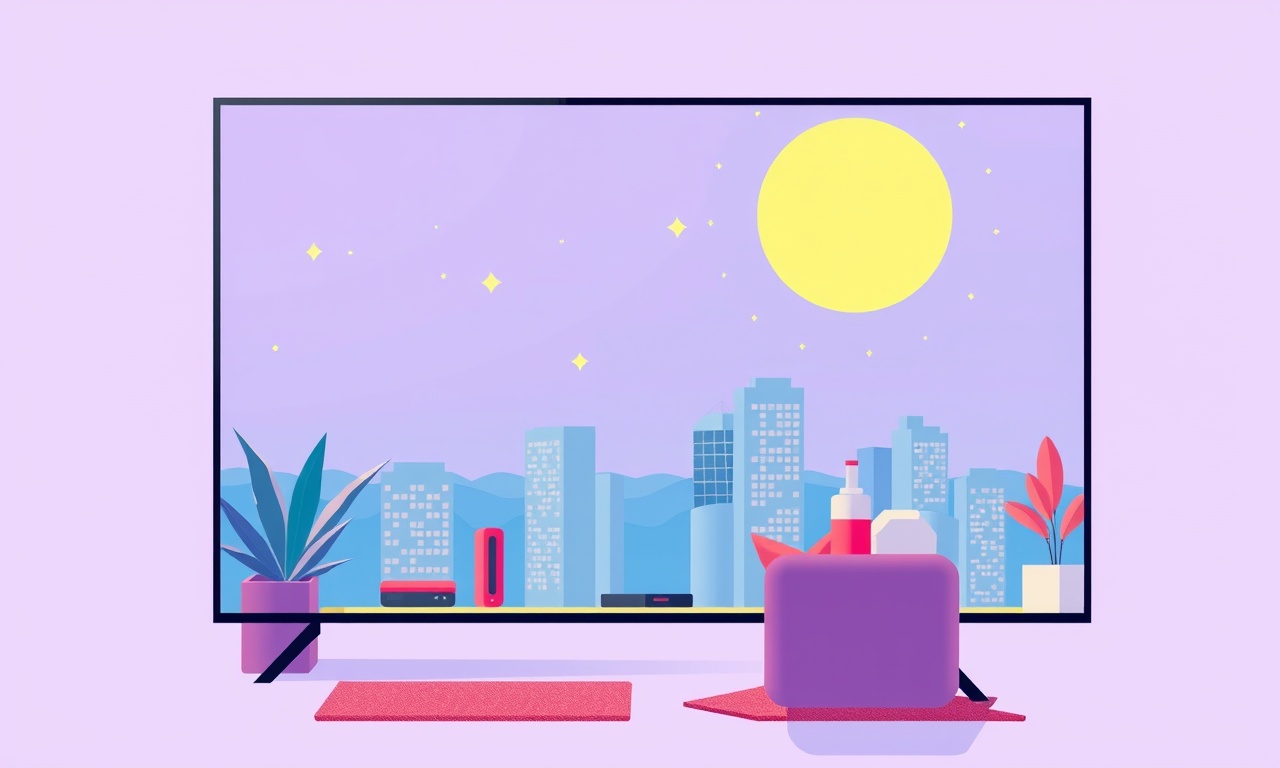
Introduction
If you own a Hisense H9E LED television, you may have noticed a sudden flickering after installing the latest firmware update. The flicker can be distracting, especially during movies, sports, or gaming sessions. This article explains why the flicker occurs, how to identify it, and provides a step‑by‑step guide to suppress or eliminate the problem. Whether you are a casual viewer or a serious cinephile, the instructions below will help you restore a clean, steady picture.
Understanding LED Flicker
LED TVs use a backlight that can be modulated at very high frequencies. When the backlight pulses at a rate that is not well aligned with the display refresh, a perceptible flicker can appear. Some users report that the flicker is more pronounced when watching high‑contrast scenes, while others notice a subtle pulse during the black levels.
Firmware updates can change how the backlight driver interprets the refresh signal. This can unintentionally introduce a mismatch between the refresh rate and the backlight modulation frequency. In the case of the Hisense H9E, many owners have experienced a flicker that feels similar to a 50 Hz pulse or a 60 Hz pulse, depending on the region.
Symptoms of a Flickering Backlight
- Sudden, visible pulsing in dark scenes
- Increased eye strain or headache during prolonged viewing
- Noticeable “breathing” effect in the screen, especially during static images
- Flicker that appears only after a firmware update, not present before
If you see any of these signs, it is likely the firmware has adjusted the backlight driver settings without your knowledge.
Preliminary Checks
Before diving into advanced settings, perform a quick diagnostic to rule out basic issues.
-
Confirm the Problem
Play a high‑contrast video or a test pattern that contains long black segments. If the flicker appears consistently, proceed to the next step. -
Check the Power Source
A fluctuating power supply can also cause backlight flicker. Make sure your TV is plugged into a stable outlet or a surge protector. -
Inspect the Remote and TV Menu
Sometimes a quick “Reboot” or “Power Cycle” can resolve minor firmware glitches. Turn the TV off, unplug it for 30 seconds, then plug it back in. -
Verify the Current Firmware Version
Go to Settings → System → About TV and note the firmware number. This will be useful later when you compare with the latest release.
Step‑by‑Step Guide to Suppress the Flicker
Below are several methods that have proven effective for most Hisense H9E users. Start with the simplest adjustments and progress to more involved solutions if necessary.
1. Adjust the Refresh Rate (60 Hz vs. 50 Hz)
The H9E allows you to select the display’s refresh rate. Flicker often disappears when the refresh rate matches the local mains frequency.
- Press the Settings button on the remote.
- Navigate to Picture → Display Mode.
- Choose “60 Hz” if you are in North America (50 Hz in most of the world).
- Observe the screen. If the flicker fades, keep this setting.
If the flicker persists, try switching to the alternative frequency.
2. Disable the Flicker‑Reduction Feature
Some Hisense models include a built‑in Flicker‑Reduction (FR) function. In certain firmware versions, this feature can be too aggressive and create a visible pulse.
- Open Settings → Picture.
- Scroll to Advanced Settings.
- Toggle Flicker‑Reduction off.
- Test again with a dark‑scene video.
3. Change the Picture Mode
The default Standard or Smart TV mode may use a backlight setting that triggers flicker. Switching to a more “cinema‑like” mode often smooths the backlight.
- Go to Settings → Picture.
- Select Cinema or Movie mode.
- Disable any “Dynamic” or “Vivid” enhancements that increase backlight intensity.
- Check for flicker.
4. Update to the Latest Firmware
If the issue started after a recent firmware update, it is possible that a newer patch has addressed the backlight driver.
- From Settings → System → Check for Updates.
- If an update is available, download and install it.
- After rebooting, test for flicker.
Keep in mind that the latest firmware may also introduce new bugs, so proceed with caution.
5. Perform a Factory Reset
When all else fails, a factory reset can remove any misconfigured settings that survived an update.
- Navigate to Settings → System → Reset.
- Confirm the reset.
- Re‑configure essential settings (Wi‑Fi, picture mode, etc.).
- Test for flicker.
6. Use a Power Conditioner or UPS
If the flicker appears only when the TV is near other high‑power devices (like a PC, soundbar, or gaming console), power interference may be the culprit.
- Install a Power Conditioner to filter out voltage spikes.
- Alternatively, connect the TV to an Uninterruptible Power Supply (UPS).
After installing, observe whether the flicker disappears.
7. Contact Hisense Support
If none of the above steps resolve the flicker, it may be a hardware defect or a firmware bug that requires professional attention.
- Use the Hisense My Service app to schedule a technician visit.
- Provide the TV’s model number, serial number, and a detailed description of the flicker.
- If the TV is still under warranty, a repair or replacement may be offered.
Common Misconceptions
-
“The flicker is a sign of a broken backlight.”
Not necessarily. It can be a software issue that is easily fixed. -
“Resetting the TV will erase my favorite apps.”
The factory reset only restores system settings; apps and their data usually remain. -
“Increasing backlight brightness will solve flicker.”
The opposite is often true; higher brightness can amplify flicker.
Final Thoughts
Suppressing LED flicker on a Hisense H9E after a firmware update is usually a matter of adjusting the refresh rate, disabling the flicker‑reduction feature, or switching picture modes. Most owners find relief by toggling a few settings; only in rare cases does a hardware repair become necessary.
Take a systematic approach: start with the simplest changes, verify the result, and only proceed to more complex solutions if needed. By following the steps outlined above, you should be able to enjoy a crisp, steady image again and get back to watching your favorite shows, movies, and games without distraction.
Enjoy your flicker‑free viewing experience!
Discussion (7)
Join the Discussion
Your comment has been submitted for moderation.
Random Posts

Maytag M2011 Microwave Error Code 12, Troubleshooting Tips
Error Code 12 on a Maytag M2011 signals a power or high voltage fault. Follow a step by step guide to inspect the transformer, diode, and connections, and restore your microwave without costly repairs.
4 weeks ago

Strategy to Avoid Unresponsive Power Button on Sonoff Smart Plug S40
Keep your Sonoff S40 button responsive by learning why it fails and how to prevent it with simple care, firmware updates, and smart habits.
1 year ago

AVer CAM3400 Microphone Silences Voice When Using Zoom
Find out why your AVer CAM3400 mic cuts out on Zoom, learn step-by-step fixes, and know when to call a pro to keep your audio loud and clear.
9 months ago

Correcting a Fan Speed Oscillation on the Lasko LS7500 Tower Heater
Learn how to stop the Lasko LS7500 fan from wavering by clearing dust, checking bearings and tightening connections, simple steps that restore steady heat and prolong your heater’s life.
9 months ago

Fix Sony SmartCam Indoor Noise Interference
Discover why your Sony SmartCam hisses, crackles, or distorts indoors, learn to spot power, cord and wireless culprits, and fix the noise with simple, lasting solutions.
3 weeks ago
Latest Posts

Fixing the Eufy RoboVac 15C Battery Drain Post Firmware Update
Fix the Eufy RoboVac 15C battery drain after firmware update with our quick guide: understand the changes, identify the cause, and follow step by step fixes to restore full runtime.
5 days ago

Solve Reolink Argus 3 Battery Drain When Using PIR Motion Sensor
Learn why the Argus 3 battery drains fast with the PIR sensor on and follow simple steps to fix it, extend runtime, and keep your camera ready without sacrificing motion detection.
5 days ago

Resolving Sound Distortion on Beats Studio3 Wireless Headphones
Learn how to pinpoint and fix common distortion in Beats Studio3 headphones from source issues to Bluetooth glitches so you can enjoy clear audio again.
6 days ago