Troubleshoot SimpliSafe Video Doorbell Disconnected From WiFi
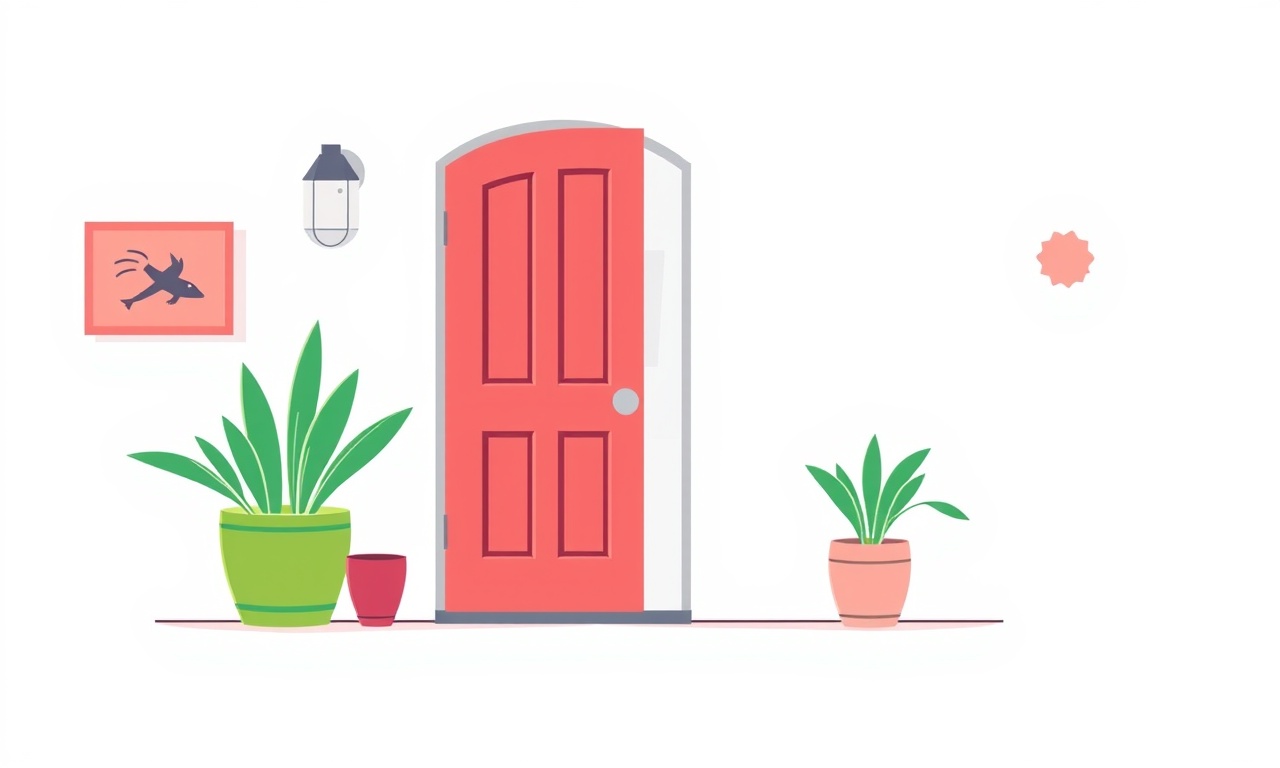
When your SimpliSafe Video Doorbell stops reporting a Wi‑Fi connection it can feel like an instant loss of protection. In the moments that you are away from the doorbell’s feed, you rely on a steady connection to receive alerts, stream video, and control the doorbell remotely. A sudden “disconnected from Wi‑Fi” status often indicates a simple mis‑configuration, a network hiccup, or an overlooked firmware issue.
Below is a thorough, step‑by‑step guide that walks you through every angle you need to check, from power supply to router logs. By the end of this article you should be able to restore connectivity quickly, keep your doorbell reliable, and know what to do if the problem persists.
Understanding Why the Doorbell Gets Disconnected
A SimpliSafe Video Doorbell connects to your home network through Wi‑Fi. When the signal drops, the device shows “disconnected” in the SimpliSafe app. The underlying cause can be any one of the following:
- Weak or intermittent Wi‑Fi signal
- Power supply issues or a dead battery
- Firmware that needs updating
- Router settings that block the device
- An IP address conflict or DHCP problem
- Interference from other electronics or walls
Recognizing the root cause narrows the troubleshooting steps dramatically. Let’s start by making sure the doorbell itself is powered on and functioning.
Step 1: Verify Power and LED Indicators
-
Check the LED Light
The doorbell’s LED status light is the quickest indicator of power and Wi‑Fi health.- Solid white or amber indicates power but not a Wi‑Fi connection.
- A blinking green light typically means the doorbell is searching for Wi‑Fi.
- A solid green light confirms a successful connection.
-
Confirm the Power Source
The doorbell can be powered either by the SimpliSafe hub or a wired connection.- If it uses the hub, make sure the hub itself has power.
- If wired, check the cable for damage and ensure the power adapter is producing the correct voltage.
-
Test a Quick Power Cycle
Unplug the doorbell (or the hub) for 30 seconds, then plug it back in.
A fresh start often resolves transient power glitches.
If the LED shows a power issue, address that first. Once you confirm power, move on to the network.
Step 2: Confirm the Wi‑Fi Connection in the App
Open the SimpliSafe app on your smartphone or tablet.
-
Navigate to Device Settings
Tap on the doorbell icon → “Device Settings” → “Wi‑Fi” section.
The app should display the SSID (network name) and the connection status. -
Check the Connection Status
- “Connected” – Everything is good.
- “Disconnected” – The doorbell is not communicating with the network.
- “Connecting” – The doorbell is still searching for the network.
-
Take Note of Any Error Messages
The app may show a specific code (e.g., 001, 002). Write it down; it can help when contacting support.
If the app shows “Disconnected” but the LED indicates a Wi‑Fi search, proceed to test the signal strength.
Step 3: Test Signal Strength and Proximity
SimpliSafe doorbells are optimized for 2.4 GHz Wi‑Fi. They do not support 5 GHz, so you must connect to a 2.4 GHz band if your router offers dual bands.
-
Move the Doorbell Closer to the Router
Temporarily place a spare device (like a laptop or phone) near the doorbell’s location.
Verify that the Wi‑Fi signal is strong on that spot. -
Measure the Distance
If the doorbell is more than 30 feet (≈9 m) from the router, walls or floors may attenuate the signal.
Consider adding a Wi‑Fi extender or a mesh system that supports 2.4 GHz. -
Check for Interference
Devices like baby monitors, microwaves, and cordless phones can create noise on the 2.4 GHz band.
Temporarily move such devices or change their channel.
If the doorbell’s LED continues to blink green after moving it closer, the signal may still be insufficient. Next, restart both the doorbell and your router.
Step 4: Restart the Doorbell
A simple reboot can re‑establish the Wi‑Fi handshake.
-
Power Cycle the Doorbell
Unplug the device (or hub) → wait 30 seconds → plug back in. -
Observe the LED
A blinking green light for a few seconds, followed by a steady green, means the doorbell has reconnected.
If the device still fails to connect, try restarting your router.
Step 5: Restart Your Wi‑Fi Router
Your router might be the source of the disconnection.
-
Power Cycle the Router
Unplug the router → wait 30 seconds → plug it back in.
This clears temporary routing tables and DHCP leases. -
Check Router Logs
Log into the router’s admin page (usually 192.168.1.1 or 192.168.0.1).
Look for any disconnection events or IP conflicts around the time your doorbell lost connectivity. -
Verify Bandwidth and Channel
Make sure the router is broadcasting a 2.4 GHz network.
If it’s dual‑band, confirm that the doorbell is set to join the 2.4 GHz SSID.
Avoid channels heavily used by neighboring Wi‑Fi networks; channel 6 is a common choice.
If restarting the router resolves the issue, keep an eye on router firmware and potential interference sources.
Step 6: Update Doorbell Firmware
Outdated firmware can cause connectivity bugs.
-
Check Firmware Version
In the SimpliSafe app → Device Settings → “Firmware” section.
Note the current version. -
Initiate an Update
If an update is available, tap “Update” and follow the on‑screen prompts.
The doorbell will restart during the update. -
Wait for Confirmation
Once the update completes, the LED should stay steady green.
Re‑open the app to ensure the firmware version reflects the latest release.
If you cannot update because the doorbell is disconnected, you might need to physically connect the device to a USB port on a computer using a USB‑to‑Serial adapter, which is advanced and not recommended for most users. In that case, contacting support is the safest route.
Step 7: Check Your Wi‑Fi Settings (Band, Channel, SSID)
Misconfigured router settings can block the doorbell from joining.
-
SSID Visibility
Make sure the 2.4 GHz SSID is visible (not hidden).
Hidden SSIDs require manual entry of the network name and password on the doorbell. -
MAC Address Filtering
If you use MAC filtering, ensure the doorbell’s MAC address is on the allow list.
Find the address in the SimpliSafe app or on the doorbell’s packaging. -
QoS (Quality of Service)
Some routers prioritize traffic by device type.
Disable or lower any QoS settings that might deprioritize the doorbell. -
Channel Width
Set the 2.4 GHz channel width to 20 MHz.
Wider widths can cause instability on older devices.
Step 8: Re‑add the Device to Your Network
If the doorbell has been on a different network before, you may need to “forget” and reconnect.
-
Forget the Network
In the SimpliSafe app → Device Settings → Wi‑Fi → “Forget.” -
Re‑enter Credentials
Choose the 2.4 GHz SSID, enter the password, and let the doorbell search. -
Watch the LED
A blinking green light during this process confirms a search.
A steady green indicates success.
Step 9: Use the Troubleshooting Wizard in the App
SimpliSafe offers a built‑in wizard to diagnose connectivity issues.
-
Open the Wizard
App → Help & Support → “Troubleshooting Wizard.” -
Follow Prompts
The wizard asks a series of yes/no questions and checks network status automatically. -
Apply Suggested Fixes
If the wizard recommends actions (e.g., “Restart router”), follow them promptly.
The wizard can pinpoint problems that manual checks might miss.
Step 10: Advanced – Check Router Logs and DHCP
If basic steps fail, dive deeper.
-
Review DHCP Lease Table
In the router admin page, view assigned IP addresses.
Ensure the doorbell’s MAC address has a unique IP. -
Look for ARP Conflicts
Duplicate MAC addresses can cause disconnections. -
Inspect Firewall Rules
Ensure UDP port 80 or 443 is not blocked, as the doorbell communicates over HTTP/HTTPS. -
Reset DHCP Settings
As a last resort, reset the router’s DHCP server and re‑assign IPs.
These steps require comfort with router configuration. If unsure, it’s safer to reach out to support.
Step 11: Contact SimpliSafe Support
If none of the steps above restore connectivity, contact support.
-
Gather Information
- Device model and serial number.
- Firmware version.
- Router brand and model.
- Error codes seen in the app or LED.
-
Use the Support Channels
- Phone support – often the fastest for urgent issues.
- Live chat on the SimpliSafe website.
- Email – include screenshots of the app’s error screen.
-
Ask About a Replacement
If the device has a manufacturing fault, it may qualify for a replacement under warranty.
SimpliSafe technicians can run diagnostics remotely and guide you through more complex procedures if needed.
Additional Tips for a Stable Connection
- Keep the Doorbell Near a Router – Consider placing a secondary access point near the doorbell if walls block the signal.
- Limit 5 GHz Traffic – If you have a dual‑band router, disable the 5 GHz band temporarily to avoid interference.
- Regular Firmware Updates – Enable automatic updates in the app to stay ahead of bugs.
- Avoid Overcrowded Channels – Use tools like Wi‑Fi analyzers to pick a clear channel on 2.4 GHz.
- Check for Interference – Move baby monitors or cordless phones away from the doorbell’s vicinity.
- Secure Your Network – Use WPA2/WPA3 encryption and change passwords regularly to prevent unauthorized devices.
By following these best practices, you reduce the likelihood of future disconnections.
Frequently Asked Questions
Q: Why does the doorbell work sometimes but not others?
A: Fluctuating Wi‑Fi signal strength or interference can cause intermittent connectivity.
Q: Can I use a 5 GHz network?
A: No. SimpliSafe doorbells only support 2.4 GHz Wi‑Fi.
Q: My router shows the doorbell connected but the app says disconnected. What’s wrong?
A: The doorbell may have lost its IP lease or the app’s cached data is stale. Reboot the doorbell and router.
Q: The LED remains blinking green indefinitely.
A: The device cannot find the SSID or the password is wrong. Double‑check the credentials in the app.
Q: How long does a firmware update take?
A: Typically 5–10 minutes. The doorbell will restart during the process.
Final Thoughts
A “disconnected from Wi‑Fi” status on your SimpliSafe Video Doorbell is rarely a sign of a major fault. Most issues boil down to power, signal strength, or simple mis‑settings. By systematically checking each possibility—starting with the LED indicator, confirming power, verifying network settings, and, if necessary, resetting the device—you can restore connectivity in under fifteen minutes.
If all else fails, SimpliSafe’s support team is ready to help. Keep your device firmware fresh, your router’s 2.4 GHz band optimized, and your network secure, and your doorbell will remain a reliable guardian of your home.
Discussion (8)
Join the Discussion
Your comment has been submitted for moderation.
Random Posts

Rebooting Google Nest Hub (3rd Gen) to Resolve App Sync Glitches
Stuck with delayed notifications, unresponsive tiles, or stale smart, home data? A simple reboot of your Nest Hub 3rd Gen clears cache, resets processes, and restores smooth app sync.
3 months ago

Fixing Bluetooth Signal Drops on Apple AirPods Pro
Tired of AirPods Pro disconnecting during walks or workouts? Learn why Bluetooth drops happen, how to spot them, and quick fixes - no coding required - to keep audio flowing.
11 months ago

Fixing the Duplexer Failure on a Brother MFC‑J805DW
Learn how to diagnose and replace a faulty duplexer on your Brother MFC, J805DW, restoring double, sided printing with step, by, step instructions for tech, savvy users.
10 months ago

Solving Apple iPhone 13 Pro Camera Rolling Shutter With External Lens
Stop the slanted look from rolling shutter when adding external lenses to your iPhone 13 Pro by tweaking camera settings, choosing the right lens, and using proper stabilization.
9 months ago

Restoring Bandwidth on Amazon Eero Mesh 6 Pro After a Firmware Update
After an Eero Mesh 6 Pro firmware update, bandwidth often drops. This guide explains why the change occurs and walks you through quick steps to restore full speed and a stable connection for work and play.
8 months ago
Latest Posts

Fixing the Eufy RoboVac 15C Battery Drain Post Firmware Update
Fix the Eufy RoboVac 15C battery drain after firmware update with our quick guide: understand the changes, identify the cause, and follow step by step fixes to restore full runtime.
5 days ago

Solve Reolink Argus 3 Battery Drain When Using PIR Motion Sensor
Learn why the Argus 3 battery drains fast with the PIR sensor on and follow simple steps to fix it, extend runtime, and keep your camera ready without sacrificing motion detection.
5 days ago

Resolving Sound Distortion on Beats Studio3 Wireless Headphones
Learn how to pinpoint and fix common distortion in Beats Studio3 headphones from source issues to Bluetooth glitches so you can enjoy clear audio again.
6 days ago