Troubleshooting Eve Light Switch Bluetooth Pairing Timeout
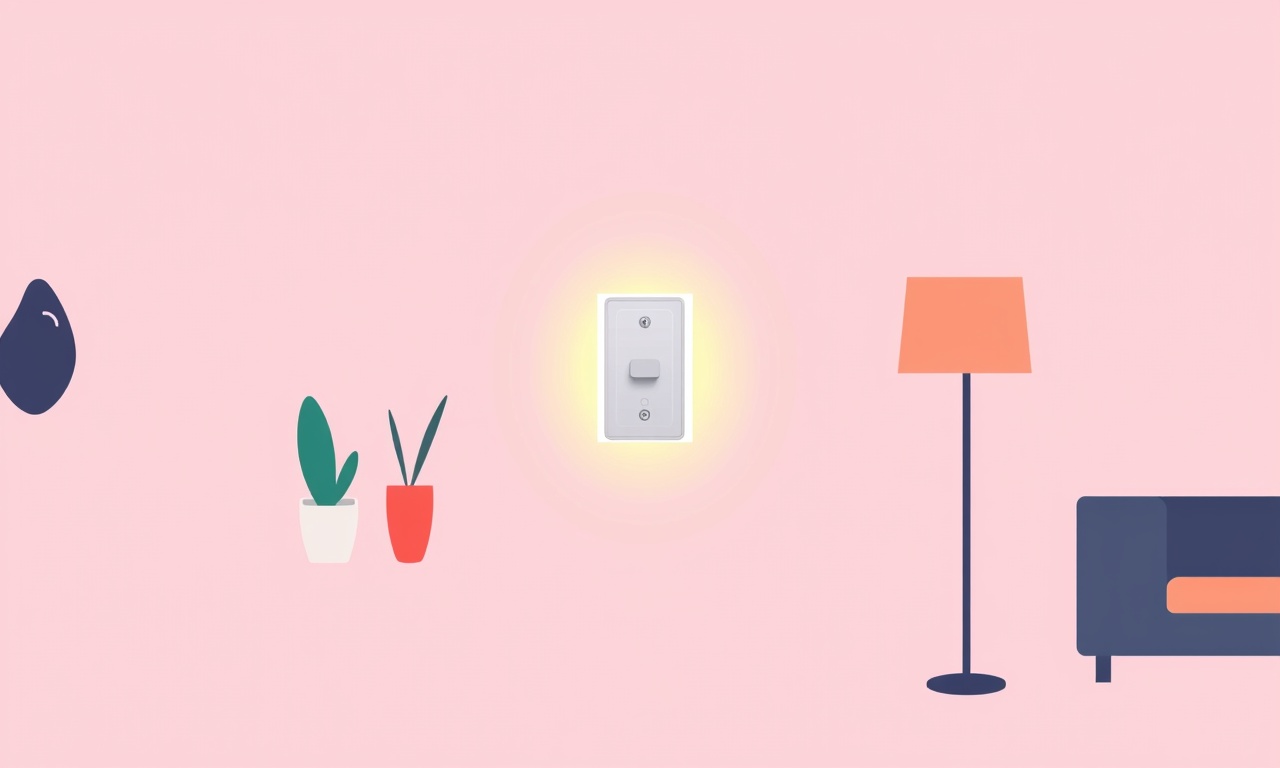
Troubleshooting Eve Light Switch Bluetooth Pairing Timeout
When a new Eve Light Switch is installed, the most common hurdle users encounter is a Bluetooth pairing timeout. Even though the hardware is designed to be simple to set up, a few variables can interfere with a successful connection. This guide covers every potential cause, explains how to diagnose each one, and walks you through practical steps to resolve the timeout issue.
Understanding the Pairing Flow
Before diving into solutions, it’s useful to visualise the pairing sequence:
- Power on the Switch – The switch is plugged into a mains outlet. Once the power light turns solid green, the device is ready to be discovered.
- Activate the Eve App – Open the Eve app on a smartphone or tablet that has Bluetooth enabled.
- Search for New Devices – Tap “Add device” and allow the app to scan for nearby Bluetooth signals.
- Select the Switch – The Eve Light Switch appears as a new item; tap it to begin pairing.
- Confirm in the Switch – Press the reset button on the switch for ten seconds; a flashing light indicates it is in pairing mode.
- Complete Pairing – The app confirms the connection, and the switch can now be renamed, grouped, or controlled via voice assistants.
A timeout occurs when the app is unable to receive a valid signal from the switch within the allotted period (typically 60–90 seconds). The failure can be triggered by external conditions, software glitches, or hardware faults.
Common Causes of Timeout
| Cause | What It Looks Like | Why It Happens |
|---|---|---|
| Distance or Obstacles | The switch is too far from the phone or there are walls between them. | Bluetooth signals weaken over distance and through dense materials. |
| Interference | Microwave, Wi‑Fi routers, cordless phones, or other Bluetooth devices nearby. | These emit competing signals on the 2.4 GHz band, disrupting communication. |
| Bluetooth Disabled | Phone is on airplane mode or Bluetooth is turned off. | The app can’t scan for devices if the radio is off. |
| Out‑of‑Date App or Firmware | The Eve app shows a banner for an update; the switch’s firmware appears old. | New features and bug fixes are required for stable pairing. |
| Battery or Power Issues | Switch power light flickers or the switch resets unexpectedly. | Fluctuating power can interrupt the pairing handshake. |
| Device Already Paired | The switch appears in the Eve app’s “Known Devices” list but won’t reconnect. | The switch may have been paired with another device, or the pairing data is corrupted. |
| Smartphone Compatibility | Older iOS or Android versions that lack full Bluetooth Low Energy support. | Some legacy OS versions handle BLE poorly. |
| App Cache or Settings Corruption | The app frequently crashes or doesn’t refresh the device list. | Corrupted temporary data can prevent the app from detecting new devices. |
Knowing which factor is at play can save you a lot of time. The following sections break down a systematic approach to isolate and fix each problem.
Step‑by‑Step Troubleshooting Guide
1. Verify Power and Physical Condition
- Check the power cord and outlet – Ensure the switch is firmly plugged in. If you notice flickering lights or intermittent power, try a different outlet or use a surge protector.
- Inspect the switch – Look for any visible damage or loose components. If the switch has been dropped or exposed to moisture, it might need replacement.
2. Make Sure Bluetooth Is Enabled
- Open your device’s settings menu and confirm that Bluetooth is switched on.
- Disable airplane mode if it’s active.
- Restart your phone or tablet; this forces the Bluetooth stack to reinitialize.
3. Keep the Device Within Range
- Move the phone to the same room as the switch.
- Remove large metal objects or thick walls from between the devices.
- If the switch is in a separate room, use a Bluetooth extender or a smart hub that bridges to Wi‑Fi.
4. Update the Eve App and Switch Firmware
- App Update – In the App Store or Google Play, search for “Eve” and tap “Update.”
- Firmware Update – Open the Eve app, select the switch, and look for a firmware update option. If an update is available, install it.
- Restart the phone after installing updates to ensure all changes take effect.
5. Reset the Eve Light Switch
- Locate the reset button on the front of the switch.
- Hold the button down for ten seconds until the power light blinks rapidly.
- Release the button; the switch will reboot into pairing mode.
6. Re‑Add the Switch to the Eve App
- Open the Eve app and tap “Add device.”
- Select the “Light Switch” option from the list.
- The app will start scanning; wait until the switch appears.
- Tap the switch name to start pairing.
- The app should confirm the connection.
If the switch still times out, try the next step.
7. Clear App Cache and Temporary Data
- Android – Go to Settings → Apps → Eve → Storage → Clear Cache.
- iOS – Unfortunately, iOS does not allow cache clearing directly. Instead, uninstall the Eve app, then reinstall it from the App Store.
8. Eliminate Interference Sources
- Turn off nearby Wi‑Fi routers or set them to 5 GHz only.
- Switch off cordless phones, baby monitors, or any Bluetooth accessories that could be active.
- If the problem persists in a high‑interference environment, consider moving the switch to a quieter location or using a Wi‑Fi‑enabled switch instead.
9. Test Pairing on a Different Device
- Install the Eve app on a second smartphone or tablet.
- Attempt the pairing process again.
- A successful connection on another device indicates that the original phone’s Bluetooth or app configuration may be at fault.
10. Remove Existing Device Associations
- In the Eve app, navigate to the switch’s settings.
- If the switch appears as “paired to another device,” tap “Remove” or “Forget.”
- After removal, repeat the pairing process from scratch.
11. Verify Compatibility and OS Version
- iOS – The Eve app requires iOS 13.0 or later.
- Android – The app supports Android 6.0 (Marshmallow) and newer.
- If your device is older, consider updating the operating system or using a newer phone for pairing.
12. Check for Firmware Bugs
- Occasionally, Eve releases firmware patches that specifically address pairing timeout issues.
- In the Eve app, visit the “Support” or “Help” section and look for release notes mentioning “Bluetooth pairing.”
- If you’re already on the latest firmware, the issue might be a hardware defect.
13. Contact Eve Support
If all the steps above fail, you should reach out to Eve’s customer service:
- Visit the official Eve support page and submit a ticket with detailed symptoms.
- Provide the switch’s serial number (located on the back or underside).
- Include a short video of the pairing attempt, if possible, to help technicians visualise the problem.
Helpful Tips for a Smooth Setup
- Plan the installation – Position the switch so it’s close enough to the controlling phone during the initial pairing, then relocate it to the desired spot once connected.
- Use a fresh power outlet – Power fluctuations can cause intermittent Bluetooth signals.
- Keep firmware current – Regular updates not only improve pairing but also add new features and security patches.
- Avoid stacking devices – Placing many electrical devices together can generate interference; keep the switch at least a few feet away from high‑power appliances.
- Use a dedicated smartphone – For first‑time setup, a device that’s not routinely used for other tasks reduces the chance of Bluetooth toggles or background apps interfering.
Frequently Asked Questions
Q: Why does the switch keep resetting during pairing?
A: A fluctuating power supply can cause the switch to reboot. Verify the outlet’s stability and try a different socket.
Q: Can I pair the switch using a tablet?
A: Yes. Any device running the Eve app with Bluetooth support will work.
Q: The app shows the switch but never connects.
A: The switch might be in a previously paired state. Use the reset button to clear old pairing information.
Q: Is there a way to force the switch into pairing mode without pressing the button?
A: No. The physical reset button is the only method to initiate pairing mode.
Q: I installed the Eve app on my iPhone, but it refuses to see any devices.
A: Make sure Bluetooth is turned on, airplane mode is off, and you have granted the app permission to use Bluetooth in Settings → Privacy → Bluetooth.
Recap of Key Actions
- Confirm power and physical condition.
- Ensure Bluetooth is active and the phone is within range.
- Update app and firmware.
- Reset the switch, then add it again.
- Clear cache or reinstall the app if necessary.
- Remove interference and test on a different device.
- Seek support if the problem persists.
By following these systematic steps, most users find that the Eve Light Switch pairs successfully, allowing them to enjoy smart lighting without delays. If a hardware defect remains, Eve’s support team is usually quick to provide a replacement or repair, ensuring your smart home ecosystem stays reliable and responsive.
Discussion (7)
Join the Discussion
Your comment has been submitted for moderation.
Random Posts

Rebooting Google Nest Hub (3rd Gen) to Resolve App Sync Glitches
Stuck with delayed notifications, unresponsive tiles, or stale smart, home data? A simple reboot of your Nest Hub 3rd Gen clears cache, resets processes, and restores smooth app sync.
3 months ago

Fixing Bluetooth Signal Drops on Apple AirPods Pro
Tired of AirPods Pro disconnecting during walks or workouts? Learn why Bluetooth drops happen, how to spot them, and quick fixes - no coding required - to keep audio flowing.
11 months ago

Fixing the Duplexer Failure on a Brother MFC‑J805DW
Learn how to diagnose and replace a faulty duplexer on your Brother MFC, J805DW, restoring double, sided printing with step, by, step instructions for tech, savvy users.
10 months ago

Solving Apple iPhone 13 Pro Camera Rolling Shutter With External Lens
Stop the slanted look from rolling shutter when adding external lenses to your iPhone 13 Pro by tweaking camera settings, choosing the right lens, and using proper stabilization.
9 months ago

Restoring Bandwidth on Amazon Eero Mesh 6 Pro After a Firmware Update
After an Eero Mesh 6 Pro firmware update, bandwidth often drops. This guide explains why the change occurs and walks you through quick steps to restore full speed and a stable connection for work and play.
8 months ago
Latest Posts

Fixing the Eufy RoboVac 15C Battery Drain Post Firmware Update
Fix the Eufy RoboVac 15C battery drain after firmware update with our quick guide: understand the changes, identify the cause, and follow step by step fixes to restore full runtime.
5 days ago

Solve Reolink Argus 3 Battery Drain When Using PIR Motion Sensor
Learn why the Argus 3 battery drains fast with the PIR sensor on and follow simple steps to fix it, extend runtime, and keep your camera ready without sacrificing motion detection.
5 days ago

Resolving Sound Distortion on Beats Studio3 Wireless Headphones
Learn how to pinpoint and fix common distortion in Beats Studio3 headphones from source issues to Bluetooth glitches so you can enjoy clear audio again.
6 days ago