Troubleshooting the Paper Jam Problem on a HP DeskJet 3755
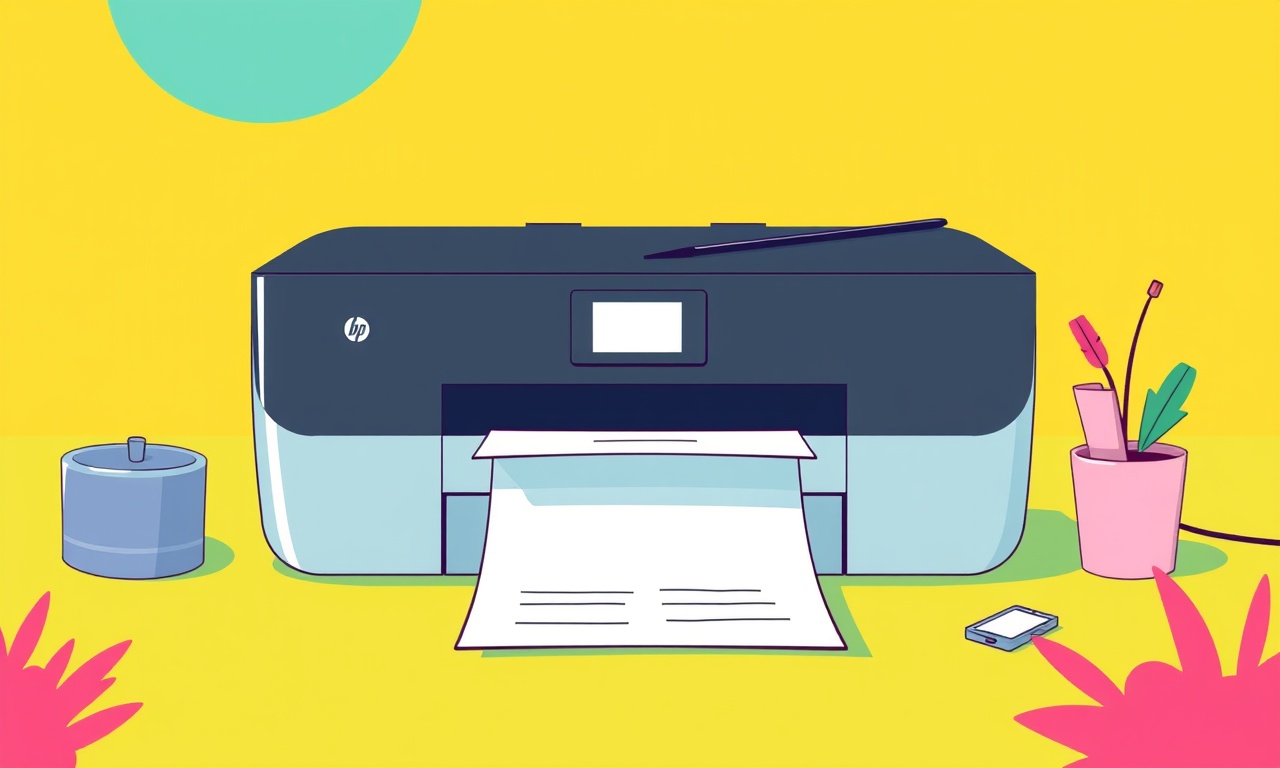
Introduction
Paper jams are a common frustration for users of all printers, and the HP DeskJet 3755 is no exception. When the printer stops mid‑print and a pile of sheets is left stuck in a dark, cramped chamber, the annoyance can quickly turn into a headache. However, most paper jam problems can be resolved quickly with a systematic approach. This guide will walk you through every step you need to take—from diagnosing the cause to clearing the jam and preventing it from happening again.
Understanding the HP DeskJet 3755
The HP DeskJet 3755 is a compact all‑in‑one inkjet printer that is popular in small offices and home environments. Its design includes:
- A paper feed tray that accepts standard‑size (8.5 × 11 in) sheets and an optional manual feed slot for envelopes and thick paper.
- A paper path that includes rollers, a paper guide, and a paper transport mechanism that moves the sheet from the tray to the print head.
- An internal paper sensor that detects a jam and stops the printer automatically.
Because the printer is small, its internal components are tightly packed, which can sometimes make access a bit tricky. Knowing where each part sits helps you locate the jam and avoid damaging delicate components.
Common Causes of Paper Jams
Many factors can lead to a paper jam. Recognizing these can save time when you first encounter the problem.
1. Using Improper Paper Type or Size
- Thick or heavy paper (e.g., cardstock, labels, or envelopes) can stall the rollers.
- Worn‑out or damaged paper that is curled, torn, or has high moisture content can buckle inside the feed path.
- Non‑standard sizes (like legal or A4) that exceed the printer’s dimensions may get stuck.
2. Overloading the Paper Tray
Most HP DeskJet models accommodate 60 sheets in the tray. Pushing past this limit causes excess paper to compress, making it difficult for the rollers to pick up the next sheet.
3. Misaligned Paper Guides
Paper guides that are too tight can press the sheet against the side of the tray, causing it to catch on the rollers. Guides that are too loose allow sheets to shift, creating a mismatch with the rollers.
4. Dirty or Worn Rollers
The rollers are the workhorses of the paper path. If they become sticky with ink residue, dust, or paper dust, they can grip the sheet instead of letting it glide smoothly. Over time, rollers can also wear out and lose traction.
5. Debris Inside the Printer
Small fragments of paper, ink cartridge tabs, or other foreign objects can lodge in the paper path. Even a tiny piece can stop the entire process.
6. Paper Feed Sensor Issues
A faulty sensor can misread the presence of paper, causing the printer to think there is a jam even when there isn’t. This often results in a false jam warning.
7. Improper Tray Assembly
If the tray is not installed correctly—such as having the wrong tray (e.g., the “trays 2” instead of “trays 1”) or a misaligned tray latch—paper can slide out of alignment.
Step‑by‑Step Troubleshooting Guide
Follow this step‑by‑step procedure to locate and clear a jam in the HP DeskJet 3755. Each step includes a short explanation so you know why it is necessary.
-
Turn the Printer Off
- Press the power button until the indicator light turns off.
- Wait 10–15 seconds before proceeding. This ensures the rollers stop and prevents accidental damage.
-
Open the Printer Cover
- Slide the front cover upward to expose the internal components.
- This gives you visual access to the paper path and the jam area.
-
Locate the Jam
- Look for torn paper, sheets stuck in the paper guide, or any visible foreign object.
- Use a flashlight if the internal area is dark.
-
Remove the Jammed Paper
- Gently pull the jammed sheet in the direction it was traveling (from the tray to the print head).
- If the sheet tears, carefully collect the smaller pieces.
- Avoid using excessive force; a tug that causes the sheet to split can leave more debris inside.
-
Check the Manual Feed Slot
- If the jam occurred during a manual feed, open the side door.
- Remove any stuck sheets from the manual slot, as they can jam the feed rollers.
-
Inspect the Rollers
- Look at the main feed roller and the tension roller.
- Wipe them gently with a lint‑free cloth dampened with a small amount of water or isopropyl alcohol.
- Dry them with a clean cloth before reassembling.
-
Clear Any Debris
- Use a small brush or compressed air to blow out any dust or paper particles from the paper path.
- Avoid blowing into the printer with too much force, as it can push debris further inside.
-
Re‑install the Paper Tray
- Make sure the tray is seated firmly and the latch is engaged.
- Adjust the paper guides so they are snug but not tight.
- Load a new stack of clean, standard‑size paper, keeping the count under the recommended limit.
-
Close the Printer Cover
- Slide the cover back into place until it locks.
- Verify that the cover clicks shut.
-
Turn the Printer Back On
- Press the power button.
- Wait for the printer to initialize and be ready for a print job.
-
Print a Test Page
- From the printer’s control panel or the computer’s print dialog, select “Print Test Page.”
- Observe whether the paper moves smoothly through the printer.
-
Verify the Jam Sensor
- If the printer still reports a jam, run a diagnostic test.
- On the HP DeskJet 3755, you can press and hold the Cancel button for a few seconds; the printer will enter a diagnostic mode.
- Follow the on‑screen prompts to test the paper feed sensor.
If the printer completes the test without errors, the issue has been resolved. If a jam error persists, proceed to advanced troubleshooting.
Advanced Troubleshooting
When basic clearing does not resolve the jam, deeper issues may be at play. These steps assume you have comfort working with small electronic components.
A. Examine the Paper Transport Mechanism
- Disassemble the front cover by unscrewing the screws that hold it in place.
- Inspect the motor and gears that move the paper. Look for broken or misaligned parts.
- If a gear is missing or damaged, it may need replacement.
B. Replace Worn Rollers
- Remove the main feed roller by unscrewing its mounting bolts.
- Use a clean cloth to wipe away residue and then remove the roller entirely.
- Replace with a new HP‑specific roller or a compatible high‑quality roller.
C. Inspect the Print Head Path
- A jam in the area just above the print head can be hidden.
- Remove the print head assembly by following HP’s service manual steps.
- Check for stuck paper or ink buildup. Clean the ink nozzles with a soft brush.
D. Test the Paper Feed Sensor
- Use a multimeter to test the continuity of the sensor’s wires.
- If the sensor shows no continuity, replace it.
- Alternatively, some users opt to disconnect the sensor temporarily to see if the printer stops reporting a jam.
Preventive Measures
Once you have cleared the jam, you can reduce the likelihood of future occurrences with simple habits.
- Use only recommended paper: Stick to HP‑approved paper or thin stock that falls within the printer’s specifications.
- Never exceed the tray capacity: Keep the number of sheets below 60.
- Keep the rollers clean: Periodically wipe them with a damp cloth to remove ink or dust buildup.
- Adjust the paper guides properly: Set them snugly against the sheet but not so tight that they bite.
- Maintain a clean environment: Dust and paper scraps accumulate faster in dusty rooms; regular cleaning helps.
- Avoid printing thick or multiple pages at once: If you need to print a thick stack, break it into smaller batches.
- Use the printer’s error alerts: Pay attention to any warnings or messages and respond promptly.
Frequently Asked Questions
What should I do if the jam keeps happening after following all steps?
Check whether the paper size or type you are using is within the supported range. Also, examine the rollers for wear; a new set of rollers may be necessary.
Can I use a different printer to print from the same HP DeskJet 3755?
Yes, you can use the HP DeskJet 3755 to scan documents and then send them to another printer. Ensure that the scanner is functioning and that the documents are properly placed on the scanner bed.
Do I need special software to run diagnostics on the HP DeskJet 3755?
No, the printer’s built‑in diagnostic mode is accessed via the physical buttons on the device. For deeper analysis, you can use HP’s software suite installed on your computer.
Is it safe to clean the interior with a vacuum cleaner?
Avoid using a standard household vacuum. Use compressed air or a vacuum designed for electronics to avoid damaging sensitive components.
Can I replace the printer’s internal components myself?
While many steps are user‑friendly, some require careful handling of small parts. If you are uncertain, contact HP support or a professional technician.
Conclusion
Paper jams can feel like a roadblock in an otherwise smooth printing experience, but they are usually not a sign of deep hardware failure. By understanding the internal mechanics of the HP DeskJet 3755, recognizing common jam causes, and following a systematic troubleshooting routine, you can restore your printer’s functionality quickly. Remember to keep the paper path clean, use the correct paper, and maintain the rollers to enjoy reliable printing for months to come.
Discussion (8)
Join the Discussion
Your comment has been submitted for moderation.
Random Posts

Rebooting Google Nest Hub (3rd Gen) to Resolve App Sync Glitches
Stuck with delayed notifications, unresponsive tiles, or stale smart, home data? A simple reboot of your Nest Hub 3rd Gen clears cache, resets processes, and restores smooth app sync.
3 months ago

Fixing Bluetooth Signal Drops on Apple AirPods Pro
Tired of AirPods Pro disconnecting during walks or workouts? Learn why Bluetooth drops happen, how to spot them, and quick fixes - no coding required - to keep audio flowing.
11 months ago

Fixing the Duplexer Failure on a Brother MFC‑J805DW
Learn how to diagnose and replace a faulty duplexer on your Brother MFC, J805DW, restoring double, sided printing with step, by, step instructions for tech, savvy users.
10 months ago

Solving Apple iPhone 13 Pro Camera Rolling Shutter With External Lens
Stop the slanted look from rolling shutter when adding external lenses to your iPhone 13 Pro by tweaking camera settings, choosing the right lens, and using proper stabilization.
9 months ago

Restoring Bandwidth on Amazon Eero Mesh 6 Pro After a Firmware Update
After an Eero Mesh 6 Pro firmware update, bandwidth often drops. This guide explains why the change occurs and walks you through quick steps to restore full speed and a stable connection for work and play.
8 months ago
Latest Posts

Fixing the Eufy RoboVac 15C Battery Drain Post Firmware Update
Fix the Eufy RoboVac 15C battery drain after firmware update with our quick guide: understand the changes, identify the cause, and follow step by step fixes to restore full runtime.
5 days ago

Solve Reolink Argus 3 Battery Drain When Using PIR Motion Sensor
Learn why the Argus 3 battery drains fast with the PIR sensor on and follow simple steps to fix it, extend runtime, and keep your camera ready without sacrificing motion detection.
5 days ago

Resolving Sound Distortion on Beats Studio3 Wireless Headphones
Learn how to pinpoint and fix common distortion in Beats Studio3 headphones from source issues to Bluetooth glitches so you can enjoy clear audio again.
6 days ago