Troubleshooting the Scan Quality Dots on a Canon imageFORMULA DR-M260
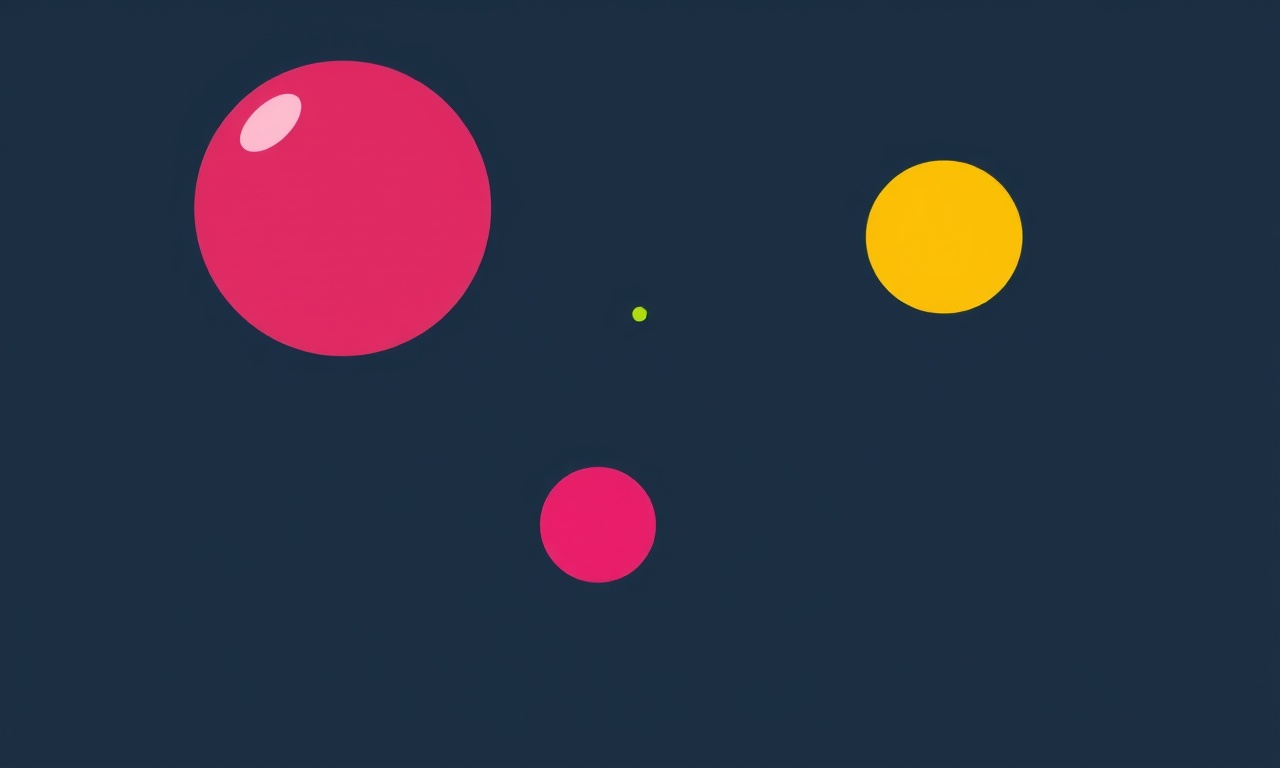
When you scan with the Canon imageFORMULA DR‑M260, the expected output is a clean, evenly‑toned image. Instead, you notice a pattern of dots or speckles that make the document look grainy. These “scan quality dots” can appear for several reasons, from simple maintenance oversights to more complex sensor or firmware issues. This guide walks you through a systematic troubleshooting process, helping you identify the root cause and apply the correct fix.
Understanding the Scan Quality Dots
The DR‑M260 uses a CCD sensor array and a flatbed scanner head to capture images. Any contamination or damage that interferes with the sensor’s light‑capture ability will show up as dots or spots in the output. Dots can be small (a single pixel) or larger, and they may appear randomly or in a structured pattern. Recognizing their shape and distribution helps narrow down the culprit.
Common Causes
1. Dirty Sensor or Optical Path
The most frequent reason for dotty scans is residue on the sensor, the cleaning contacts, or the optical lens. Dust, fingerprints, or ink can scatter light and create visible artifacts.
2. Improper Cleaning Procedure
Using abrasive materials, excessive moisture, or the wrong cleaning solution can damage the sensor or introduce new contaminants, worsening the problem.
3. Wear or Damage to the CCD Sensor
After prolonged use, the sensor can degrade. Tiny defects, cracks, or dead pixels may become more apparent, especially under low‑contrast conditions.
4. Firmware or Driver Issues
Outdated or corrupted software can misinterpret sensor data, producing false noise patterns in the final image.
5. Mechanical Misalignment
If the scanner head or the flatbed glass is slightly tilted or not fully seated, the light path may be uneven, generating dot‑like artifacts.
Step‑by‑Step Fixes
1. Verify the Problem with a Test Scan
- Scan a clean, high‑contrast test sheet (e.g., a white sheet with a black grid).
- If the dots disappear, the issue likely lies with the document rather than the scanner.
- If they persist, move to the next step.
2. Inspect the Sensor and Cleaning Contacts
- Open the scanner’s maintenance cover following the manufacturer’s instructions.
- Use a flashlight to look at the sensor area.
- If dust or smudges are visible, proceed to cleaning.
3. Clean the Sensor Properly
Materials Needed
- 99 % isopropyl alcohol or distilled water
- Lens‑cleaning paper or microfiber cloth (no lint)
- Compressed air canister (optional)
Procedure
- Turn off the scanner and unplug it.
- Remove the cover to expose the sensor.
- Use compressed air to blow away loose dust from the sensor surface.
- Apply a small amount of cleaning fluid to a clean microfiber cloth, not directly onto the sensor.
- Wipe the sensor in a single direction—horizontal or vertical, never back‑and‑forth.
- Check the sensor after each swipe.
- Repeat until no residue remains.
Avoid excessive rubbing or using the wrong solvent, as this can leave scratches or introduce new spots.
4. Clean the Optical Lens and Glass
- Use a different clean cloth or lens paper.
- Gently wipe the lens in a circular motion, then finish with a straight‑line wipe.
- Inspect the glass surface for smudges; repeat cleaning if necessary.
5. Replace the Cleaning Contacts
If cleaning contacts appear worn or discolored, replace them with OEM parts. The contacts help maintain proper sensor alignment and conductivity.
6. Update Firmware and Drivers
- Visit Canon’s support site and locate the latest firmware for the DR‑M260.
- Download the update package.
- Run the installer following on‑screen prompts.
- Restart the scanner and re‑scan a test document.
Firmware updates often fix subtle sensor calibration errors that manifest as dot patterns.
7. Check for Mechanical Misalignment
- Re‑install the scanner cover and ensure it snaps firmly into place.
- Verify that the flatbed glass sits level; a slight tilt can misalign the sensor array.
- Look for any visible gaps or misalignments in the scanner head.
If misalignment persists, consult the maintenance manual or a professional technician.
8. Examine the CCD Sensor for Physical Damage
- If you suspect sensor damage, perform a sensor diagnostic (if your scanner firmware provides one).
- Compare the sensor output with a known good scanner of similar type.
- Document any visible dead pixels or clusters.
Should the sensor be damaged, Canon support may recommend a sensor replacement or a service center visit.
Preventive Measures
- Regular Cleaning Schedule: Clean the sensor and glass at least once every two weeks, or after each heavy usage period.
- Use Quality Supplies: Only use OEM or recommended cleaning solutions and cloths.
- Keep the Scanner in a Dust‑Free Environment: Position the scanner away from open windows, vents, or high‑traffic areas.
- Update Software Regularly: Enable automatic updates for drivers and firmware.
- Monitor Scan Quality: Perform quick scans after each set of documents to catch issues early.
When to Contact Canon Support
If, after following the above steps, the dots persist, or if you encounter additional symptoms such as:
- Consistent, patterned noise that does not resolve with cleaning.
- Sudden performance degradation (e.g., slower scan times, frequent error messages).
- Physical damage to the scanner body or components.
Contact Canon support. Provide them with:
- A clear description of the issue.
- Results from your test scans.
- Steps already taken.
- The scanner’s serial number and firmware version.
Summary
Scan quality dots on the Canon imageFORMULA DR‑M260 typically stem from sensor contamination, improper cleaning, or firmware misinterpretation. A methodical approach—starting with a test scan, followed by a precise cleaning routine, firmware update, and mechanical inspection—often resolves the issue. Consistent preventive care keeps the scanner performing at its best. If the problem remains after all steps, professional assistance is the next logical choice.
By following this guide, you’ll restore clear, dot‑free scans and extend the life of your DR‑M260 scanner.
Discussion (10)
Join the Discussion
Your comment has been submitted for moderation.
Random Posts

Analyzing iPhone 13 Pro Max Apple Pay Transaction Declines After Software Update
After the latest iOS update, iPhone 13 Pro Max users see more Apple Pay declines. This guide explains the technical cause, how to diagnose the issue, and steps to fix payment reliability.
2 months ago

Dyson AM15 Mist Not Spreading What Causes It And How To Repair
Find out why your Dyson AM15 Mist isn’t misting, learn the common causes, and follow our step, by, step guide to restore full misting performance quickly.
2 months ago

Adjusting the Neato Botvac D6 for Unexpected Cleaning Pause
Learn why your Neato Botvac D6 pauses, diagnose the issue, and tweak settings for smooth, uninterrupted cleaning.
11 months ago

Quelling LG OLED G1 Picture Loop at Startup
Stop the LG OLED G1 picture loop that stutters at startup, follow these clear steps to diagnose software glitches, adjust settings, and restore a smooth launch every time.
4 months ago

Resolving Room Acoustics Calibration on Samsung HW Q990T
Calibrate your Samsung HW, Q990T to your room's acoustics and unlock true cinema-quality sound, every dialogue and subtle score becomes crystal clear.
1 month ago
Latest Posts

Fixing the Eufy RoboVac 15C Battery Drain Post Firmware Update
Fix the Eufy RoboVac 15C battery drain after firmware update with our quick guide: understand the changes, identify the cause, and follow step by step fixes to restore full runtime.
5 days ago

Solve Reolink Argus 3 Battery Drain When Using PIR Motion Sensor
Learn why the Argus 3 battery drains fast with the PIR sensor on and follow simple steps to fix it, extend runtime, and keep your camera ready without sacrificing motion detection.
5 days ago

Resolving Sound Distortion on Beats Studio3 Wireless Headphones
Learn how to pinpoint and fix common distortion in Beats Studio3 headphones from source issues to Bluetooth glitches so you can enjoy clear audio again.
6 days ago