Troubleshooting the Slow Scan Speed on a Brother MFC-J995DW
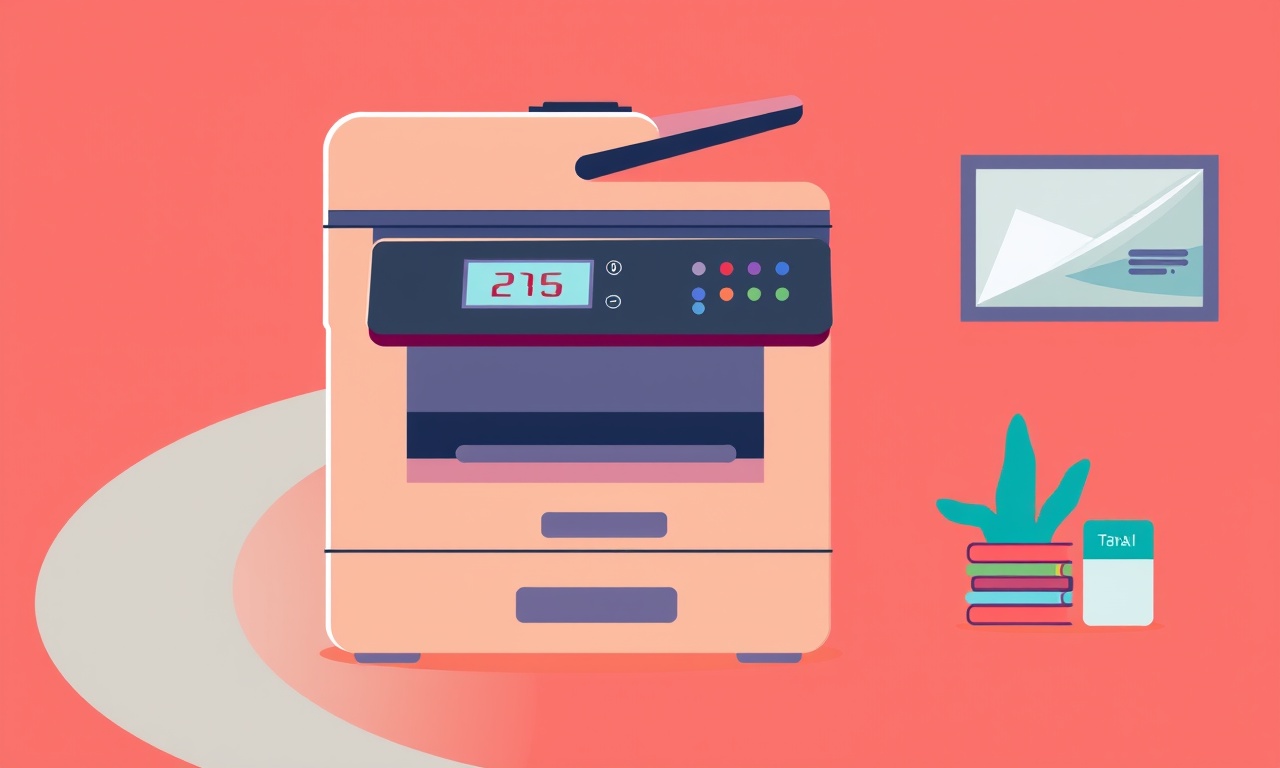
Troubleshooting the Slow Scan Speed on a Brother MFC‑J995DW
Home office users who rely on the Brother MFC‑J995DW for quick, high‑quality scans often encounter a frustrating slowdown. Whether you’re digitizing documents, scanning contracts, or preserving photos, a sluggish scan can break workflow and add frustration. The good news is that many causes are straightforward to identify and fix. This guide walks you through a systematic approach to diagnose and eliminate slow‑scan problems on your MFC‑J995DW, ensuring you get back to scanning at full speed.
Understanding Scan Speed
Before diving into fixes, it helps to know what “scan speed” really means. On the MFC‑J995DW, scan speed is determined by:
- Optical resolution (dots per inch or DPI)
- Scan file format (JPEG, PDF, TIFF, etc.)
- Scanner firmware and driver efficiency
- Computer hardware (CPU, RAM, USB or network connection)
- Printer/Scanner firmware version
- Document type (black‑and‑white, color, high‑contrast, photos, etc.)
A higher DPI or file format that preserves image data (TIFF, PDF‑A) will naturally take longer than a compressed JPEG or a lower DPI setting. Likewise, a slow USB 2.0 connection or an overloaded PC can throttle performance.
Common Causes of Slow Scanning
- High Resolution Settings – 600–1200 DPI can be heavy for a single page.
- Large File Formats – TIFF and PDF‑A retain all image data.
- Firmware or Driver Outdated – Older software may lack performance improvements.
- Background Applications – Resource‑intensive programs compete for CPU/RAM.
- Network Latency – If scanning over Wi‑Fi, packet loss can delay data transfer.
- Scanner Bed or Cleaning Issues – Dust or misalignment slows optics.
- Memory (RAM) Limitation on the PC – Insufficient RAM forces disk paging.
- Incorrect Scan Settings – “High Quality” or “Automatic” may trigger unnecessary processing.
- Faulty USB Cable or Port – A damaged cable reduces data throughput.
- Large Batch Scans – Scanning many pages in a row may overwhelm the device’s buffer.
Recognizing which of these is affecting you is the first step toward a solution.
Preparing for Troubleshooting
1. Gather Basic Information
| Item | Why It Matters |
|---|---|
| Printer model and firmware version | Determines available updates |
| Driver version on your PC | Ensures compatibility |
| Connection type (USB 3.0, Wi‑Fi, Ethernet) | Identifies potential bottlenecks |
| Scan file format and DPI settings | Helps isolate performance issues |
2. Keep a Log
When you test different settings, record the time taken for each scan. A simple table in a notebook or spreadsheet will let you see patterns.
3. Disable Background Apps
Close programs like video editors, cloud sync services, and web browsers. A lean system gives the scanner and driver more resources.
4. Check Your Network
If you use Wi‑Fi, confirm signal strength and reduce interference by moving the router closer or using a wired Ethernet connection for critical tasks.
Step‑by‑Step Troubleshooting Guide
A. Verify Hardware and Connections
-
Inspect the USB Cable and Port
- Use a known good USB cable.
- Plug into a different USB 3.0 port if possible.
- If you’re on Wi‑Fi, test with a direct Ethernet cable.
-
Clean the Scanner Bed
- Gently wipe the glass with a lint‑free cloth and a mild cleaning solution.
- Check for scratches or residues that could affect optics.
-
Confirm Device is in a Cool, Dry Environment
- Excess heat can throttle electronics.
B. Update Firmware and Drivers
-
Visit Brother’s Support Page
- Download the latest firmware for the MFC‑J995DW.
- Install following the on‑screen wizard.
- Restart the printer afterward.
-
Update PC Driver
- Go to Device Manager → Imaging Devices.
- Right‑click → Update driver.
- Choose the newest driver from the Brother website or use the Automatic update option.
-
Check for OS Compatibility
- Windows 10/11 and recent macOS releases support the latest drivers.
- If you’re on an older OS, consider upgrading for performance.
C. Optimize Scan Settings
-
Lower DPI for Routine Documents
- 300 DPI is sufficient for most office documents.
- 600 DPI for high‑detail scans, but expect double the time.
-
Choose Faster File Formats
- JPEG is compressed and quicker to save.
- PDF‑X1a is faster than PDF‑A; if you don’t need archival quality, pick the lighter option.
-
Disable Color When Not Needed
- Color scans are more complex than black‑and‑white.
- Switching to B/W can reduce processing time.
-
Turn Off “Auto‑Save” Options
- Some utilities batch scans before saving, which can slow the process.
-
Set “Scan Speed” to “Fast”
- In Brother’s scanning utility, look for a speed option and set it to “Fast.”
- This may reduce image quality slightly, but it can save minutes.
D. Test with Different Documents
-
Scan a Simple Page
- Blank page, no image, low DPI.
- If this completes quickly, the issue is content‑related.
-
Scan a Complex Page
- Photographs or high‑contrast text.
- Compare times to see if complexity is the culprit.
-
Batch Scan
- Scan 10 pages at once.
- If performance drops significantly, the device may be bottlenecked by its internal buffer.
E. Evaluate Computer Performance
-
Check CPU and RAM Usage
- Open Task Manager (Windows) or Activity Monitor (macOS).
- If CPU > 90 % or RAM usage is near capacity, close programs.
-
Run a System Diagnostic
- Windows “Windows Memory Diagnostic” or macOS “Apple Diagnostics.”
- Look for hardware issues that might affect data throughput.
-
Ensure Sufficient Disk Space
- A full disk can slow write speeds.
- Keep at least 10 % free space on the drive where scans are stored.
F. Advanced Firmware and Software Checks
-
Re‑install Brother Utilities
- Uninstall the current scanning software.
- Download the latest bundle from Brother.
- Install with default settings.
-
Disable Image Processing Features
- In the Brother scanner settings, turn off automatic cropping, edge detection, or OCR.
- These features add processing time.
-
Adjust USB Transfer Mode
- In Windows, go to Device Manager → USB Controllers.
- Set the USB root hub to “Maximum Speed” if available.
-
Use a Different Scanning Application
- Try third‑party software (e.g., VueScan, ScanSnap Home).
- If these perform better, the issue may lie with the default driver.
G. Final Checks
-
Reset the Printer
- Turn it off, unplug for 60 seconds, plug back in, and restart.
- This can clear minor firmware glitches.
-
Check for Environmental Interference
- Nearby electronics, microwaves, or Wi‑Fi routers can interfere with USB or wireless signals.
- Move such devices away if possible.
Tips for Maintaining Fast Scanning
- Schedule Large Scans for Off‑Peak Hours – When fewer applications are running, your PC can devote more resources to scanning.
- Use a Dedicated USB Port – Avoid sharing a port with high‑bandwidth devices.
- Keep Drivers Current – Brother often releases performance tweaks.
- Maintain the Printer Clean – Regularly wipe the glass and clean rollers.
- Store Scans Efficiently – Compress large PDF files after scanning to free up space.
Frequently Asked Questions
Q: Why does my scan speed improve after a firmware update?
A: Firmware updates often contain optimizations for image processing algorithms and communication protocols, reducing the time needed for each scan.
Q: Is it better to use Wi‑Fi or a wired connection for scanning?
A: A wired Ethernet or USB 3.0 connection typically offers higher throughput and lower latency, which translates to faster scans.
Q: Can I manually adjust the buffer size of the scanner?
A: The MFC‑J995DW does not expose a buffer setting in its standard interface. However, adjusting batch size and ensuring sufficient PC memory can indirectly affect buffer usage.
Q: What if scanning remains slow even after all troubleshooting?
A: In rare cases, a hardware defect in the scanner optics or a faulty internal memory module could be the cause. Contact Brother support or consider a service center.
Q: Are there any settings that intentionally slow scans for quality?
A: Yes, enabling “High Quality” or “Color Accuracy” modes can increase processing time as the scanner applies advanced algorithms.
Closing Thoughts
Slow scan speeds on the Brother MFC‑J995DW can stem from a variety of sources—from software settings to hardware quirks. By systematically checking connections, updating firmware, simplifying scan parameters, and ensuring your computer runs efficiently, you can often restore the scanner to its intended performance. Keep a record of your scans and their timings; patterns will reveal the culprit. If the problem persists after all these steps, reaching out to Brother support or a qualified technician is the next best move. Happy scanning!
Discussion (8)
Join the Discussion
Your comment has been submitted for moderation.
Random Posts

Rebooting Google Nest Hub (3rd Gen) to Resolve App Sync Glitches
Stuck with delayed notifications, unresponsive tiles, or stale smart, home data? A simple reboot of your Nest Hub 3rd Gen clears cache, resets processes, and restores smooth app sync.
3 months ago

Fixing Bluetooth Signal Drops on Apple AirPods Pro
Tired of AirPods Pro disconnecting during walks or workouts? Learn why Bluetooth drops happen, how to spot them, and quick fixes - no coding required - to keep audio flowing.
11 months ago

Fixing the Duplexer Failure on a Brother MFC‑J805DW
Learn how to diagnose and replace a faulty duplexer on your Brother MFC, J805DW, restoring double, sided printing with step, by, step instructions for tech, savvy users.
10 months ago

Solving Apple iPhone 13 Pro Camera Rolling Shutter With External Lens
Stop the slanted look from rolling shutter when adding external lenses to your iPhone 13 Pro by tweaking camera settings, choosing the right lens, and using proper stabilization.
9 months ago

Restoring Bandwidth on Amazon Eero Mesh 6 Pro After a Firmware Update
After an Eero Mesh 6 Pro firmware update, bandwidth often drops. This guide explains why the change occurs and walks you through quick steps to restore full speed and a stable connection for work and play.
8 months ago
Latest Posts

Fixing the Eufy RoboVac 15C Battery Drain Post Firmware Update
Fix the Eufy RoboVac 15C battery drain after firmware update with our quick guide: understand the changes, identify the cause, and follow step by step fixes to restore full runtime.
5 days ago

Solve Reolink Argus 3 Battery Drain When Using PIR Motion Sensor
Learn why the Argus 3 battery drains fast with the PIR sensor on and follow simple steps to fix it, extend runtime, and keep your camera ready without sacrificing motion detection.
5 days ago

Resolving Sound Distortion on Beats Studio3 Wireless Headphones
Learn how to pinpoint and fix common distortion in Beats Studio3 headphones from source issues to Bluetooth glitches so you can enjoy clear audio again.
6 days ago