Updating TP-Link Kasa Firmware to Fix Smart Switch Lag
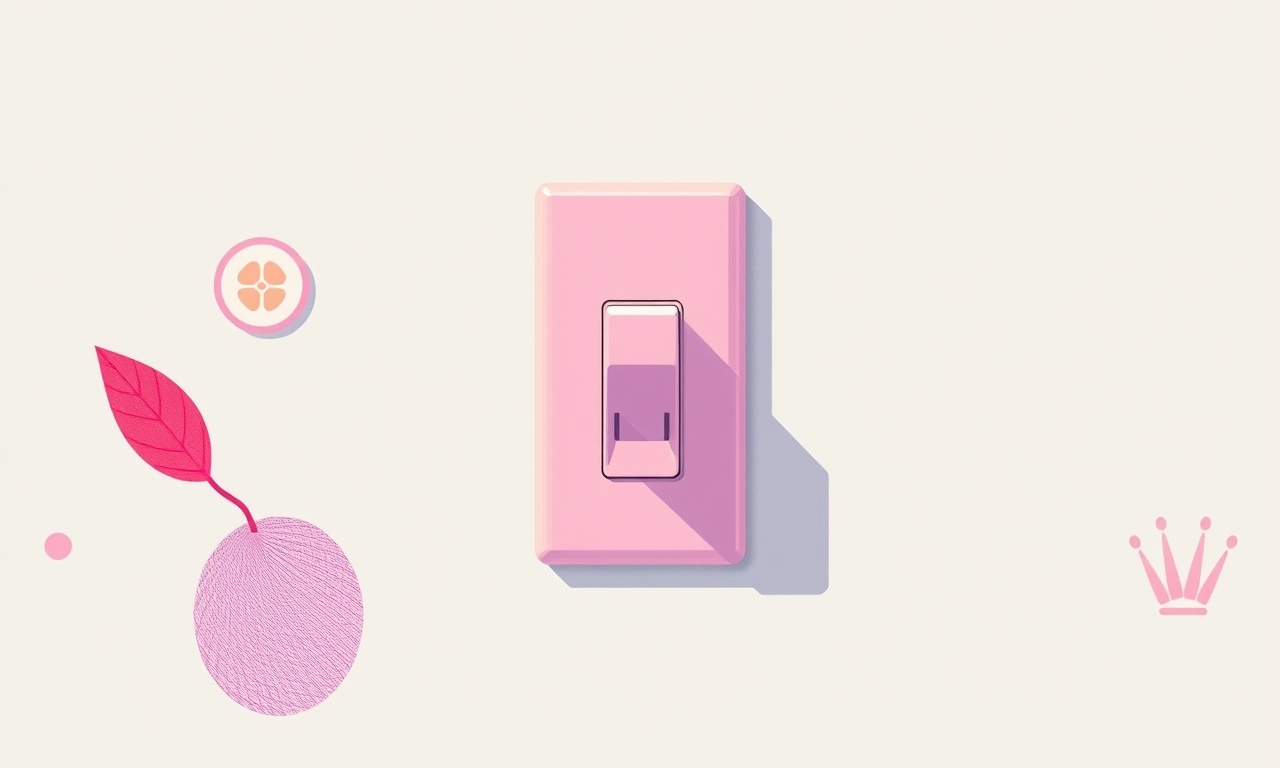
Why Lag Happens on TP‑Link Kasa Smart Switches
Smart switches are designed to respond instantly when you tap a phone, use a voice assistant, or trigger a routine. In real life, however, many users notice a noticeable delay—sometimes several seconds—between the trigger and the switch turning on or off. The delay can be frustrating, especially when it occurs during a dim‑lighting scene, a morning routine, or a safety‑critical scenario such as turning lights off when leaving a house.
Lag usually stems from a software bottleneck inside the device’s firmware. The firmware is the operating system that runs on the smart switch, handling Wi‑Fi communication, command parsing, and power control. Over time, bugs and performance regressions creep in, and manufacturers release firmware updates to fix them. Updating the Kasa firmware is a straightforward way to reduce lag, improve stability, and unlock new features.
Below is a comprehensive guide to updating TP‑Link Kasa firmware and other tips to keep your smart switches running smoothly.
How to Identify Lag Issues
Before updating, you need to confirm that lag is caused by firmware rather than external factors such as a weak Wi‑Fi signal or interference.
- Test with the Kasa app: Turn the switch on/off from the app and note the response time.
- Use voice assistants: Ask Alexa or Google Assistant to toggle the switch and listen for delays.
- Check Wi‑Fi strength: Open the Kasa app’s device page and look at the signal icon. A weak signal can cause lag.
- Rule out network congestion: Pause heavy network usage (e.g., video streaming) and see if lag improves.
If lag persists under good network conditions, the firmware is likely the culprit.
Preparing for the Firmware Update
1. Ensure a Stable Internet Connection
The update process downloads a firmware package from TP‑Link’s servers. An unstable connection can corrupt the download. Use a wired Ethernet connection for the router, or at least a reliable Wi‑Fi network.
2. Keep the Device Powered
Disconnecting the smart switch during the update can brick the device. If the switch is wall‑mounted, leave it powered until the update completes.
3. Update the Kasa App
The Kasa mobile app manages firmware updates. Check the Google Play Store or Apple App Store for the latest version and install it.
4. Verify the Switch’s Current Firmware Version
Open the Kasa app, tap the device, and look for a “Firmware” or “Device Info” section. Note the version number. If it’s older than the version shown in the update list, you’re ready to proceed.
Step‑by‑Step Firmware Update
1. Open the Kasa App
Launch the Kasa Smart app on your smartphone or tablet.
2. Select Your Smart Switch
Tap the icon or name of the smart switch you want to update.
3. Access Device Settings
From the device page, tap the gear icon or the three‑dot menu to open settings.
4. Check for Firmware Updates
- Tap “Device Information” or “About.”
- Look for a “Check for Updates” button.
- If an update is available, you’ll see the new firmware version highlighted.
5. Begin the Update
Press “Update.” A progress bar will appear. The device will go through a brief reboot cycle. Do not unplug the switch during this time.
6. Confirm Completion
Once the bar reaches 100 %, the app will display a confirmation message. You can verify the new firmware version in the device information section.
Alternative Update Methods
If the mobile app fails to detect an update, use the Kasa Web Interface.
1. Log Into Kasa Cloud
Visit https://cai-home.com and sign in with your TP‑Link account.
2. Locate the Device
Find the smart switch in the dashboard.
3. Access Firmware Settings
Click the device, then select “Device Settings” → “Firmware.”
If an update is available, click “Update.”
The web interface uses the same firmware package, so the update outcome is identical to the mobile method.
Common Problems and Their Fixes
| Symptom | Likely Cause | Fix |
|---|---|---|
| Update fails midway | Unstable Wi‑Fi or power outage | Re‑start router, keep switch powered, retry update |
| Switch remains off after update | Firmware corruption | Perform a factory reset (hold button 5 s) and re‑flash |
| Lag persists after update | Wi‑Fi congestion | Move router closer, change channel, enable QoS |
| Voice assistant commands delayed | Cloud connectivity | Check TP‑Link status page for outages, restart router |
Optimizing Switch Performance Beyond Firmware
Even after updating, you can keep lag to a minimum with these practices.
1. Place the Switch Strategically
- Close to the router: 10–20 ft is ideal.
- Avoid thick walls: Concrete and metal can dampen Wi‑Fi.
- Use powerline adapters: If the switch is in a distant room, consider a powerline network that bridges the power line to Wi‑Fi.
2. Use a Dedicated 2.4 GHz Band
TP‑Link Kasa switches only support 2.4 GHz Wi‑Fi. Ensure your router’s 2.4 GHz network is separate from the 5 GHz band.
3. Limit Firmware Updates to New Features
Some firmware releases include performance tweaks but may also add background tasks that increase power usage. If you’re on a tight battery life, skip minor patches that don’t contain bug fixes.
4. Manage Routine Scheduling Wisely
If you have multiple switches on the same network, schedule them to avoid simultaneous firmware updates or heavy traffic bursts.
Performing a Factory Reset (If Needed)
A factory reset restores the switch to default settings and can resolve stubborn lag issues.
- Locate the button on the switch.
- Press and hold for 5–10 seconds until the LED flashes amber.
- Release; the LED will turn white, indicating reset.
- Re‑add the switch to the Kasa app and update firmware again.
What to Do If Lag Persists After Update
-
Re‑check Wi‑Fi Strength
Use the Kasa app’s signal indicator. If it shows a weak signal, consider upgrading your router or adding a Wi‑Fi extender. -
Inspect Physical Installation
Ensure the switch is not mounted near a refrigerator or other large appliances that can introduce interference. -
Check for Firmware Release Notes
TP‑Link often includes a changelog. Look for references to “latency” or “response time.” If the update explicitly addressed lag but it persists, contact TP‑Link support. -
Try a Different Firmware Version
Occasionally, a new firmware may introduce a new bug. Test the previous stable version if available.
Leveraging TP‑Link’s Smart Home Ecosystem
Smart switches work best when paired with other Kasa devices. When devices share the same firmware family, they tend to perform more uniformly.
- Group Devices: Create a group in the Kasa app for all lights on a circuit.
- Use Scenes: Combine the switch with Kasa bulbs to create a dimming scene that activates automatically.
- Integrate with Voice Assistants: Ensure that your Alexa or Google Assistant account is linked to the Kasa cloud. Lag that appears only in the app might be mitigated by the assistant’s routing of commands.
Keeping Your Firmware Updated Over Time
- Enable Automatic Updates
In the Kasa app, go to Settings → Device Management → toggle “Auto‑Update.” - Schedule Regular Checks
Even if auto‑update is off, open the app once a month to verify the firmware version. - Monitor TP‑Link Newsletters
TP‑Link occasionally sends firmware release announcements via email.
Safety Tips
- Never unplug a switch during an update; it can cause a hardware failure.
- Avoid exposing the switch to water or high humidity, especially before and after an update.
- Use a surge protector for the router and power strips to protect the network equipment.
Final Thoughts
Firmware lag on TP‑Link Kasa smart switches is almost always a software problem. By keeping the Kasa app and the switch’s firmware up to date, ensuring a solid Wi‑Fi connection, and following best‑practice installation guidelines, you can eliminate most lag issues. If problems persist after these steps, the remaining options include a factory reset, network adjustments, or reaching out to TP‑Link support. Regular maintenance keeps your smart home responsive, reliable, and ready to enhance your daily life.
Discussion (10)
Join the Discussion
Your comment has been submitted for moderation.
Random Posts

Reassessing the Audio Jack Dropout on LG Velvet 2
Explore why the LG Velvet 2's 3.5mm jack glitches, what triggers audio dropouts, user fixes, and LG's stance: essential insight for current and future Android phones.
1 year ago

Philips HP700 Fan Stalls Quietly Even At Low Speed Why This Happens And What To Do
Discover why your Philips HP700 quietly stalls at low speed, spot early signs, and fix the issue to keep steady airflow.
2 weeks ago

How to Stop Sharp LC-40M from Producing Audio Sync Issues While Gaming
Fix your Sharp LC-40M so game audio stays in sync. Learn quick settings tweaks, cable checks, and audio-output fixes that keep sound matching action for a flawless gaming experience.
6 months ago

Solve Arlo Pro 4 Wireless Connection Problems
Discover quick fixes for offline Arlo Pro 4 cameras. Check power, Wi, Fi, firmware, reset steps, and more get your live feed back up fast.
4 months ago

Panasonic D45 Dryer Timer Skips Final Drying Cycle
Discover why your Panasonic D45 dryer skips its final cycle, learn the symptoms, root causes, and easy fixes to keep clothes dry, save energy, and avoid extra runs.
5 months ago
Latest Posts

Fixing the Eufy RoboVac 15C Battery Drain Post Firmware Update
Fix the Eufy RoboVac 15C battery drain after firmware update with our quick guide: understand the changes, identify the cause, and follow step by step fixes to restore full runtime.
5 days ago

Solve Reolink Argus 3 Battery Drain When Using PIR Motion Sensor
Learn why the Argus 3 battery drains fast with the PIR sensor on and follow simple steps to fix it, extend runtime, and keep your camera ready without sacrificing motion detection.
5 days ago

Resolving Sound Distortion on Beats Studio3 Wireless Headphones
Learn how to pinpoint and fix common distortion in Beats Studio3 headphones from source issues to Bluetooth glitches so you can enjoy clear audio again.
6 days ago