Updating TP Link Kasa HS300 Smart Switch Firmware Bug Fix
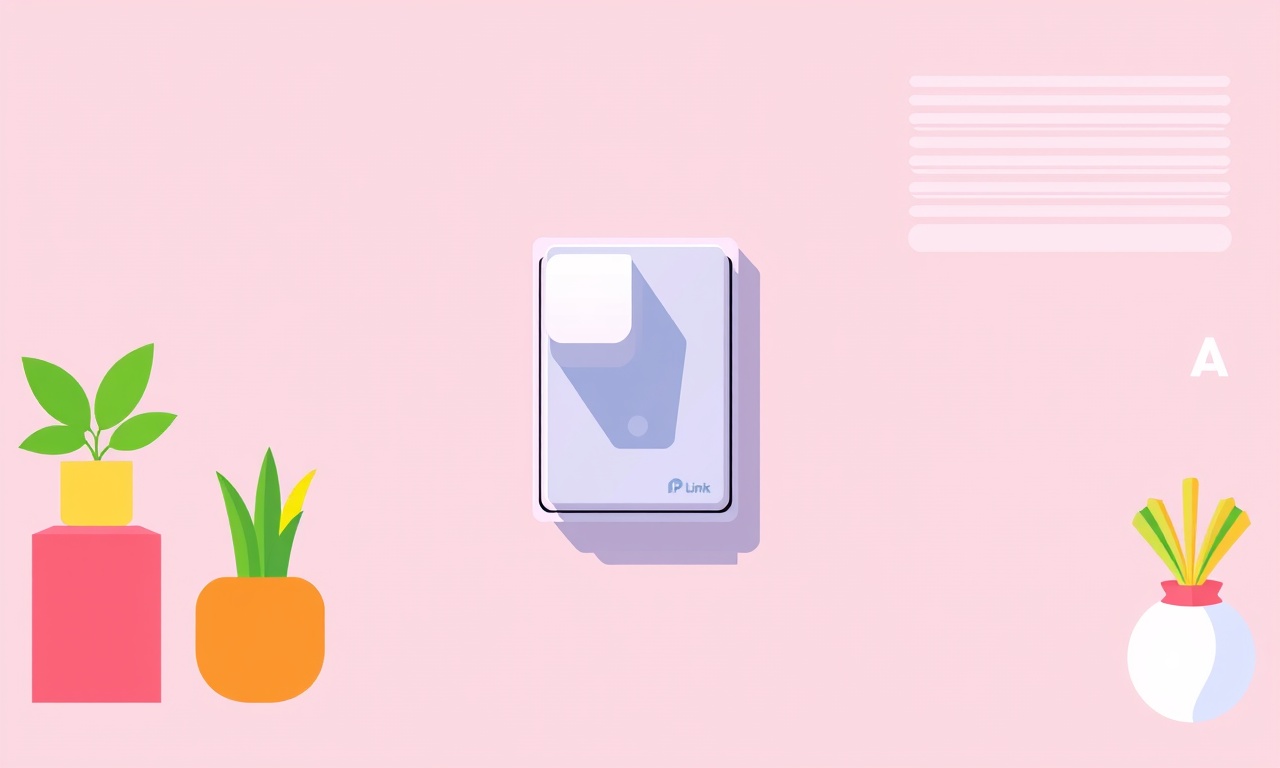
Introduction
The TP Link Kasa HS300 smart switch has become a staple in many modern homes. Its sleek design, remote control via the Kasa app, and ability to schedule on‑off times make it a favorite for homeowners who want to add a touch of convenience to their living spaces. Yet, like all connected devices, it is not immune to software glitches. A recent firmware bug caused a handful of users to experience sudden power outages, unresponsive button presses, or unexpected resets. The good news is that TP Link has released a patch that resolves these issues. This article explains why firmware updates matter, how to identify bugs, and walks you through the process of safely updating your HS300 switch.
Why Firmware Updates Matter
Every smart switch relies on embedded software to interpret user commands, communicate with the cloud, and control the electrical circuit. This software lives on a tiny micro‑controller inside the switch. Over time, new features, security patches, and bug fixes are bundled into firmware releases. When a flaw is discovered, the only way to address it is to push an update to the device.
In the case of the HS300, the reported bug stemmed from a timing issue in the power‑on sequence. When the switch was rebooted after a power surge, the internal state machine would occasionally lose track of the last known power status. This manifested as brief flickers or complete loss of power to connected appliances. TP Link’s latest firmware corrects this by adding a watchdog timer that ensures the state machine resets correctly.
Common Bugs with the HS300
Before diving into the update procedure, it’s useful to know the symptoms that indicate you may be running the buggy firmware:
- Unpredictable On/Off Cycles: The switch turns on or off unexpectedly, sometimes without a remote command.
- App Sync Issues: The Kasa app shows the switch as “offline” even when the LED indicator is lit.
- Delayed Response: Button presses take several seconds to register, or the app takes a long time to reflect the new state.
- Power Flickers: Connected appliances briefly lose power during switching events.
If you observe one or more of these symptoms, it is highly advisable to update the firmware. The bug fix not only restores stability but also patches a minor security vulnerability that could allow unauthorized remote toggling of the switch.
How to Update Firmware
TP Link’s Kasa app handles firmware management in a straightforward way. The process is identical for iOS and Android, though the exact wording may differ slightly. Below is a step‑by‑step guide that ensures your HS300 receives the latest firmware patch.
Prepare Your Environment
-
Verify Power Connection
Make sure the switch is firmly installed and has a stable power supply. A loose connection can cause the update to fail or corrupt the firmware. -
Ensure Stable Wi‑Fi
The switch relies on your home Wi‑Fi network to download the firmware. A weak signal can interrupt the update. Position the router close to the switch if possible, or connect the router to a high‑quality repeater. -
Open the Kasa App
Download the latest Kasa app from the App Store or Google Play if you do not already have it. Log in with your TP Link account. -
Locate the Switch
On the home screen of the Kasa app, tap the HS300 switch icon to open its control panel.
Check Current Firmware Version
Inside the switch panel, tap the settings icon (usually a gear). Look for a “Firmware” or “Software Version” field. The current version is often displayed as “v2.1.0”. Compare this with the latest version listed on TP Link’s support page. If the numbers match, you already have the updated firmware.
Initiate the Update
If an update is available, you will see a prompt or button that says “Update Now” or “Upgrade”. Tap it. The app will download the firmware file to your phone first, then push it to the switch over Wi‑Fi. The download progress is usually shown as a percentage or a progress bar.
During the transfer, the switch LED will flicker or flash in a specific pattern. Do not power‑cycle the switch or disconnect the Wi‑Fi during this time. Interruptions can lead to a corrupted firmware image, which may brick the device.
Wait for Completion
The update process typically takes between 5 and 10 minutes. The switch will reboot automatically once the firmware is installed. After the reboot, the LED will settle into its normal steady state, indicating the update was successful.
Verify the Update
Return to the switch panel in the Kasa app. The firmware version should now reflect the new number (e.g., v2.2.1). If the version is unchanged or the switch remains offline, repeat the update process or try a manual reset (see Troubleshooting).
Troubleshooting Common Update Problems
Even with careful preparation, some users encounter obstacles. Below are common scenarios and how to address them.
1. Firmware Update Fails Mid‑Transfer
If the process stalls at 50% or displays an error, wait a few minutes. Sometimes the Wi‑Fi connection drops briefly. If the problem persists:
- Restart the Router – A quick reboot of your modem/router often resolves minor glitches.
- Power‑Cycle the Switch – Turn the switch off via the app or a wall button, wait 30 seconds, and then power it back on.
- Retry the Update – Go back to the settings menu and tap “Update Now” again.
2. Switch Does Not Respond After Update
If the switch shows no LED light or remains unresponsive after the firmware is installed, perform a hard reset:
- Locate the Reset Button – The HS300 has a small recessed button on its side.
- Press and Hold – Use a paperclip or pin to press the button for at least 10 seconds until the LED blinks.
- Re‑Add to Kasa – Open the app and tap “Add Device”. The switch should appear as a new item. Pair it and then attempt the firmware update again.
3. App Shows Switch as “Offline”
If the switch’s LED is steady but the app indicates it is offline:
- Check Wi‑Fi Band – The HS300 supports 2.4 GHz but not 5 GHz. Ensure your router’s 2.4 GHz network is active.
- Check MAC Address – In the router’s DHCP table, verify that the switch’s MAC address is present. If not, it may have been blocked.
- Reboot Router – A simple reboot can often restore connectivity.
4. Update Is Not Available
If the Kasa app shows no update button even though you are running an older firmware:
- Clear App Cache – On Android, go to Settings → Apps → Kasa → Storage → Clear Cache. On iOS, uninstall and reinstall the app.
- Restart Device – Turn off your phone, wait a few seconds, then turn it back on.
- Check TP Link Support Site – Verify that the firmware version you are expecting is indeed available for the HS300.
Best Practices for Smart Switch Management
Keeping your smart switch up to date is only the first step. Follow these guidelines to maintain a reliable, secure smart home.
Keep Your Wi‑Fi Network Secure
- Use Strong Passwords – WPA3 is recommended if your router supports it.
- Separate SSIDs – Create a dedicated network for IoT devices to isolate them from your main network.
- Update Router Firmware – Like the switch, routers also receive security patches.
Regularly Check for Updates
Both TP Link and your router’s manufacturer release firmware updates periodically. Set a reminder every quarter to verify that your devices are running the latest software.
Monitor Power Usage
Smart switches can help you track energy consumption. Use the Kasa app’s power monitoring feature to identify high‑consumption devices and adjust usage patterns.
Use a Surge Protector
Electrical spikes can damage smart switches and trigger firmware bugs. Plug the HS300 into a surge‑protected outlet to safeguard your device.
Document Device Locations
Keep a simple log of where each smart switch is installed. If you need to reset a device or replace a faulty one, knowing the exact location speeds up troubleshooting.
Future Outlook
TP Link has a strong track record of responding quickly to user-reported issues. The recent firmware bug fix for the HS300 illustrates their commitment to device reliability. As smart home ecosystems evolve, we can anticipate several trends:
- Unified Smart Home Platforms – More companies will adopt a single app ecosystem, reducing the need for multiple vendor apps.
- Enhanced Security Protocols – With increased concerns about IoT security, manufacturers are likely to adopt end‑to‑end encryption and stronger authentication.
- Edge Computing – Future firmware may offload more processing to the device itself, reducing latency and dependency on cloud servers.
- Advanced Power Management – Smart switches will offer deeper analytics, allowing users to schedule energy usage for specific times of day.
Staying informed and proactive will allow you to reap the full benefits of these innovations without compromising stability.
Conclusion
Firmware updates are the lifeblood of any smart home device. For the TP Link Kasa HS300 smart switch, the latest patch eliminates a disruptive power‑on bug, restores reliable operation, and strengthens security. By following the straightforward update procedure outlined above, you can protect your appliances, ensure seamless remote control, and keep your home automation experience smooth.
Remember to keep your Wi‑Fi secure, monitor your device’s firmware status regularly, and maintain a robust backup plan for your smart home setup. With these practices, your HS300 will continue to serve as a reliable, efficient component of your connected living environment.
Discussion (6)
Join the Discussion
Your comment has been submitted for moderation.
Random Posts

Reassessing the Audio Jack Dropout on LG Velvet 2
Explore why the LG Velvet 2's 3.5mm jack glitches, what triggers audio dropouts, user fixes, and LG's stance: essential insight for current and future Android phones.
1 year ago

Philips HP700 Fan Stalls Quietly Even At Low Speed Why This Happens And What To Do
Discover why your Philips HP700 quietly stalls at low speed, spot early signs, and fix the issue to keep steady airflow.
2 weeks ago

How to Stop Sharp LC-40M from Producing Audio Sync Issues While Gaming
Fix your Sharp LC-40M so game audio stays in sync. Learn quick settings tweaks, cable checks, and audio-output fixes that keep sound matching action for a flawless gaming experience.
6 months ago

Solve Arlo Pro 4 Wireless Connection Problems
Discover quick fixes for offline Arlo Pro 4 cameras. Check power, Wi, Fi, firmware, reset steps, and more get your live feed back up fast.
4 months ago

Panasonic D45 Dryer Timer Skips Final Drying Cycle
Discover why your Panasonic D45 dryer skips its final cycle, learn the symptoms, root causes, and easy fixes to keep clothes dry, save energy, and avoid extra runs.
5 months ago
Latest Posts

Fixing the Eufy RoboVac 15C Battery Drain Post Firmware Update
Fix the Eufy RoboVac 15C battery drain after firmware update with our quick guide: understand the changes, identify the cause, and follow step by step fixes to restore full runtime.
5 days ago

Solve Reolink Argus 3 Battery Drain When Using PIR Motion Sensor
Learn why the Argus 3 battery drains fast with the PIR sensor on and follow simple steps to fix it, extend runtime, and keep your camera ready without sacrificing motion detection.
5 days ago

Resolving Sound Distortion on Beats Studio3 Wireless Headphones
Learn how to pinpoint and fix common distortion in Beats Studio3 headphones from source issues to Bluetooth glitches so you can enjoy clear audio again.
6 days ago