ViewSonic PJD7720HD Flickering Screen Repair Steps
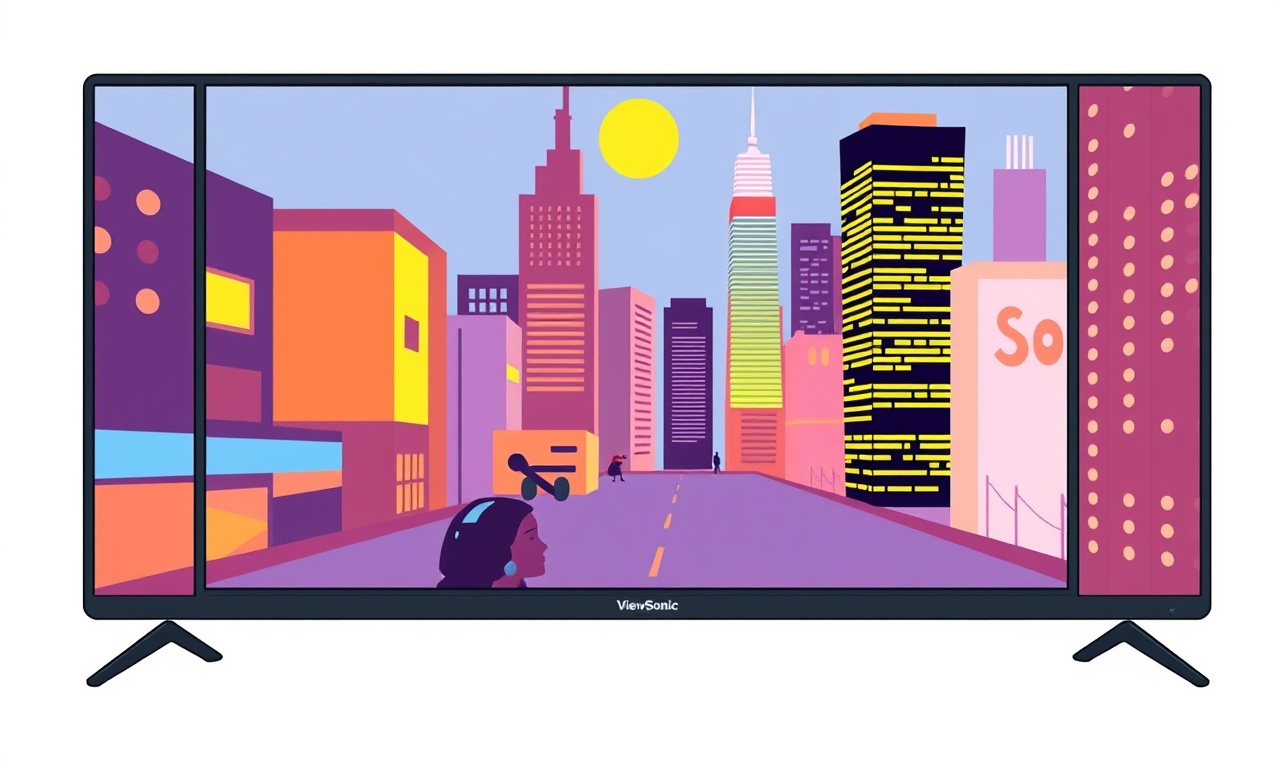
Introduction
A flickering screen on a projector can turn a movie night, a business presentation, or a home theater setup into a source of frustration. When the ViewSonic PJD7720HD’s image appears to jump, pulse, or blur, the problem can stem from a variety of causes—everything from a loose cable to a failing internal component. This guide is written as a practical, step‑by‑step tutorial that walks you through diagnosing and repairing a flickering screen on the PJD7720HD. It is geared toward users who are comfortable with basic electronics work and who wish to extend the life of their projector without immediately calling a professional.
By following the structured approach below, you’ll learn how to safely inspect, test, and replace the parts that most commonly trigger flicker. Even if the issue turns out to be beyond a DIY fix, the troubleshooting section will help you decide when it is time to seek expert assistance.
Common Causes of Flicker
Before diving into repairs, it is useful to understand the typical culprits that cause a projector to flicker. This knowledge lets you focus on the most likely problems first.
-
Power Supply Instability
The projector’s internal PSU (power‑supply unit) must deliver a steady voltage. Any fluctuation can result in a flickering image. -
Loose or Damaged Input Cables
HDMI, VGA, or DVI cables that are not firmly seated or that have worn connectors can cause intermittent signal loss. -
Lamp Failure or Low Bulb Life
The lamp’s high‑voltage circuit may fail as the bulb ages, which can produce flickering or a dimmer image. -
Backlight (LED or CCFL) Issues
A failing backlight driver or a failing CCFL tube can cause irregular brightness levels. -
Cooling Fan or Vent Problems
Overheating can trigger the projector’s thermal protection, which may momentarily shut down the light source. -
Internal Component Failure
Capacitors, resistors, or the main logic board can degrade over time, leading to signal instability. -
Firmware or Software Glitches
Occasionally, an outdated firmware version can create sync problems that manifest as flicker. -
Electrical Interference
Nearby wireless devices, power lines, or even a faulty power strip can introduce noise into the signal path.
Knowing where to start will save time and avoid unnecessary disassembly.
Safety Precautions
Working inside a projector involves high voltages, especially around the lamp power circuit. The following safety measures should be observed at all times:
-
Unplug the Projector
Disconnect the power cord from the mains supply before opening the unit. -
Discharge the Capacitors
The projector’s PSU contains large electrolytic capacitors that can hold dangerous charge for hours.- Use a 10 kΩ resistor to bridge the PSU output terminals for about 5 minutes to safely bleed residual voltage.
-
Avoid Contact with the Lamp
The lamp operates at several kilovolts. Never touch it or its wiring while the projector is powered. -
Use Proper Tools
Insulated screwdrivers and non‑conductive tools reduce the risk of accidental short circuits. -
Work on a Stable Surface
Keep the projector on a flat, static‑safe workbench.- Ground yourself by touching a grounded metal object before handling components.
-
Keep a Clean Workspace
Dust and debris can short components. A clean, static‑free environment is essential.
Adhering to these steps protects both you and the projector during repair.
Tools and Materials
Gather the following items before starting the repair process:
- Small Phillips and flat‑head screwdrivers
- 10 kΩ resistor (for discharging capacitors)
- Multimeter with DC voltage and continuity functions
- Replacement lamp or lamp connector (if needed)
- Replacement backlight driver or CCFL tube (if required)
- Anti‑static wrist strap (recommended)
- Clean microfiber cloth
- Replacement HDMI/VGA/DVI cables (optional)
- Heat‑shrink tubing or electrical tape
- Soldering iron and solder (for component replacement)
Having these supplies on hand ensures the repair proceeds smoothly without unnecessary pauses.
Step‑by‑Step Repair
Below is a detailed sequence of actions that covers the most common reasons for a flickering screen. Each step is explained thoroughly, so you can understand what you are doing and why.
Step 1: Power Off and Disconnect
- Confirm the projector is completely off.
- Remove the power cord from the wall outlet and from the projector’s power jack.
- Set the unit on a flat, static‑safe surface.
- If the projector has a removable battery or capacitors, make note of their locations for later reassembly.
Step 2: Inspect External Cables
- Examine the HDMI, VGA, or DVI cable connected to your source device.
- Look for bent pins, frayed insulation, or loose connectors.
- Replace the cable with a known good one to rule out cable failure.
- If the projector is the only unit that flickers, the issue is likely internal.
Step 3: Test the Power Supply
-
Check the PSU Output
- Using a multimeter, measure the DC voltage at the PSU output terminals.
- A typical ViewSonic PJD7720HD PSU should deliver 12 V and 5 V rails.
- If either voltage is below specifications, the PSU may need replacement.
-
Load Test
- Connect a dummy load (a resistor or a known device) to the PSU output to simulate normal operation.
- Observe whether the voltage remains stable.
- A voltage that fluctuates or drops indicates PSU failure.
-
Inspect Capacitors
- Look for bulging, leaking, or popped capacitors on the PSU board.
- Replace any suspect components with ones that match the original rating.
Step 4: Inspect the LCD Panel and Backlight
-
Open the Projector Housing
- Remove the screws that secure the front panel.
- Carefully detach the panel to expose the LCD module.
-
Visual Inspection
- Check for physical damage, scratches, or discoloration on the LCD surface.
- Look for signs of moisture ingress (white residues, corrosion).
-
Backlight Driver Check
- The PJD7720HD uses a CCFL backlight system.
- Inspect the backlight driver board for burn marks or blown components.
- Test the driver’s output voltage with a multimeter.
- If the driver is defective, replace it with a compatible unit.
-
CCFL Tube Inspection
- Carefully remove the CCFL tube.
- Inspect for cracks, pinched points, or a soft glow (indicating a weak tube).
- Replace the tube if necessary.
Step 5: Check the Projector Lamp and Cooling Fan
-
Lamp Condition
- The lamp’s life is measured in hours.
- If you see a dimming or flicker that starts after several hours of use, the lamp may be nearing end‑of‑life.
- Replace the lamp according to the manufacturer’s instructions.
-
Cooling Fan
- Open the projector to inspect the fan.
- Clean any dust that may block airflow.
- Verify that the fan spins freely.
- A stalled fan can trigger thermal shutdowns, causing flicker.
Step 6: Verify Internal Connections
- Inspect all ribbon and coaxial cables inside the projector.
- Look for disconnections, broken pins, or bent connectors.
- Re‑solder any loose connections or replace damaged cables.
- Ensure the cables are seated firmly into their respective sockets.
Step 7: Update or Reset Firmware
- Connect the projector to a PC or a source device that can communicate with its firmware.
- Access the projector’s settings menu and check the firmware version.
- If an update is available, follow the manufacturer’s procedure to flash the new firmware.
- Some flickering problems are software‑related and are resolved by updating the firmware.
Step 8: Test with a Different Input Source
- Switch the input source to another device (e.g., a different laptop or a gaming console).
- If flickering disappears with a new source, the problem lies with the original source device or its cables.
- If flickering persists, the issue is internal to the projector.
Step 9: Final Reassembly
-
Reattach the LCD Module
- Place the LCD back in its housing and secure it with screws.
-
Reinstall the Power Supply
- Reconnect any cables removed for inspection.
-
Reapply the Front Panel
- Align the panel and screw it back into place.
-
Power On
- Reconnect the power cord and turn on the projector.
- Verify that the image is stable and flicker is gone.
Troubleshooting Checklist
If the flicker persists after completing the above steps, use this checklist to pinpoint the remaining issue:
-
Is the flicker constant or intermittent?
- Constant flicker often points to a hardware fault.
- Intermittent flicker may be due to loose connections or power fluctuations.
-
Does the flicker occur only during high brightness settings?
- This can indicate a failing lamp or backlight driver.
-
Does the flicker happen only when the projector is idle for a period?
- Thermal protection may be engaged; check fan and heatsink.
-
Have you tested the projector with multiple input sources?
- If flicker disappears with other sources, the original source device or cable is suspect.
-
Are there any audible noises (clicking, buzzing)?
- A buzzing fan or a clicking PSU can signal component failure.
-
Is the projector’s LED indicator showing any fault codes?
- Refer to the user manual for code meanings.
Using this checklist can help you zero in on the problem or determine whether professional repair is required.
Preventive Maintenance
Regular maintenance can prevent many flickering problems from arising in the first place:
- Keep the projector clean – Dust buildup on the fan and vents can cause overheating.
- Use a surge protector – Protect the projector from voltage spikes.
- Replace the lamp after recommended hours – The manufacturer’s guidelines state when the lamp’s life ends.
- Check cables annually – Replace any cables that show signs of wear.
- Update firmware regularly – Manufacturers release updates that fix bugs and improve stability.
By following these simple steps, you can maintain a stable, flicker‑free image for longer.
Warranty and Professional Help
If after thorough inspection and repair the projector continues to flicker, it is time to consult a professional technician or contact ViewSonic support. The following scenarios warrant professional assistance:
- High‑Voltage Components – Working with the lamp or PSU can be hazardous.
- Complex Board Repairs – Replacing the logic board or major circuits is beyond typical DIY scope.
- Warranty Claims – If the projector is still under warranty, opening it may void coverage.
Contact ViewSonic’s customer service with your serial number and a description of the issue. They can guide you through repair options, potential replacement, or service centers near you.
Conclusion
A flickering screen on the ViewSonic PJD7720HD can stem from several sources, from loose cables to failing internal components. By following the systematic approach outlined above—starting with safety precautions, then inspecting external connections, power supply, LCD and backlight, lamp, cooling fan, and firmware—you can often diagnose and fix the issue yourself. Even if the problem remains, the troubleshooting checklist will help you determine when professional help is necessary.
Remember to handle all internal components with care, discharge capacitors properly, and keep the projector in a clean, static‑safe environment. With patience and the right tools, many flickering problems are simple to resolve, restoring your projector to crisp, steady performance.
Discussion (10)
Join the Discussion
Your comment has been submitted for moderation.
Random Posts

Solving a Persistent Stain Release Issue on Whirlpool WFW5620HW
Tired of spots on your clothes? Discover how to diagnose and fix the stubborn stain release problem on your Whirlpool WFW5620HW with our step-by-step guide.
9 months ago

De'Longhi DL150 Steam Iron Water Recirculation Failure Solution
Trouble with your DeLonghi DL150 steam iron? Learn why water recirculation fails, diagnose the issue, and follow our simple step by step solution to restore steady steam and wrinkle free clothes.
3 months ago

Resolving Lenovo Mirage Solo Bluetooth Pairing Issues
Fix Lenovo Mirage Solo Bluetooth glitches fast with this step by step guide. From simple checks to firmware hacks, reconnect your headset, controllers, and peripherals in minutes.
2 months ago
Lenovo SmartEyewear X Eye Tracking Error Troubleshoot
Get your Lenovo SmartEyewear X eye tracking back with our step-by-step guide. Diagnose glitches, reset settings, and restore smooth gaze navigation quickly.
3 months ago

Calibrating Noise‑Cancellation on Beats Studio Buds
Master Beats Studio Buds ANC: learn the science, step, by, step calibration, and troubleshooting to silence distractions and boost your listening experience.
10 months ago
Latest Posts

Fixing the Eufy RoboVac 15C Battery Drain Post Firmware Update
Fix the Eufy RoboVac 15C battery drain after firmware update with our quick guide: understand the changes, identify the cause, and follow step by step fixes to restore full runtime.
5 days ago

Solve Reolink Argus 3 Battery Drain When Using PIR Motion Sensor
Learn why the Argus 3 battery drains fast with the PIR sensor on and follow simple steps to fix it, extend runtime, and keep your camera ready without sacrificing motion detection.
5 days ago

Resolving Sound Distortion on Beats Studio3 Wireless Headphones
Learn how to pinpoint and fix common distortion in Beats Studio3 headphones from source issues to Bluetooth glitches so you can enjoy clear audio again.
6 days ago