Correcting Intermittent Power Loss on Dyson V15 Detect
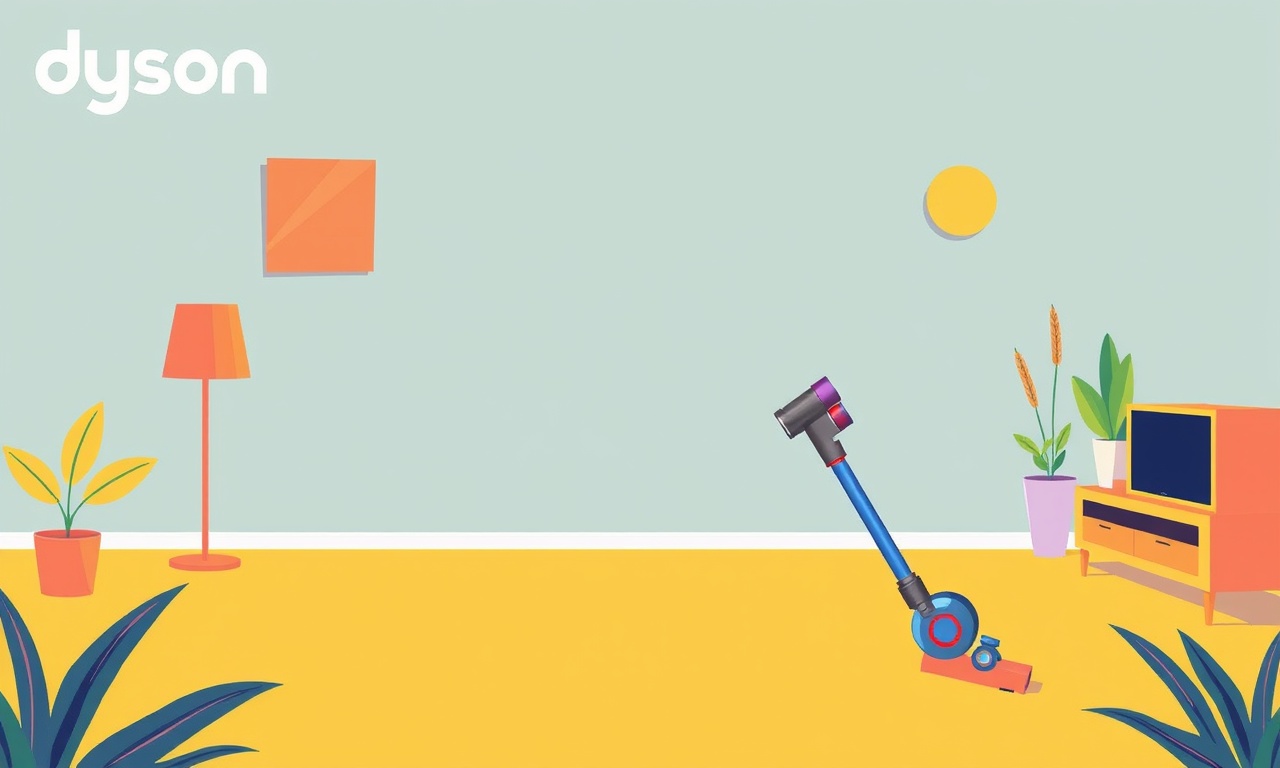
Understanding why a Dyson V15 Detect may shut off unexpectedly is the first step toward restoring its performance.
This guide walks through the most common causes of intermittent power loss and offers a practical, step‑by‑step troubleshooting flow that any homeowner can follow without technical expertise.
Why Intermittent Power Loss Happens
The V15 Detect is a sophisticated cordless vacuum that relies on a lithium‑ion battery, an advanced sensor system, and a high‑efficiency motor. Any disruption in the power chain—battery, charging circuit, motor control board, or safety feature—can trigger a sudden shutdown. Common reasons include:
- Battery health decline – Lithium‑ion cells lose capacity over time and may trigger the safety cut‑off when they dip below a critical voltage.
- Loose or dirty charging contacts – When the charger is not making proper contact, the battery never fully charges, leading to power drops during use.
- Motor current spikes – High‑load tasks such as lifting a hard‑packed cushion can cause the motor to draw more current than the battery can supply, especially if the motor controller senses a fault.
- Firmware or software glitches – Out‑of‑date firmware may contain bugs that misinterpret sensor data and shut down the unit.
- Mechanical blockage or debris – If a clog forces the motor to work harder, it may overheat and trigger a safety shutdown.
- Electrical interference from the environment – Certain appliances or magnetic objects can create voltage fluctuations that the vacuum interprets as a fault.
Because the V15 Detect is a high‑value piece of equipment, many users prefer to troubleshoot themselves before sending it back for repair. Below is a comprehensive plan that covers all of the above possibilities.
1. Safety First: Prepare the Vacuum for Inspection
1.1 Turn Off and Unplug
Even though the V15 is cordless, the charger is the only external power source.
- Disconnect the charger from the wall outlet and the vacuum.
- Turn the vacuum on its side and allow the motor to cool for at least five minutes before opening any ports. This prevents burns or electric shock if the motor is still running internally.
1.2 Remove the Battery
- Locate the battery compartment on the lower right side of the vacuum.
- Press the release latch, slide the battery out, and set it on a flat, non‑metal surface.
- Inspect the battery for visible damage—bulging, discoloration, or leakage. If you see any of these signs, replace the battery immediately.
**
**
1.3 Check the Charging Contacts
- Inspect the contacts on both the charger and the vacuum.
- Clean any dust or grime with a dry microfiber cloth.
- If you suspect corrosion, use a small amount of isopropyl alcohol on a cotton swab. Allow to dry completely before reconnecting.
2. Evaluate Battery Performance
2.1 Charge the Battery Fully
- Place the vacuum on its charger and connect the charger to a wall outlet.
- Let it charge until the indicator light turns solid green or displays the “Full” icon, depending on your model.
- Do not leave the vacuum on the charger for longer than 8–10 hours; overcharging can reduce battery lifespan.
2.2 Test the Battery Capacity
The V15 Detect’s user interface can provide a quick health check:
- Turn the vacuum on.
- Navigate to the Settings menu on the LCD display.
- Select Battery → Battery Health.
- Read the percentage displayed. A healthy battery usually shows 80 % or higher.
If the battery health is below 60 %, the internal cells may be too degraded to supply the required power, causing intermittent shut‑downs.
2.3 Compare with a New Battery
If you have access to a spare or replacement battery, swap it in:
- Replace the battery with the new one.
- Charge fully, then run a test cycle on a medium‑density floor.
- If the new battery eliminates the shutdowns, the original battery is likely the culprit.
3. Inspect the Motor and Airflow Path
3.1 Check for Clogs
- Remove the filter and any detachable parts (brush roll, side nozzle).
- Run your fingers through the hose and wand to feel for obstructions.
- Remove any visible debris—tangled hair, small objects, or dust build‑up.
**
**
3.2 Verify Brush Roll Operation
- Place the vacuum on a flat surface.
- Spin the brush roll by hand.
- If the brush is stuck or turns sluggishly, a mechanical blockage may be forcing the motor to draw excess current.
3.3 Test Motor Power
The V15’s motor requires a stable voltage. You can perform a simple test:
- Reattach the battery and plug the charger in.
- Turn the vacuum on and note the initial power indicator on the display.
- If the display flashes or shows a low‑power warning during the first 10–15 seconds of operation, the motor controller may be cutting power to protect itself.
4. Reset and Update Firmware
4.1 Hard Reset
The V15 includes a reset function that clears transient errors:
- Turn the vacuum off.
- Press and hold the power button for 10 seconds.
- Release the button and wait for the screen to restart.
If a firmware glitch was causing the shutdown, the reset may resolve it.
4.2 Check for Firmware Updates
- Connect the vacuum to a computer via the included USB cable.
- Open the Dyson official support website and download the latest V15 firmware.
- Follow the on‑screen prompts to install the update.
Out‑of‑date firmware can misinterpret sensor data and trigger unnecessary safety shutdowns.
5. Examine Power Supply and Charging Circuit
5.1 Test the Charger
- Use a multimeter to measure the output voltage of the charger. The V15 charger should deliver around 20 V.
- If the voltage is significantly lower or fluctuates, replace the charger.
5.2 Inspect the Wall Outlet
- Plug another device into the same outlet to confirm it supplies stable power.
- If the outlet is shared with a high‑draw appliance (e.g., a microwave), consider using a dedicated outlet.
6. Consider Environmental Factors
6.1 Magnetic Interference
- Dyson vacuums are sensitive to strong magnetic fields.
- Keep the vacuum away from large magnets or electronic devices that emit magnetic fields (e.g., speakers, TVs).
6.2 Temperature Extremes
- Avoid using the vacuum in very cold or very hot environments.
- The battery performance drops sharply below 0 °C and above 40 °C.
7. When to Call Dyson Support
If you have followed all the steps above and the V15 still shuts down intermittently, it is time to seek professional help. Provide Dyson support with:
- A detailed description of the problem, including when it occurs.
- The results of the battery health test.
- Any error codes displayed on the screen.
Dyson’s technical team can run advanced diagnostics or arrange for a replacement if the unit is still under warranty.
8. Preventative Maintenance Checklist
- Monthly: Clean the filter, check the brush roll, and inspect the hose.
- Quarterly: Run a full charge‑discharge cycle and check battery health.
- Yearly: Inspect the charger, replace the battery if health falls below 70 %.
Regular upkeep will keep your Dyson V15 Detect running smoothly and reduce the likelihood of intermittent power loss.
By following these comprehensive steps—starting with simple safety measures, moving through battery and motor checks, and culminating in firmware updates—you can systematically isolate and resolve the most common causes of intermittent power loss in the Dyson V15 Detect. With patience and careful inspection, most users can restore full functionality without the need for professional repair, ensuring that their vacuum remains a reliable ally for clean, dust‑free homes.
Discussion (12)
Join the Discussion
Your comment has been submitted for moderation.
Random Posts

Rebooting Google Nest Hub (3rd Gen) to Resolve App Sync Glitches
Stuck with delayed notifications, unresponsive tiles, or stale smart, home data? A simple reboot of your Nest Hub 3rd Gen clears cache, resets processes, and restores smooth app sync.
3 months ago

Fixing Bluetooth Signal Drops on Apple AirPods Pro
Tired of AirPods Pro disconnecting during walks or workouts? Learn why Bluetooth drops happen, how to spot them, and quick fixes - no coding required - to keep audio flowing.
11 months ago

Fixing the Duplexer Failure on a Brother MFC‑J805DW
Learn how to diagnose and replace a faulty duplexer on your Brother MFC, J805DW, restoring double, sided printing with step, by, step instructions for tech, savvy users.
10 months ago

Solving Apple iPhone 13 Pro Camera Rolling Shutter With External Lens
Stop the slanted look from rolling shutter when adding external lenses to your iPhone 13 Pro by tweaking camera settings, choosing the right lens, and using proper stabilization.
9 months ago

Restoring Bandwidth on Amazon Eero Mesh 6 Pro After a Firmware Update
After an Eero Mesh 6 Pro firmware update, bandwidth often drops. This guide explains why the change occurs and walks you through quick steps to restore full speed and a stable connection for work and play.
8 months ago
Latest Posts

Fixing the Eufy RoboVac 15C Battery Drain Post Firmware Update
Fix the Eufy RoboVac 15C battery drain after firmware update with our quick guide: understand the changes, identify the cause, and follow step by step fixes to restore full runtime.
5 days ago

Solve Reolink Argus 3 Battery Drain When Using PIR Motion Sensor
Learn why the Argus 3 battery drains fast with the PIR sensor on and follow simple steps to fix it, extend runtime, and keep your camera ready without sacrificing motion detection.
5 days ago

Resolving Sound Distortion on Beats Studio3 Wireless Headphones
Learn how to pinpoint and fix common distortion in Beats Studio3 headphones from source issues to Bluetooth glitches so you can enjoy clear audio again.
6 days ago