Addressing the Paper Jam Alert on a Canon Pixma G6020
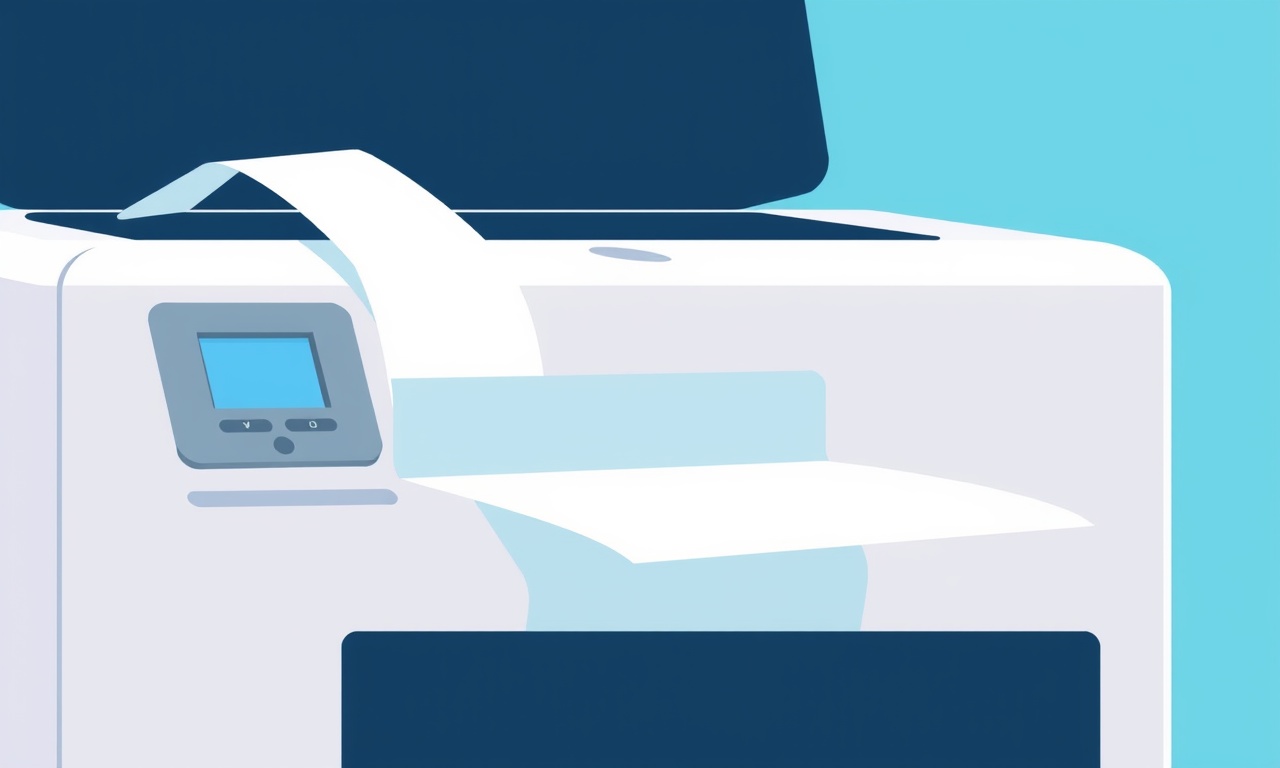
When the Canon Pixma G6020 displays a paper jam warning, it can feel like a dead‑end—especially if you’re in the middle of a print‑rush or a home office task that needs to get done. The good news is that most jam alerts are simple to resolve and often preventable with a few routine checks. This guide walks you through every step you need to know to clear the alert, get back to printing, and keep your printer humming smoothly.
Understanding the Paper Jam Alert
The paper jam notification is the printer’s way of telling you that it has detected an obstruction in the paper path. The sensor system, located in the feed rollers and the rear of the printer, senses when a piece of paper is not moving as expected. Once a jam is detected, the printer stops to protect its components and to avoid further damage to the print head or ink cartridges.
The alert may appear on the LCD screen, on the printer’s control panel, or in the notification bar on the connected computer or mobile device. Regardless of where you see it, the underlying issue is the same: a physical blockage somewhere between the input tray and the output tray.
Common Causes of Paper Jams
Before you dive into troubleshooting, it’s useful to know the most frequent culprits. A clear picture of what’s causing the jam helps you pinpoint the problem faster.
- Overloaded paper tray – The G6020 can handle up to 150 sheets in its rear tray and 30 sheets in the front tray. Exceeding these limits leads to uneven feeding.
- Mismatched paper type – The printer is optimized for plain, photo, and plain‑color paper. Using specialty stock or low‑quality sheets can snag on the rollers.
- Mis‑aligned or damaged rollers – If the feed rollers are worn or misaligned, they cannot grip the paper properly.
- Foreign objects – Small pieces of tape, dust, or even a single stray thread can become lodged in the paper path.
- Improper paper placement – Not aligning the paper stack correctly or loading it too tightly causes the paper to feed unevenly.
- Ink cartridge obstruction – While rare, a cartridge that’s not seated properly can interfere with the paper path.
Understanding these factors gives you a checklist to work through when the jam alert appears.
Step‑by‑Step Troubleshooting
Follow this systematic approach to identify and clear the jam, and to get your printer back online.
1. Turn Off the Printer and Disconnect Power
Before opening any cover, turn the printer off using the power button. Unplug the power cord from the outlet. Waiting for a minute allows internal components to cool and resets the system.
2. Open All Accessible Covers
- Rear paper tray – Slide the tray forward and lift it out carefully. Inspect the paper stack for bent or torn sheets. Remove any that look damaged.
- Front paper tray – Pull the front tray out and check for mis‑aligned sheets. Gently lift any stuck pieces.
- Printer lid – Lift the lid to access the paper path between the tray and the output slot.
3. Inspect the Paper Path
Look for any paper fragments, dust, or small objects that may be stuck between the rollers and the inner walls. Use a flashlight to illuminate hard‑to‑see areas.
If you spot debris, use tweezers or a soft brush to remove it. Avoid using sharp objects that could damage the internal surfaces.
4. Check the Rollers
The feed rollers are located on the left side of the main carriage. Gently roll the rollers back and forth. They should spin freely and without resistance. If you feel stiffness or notice scratches, it’s a sign that they’re worn or misaligned.
- Roller cleaning – Use a lint‑free cloth lightly dampened with water to wipe the rollers. Do not apply any cleaning solution.
- Roller replacement – If cleaning does not restore smooth motion, order the replacement roller set from Canon’s official parts list.
5. Re‑Load Paper
After clearing any debris, reload the paper into the trays.
- Align the stack with the guides on the tray.
- Do not exceed the paper capacity markings.
- Load the paper loosely so that the stack can feed smoothly.
If you’re using a different paper type, adjust the printer settings accordingly before attempting a test print.
6. Reset the Printer
Plug the power cord back in and turn on the printer. Let the startup sequence complete. If the jam alert reappears, proceed to the next step.
7. Run a Diagnostic Print
On the printer’s control panel, navigate to the diagnostic menu and select “Paper Jam Test.” This will feed a sheet through the entire path, allowing you to confirm whether the issue is resolved.
Advanced Solutions
Sometimes the basic steps above don’t resolve the jam. These advanced troubleshooting methods help uncover hidden problems.
A. Inspect the Print Head Assembly
In some cases, the print head may be misaligned or partially obstructed. Gently lift the print head carriage with the printer powered off and check for any visible obstructions. If the carriage does not move smoothly, it may be jammed by an unseen piece of paper.
B. Examine the Ink Cartridge Tray
Even though the Canon Pixma G6020 uses a separate cartridge tray, a partially seated cartridge can interfere with the paper path. Remove each cartridge, clean the contacts, and reinstall them.
C. Look for Software Conflicts
If the jam occurs only when printing from a specific application, try printing the same document from a different program. Some applications send unconventional page layouts that can confuse the printer.
D. Firmware Update
Outdated firmware can sometimes cause sensor errors that mimic paper jams. Check Canon’s support site for the latest firmware update for the G6020, and follow the update instructions carefully.
Preventive Maintenance Checklist
To reduce the likelihood of future jams, implement the following routine:
| Task | Frequency | Notes |
|---|---|---|
| Clean rollers and paper path | Monthly | Use a soft, dry cloth. |
| Inspect paper trays for damage | Quarterly | Replace trays if bent. |
| Verify paper load against capacity | Every print job | Overloading is a common cause. |
| Check for foreign objects | Before each major print | Small debris can cause jams. |
| Update firmware | Annually | Keeps sensor logic current. |
When to Call Canon Support
If you have tried every step above and the jam alert still persists, it’s time to seek professional help. Common scenarios requiring support include:
- Repeated jams on the same paper type – Might indicate a mechanical fault.
- Unexplained sensor error messages – Could be a fault in the electrical circuitry.
- Print head or carriage issues – Require specialized tools.
Canon’s support team can guide you through advanced diagnostics or schedule a service visit if necessary.
Frequently Asked Questions
Q: Does the G6020 have a separate jam clear button?
A: No, the printer relies on the control panel for clearing jams. Once the jam is physically removed, simply press the “Cancel” or “Clear” button on the display to reset.
Q: Can I use colored or glossy paper?
A: The printer can handle most standard photo paper types. However, glossy stock should be placed in the rear tray, and you must select the appropriate media type in the print settings.
Q: What if the jam is caused by a paper size that the printer doesn’t support?
A: The G6020 supports standard paper sizes up to A4. Using oversized or custom sizes will likely jam the feed rollers. Stick to supported dimensions.
Q: How do I know if the rollers need replacement?
A: If, after cleaning, the rollers still feel stiff or produce uneven paper feeding, they’re likely worn and should be replaced.
Q: Is it safe to run a diagnostic print with the printer turned off?
A: No. Always power the printer on before running diagnostic or test prints. Running a diagnostic without power may damage the electronic controls.
Final Thoughts
A paper jam alert on the Canon Pixma G6020 can feel like a roadblock, but it’s rarely a sign of a serious malfunction. With a clear understanding of the cause, a systematic approach to clearing the jam, and a routine preventive maintenance schedule, you can keep your printer operating smoothly. Remember to keep the internal surfaces clean, avoid overloading trays, and choose the right paper type for each job. If problems persist, reach out to Canon’s support team—your printer will thank you for the care and attention.
Discussion (10)
Join the Discussion
Your comment has been submitted for moderation.
Random Posts

Solving a Persistent Stain Release Issue on Whirlpool WFW5620HW
Tired of spots on your clothes? Discover how to diagnose and fix the stubborn stain release problem on your Whirlpool WFW5620HW with our step-by-step guide.
9 months ago

De'Longhi DL150 Steam Iron Water Recirculation Failure Solution
Trouble with your DeLonghi DL150 steam iron? Learn why water recirculation fails, diagnose the issue, and follow our simple step by step solution to restore steady steam and wrinkle free clothes.
3 months ago

Resolving Lenovo Mirage Solo Bluetooth Pairing Issues
Fix Lenovo Mirage Solo Bluetooth glitches fast with this step by step guide. From simple checks to firmware hacks, reconnect your headset, controllers, and peripherals in minutes.
2 months ago
Lenovo SmartEyewear X Eye Tracking Error Troubleshoot
Get your Lenovo SmartEyewear X eye tracking back with our step-by-step guide. Diagnose glitches, reset settings, and restore smooth gaze navigation quickly.
3 months ago

Calibrating Noise‑Cancellation on Beats Studio Buds
Master Beats Studio Buds ANC: learn the science, step, by, step calibration, and troubleshooting to silence distractions and boost your listening experience.
10 months ago
Latest Posts

Fixing the Eufy RoboVac 15C Battery Drain Post Firmware Update
Fix the Eufy RoboVac 15C battery drain after firmware update with our quick guide: understand the changes, identify the cause, and follow step by step fixes to restore full runtime.
5 days ago

Solve Reolink Argus 3 Battery Drain When Using PIR Motion Sensor
Learn why the Argus 3 battery drains fast with the PIR sensor on and follow simple steps to fix it, extend runtime, and keep your camera ready without sacrificing motion detection.
5 days ago

Resolving Sound Distortion on Beats Studio3 Wireless Headphones
Learn how to pinpoint and fix common distortion in Beats Studio3 headphones from source issues to Bluetooth glitches so you can enjoy clear audio again.
6 days ago