Aqara Motion Sensor M1S Diagnosing Spotty Motion Detection
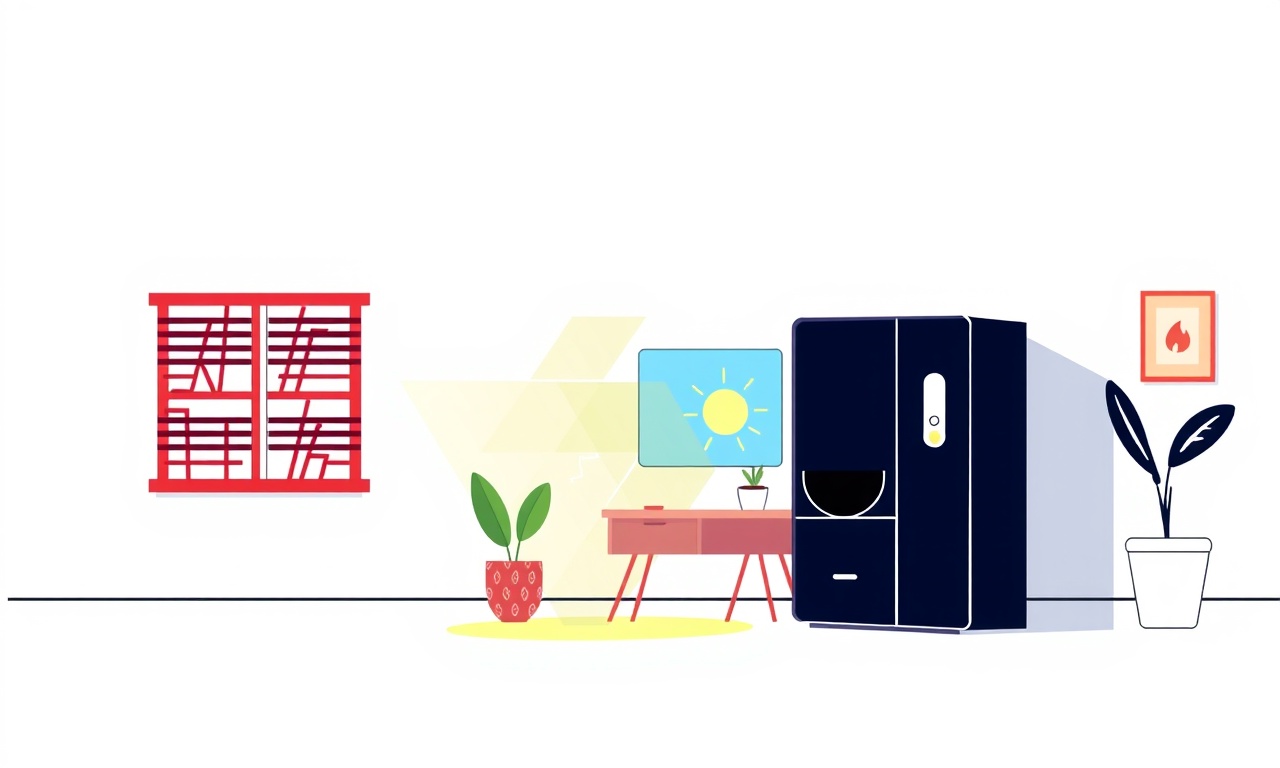
Overview
The Aqara Motion Sensor M1S is a compact, battery‑powered device that can trigger lights, alarms, or automations when it senses movement. Many users appreciate its low power draw and seamless integration with Apple HomeKit, Google Home, and Alexa ecosystems. However, a common complaint is “spotty” motion detection – the sensor sometimes registers motion, then misses it for several minutes, or only works reliably in certain spots of a room.
Diagnosing this behavior involves a systematic look at hardware, firmware, placement, and environmental factors. The following guide walks you through every step, from the simplest checks to deeper troubleshooting, so you can restore reliable performance or decide whether a replacement is needed.
How the M1S Detects Motion
The M1S uses a passive infrared (PIR) detector combined with a low‑power microcontroller. When a warm body moves within the sensor’s field of view, the PIR element produces a voltage change that the controller interprets as motion. Two software settings influence detection:
- Sensitivity – determines how much temperature change is required to trigger an event.
- Detection range – the distance (up to roughly 5 meters) and angle (around 120 degrees) the sensor can cover.
Both settings are adjustable through the Aqara Home app, and the sensor also reports battery level and firmware version back to the hub.
Common Causes of Spotty Detection
Before diving into the diagnostic steps, it helps to understand the typical reasons why the M1S may behave inconsistently:
- Low battery voltage – PIR detectors need a stable voltage; as the battery drains, the output can become erratic.
- Improper placement – mounting the sensor too high, too low, or pointed at a heat source or reflective surface can restrict its effective field.
- Obstructions or shading – furniture, curtains, or even a hanging plant can block infrared rays.
- Temperature extremes – operation outside the recommended 0 °C to 40 °C range can affect sensitivity.
- Radio interference – Zigbee or Bluetooth traffic from other devices may cause occasional packet loss, especially if the sensor is at the edge of the hub’s range.
- Out‑of‑date firmware – bugs in older software releases sometimes reduce reliability.
- Physical damage – a cracked housing or a loose internal connection can manifest as intermittent detection.
Step‑by‑Step Diagnosis
Below is a logical flow you can follow. Try each step in order; many users resolve the issue within the first three checks.
Verify Battery Health
- Open the Aqara Home app and select the M1S sensor.
- Look at the battery indicator. If it shows below 20 % or reports “low battery,” replace the coin cell (CR2032) with a fresh one.
- After swapping the battery, press the reset button (a small pinhole on the back) for a few seconds until the LED flashes.
A fresh battery often restores full sensitivity and eliminates random drops.
Confirm Firmware Is Current
- Within the same sensor page, scroll to “Device Details” and note the firmware version.
- Compare it against the latest version listed on Aqara’s support site.
- If an update is available, press “Update Firmware.” The sensor will reboot and apply the new code.
Firmware updates frequently include fixes for motion‑detection glitches, especially on newer hub hardware.
Check Placement and Mounting
- Height – The ideal mounting height is between 2 feet and 6 feet from the floor. Too low can cause the sensor to see only leg movement; too high may miss lower body motion.
- Orientation – The sensor’s front face should be unobstructed and pointed toward the area where motion is expected.
- Distance – Ensure the target area is within 5 meters. If you need to cover a larger space, consider adding a second sensor rather than extending the range.
After adjusting the mount, test the sensor by walking across the detection zone slowly, then quickly, noting any missed events.
Evaluate Environmental Influences
- Heat sources – Radiators, direct sunlight, or bright LED strips can create a warm background that reduces the contrast between a moving person and the surroundings.
- Airflow – Strong drafts from vents may cause the PIR element to register false or missed motion.
- Reflective surfaces – Mirrored walls or glossy tiles can scatter infrared rays, leading to blind spots.
If any of these conditions exist, reposition the sensor or modify the environment (e.g., add a curtain to block direct sun).
Test Radio Connectivity
- Open the hub’s network map in the Aqara app. Check the signal strength (RSSI) for the M1S sensor. A value above –70 dBm is generally reliable.
- If the signal is weak, relocate the hub closer or add a Zigbee range extender.
- Temporarily disable nearby wireless devices (Wi‑Fi routers on 2.4 GHz, Bluetooth speakers) to see if detection improves.
Consistent connectivity ensures that motion events are transmitted promptly to the hub and then to your automation platform.
Perform a Full Reset and Re‑Pair
When the previous steps do not resolve the issue, a clean reset can clear hidden configuration glitches.
- Press and hold the reset button for 10 seconds until the LED blinks rapidly.
- In the Aqara app, delete the sensor from your device list.
- Follow the pairing procedure: place the sensor within 30 cm of the hub, press the “add device” button, and wait for the discovery screen.
After re‑pairing, reconfigure sensitivity and any automations, then retest.
Inspect for Physical Damage
If the sensor continues to behave erratically after a reset, examine the exterior:
- Look for cracks in the plastic housing that may allow dust or moisture inside.
- Check that the front lens is clean and free of smudges.
- Gently shake the sensor; listen for loose components.
Any visible damage usually warrants a replacement, as internal circuitry may be compromised.
When to Replace the Sensor
Even with careful troubleshooting, some units develop hardware failures that cannot be repaired. Consider replacement if:
- The sensor fails the battery test with a fresh cell.
- The reset and re‑pair process does not restore consistent detection.
- Physical inspection reveals cracked housing or water damage.
- The manufacturer’s warranty is still valid and the device is flagged as defective.
Replacement units are inexpensive and can be installed without disrupting existing automations, as the new sensor will inherit the same scenes and triggers.
Preventive Tips for Reliable Motion Detection
- Schedule battery checks – Set a monthly reminder to view the battery level in the app.
- Regular firmware reviews – Enable automatic updates if the app allows it.
- Optimal mounting – Use a small stud bracket or adhesive pad that keeps the sensor level and at the recommended height.
- Avoid pointing at heat sources – If a radiator is unavoidable, place a reflective shield between the sensor and the heater.
- Maintain clear line of sight – Keep the sensor’s front face free from decorative items and dust.
- Network health – Keep the Zigbee hub firmware updated and periodically reboot the hub to clear stale connections.
By following these habits, the M1S will deliver consistent motion alerts for years.
Frequently Asked Questions
Why does the sensor sometimes trigger without any movement?
False alarms are often caused by rapid temperature changes from a heating vent or a passing pet that is too small for the current sensitivity setting. Lowering sensitivity in the app usually solves the problem.
Can I use the M1S outdoors?
The sensor is rated for indoor use only. Exposure to moisture, direct sunlight, or extreme temperatures will degrade performance and void the warranty.
Is there a way to increase the detection range beyond 5 meters?
No firmware setting can extend the hardware limit. Adding additional sensors to cover larger zones is the recommended approach.
What if the sensor disconnects from the hub intermittently?
Check for competing Zigbee networks, move the hub away from metal objects, and consider a Zigbee repeater to strengthen the mesh.
Do I need to calibrate the sensor after moving it?
A short reset (hold the button for 5 seconds) after relocation helps the PIR element adjust to the new environment. Then re‑test motion detection to ensure proper coverage.
By methodically checking power, firmware, placement, environment, and connectivity, you can pinpoint the root cause of spotty motion detection on the Aqara Motion Sensor M1S. Most issues are resolved with a fresh battery, a simple repositioning, or a quick firmware update. When hardware failure is identified, replacing the unit restores full functionality with minimal hassle, keeping your smart home automations smooth and reliable.
Discussion (7)
Join the Discussion
Your comment has been submitted for moderation.
Random Posts

Rebooting Google Nest Hub (3rd Gen) to Resolve App Sync Glitches
Stuck with delayed notifications, unresponsive tiles, or stale smart, home data? A simple reboot of your Nest Hub 3rd Gen clears cache, resets processes, and restores smooth app sync.
3 months ago

Fixing Bluetooth Signal Drops on Apple AirPods Pro
Tired of AirPods Pro disconnecting during walks or workouts? Learn why Bluetooth drops happen, how to spot them, and quick fixes - no coding required - to keep audio flowing.
11 months ago

Fixing the Duplexer Failure on a Brother MFC‑J805DW
Learn how to diagnose and replace a faulty duplexer on your Brother MFC, J805DW, restoring double, sided printing with step, by, step instructions for tech, savvy users.
10 months ago

Solving Apple iPhone 13 Pro Camera Rolling Shutter With External Lens
Stop the slanted look from rolling shutter when adding external lenses to your iPhone 13 Pro by tweaking camera settings, choosing the right lens, and using proper stabilization.
9 months ago

Restoring Bandwidth on Amazon Eero Mesh 6 Pro After a Firmware Update
After an Eero Mesh 6 Pro firmware update, bandwidth often drops. This guide explains why the change occurs and walks you through quick steps to restore full speed and a stable connection for work and play.
8 months ago
Latest Posts

Fixing the Eufy RoboVac 15C Battery Drain Post Firmware Update
Fix the Eufy RoboVac 15C battery drain after firmware update with our quick guide: understand the changes, identify the cause, and follow step by step fixes to restore full runtime.
5 days ago

Solve Reolink Argus 3 Battery Drain When Using PIR Motion Sensor
Learn why the Argus 3 battery drains fast with the PIR sensor on and follow simple steps to fix it, extend runtime, and keep your camera ready without sacrificing motion detection.
5 days ago

Resolving Sound Distortion on Beats Studio3 Wireless Headphones
Learn how to pinpoint and fix common distortion in Beats Studio3 headphones from source issues to Bluetooth glitches so you can enjoy clear audio again.
6 days ago