Insteon Motion Sensor I2 Fixing Intermittent Sensitivity Glitches
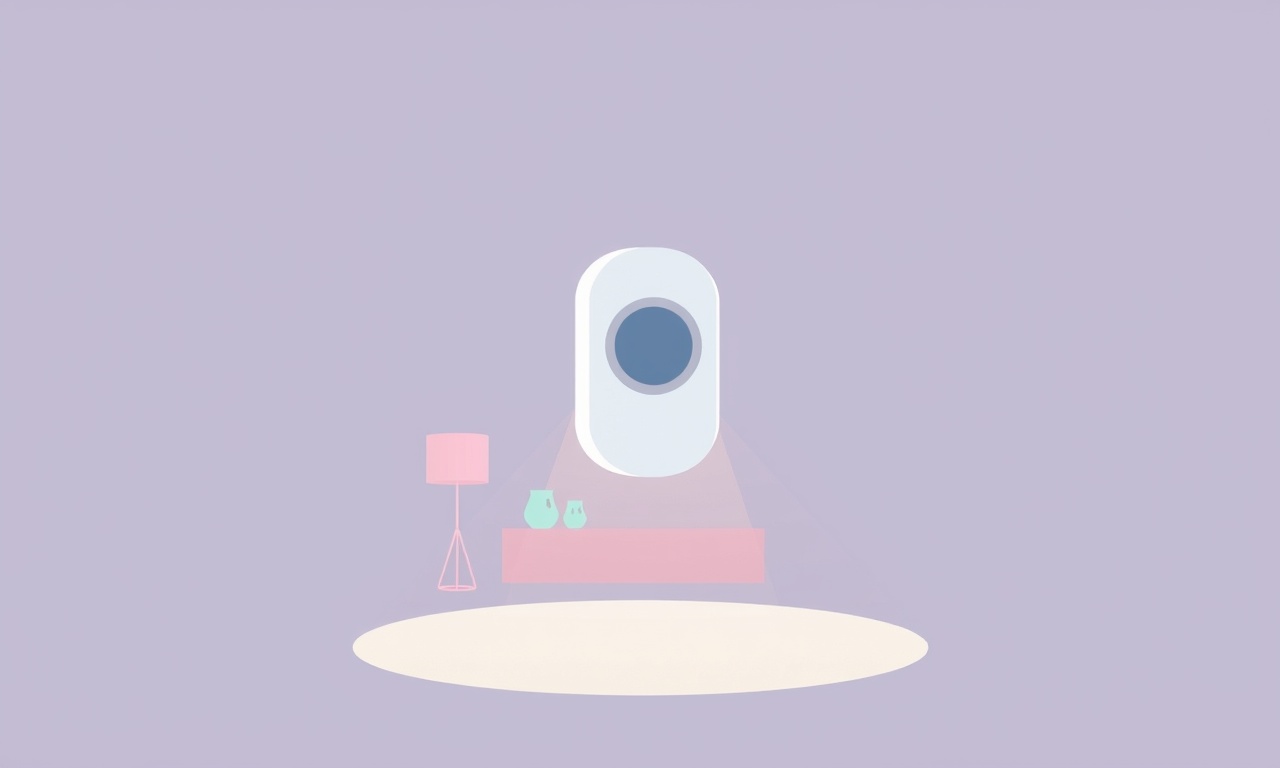
Understanding the Insteon Motion Sensor I2
The Insteon Motion Sensor I2 is a compact, battery‑powered device that detects motion, temperature, and ambient light. It reports events to the Insteon hub or any compatible controller, allowing users to trigger lights, alarms, or other smart actions. While the sensor is generally reliable, many owners notice an intermittent sensitivity glitch where the device either fails to detect motion or triggers false alarms. The problem often appears after a firmware update, a change in the environment, or simply with time as the sensor ages.
Recognizing the pattern of the glitch is the first step toward a permanent fix. Common symptoms include:
- Motion events that stop after a few minutes of operation
- Random activations when the room is empty
- Sensitivity that seems to drift lower or higher without user adjustment
By addressing both the software and hardware aspects of the sensor, you can restore consistent performance and avoid the frustration of an unreliable motion detector.
Common Causes of Intermittent Sensitivity
Several factors can contribute to erratic behavior in the I2 sensor. Understanding these causes helps you target the right solution without wasting time.
- Battery voltage drop – The I2 runs on two AA batteries. As the voltage falls, the internal processor may misinterpret the analog signal from the PIR (passive infrared) element, leading to missed detections or phantom triggers.
- Firmware bugs – Certain firmware versions contain a known issue where the sensitivity calibration drifts over time. Updating to the latest release usually resolves this.
- Environmental interference – Heat sources, direct sunlight, and reflective surfaces can confuse the PIR sensor. A sudden change in room layout often correlates with glitches.
- Loose connections – The battery compartment lid, the internal wiring harness, or the mounting screws can become slightly loose, causing intermittent power loss to the sensor circuitry.
- Physical wear – The PIR element degrades slowly, especially in high‑temperature environments. A worn element may lose its ability to differentiate between background radiation and motion.
Most users find that a combination of software reset, firmware update, and a careful hardware inspection eliminates the problem.
Tools and Preparation
Before you begin, gather the following items. Having everything at hand reduces the chance of interruptions.
- Two fresh AA alkaline batteries (or a reliable rechargeable set)
- A small Phillips‑head screwdriver
- A soft, lint‑free cloth
- Optional: a multimeter for checking battery voltage
- A laptop or smartphone with the Insteon app installed
- Access to the Insteon hub or controller on the same network
Make sure the sensor is within a few feet of your hub during the troubleshooting process. This proximity ensures a strong radio link for any OTA (over‑the‑air) firmware updates.
Performing a Full Reset
A full reset clears any corrupted settings that may have built up over months of use. Follow these steps carefully.
- Remove the batteries – Open the battery compartment on the back of the sensor and take out both cells. Wait 30 seconds to let any residual charge dissipate.
- Press the reset button – While the batteries are out, locate the tiny reset hole near the PCB edge. Use a paperclip to press and hold the button for about five seconds. You should feel a faint click.
- Re‑insert fresh batteries – Place the two new AA batteries in the correct orientation. Ensure the contacts are clean and free of corrosion.
- Re‑pair with the hub – Open the Insteon app, go to “Add Device,” and follow the on‑screen instructions. The sensor will announce itself with a short chirp and a flashing LED.
After the reset, the sensor returns to factory defaults, which includes a middle‑range sensitivity setting. Test the motion detection by walking within a two‑meter radius. If the sensor still exhibits glitchy behavior, proceed to the next section.
Adjusting Sensitivity Through Software
The Insteon app provides a simple slider to adjust the motion sensitivity. While the default is set for most environments, you may need to fine‑tune it after a reset.
- Open the device tile for the Motion Sensor I2.
- Tap the “Settings” icon, then select “Motion Sensitivity.”
- Move the slider toward “High” if the sensor misses motion, or toward “Low” if you experience false triggers.
- Save the changes and wait for the sensor to acknowledge the new setting (the LED will blink twice).
If the sensitivity swings back after a few minutes, the underlying firmware may be at fault. Updating the firmware is the next logical step.
Updating the Firmware
Insteon regularly releases firmware patches that address bugs and improve performance. Updating is straightforward but requires a stable network connection.
- Launch the Insteon app and navigate to the “Hub Settings” menu.
- Select “Firmware Updates.” The hub will check for the latest versions for all connected devices.
- If an update for the Motion Sensor I2 is available, you will see a prompt next to the device name. Tap “Update.”
- The sensor will blink rapidly during the update process. Do not move the sensor or power it off until the hub reports completion.
- Once the update finishes, the hub will display a confirmation message. Re‑test the sensor’s motion detection.
Firmware updates often contain a recalibration routine that stabilizes the PIR element’s response. If the issue persists after the update, you may need to inspect the hardware more closely.
Physical Inspection and Cleaning
Dust, debris, and tiny scratches on the sensor’s lens can diminish its ability to sense infrared changes. A gentle cleaning can restore performance.
- Power off the sensor by removing the batteries.
- Use a soft, lint‑free cloth lightly dampened with water (no cleaning solvents) to wipe the front glass. Do not apply pressure that could crack the lens.
- Examine the battery contacts. If you see any corrosion, clean it with a cotton swab dipped in a small amount of isopropyl alcohol. Let the contacts dry completely before reinserting the batteries.
- Check the mounting screws. If the sensor is wall‑mounted, ensure the screws are tight but not over‑tightened, which could warp the housing.
After cleaning, reinstall the batteries and perform a quick motion test. A noticeable improvement often indicates that the glitch was caused by surface contamination.
Recalibrating the PIR Element
In some cases, the internal PIR sensor needs a manual recalibration. This process forces the sensor to re‑learn the ambient infrared background.
- With the sensor powered and connected to the hub, open the Insteon app.
- Locate the “Advanced Settings” for the Motion Sensor I2.
- Tap “Recalibrate PIR.” The app will instruct you to cover the sensor’s front with a piece of thick cardboard for ten seconds.
- After the timeout, remove the cover. The sensor will emit a brief chirp indicating that recalibration succeeded.
- Test the sensor by walking past it at different distances and speeds.
Recalibration helps the device differentiate between subtle temperature changes and actual motion, reducing false alarms.
Testing and Verification
A systematic test confirms whether the intermittent glitch has been resolved. Use the following checklist.
- Battery voltage check – Measure each battery with a multimeter; it should read at least 1.5 V for alkalines.
- Range test – Walk slowly from one meter to five meters away from the sensor. Record each detection event in the app’s activity log.
- False‑trigger test – Turn off all lights and leave the room empty for five minutes. Observe whether any motion events are logged.
- Temperature shift test – Place a heat source (a lamp turned on) near the sensor for a minute, then remove it. Verify that the sensor does not register motion from the heat alone.
If all tests pass without unexpected behavior, the sensor is likely stable. However, continue to monitor its performance over the next few days, especially if the environment changes (e.g., new furniture or altered lighting).
Preventive Maintenance
Even a fully repaired sensor benefits from periodic care. Here are some habits to keep the I2 running smoothly.
- Replace the batteries every six to twelve months, even if the indicator light remains green.
- Perform a visual inspection of the front lens quarterly; clean it when you notice dust.
- Keep the sensor away from direct sunlight, HVAC vents, and appliances that generate heat.
- Schedule a firmware check monthly through the Insteon hub to ensure you receive the latest patches.
Adhering to these routines minimizes the risk of future sensitivity glitches and extends the sensor’s useful life.
When to Seek Professional Help
If you have completed the reset, firmware update, cleaning, and recalibration steps and the sensor still behaves erratically, the problem may be hardware‑level. Consider the following options:
- Contact Insteon Support – Provide them with the device’s serial number, firmware version, and a brief description of the troubleshooting steps you have taken.
- Warranty replacement – If the sensor is still under the manufacturer’s warranty (typically one year), you may be eligible for a free replacement.
- Local electrician or smart‑home installer – For complex installations, a professional can assess wiring, radio interference, and placement issues that might affect sensor performance.
In most cases, the sensor can be salvaged, but knowing when to ask for help saves time and frustration.
Summary
The Insteon Motion Sensor I2 is a powerful component of any smart‑home ecosystem, yet intermittent sensitivity glitches can diminish its usefulness. By systematically addressing battery health, performing a full reset, updating firmware, cleaning the lens, recalibrating the PIR element, and testing the device, most users can restore reliable motion detection. Regular preventive maintenance keeps the sensor operating at peak performance, while professional assistance remains an option for stubborn hardware failures. With these steps, you can enjoy consistent automation and peace of mind in your smart home.
Discussion (7)
Join the Discussion
Your comment has been submitted for moderation.
Random Posts

Maytag M2011 Microwave Error Code 12, Troubleshooting Tips
Error Code 12 on a Maytag M2011 signals a power or high voltage fault. Follow a step by step guide to inspect the transformer, diode, and connections, and restore your microwave without costly repairs.
4 weeks ago

Strategy to Avoid Unresponsive Power Button on Sonoff Smart Plug S40
Keep your Sonoff S40 button responsive by learning why it fails and how to prevent it with simple care, firmware updates, and smart habits.
1 year ago

AVer CAM3400 Microphone Silences Voice When Using Zoom
Find out why your AVer CAM3400 mic cuts out on Zoom, learn step-by-step fixes, and know when to call a pro to keep your audio loud and clear.
9 months ago

Correcting a Fan Speed Oscillation on the Lasko LS7500 Tower Heater
Learn how to stop the Lasko LS7500 fan from wavering by clearing dust, checking bearings and tightening connections, simple steps that restore steady heat and prolong your heater’s life.
9 months ago

Fix Sony SmartCam Indoor Noise Interference
Discover why your Sony SmartCam hisses, crackles, or distorts indoors, learn to spot power, cord and wireless culprits, and fix the noise with simple, lasting solutions.
3 weeks ago
Latest Posts

Fixing the Eufy RoboVac 15C Battery Drain Post Firmware Update
Fix the Eufy RoboVac 15C battery drain after firmware update with our quick guide: understand the changes, identify the cause, and follow step by step fixes to restore full runtime.
5 days ago

Solve Reolink Argus 3 Battery Drain When Using PIR Motion Sensor
Learn why the Argus 3 battery drains fast with the PIR sensor on and follow simple steps to fix it, extend runtime, and keep your camera ready without sacrificing motion detection.
5 days ago

Resolving Sound Distortion on Beats Studio3 Wireless Headphones
Learn how to pinpoint and fix common distortion in Beats Studio3 headphones from source issues to Bluetooth glitches so you can enjoy clear audio again.
6 days ago