Quick Steps to Resolve Delayed On/Off Response on TP‑Link Kasa Smart Plug HS105
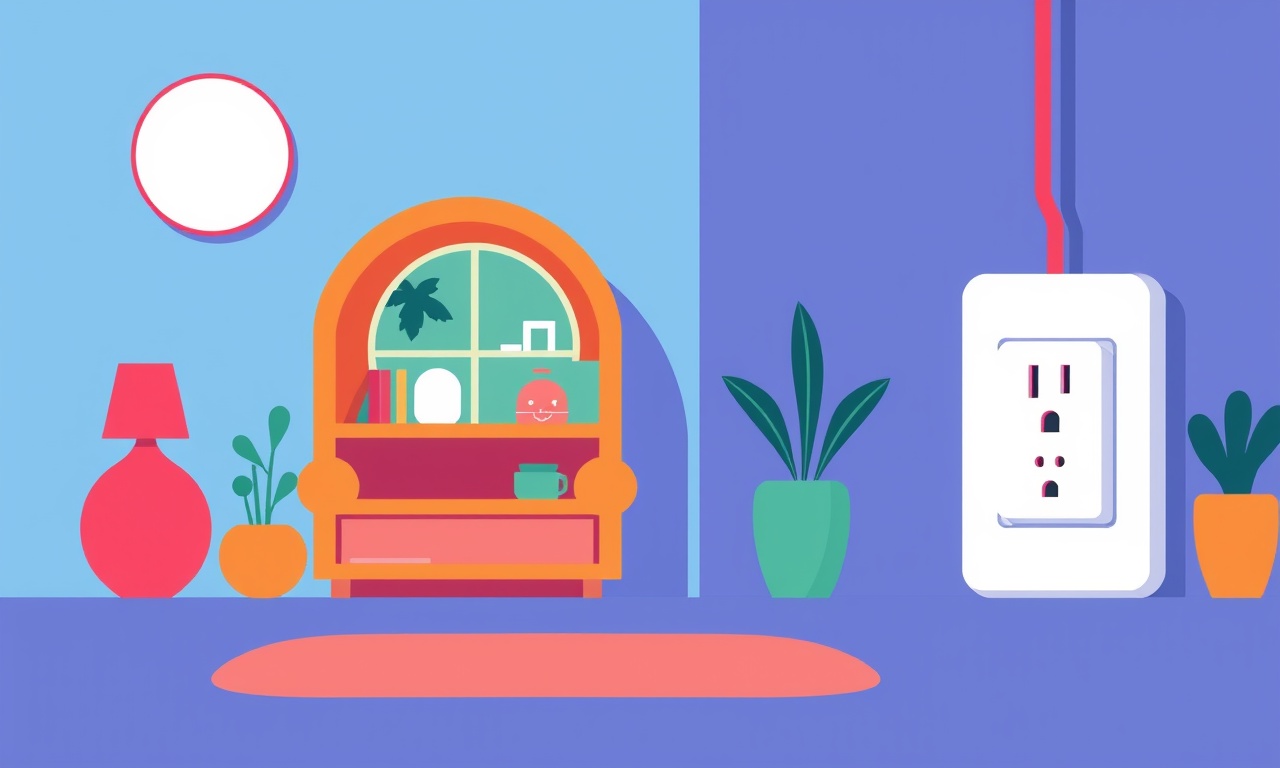
Understanding the Problem
Many users of the TP‑Link Kasa Smart Plug HS105 have reported a noticeable delay when turning a device on or off through the Kasa app or a voice assistant. Instead of the appliance reacting instantly, there can be a pause of several seconds or even minutes before the plug switches. The issue is not always consistent—sometimes the plug works instantly, and other times it lags. Knowing the root cause helps in applying the right fix.
A delay can be caused by one or more of the following:
- Weak or unstable Wi‑Fi signals
- Firmware that is out‑of‑date
- A congested network environment
- Over‑loaded electrical load
- App‑side caching or background processes
Below is a step‑by‑step guide that walks you through quick fixes and deeper troubleshooting. Follow the steps in order, starting with the simplest solutions and moving to more advanced checks. This approach saves time and reduces the chance of overlooking a trivial fix.
Check the Power Source
The first place to look is the plug’s physical connection. Make sure the HS105 is firmly inserted into a grounded outlet. A loose connection can cause intermittent communication with the Wi‑Fi module inside the plug.
- Unplug the device and plug it back in.
- Inspect the outlet for dust or corrosion; clean it if necessary.
- If you have a multi‑port outlet, try moving the plug to a different port.
A solid power connection eliminates a common cause of latency.
Reset the Smart Plug
A quick reset restores the plug to factory settings, clearing any corrupted data that might be slowing it down.
- Locate the reset button on the back of the plug.
- Hold the button for 10–15 seconds until the LED flashes amber and then turns green.
- After the reset, open the Kasa app and add the device again.
Resetting can solve issues caused by misconfigured network settings or firmware glitches.
Update the Firmware
Out‑of‑date firmware is a frequent culprit behind delayed responses. TP‑Link releases updates that fix bugs and improve performance.
- Open the Kasa app.
- Go to the “Devices” list and tap the HS105 icon.
- Tap the gear icon, then “Check for Updates.”
- If an update is available, follow the on‑screen instructions.
Keep in mind that the app may need a stable internet connection to download the update. If the update process stalls, try restarting the app or the router first.
Reboot the Wi‑Fi Router
The plug relies on the router to communicate with the cloud and with the Kasa app. A router that is running for months or has memory issues can introduce delays.
- Turn off the router.
- Wait 30 seconds, then turn it back on.
- Give the router a minute to fully boot before trying to toggle the plug.
If the delay persists after a single reboot, perform a factory reset of the router (consult the router manual for instructions). Re‑configure your network, then test the plug again.
Reduce Wi‑Fi Interference
Many home environments are crowded with wireless devices that compete for bandwidth. The HS105 operates on the 2.4 GHz band, which is also used by microwaves, Bluetooth devices, and baby monitors.
- Move the plug as close as possible to the router.
- If you have a dual‑band router, set the router to “2.4 GHz only” for the plug’s connection.
- Change the channel on the router to a less congested one (channel 1, 6, or 11 usually works best).
- Disable any guest networks that might be using the same band.
After these adjustments, use the Kasa app to toggle the plug. If the response time improves, you’ve found the culprit.
Remove and Re‑Add the Device
Sometimes the problem lies in the way the plug is registered in the app. Removing and re‑adding the device forces a fresh association.
- In the Kasa app, swipe left on the HS105 and tap “Delete.”
- Power off the plug, wait a few seconds, then power it back on.
- In the app, tap the “+” icon and follow the pairing steps.
This process clears stale configurations and may eliminate delay.
Use Kasa App Settings to Speed Things Up
The Kasa app contains several options that can be tweaked to reduce lag.
- Auto‑Connect: Enable this to ensure the app connects to the plug immediately after launch.
- Push Notifications: Turn them on so you receive instant alerts when the plug status changes.
- Background Refresh: Make sure the app is allowed to refresh data in the background. On iOS, go to Settings → General → Background App Refresh and enable it for Kasa. On Android, go to Settings → Apps → Kasa → Data usage and enable “Background data.”
Adjusting these settings ensures the app communicates with the plug without delay.
Check the Electrical Load
The HS105 has a maximum continuous load of 10 A (120 W in the U.S.). If you plug in devices that draw close to this limit, the plug may struggle to handle rapid state changes.
- List the devices attached to the HS105.
- Calculate their total power draw (watts = volts × amps).
- If you are approaching the 120 W limit, consider redistributing the load to other outlets.
Overloading the plug can cause it to respond slowly or not at all.
Advanced Troubleshooting
If all the quick fixes above fail, it’s time to dig deeper.
Test Wi‑Fi Signal Strength
The Kasa app shows signal strength next to each device. A low value (e.g., “-80 dBm”) indicates a weak signal that can cause latency.
- Move the router closer to the plug.
- Use a Wi‑Fi analyzer app to identify the strongest channel.
- If you have a mesh system, add a node near the plug.
After improving signal strength, test the plug’s response time again.
Inspect App Logs (for Developers)
If you’re comfortable reading logs, you can examine the Kasa app’s network activity.
- On Android, enable “Developer options” → “USB debugging,” then connect the phone to a computer and use
adb logcatto view logs. - On iOS, you can use Xcode’s Console to view logs if you have the Kasa app installed through Xcode.
Look for messages that indicate failed connections or timeouts. This information can be shared with TP‑Link support for a more precise diagnosis.
Contact TP‑Link Support
If the delay persists despite all attempts, reach out to TP‑Link’s customer support.
- Provide them with a detailed description of the issue.
- Include the results of the steps you’ve already taken.
- If possible, share the app logs or screenshots of the signal strength.
TP‑Link support may issue a replacement or offer a firmware patch that addresses the problem.
Quick Reference Checklist
Below is a handy checklist you can refer to whenever you experience a delayed on/off response:
- Power source secure?
- Reset performed?
- Firmware up‑to‑date?
- Router rebooted?
- Wi‑Fi interference reduced?
- Device removed and re‑added?
- App settings optimized?
- Load within limits?
- Signal strength strong?
- Support contacted if needed?
Mark each item as you go to keep track of what’s been done.
Final Thoughts
A delayed response from the TP‑Link Kasa Smart Plug HS105 can be frustrating, especially when you rely on instant control for safety or convenience. However, most delays stem from simple fixes such as a weak Wi‑Fi signal, outdated firmware, or an overloaded outlet. By systematically following the steps above, you can often restore instant responsiveness without needing to replace the device.
If the problem remains after exhausting every suggestion, consider the possibility that the unit itself is defective. TP‑Link’s warranty covers such cases, so don’t hesitate to request a replacement. In the meantime, you can use the plug in a different location or with a lower load until a solution is found.
Maintaining a clean, organized Wi‑Fi environment and keeping your devices updated will keep your smart home running smoothly for years to come.
Discussion (9)
Join the Discussion
Your comment has been submitted for moderation.
Random Posts

Maytag M2011 Microwave Error Code 12, Troubleshooting Tips
Error Code 12 on a Maytag M2011 signals a power or high voltage fault. Follow a step by step guide to inspect the transformer, diode, and connections, and restore your microwave without costly repairs.
4 weeks ago

Strategy to Avoid Unresponsive Power Button on Sonoff Smart Plug S40
Keep your Sonoff S40 button responsive by learning why it fails and how to prevent it with simple care, firmware updates, and smart habits.
1 year ago

AVer CAM3400 Microphone Silences Voice When Using Zoom
Find out why your AVer CAM3400 mic cuts out on Zoom, learn step-by-step fixes, and know when to call a pro to keep your audio loud and clear.
9 months ago

Correcting a Fan Speed Oscillation on the Lasko LS7500 Tower Heater
Learn how to stop the Lasko LS7500 fan from wavering by clearing dust, checking bearings and tightening connections, simple steps that restore steady heat and prolong your heater’s life.
9 months ago

Fix Sony SmartCam Indoor Noise Interference
Discover why your Sony SmartCam hisses, crackles, or distorts indoors, learn to spot power, cord and wireless culprits, and fix the noise with simple, lasting solutions.
3 weeks ago
Latest Posts

Fixing the Eufy RoboVac 15C Battery Drain Post Firmware Update
Fix the Eufy RoboVac 15C battery drain after firmware update with our quick guide: understand the changes, identify the cause, and follow step by step fixes to restore full runtime.
5 days ago

Solve Reolink Argus 3 Battery Drain When Using PIR Motion Sensor
Learn why the Argus 3 battery drains fast with the PIR sensor on and follow simple steps to fix it, extend runtime, and keep your camera ready without sacrificing motion detection.
5 days ago

Resolving Sound Distortion on Beats Studio3 Wireless Headphones
Learn how to pinpoint and fix common distortion in Beats Studio3 headphones from source issues to Bluetooth glitches so you can enjoy clear audio again.
6 days ago