Boosting the WiFi Signal Strength on Xiaomi Redmi 10
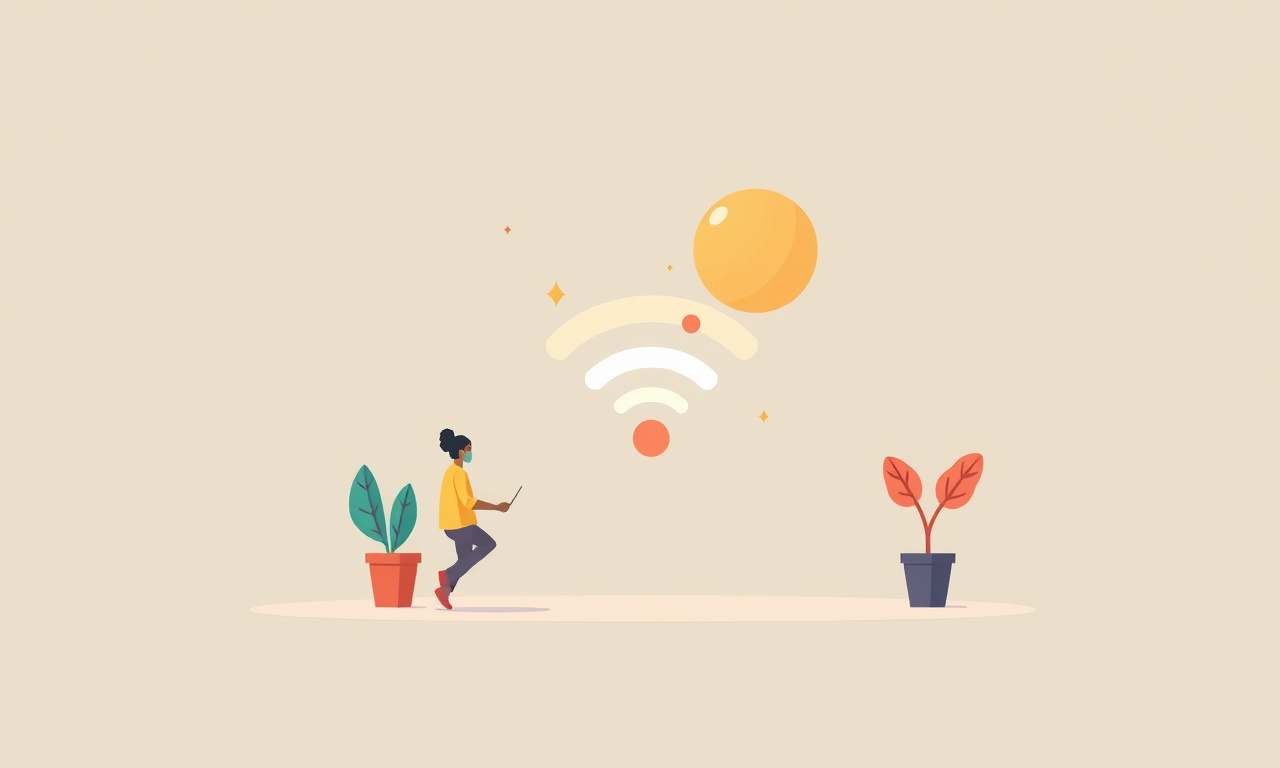
Introduction
When you are working from home, streaming a new series, or simply checking the weather, a strong WiFi signal is essential. The Xiaomi Redmi 10 is known for its solid performance in many areas, yet many users encounter a weak WiFi connection in certain rooms or corners of their house. This article is a thorough guide that walks you through every step you can take to improve the WiFi signal strength on a Xiaomi Redmi 10. It covers basic understanding, settings adjustments, hardware tweaks, router placement, software tools, and maintenance. By the time you finish reading, you will know exactly how to create a reliable wireless network for your smartphone.
Understanding WiFi Signals
WiFi signals are radio waves that travel through the air from the router to your phone. The signal strength is influenced by the frequency band, the distance, and obstacles such as walls, furniture, and other electronic devices. The Redmi 10 supports both 2.4 GHz and 5 GHz bands, each with its own strengths. The 2.4 GHz band covers a larger area but experiences more interference, while the 5 GHz band offers higher speeds at a shorter range.
The smartphone measures signal strength in decibel milliwatts (dBm). A value of –30 dBm is excellent, while –90 dBm means the device is out of range. If your device regularly registers a value around –70 dBm or lower, it is time to optimize your network.
Common Causes of Weak Signal
Physical Obstructions
Concrete walls, metal cabinets, and large appliances can block or absorb WiFi waves. Even the thickness of your building’s walls matters; drywall has far less impact than concrete.
Interference
Microwave ovens, cordless phones, baby monitors, and neighboring WiFi networks can cause interference on the 2.4 GHz band. The 5 GHz band is less susceptible, but its shorter wavelength still struggles with thick walls.
Router Position
A router placed on a low shelf or tucked behind a cabinet will have a reduced coverage area. The Redmi 10 itself is small, so it tends to rely on the home router’s performance.
Software Settings
The network adapter on the phone may default to 5 GHz in crowded environments, which can reduce range. Some router settings, such as “Smart Connect,” automatically choose the best band but sometimes prefer the wrong one for your location.
Outdated Firmware
Routers that run old firmware can suffer from performance bottlenecks. Likewise, the Redmi 10’s WiFi driver may be updated in future software releases.
Tweaking Device Settings
Checking Network Strength
Open the WiFi settings on the Redmi 10 and tap the connected network. The phone displays a signal strength indicator in bars and a numeric dBm value. If you are outside of the 5 GHz band, the signal may be weaker. Try connecting to the 2.4 GHz band and compare.
Switching Bands Manually
If the default band is 5 GHz, long distance may cause weak signal. Long‑press the network name and select “Forget.” Reconnect, but this time choose the 2.4 GHz network. If you have both bands named similarly, you can differentiate by adding “(2.4 GHz)” to the router’s SSID.
Disabling Smart Connect
Some routers have a Smart Connect feature that switches between bands automatically. This can lead to the phone connecting to the 5 GHz band when it should be on 2.4 GHz. Disable Smart Connect in the router’s settings and set the Redmi 10 to stay on 2.4 GHz.
Clearing WiFi Cache
If the phone repeatedly connects poorly, go to Settings → Apps → System UI → Storage → Clear Cache. This forces the phone to rebuild the WiFi configuration.
Updating the Phone
Check for a system update: Settings → About phone → System update. Install any pending updates, as they can include improved WiFi drivers.
Hardware Solutions on the Phone
Antenna Positioning
The Redmi 10’s antenna is located on the back of the device. Keep the phone face down when you need a stronger signal. When holding it with one hand, position the hand so that it does not block the antenna area.
Using a WiFi Extender
A USB‑C WiFi adapter can act as an external antenna. Some adapters come with a larger antenna that receives a clearer signal. Connect the adapter to the phone’s USB‑C port, and the phone will automatically use it.
Optimizing Router Placement
Proper router placement can dramatically improve signal reach. Here are the best practices:
- Elevate the Router: Place it on a high shelf or mount it on a wall. Keep it off the floor.
- Central Location: Position the router in the center of the house or apartment to distribute the signal evenly.
- Clear Path: Remove obstacles such as large metal objects or thick walls between the router and high‑traffic areas.
- Avoid Metal Surfaces: Keep the router away from metal cabinets and refrigerators that can block the signal.
Using Antennas and Extenders
External Antennas
Some routers support external antennas. If your router is an older model, consider purchasing a high‑gain antenna. Attach it to the router’s antenna port to extend coverage.
Powerline Adapters
A powerline adapter transmits the internet signal over the building’s electrical wiring. Plug one adapter near the router and the other in the room where you need a strong WiFi signal. The second adapter will then broadcast a WiFi network with improved range.
WiFi Mesh Systems
For large homes, a mesh WiFi system can provide seamless coverage. A primary unit connects to the modem, and satellite units are placed throughout the house. The Redmi 10 will automatically join the strongest mesh node.
Software Tools for Signal Analysis
WiFi Analyzer Apps
Install a reputable WiFi analyzer from the Google Play Store. These apps show the channel used by each network and the signal strength. Use the data to avoid congested channels. For example, if channel 6 is crowded, switch your router to channel 1 or 11.
Signal Strength Tester
Some apps display real‑time dBm values while moving around the house. Use the tester to find the best spot for the Redmi 10. Record the values so you can compare improvements after changes.
Maintenance Practices
- Reboot Regularly: Restart the router every week to clear memory.
- Keep Firmware Updated: Check the router’s admin panel for firmware updates. Most manufacturers release patches that improve performance.
- Replace Old Antennas: If your router uses detachable antennas, consider replacing them with high‑gain versions after a year.
- Clean the Router: Dust can clog the vents and reduce cooling, leading to throttled performance.
Troubleshooting Common Issues
| Symptom | Likely Cause | Fix |
|---|---|---|
| Intermittent connection when watching video | Network congestion | Change router channel or move to 2.4 GHz |
| Weak signal in one corner | Physical obstruction | Move router or add extender |
| Phone always connects to 5 GHz | Smart Connect misbehaving | Disable Smart Connect, set to 2.4 GHz manually |
| Slow speeds on 2.4 GHz | Interference | Move away from microwave or cordless phone |
| Signal drops after a reboot | Driver issue | Update phone firmware |
Frequently Asked Questions
How do I check the current channel my router is using?
Login to the router’s web interface, usually at 192.168.0.1 or 192.168.1.1. Look for the wireless settings page; the channel number will be displayed.
Is it better to use 5 GHz or 2.4 GHz for gaming?
For gaming, 5 GHz provides lower latency, but only if the signal is strong. If you experience lag, switch to 2.4 GHz.
Can I improve signal by using a USB‑C WiFi adapter?
Yes. A high‑gain USB‑C adapter can boost the phone’s reception, especially in distant rooms.
Should I consider a new router?
If the current router is older than three years, performance may lag. A modern router with dual‑band support and MU‑MO capability can improve overall network health.
Conclusion
Boosting WiFi signal strength on a Xiaomi Redmi 10 involves a combination of software adjustments, hardware tweaks, and strategic placement of both the phone and the router. By understanding how WiFi works, identifying interference sources, and using the tools available, you can transform a weak connection into a reliable, high‑speed network. Regular maintenance and occasional upgrades will keep your network running smoothly for months. Follow the steps outlined above, and enjoy uninterrupted streaming, seamless gaming, and productive work from anywhere in your home.
Discussion (10)
Join the Discussion
Your comment has been submitted for moderation.
Random Posts

Addressing Apple iPhone 14 Pro Max Battery Drain During Gaming Sessions
Learn why iPhone 14 Pro Max batteries drain during gaming, how to diagnose the issue, and practical tweaks to keep you playing longer with less power loss.
5 months ago

Curing iPhone 14 Plus Charging Port Wear After Daily Fast Charge Cycles
Fast charging can loosen your iPhone 14 Plus port. Learn to spot slow charging and loose cables, then fix it with simple home tricks or long, term prevention.
6 months ago
Xiaomi Mi SmartGlasses 3 Eye Tracking Error Fix
Fix the eye, tracking issue on Mi SmartGlasses 3 with this step, by, step guide to diagnose, clear errors, and restore functionality without repair.
1 year ago

Overcoming Sony X900H Color Saturation Drift During HDR Playback
Discover how to spot and fix color saturation drift on your Sony X900H during HDR playback, tune settings, correct HDR metadata, and keep your scenes vivid and natural.
4 months ago

Remediating Signal Dropout on Bowers & Wilkins PX8 Noise Cancelling Headphones
Discover why the Bowers & Wilkins PX8 may drop sound and how to fix it by tackling interference, low battery, outdated firmware, obstacles and Bluetooth settings for uninterrupted audio
1 week ago
Latest Posts

Fixing the Eufy RoboVac 15C Battery Drain Post Firmware Update
Fix the Eufy RoboVac 15C battery drain after firmware update with our quick guide: understand the changes, identify the cause, and follow step by step fixes to restore full runtime.
5 days ago

Solve Reolink Argus 3 Battery Drain When Using PIR Motion Sensor
Learn why the Argus 3 battery drains fast with the PIR sensor on and follow simple steps to fix it, extend runtime, and keep your camera ready without sacrificing motion detection.
5 days ago

Resolving Sound Distortion on Beats Studio3 Wireless Headphones
Learn how to pinpoint and fix common distortion in Beats Studio3 headphones from source issues to Bluetooth glitches so you can enjoy clear audio again.
6 days ago