Bringing Back Speed on Netgear Orbi Pro RBK12 After Multiple Reset
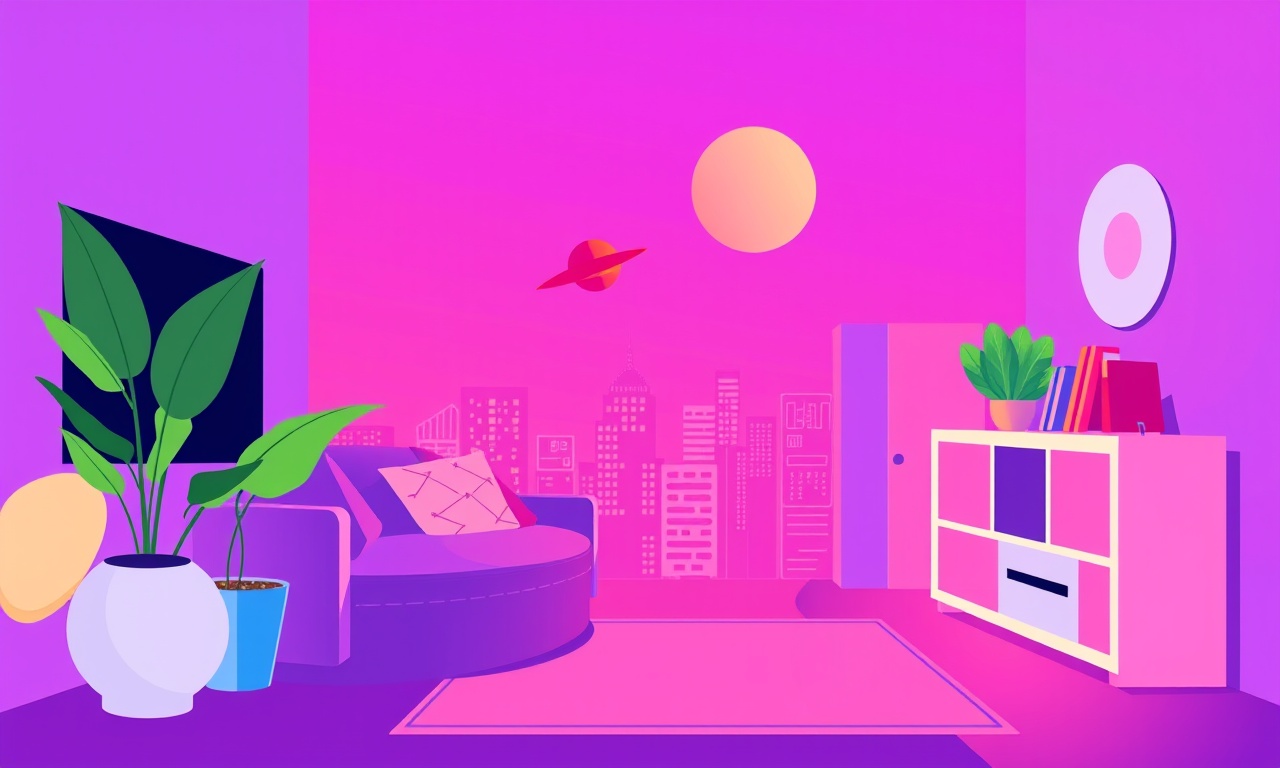
Understanding the Problem
The Netgear Orbi Pro RBK12 is designed for high‑bandwidth applications, but after repeated factory resets the device can fall into a sluggish mode. A sluggish network can be caused by mis‑configured settings, outdated firmware, or even interference from nearby devices. This guide walks you through a thorough, step‑by‑step approach to restoring full speed after multiple resets.
Why Speed Matters
In a home office setting, a fast, reliable connection is essential for video conferencing, cloud‑based file sharing, and real‑time collaboration. Even a few percent loss in throughput can feel like a drag on productivity. Knowing how to recover speed quickly saves time and frustration.
Getting Started
Before diving into technical steps, make sure you have the following ready:
- A computer or tablet that can connect to the Orbi via Ethernet or Wi‑Fi.
- The Orbi's default login credentials (typically admin/Netgear).
- Access to the Orbi’s web interface or the Orbi mobile app.
- The latest firmware download link from Netgear’s website.
The first step is to confirm that the hardware itself is functioning. A physically damaged antenna or a blown power supply can mimic software‑related slowdowns.
Hardware Check
- Inspect the Orbi unit for visible signs of damage.
- Verify the power cable is connected firmly and the LED status light is steady.
- If you have a spare unit, swap it in to determine whether the issue is device‑specific.
If the hardware passes the visual and power test, proceed to a clean firmware installation.
Step 1: Clean Firmware Reinstallation
A repeated reset can leave stale firmware files or corrupt configuration data. Reinstalling the firmware from scratch ensures a fresh baseline.
1.1 Back Up Your Current Settings
- Log into the Orbi web interface (usually http://orbilogin or through the Orbi app).
- Navigate to Advanced → Setup → Backup.
- Click Download to save a copy of your current configuration to your computer.
If you cannot log in because speed is too low, you can skip the backup; the following steps will restore default settings.
1.2 Download the Latest Firmware
- Visit Netgear’s support page for the RBK12.
- Download the latest firmware package (a .bin file).
1.3 Flash the Firmware
- Connect your computer directly to the Orbi’s LAN port using an Ethernet cable.
- Open a web browser and go to http://orbilogin.
- If prompted, log in with admin credentials.
- Go to Advanced → Update → Upload Firmware.
- Choose the .bin file you downloaded and click Upload.
- Wait for the firmware to install; the Orbi will reboot automatically.
After the reboot, the device should start with clean firmware and default settings.
Step 2: Verify Network Topology
A mis‑configured topology can cause routing loops or suboptimal path selection, leading to reduced throughput.
2.1 Confirm the Right Architecture
- The RBK12 supports a single router and up to 10 satellite units.
- If you have multiple satellites, ensure they are spaced correctly (not too close, not too far).
2.2 Check the Backbone Connection
- The Orbi’s backbone channel (often 5 GHz) should be dedicated to inter‑unit traffic.
- Verify that the backbone is not congested by other 5 GHz devices.
2.3 Use the Orbi App to Visualize Coverage
Open the Orbi mobile app.
- Tap the Devices icon.
- Verify each satellite is connected and has a healthy signal strength.
If any satellite shows a weak or intermittent connection, relocate it or perform a satellite reset.
Step 3: Adjust Wi‑Fi Settings for Optimal Speed
The default Wi‑Fi configuration may not be ideal for your environment. Fine‑tuning the settings can unlock full speed potential.
3.1 Change the Channel Band
- Log into the web interface.
- Go to Wi‑Fi → Wi‑Fi Settings.
- For both 2.4 GHz and 5 GHz bands, set the channel to Auto or manually select a less congested channel.
- Save and reboot if prompted.
3.2 Enable or Disable Beamforming
Beamforming improves signal directionality.
- Go to Advanced → Advanced Setup → Wi‑Fi Settings.
- Toggle Beamforming to On.
3.3 Adjust the TX Power
Higher TX power can help reach distant devices but may increase interference.
- Navigate to Advanced → Advanced Setup → Wireless.
- Set TX Power to Maximum for the 5 GHz band and Medium for 2.4 GHz.
3.4 Disable Unused Features
Features like Guest Network or Parental Controls consume resources.
- Go to Guest Network and disable it if not needed.
- Turn off Parental Controls in Advanced → Parental Controls.
Step 4: Ensure Firmware is Up‑to‑Date
After a clean install, firmware can still become outdated. An outdated version may contain performance regressions.
- In the web interface, go to Advanced → Update.
- If an update is available, click Download.
- Follow the on‑screen instructions to flash the new firmware.
After updating, perform a quick speed test to confirm improvements.
Step 5: Perform a Thorough Speed Test
To quantify the speed improvements, use a reputable speed test tool.
- Connect a computer directly to the Orbi via Ethernet.
- Visit speedtest.net or use the Netgear Speed Test app.
- Record the download, upload, and ping metrics.
If speeds remain below expected thresholds (e.g., <100 Mbps on a 1 Gbps plan), proceed to advanced diagnostics.
Step 6: Advanced Diagnostics
6.1 Examine the System Log
The system log can reveal errors that impact performance.
- In the web interface, go to Advanced → Logs → System Log.
- Look for repeated errors such as “Backhaul packet loss” or “WPS timeout.”
If such errors appear, they may indicate interference or mis‑configuration.
6.2 Perform a Traceroute
A traceroute can identify routing bottlenecks.
- On a Windows machine, open Command Prompt and run
tracert 8.8.8.8. - On macOS or Linux, use
traceroute 8.8.8.8.
Examine the hop count and latency spikes.
6.3 Test with Different Devices
Try connecting a different laptop or mobile device to the same network.
- If other devices achieve higher speeds, the issue may be device‑specific (e.g., outdated NIC drivers).
6.4 Check for Interference
- Use a Wi‑Fi scanner (e.g., Wi‑Fi Analyzer) to map nearby networks.
- Reposition the Orbi or change the channel if neighboring networks occupy the same frequency.
Step 7: Reset to Factory Default (Last Resort)
If all other steps fail, a full factory reset can eliminate lingering configuration issues.
- Locate the Reset button on the back of the Orbi.
- Press and hold for 10 seconds until the LED flashes orange.
- Release and wait for the device to reboot.
After the reset, go through the initial setup wizard.
Step 8: Re‑Configure for Performance
During the initial setup, follow these best practices to maximize speed.
- Choose a unique SSID and strong password.
- Enable WPA3 if supported by your clients; otherwise, use WPA2‑PSK.
- Set the Advanced Setup → QoS to Auto or prioritize traffic for your office devices.
Step 9: Monitor Over Time
Speed can fluctuate with changes in the environment. Keep an eye on performance.
- Schedule weekly speed tests and log the results.
- Use the Orbi app’s Network Map to monitor device connections.
Common Pitfalls to Avoid
- Over‑Resetting: Frequent resets can wear out the firmware's ability to maintain settings.
- Unnecessary Backups: Restoring an old backup may re‑introduce old issues.
- Ignoring Interference: Failing to address overlapping channels can negate speed gains.
Frequently Asked Questions
Why is my 5 GHz network slower than expected?
Interference from microwaves, Bluetooth devices, or neighboring 5 GHz networks can reduce throughput. Use a Wi‑Fi scanner to identify and move to a cleaner channel.
Can I upgrade the Orbi’s hardware for more speed?
The RBK12 is already a high‑performance unit. Adding more satellites will extend coverage but not necessarily increase speed unless backhaul capacity is improved.
How often should I update firmware?
Check Netgear’s support site monthly. Update only when a new version includes performance improvements or critical security patches.
Will enabling QoS hurt overall speed?
QoS prioritizes traffic; if set properly it can improve perceived speed for critical applications without reducing total bandwidth.
Conclusion
Recovering full speed on the Netgear Orbi Pro RBK12 after multiple resets involves a systematic approach: clean firmware installation, topology verification, fine‑tuned Wi‑Fi settings, and ongoing monitoring. By following the steps above, you’ll restore a robust, high‑throughput network suitable for a demanding home office environment.
Maintaining a healthy network is an ongoing process, but with the tools and knowledge outlined here, you can keep your Orbi performing at its best.
Discussion (7)
Join the Discussion
Your comment has been submitted for moderation.
Random Posts

Addressing Apple iPhone 14 Pro Max Battery Drain During Gaming Sessions
Learn why iPhone 14 Pro Max batteries drain during gaming, how to diagnose the issue, and practical tweaks to keep you playing longer with less power loss.
5 months ago

Curing iPhone 14 Plus Charging Port Wear After Daily Fast Charge Cycles
Fast charging can loosen your iPhone 14 Plus port. Learn to spot slow charging and loose cables, then fix it with simple home tricks or long, term prevention.
6 months ago
Xiaomi Mi SmartGlasses 3 Eye Tracking Error Fix
Fix the eye, tracking issue on Mi SmartGlasses 3 with this step, by, step guide to diagnose, clear errors, and restore functionality without repair.
1 year ago

Overcoming Sony X900H Color Saturation Drift During HDR Playback
Discover how to spot and fix color saturation drift on your Sony X900H during HDR playback, tune settings, correct HDR metadata, and keep your scenes vivid and natural.
4 months ago

Remediating Signal Dropout on Bowers & Wilkins PX8 Noise Cancelling Headphones
Discover why the Bowers & Wilkins PX8 may drop sound and how to fix it by tackling interference, low battery, outdated firmware, obstacles and Bluetooth settings for uninterrupted audio
1 week ago
Latest Posts

Fixing the Eufy RoboVac 15C Battery Drain Post Firmware Update
Fix the Eufy RoboVac 15C battery drain after firmware update with our quick guide: understand the changes, identify the cause, and follow step by step fixes to restore full runtime.
5 days ago

Solve Reolink Argus 3 Battery Drain When Using PIR Motion Sensor
Learn why the Argus 3 battery drains fast with the PIR sensor on and follow simple steps to fix it, extend runtime, and keep your camera ready without sacrificing motion detection.
5 days ago

Resolving Sound Distortion on Beats Studio3 Wireless Headphones
Learn how to pinpoint and fix common distortion in Beats Studio3 headphones from source issues to Bluetooth glitches so you can enjoy clear audio again.
6 days ago