Cbyne Smart Plug Troubleshooting Power Reset Issues
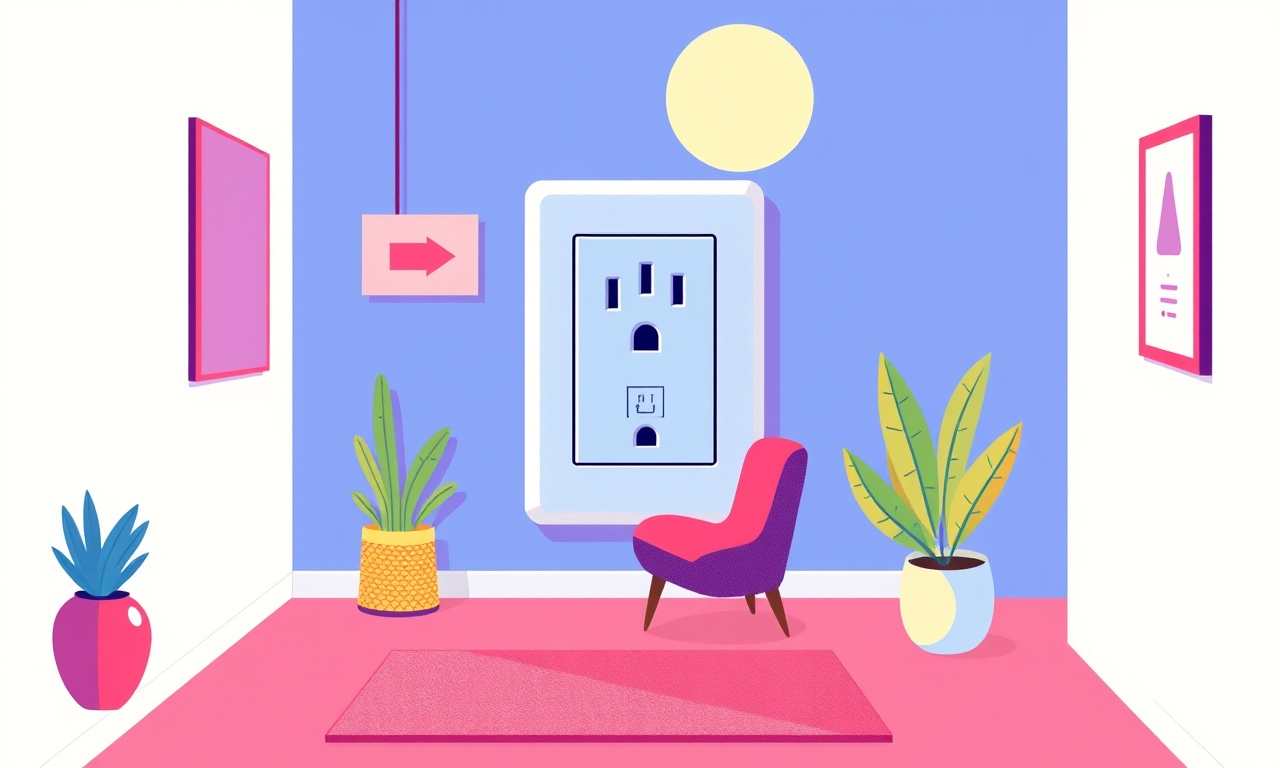
Introduction
In a modern smart home the Cbyne Smart Plug is a popular choice for adding Wi‑Fi control to any ordinary appliance. When a device powered through the plug stops responding, the first thought is always a power reset. A power reset is a routine procedure that clears the plug’s internal memory and can resolve many connectivity issues. Yet, sometimes the reset itself can be problematic. This guide walks you through diagnosing and fixing power‑reset problems, from the basics of how the reset works to advanced troubleshooting steps that can bring your plug back online.
Understanding the Power Reset Process
The Cbyne Smart Plug uses a simple two‑step reset routine:
- Factory reset – erases all Wi‑Fi credentials and user settings, returning the plug to its default state.
- Soft reset – clears temporary configuration and restores network connection without wiping user data.
The reset buttons are located on the device’s front panel. Because the plug contains sensitive firmware, a power reset must be performed in a specific sequence. A mis‑step can leave the plug in a non‑responsive state, which is the focus of this article.
Common Causes of Power‑Reset Issues
Before you dive into the reset steps, consider why the plug might refuse to reset:
- Improper power sequence – Turning the plug on and off too quickly.
- Firmware corruption – A failed over‑the‑air update can lock the firmware.
- Hardware failure – A damaged reset button or internal component.
- Electrical interference – Nearby devices or surge protection devices can cause irregular voltage.
- User error – Applying the wrong reset procedure for the situation.
Identifying the root cause helps you choose the correct fix.
Step‑by‑Step Troubleshooting
Check the Power Source
- Verify that the outlet is functioning.
- Try a different outlet or power strip.
- Ensure the outlet is not part of a surge protector that may cut power during resets.
If the outlet is unreliable, the reset will not complete correctly.
Perform a Soft Reset
The soft reset is the quickest method:
- Press the reset button on the plug for four seconds.
- Watch for the LED to flash a quick burst three times.
- The plug should reconnect to your Wi‑Fi network automatically.
If the LED does not flash, proceed to a factory reset.
Factory Reset Sequence
- Make sure the plug is powered on.
- Press the reset button for eight seconds until the LED turns red.
- Release the button; the LED will flash three times and then turn green.
- Re‑add the plug to your home network via the Cbyne mobile app.
If the LED never changes color, the plug may be stuck in a firmware loop.
Firmware Re‑Installation
- Connect the plug to a stable Wi‑Fi network.
- Open the Cbyne app and locate the device.
- Choose Update Firmware and follow on‑screen prompts.
- Once updated, retry the factory reset.
Some firmware versions contain a bug that causes resets to fail; updating often resolves this.
Inspect the Reset Button
A worn or jammed reset button can prevent the required hold duration:
- Gently press the button with a small tool.
- Look for visible debris or damage.
- If the button feels loose, consider professional repair or replacement.
A faulty button usually appears after many reset cycles or after accidental falls.
Test Electrical Conditions
- Measure voltage at the outlet with a multimeter.
- Ensure it reads 120 V or 220 V depending on your region.
- If the voltage fluctuates above 130 V or drops below 110 V, contact an electrician.
Electrical instability can interfere with the reset logic, leading to incomplete firmware writes.
Advanced Fixes for Stubborn Resets
Manual Firmware Flash
If the plug refuses to reset after several attempts, you may need to flash the firmware manually:
- Connect the plug to a PC via an USB‑to‑serial adapter.
- Use the Cbyne CLI tool to download the latest firmware image.
- Execute a
flashcommand while holding the reset button for ten seconds. - Wait for the LED to turn green indicating a successful flash.
This method bypasses the built‑in reset routine and forces a clean firmware installation.
Checking for Physical Damage
- Inspect the PCB for burn marks or broken traces.
- Examine the reset button’s spring mechanism.
- Look for corrosion around the power pins.
If any damage is visible, the device likely needs a hardware replacement.
Contacting Support
When all else fails, reach out to Cbyne customer support:
- Provide the serial number and detailed steps you have taken.
- Include photos of the LED status and any visible damage.
- Request a RMA or warranty repair if the device is still covered.
Support teams often have additional diagnostic tools and can offer a replacement if the device is defective.
Preventive Measures
Keep Firmware Updated
Regularly check the Cbyne app for firmware updates. Updated firmware contains bug fixes that prevent reset failures.
Avoid Rapid Power Cycling
Never turn the plug on and off in rapid succession. Give it at least a minute between cycles to allow the firmware to stabilize.
Use Surge Protection
Protect the plug with a high‑quality surge protector, especially in regions with volatile power supplies.
Store Properly
When not in use, keep the plug in a dry, dust‑free environment. Excess moisture can damage the reset button’s mechanism.
Frequently Asked Questions
Q: Why does the LED not flash after a reset attempt?
A: It could indicate firmware corruption, a defective reset button, or a power supply issue.
Q: How long should I wait between reset attempts?
A: Allow at least 30 seconds to let the device finish any internal processes.
Q: Is it safe to perform a manual firmware flash?
A: Yes, if you follow the official instructions. Improper flashing can brick the device.
Q: Can I reset the plug from the mobile app?
A: The app offers a “Reset” command that triggers the same firmware wipe as the physical reset button.
Q: What if my plug is still not responding after a factory reset?
A: Contact support; the device may need a hardware replacement.
Conclusion
Power reset issues with the Cbyne Smart Plug are often the result of a simple procedural error, firmware hiccup, or hardware fault. By following the structured troubleshooting steps outlined above, most users can restore full functionality without needing professional repair. Remember to keep the device’s firmware current, avoid rapid power cycling, and protect the plug from electrical instability. With these practices, your smart plug will remain a reliable component of your smart home ecosystem.
Discussion (5)
Join the Discussion
Your comment has been submitted for moderation.
Random Posts

Maytag M2011 Microwave Error Code 12, Troubleshooting Tips
Error Code 12 on a Maytag M2011 signals a power or high voltage fault. Follow a step by step guide to inspect the transformer, diode, and connections, and restore your microwave without costly repairs.
4 weeks ago

Strategy to Avoid Unresponsive Power Button on Sonoff Smart Plug S40
Keep your Sonoff S40 button responsive by learning why it fails and how to prevent it with simple care, firmware updates, and smart habits.
1 year ago

AVer CAM3400 Microphone Silences Voice When Using Zoom
Find out why your AVer CAM3400 mic cuts out on Zoom, learn step-by-step fixes, and know when to call a pro to keep your audio loud and clear.
9 months ago

Correcting a Fan Speed Oscillation on the Lasko LS7500 Tower Heater
Learn how to stop the Lasko LS7500 fan from wavering by clearing dust, checking bearings and tightening connections, simple steps that restore steady heat and prolong your heater’s life.
9 months ago

Fix Sony SmartCam Indoor Noise Interference
Discover why your Sony SmartCam hisses, crackles, or distorts indoors, learn to spot power, cord and wireless culprits, and fix the noise with simple, lasting solutions.
3 weeks ago
Latest Posts

Fixing the Eufy RoboVac 15C Battery Drain Post Firmware Update
Fix the Eufy RoboVac 15C battery drain after firmware update with our quick guide: understand the changes, identify the cause, and follow step by step fixes to restore full runtime.
5 days ago

Solve Reolink Argus 3 Battery Drain When Using PIR Motion Sensor
Learn why the Argus 3 battery drains fast with the PIR sensor on and follow simple steps to fix it, extend runtime, and keep your camera ready without sacrificing motion detection.
5 days ago

Resolving Sound Distortion on Beats Studio3 Wireless Headphones
Learn how to pinpoint and fix common distortion in Beats Studio3 headphones from source issues to Bluetooth glitches so you can enjoy clear audio again.
6 days ago