Clear NAT Loopback on Cisco RV345 in a Small Business Setup
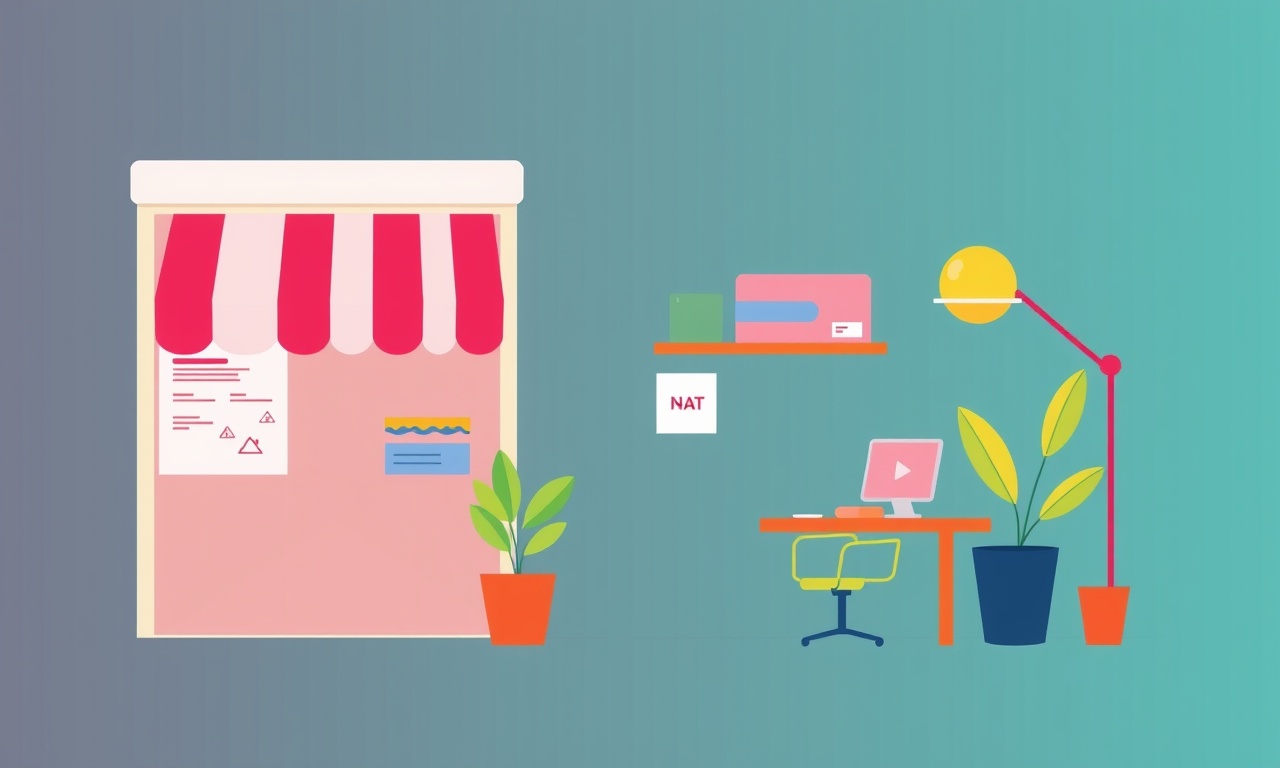
Introduction
Small businesses often rely on a single, feature‑rich router to connect internal servers, printers, and cloud services to the Internet. The Cisco RV345 is a popular choice because it offers a balance of performance, security features, and a user‑friendly web interface. One challenge that many administrators face is the behavior of NAT loopback (also called hairpin NAT). When an internal device tries to reach an external IP address that actually points back to a device on the same internal network, the router may drop the traffic, causing services such as intranet web pages, intranet FTP servers, or internal APIs to become inaccessible from within the office.
This article explains what NAT loopback is, why it matters for a small business, and how to clear or configure it on a Cisco RV345. It covers both the web‑based graphical user interface (GUI) and the command‑line interface (CLI) so that administrators can choose the method that best fits their workflow. The guidance is written for a typical small‑business environment—five to fifty employees, a handful of servers, and a handful of VPN connections.
Understanding NAT Loopback
What Is NAT Loopback?
Network Address Translation (NAT) allows multiple devices on a private network to share a single public IP address. When a device on the LAN sends traffic to an external IP, the router rewrites the source address to its own public IP and forwards the packet. When the response arrives, the router translates the destination address back to the internal host.
NAT loopback is the ability of the router to handle traffic that originates inside the network, points to a public IP that maps back to another internal host, and returns to the original internal host. Without loopback, the router will treat the packet as an external request, drop it, or route it incorrectly, which can break internal services accessed through public URLs.
Common Use Cases in Small Business
| Use Case | Why Loopback Is Needed | Example |
|---|---|---|
| Intranet website | Employees use a domain like intranet.company.com that resolves to a public IP but actually points to an internal web server |
Web‑based intranet portal |
| Remote VPN portal | VPN clients connect to vpn.company.com, which is a public IP mapping to an internal VPN gateway |
Secure remote access |
| Internal API access | Developers use a public domain to call an internal API for debugging | API testing from inside network |
If loopback is not enabled or is mis‑configured, employees will see “connection refused” or “page not found” errors even though the service is running locally.
Why Clear NAT Loopback on the RV345?
The RV345 includes a NAT Loopback setting that can be toggled in the web interface. By default, the router may have this feature disabled, or it may be enabled but mis‑configured. “Clearing” the loopback essentially means disabling any incorrect rules and re‑enabling a clean, default loopback configuration. The benefits are:
- Consistent Access – Internal users can reach services through the same URLs they use from outside.
- Security – A clean rule set reduces the risk of accidental exposure of internal IP addresses.
- Performance – Proper loopback reduces unnecessary packet processing overhead.
- Troubleshooting – A clean configuration makes it easier to pinpoint mis‑routing or firewall issues.
Configuring NAT Loopback on the RV345
Below are two methods for configuring NAT loopback:
- Via the Web GUI – best for administrators who prefer a visual interface.
- Via the CLI – preferred by those who like scripts or need to automate deployment.
Both methods accomplish the same end state: a clean, working NAT loopback configuration.
Prerequisites
- A static public IP address assigned to the router’s WAN interface.
- The router’s firmware is up to date (recommend version 1.4.1 or later).
- Administrative credentials to log into the router.
- A list of internal hosts and the public domain names that map to them.
1. Clearing Loopback with the Web GUI
Step 1 – Log in to the Router
Open a web browser on a machine that is connected to the internal network.
Navigate to https://<router-ip> (the default IP is 192.168.1.1).
Enter your administrator username and password.
Step 2 – Access the NAT Loopback Section
From the main menu, go to:
Basic Settings → NAT & Firewall → NAT Loopback
Step 3 – Disable Existing Loopback Rules
You may see a list of previously configured loopback entries.
For each entry:
- Click the Delete icon (usually a red X).
- Confirm the deletion when prompted.
After deleting all entries, the list should be empty.
Step 4 – Enable Loopback
At the top of the page, there is a toggle switch for “NAT Loopback.”
Set it to Enabled.
Step 5 – Re‑Create Loopback Rules
Click the Add button to create a new rule for each internal service.
| Field | Value |
|---|---|
| Name | A descriptive name, e.g., Intranet Website |
| Internal IP | The private IP of the internal host (e.g., 192.168.1.10) |
| External IP | The public IP that the service is advertised under |
| Protocol | TCP, UDP, or Both depending on the service |
| External Port | The port used externally (e.g., 80 for HTTP) |
| Internal Port | The port on the internal host (often the same as external) |
Repeat for each service.
Step 6 – Save and Reboot
After all rules are added, click Save.
A prompt may ask you to reboot the router to apply changes.
If you choose not to reboot immediately, the router will apply the rules at the next restart.
2. Clearing Loopback with the CLI
The CLI gives you more granular control and is useful when you need to script the configuration.
Step 1 – Access the CLI
Connect to the router via SSH or console cable.
Login with administrator credentials.
ssh admin@192.168.1.1
Step 2 – Enter Configuration Mode
Router> enable
Router# configure terminal
Enter configuration commands, one per line. End with CNTL/Z.
Router(config)#
Step 3 – Remove Existing Loopback Rules
The loopback rules are stored under the ip nat section.
List them:
Router(config)# show ip nat translations
However, the GUI‑created rules appear under the loopback subsection:
Router(config)# show run | include nat
Delete each rule:
Router(config)# no ip nat inside source static tcp <internal_ip> <internal_port> interface <wan_interface> <external_port>
For example:
Router(config)# no ip nat inside source static tcp 192.168.1.10 80 interface gigabitethernet0/0 80
If you have multiple rules, repeat for each.
Step 4 – Enable Loopback
To enable loopback globally:
Router(config)# ip nat loopback
Step 5 – Re‑Create Loopback Rules
Add a new rule for each service:
Router(config)# ip nat inside source static tcp 192.168.1.10 80 interface gigabitethernet0/0 80
Replace the IP addresses and ports as needed.
Step 6 – Verify and Exit
Router(config)# show ip nat translations
Router(config)# end
Router# write memory
The write memory command saves the configuration to flash.
Testing the Loopback Configuration
Once you have enabled and configured NAT loopback, test it from an internal host.
Test Method 1 – Web Browser
- Open a browser on an internal PC.
- Enter the public domain (e.g.,
http://intranet.company.com). - The page should load just as it does from outside the office.
Test Method 2 – Command‑Line
ping <public_ip>
If the ping is successful and returns the internal host’s MAC, loopback is working.
Test Method 3 – External Access
From a machine outside the network (e.g., using a phone’s cellular data), try to reach the service. It should also succeed. This confirms that the mapping works in both directions.
Common Pitfalls and Troubleshooting
| Issue | Likely Cause | Fix |
|---|---|---|
| Loopback still fails after configuration | Duplicate or conflicting NAT rules | Remove all rules and rebuild cleanly |
| Internal host unreachable from inside | Firewall on host blocking inbound traffic | Adjust host firewall or disable temporarily |
| External access works but internal fails | NAT loopback disabled | Enable loopback in GUI or CLI |
| Ping fails but HTTP works | ICMP blocked by router or host | Allow ICMP echo request on the internal host |
| Router reboot loses configuration | Settings not saved to flash | Use write memory or copy running-config startup-config |
Tip: Use the router’s built‑in logging feature (debug ip nat) to capture NAT events and see how packets are being translated.
Best Practices for Small Business NAT Loopback
- Document Each Rule – Keep a simple spreadsheet with service name, internal IP, external IP, and ports.
- Keep Firmware Updated – New releases often include bug fixes for NAT handling.
- Limit Rule Scope – Only create rules for services that truly need loopback.
- Use DNS Internally – Point internal DNS entries to internal IPs while external DNS points to the public IP. This reduces reliance on NAT loopback for most internal traffic.
- Regularly Review – Every quarter, audit NAT rules to remove obsolete entries.
Frequently Asked Questions
Q: Can I use the same public IP for multiple internal services?
A: Yes, as long as each service uses a different port or you set up port forwarding for each service. NAT loopback will map the public IP and port to the appropriate internal host.
Q: What if my VPN gateway is behind the same router?
A: Configure a separate NAT loopback rule for the VPN gateway’s internal IP. Make sure the VPN client’s DNS points to the public IP.
Q: Does loopback affect performance?
A: The overhead is minimal. However, a clean rule set reduces unnecessary packet processing and can slightly improve response times.
Q: How do I disable loopback for a specific service?
A: Delete that service’s loopback rule either via the GUI or CLI.
Q: Is there a difference between “NAT Loopback” and “Hairpin NAT”?
A: They refer to the same concept. The RV345 simply calls it “NAT Loopback.”
Summary
NAT loopback is essential for small‑business environments that expose internal services through public URLs. The Cisco RV345 provides flexible configuration options via its GUI and CLI. By following the steps outlined above, administrators can clear any mis‑configured loopback rules, enable a clean loopback environment, and verify the setup with simple tests. Adhering to best practices such as documenting rules, keeping firmware current, and regularly auditing the NAT table ensures that the network remains secure, efficient, and reliable for both internal users and remote clients.
Discussion (10)
Join the Discussion
Your comment has been submitted for moderation.
Random Posts

Analyzing iPhone 13 Pro Max Apple Pay Transaction Declines After Software Update
After the latest iOS update, iPhone 13 Pro Max users see more Apple Pay declines. This guide explains the technical cause, how to diagnose the issue, and steps to fix payment reliability.
2 months ago

Dyson AM15 Mist Not Spreading What Causes It And How To Repair
Find out why your Dyson AM15 Mist isn’t misting, learn the common causes, and follow our step, by, step guide to restore full misting performance quickly.
2 months ago

Adjusting the Neato Botvac D6 for Unexpected Cleaning Pause
Learn why your Neato Botvac D6 pauses, diagnose the issue, and tweak settings for smooth, uninterrupted cleaning.
11 months ago

Quelling LG OLED G1 Picture Loop at Startup
Stop the LG OLED G1 picture loop that stutters at startup, follow these clear steps to diagnose software glitches, adjust settings, and restore a smooth launch every time.
4 months ago

Resolving Room Acoustics Calibration on Samsung HW Q990T
Calibrate your Samsung HW, Q990T to your room's acoustics and unlock true cinema-quality sound, every dialogue and subtle score becomes crystal clear.
1 month ago
Latest Posts

Fixing the Eufy RoboVac 15C Battery Drain Post Firmware Update
Fix the Eufy RoboVac 15C battery drain after firmware update with our quick guide: understand the changes, identify the cause, and follow step by step fixes to restore full runtime.
5 days ago

Solve Reolink Argus 3 Battery Drain When Using PIR Motion Sensor
Learn why the Argus 3 battery drains fast with the PIR sensor on and follow simple steps to fix it, extend runtime, and keep your camera ready without sacrificing motion detection.
5 days ago

Resolving Sound Distortion on Beats Studio3 Wireless Headphones
Learn how to pinpoint and fix common distortion in Beats Studio3 headphones from source issues to Bluetooth glitches so you can enjoy clear audio again.
6 days ago