Eliminating HP Reverb G2 Audio Sync Issues When Using USB C
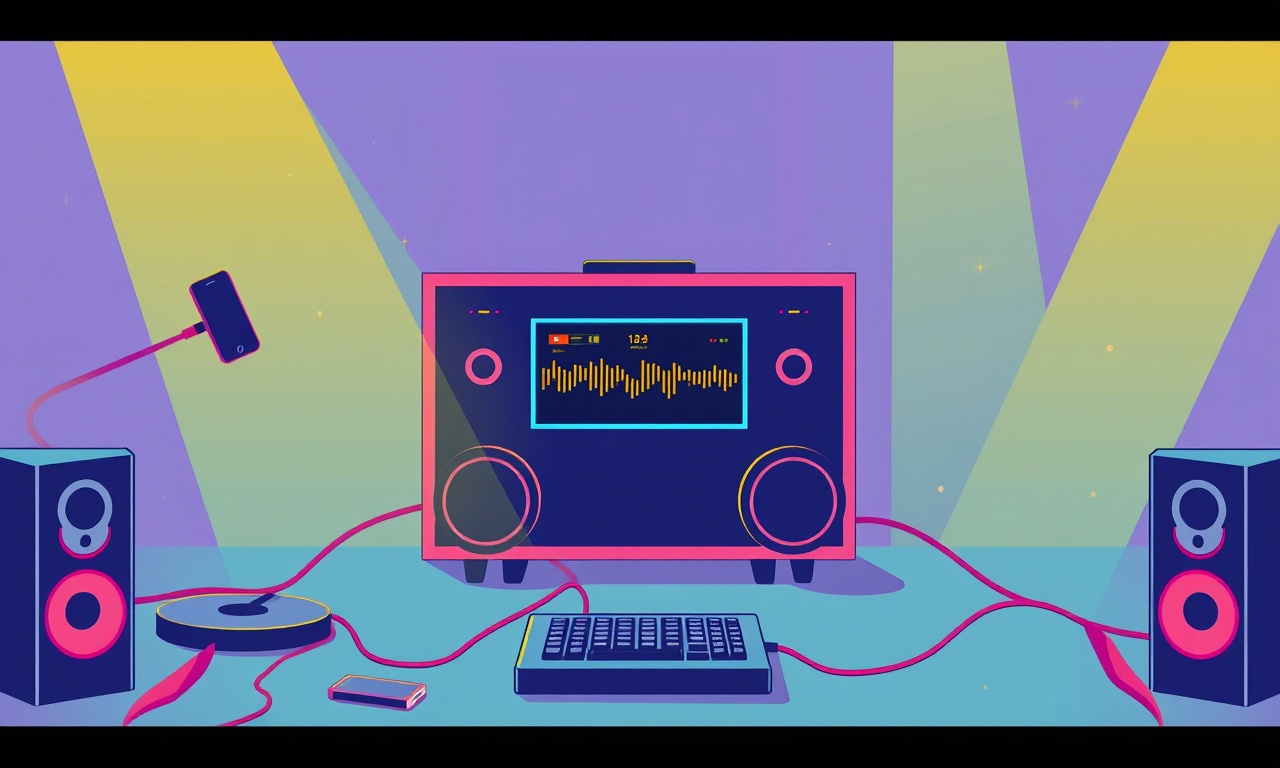
Introduction
When you strap on the HP Reverb G2 and step into a virtual world, one of the first things you notice is the audio quality. The headset’s high‑resolution audio should feel perfectly in sync with the visual action—no lag, no phantom sound, no uncanny delay. Yet many users report that audio seems to fall behind the action, especially when the headset is connected via USB‑C to a PC. Even a subtle misalignment can break immersion, turn a fluid experience into a jittery one, and leave you frustrated.
This article dives into why USB‑C audio sync problems appear with the Reverb G2, what you can do to diagnose the issue, and a step‑by‑step guide to eliminating the lag. By the end, you’ll know exactly how to keep your audio and visuals dancing together.
Symptoms to Watch For
Before you start troubleshooting, recognize the signs that audio and video are out of sync:
- Audio trails the visuals: A sound that should hit the moment you look at an object arrives a second later.
- Audio jumps ahead: Conversely, a sound you hear before you see the trigger event.
- “Ghost” audio: Hearing a sound from a location that no longer exists, often caused by buffering delays.
- Intermittent sync loss: Sync may be fine for a few seconds, then drop, sometimes only when you move quickly.
- SteamVR “Latency Warning”: The SteamVR status panel occasionally displays latency alerts specifically related to the Reverb G2.
If any of these occur, especially after a recent firmware update or cable replacement, it’s time to dig deeper.
Why USB‑C Matters
The Reverb G2 uses a USB‑C port for both data and power. When the headset streams audio and video over this single link, the following factors can influence latency:
- Cable quality – USB‑C cables differ in speed class, shielding, and compliance with USB‑C specifications.
- USB hub or docking station – Adding an intermediary device can introduce additional processing delays.
- USB port speed – A port labeled “USB 3.0” or “USB 3.1” offers higher bandwidth than legacy USB 2.0.
- PCIe/USB controller scheduling – The PC’s firmware may allocate bandwidth unevenly, affecting real‑time audio.
By addressing each of these points, you can significantly reduce or eliminate sync issues.
Common Causes of Audio Lag
| Cause | How It Affects Audio | Quick Fix |
|---|---|---|
| Inferior USB‑C Cable | Poor shielding causes packet loss and retransmission, delaying audio frames. | Replace with a certified high‑speed USB‑C cable (e.g., USB‑3.1 Gen 1). |
| USB Hub or Dock | Extra circuitry adds processing time; non‑powered hubs can also reduce bandwidth. | Connect the headset directly to the PC’s USB port. |
| Firmware/Driver Out‑of‑Date | Compatibility issues between the headset and PC software lead to sub‑optimal bandwidth handling. | Update Reverb G2 firmware and SteamVR to the latest releases. |
| Operating System Audio Settings | Mixing modes or default audio devices can buffer audio unintentionally. | Use “High Quality Audio” mode or disable audio enhancements. |
| Graphics Driver Conflicts | GPU driver changes may shift system priorities, causing jitter in the audio pipeline. | Reinstall or rollback GPU drivers if problems arise after an update. |
| SteamVR Settings | The “Audio” configuration may be set to “SteamVR Audio” with default latency, whereas “Reverb Audio” is more precise. | Switch to “Reverb Audio” in SteamVR settings. |
While each factor can cause latency, often a combination of them amplifies the problem. The following step‑by‑step guide will help you isolate and fix the root cause.
Step‑by‑Step Troubleshooting Guide
1. Verify Cable Integrity
- Inspect the USB‑C cable for visible damage, kinks, or frayed ends.
- Use a cable that’s explicitly rated for data transfer (USB‑3.1 Gen 1 or higher).
- If you have a spare cable, swap it and test for latency improvement.
Image of a high‑speed USB‑C cable
2. Connect Directly to the PC
- Remove any USB hubs, docking stations, or extension cables.
- Plug the headset straight into a USB port on the motherboard or rear USB‑3.0/3.1 port on the front panel.
3. Update All Relevant Firmware and Drivers
| Component | How to Update | Key Points |
|---|---|---|
| HP Reverb G2 Firmware | Open HP VR software, click “Update Firmware.” | Wait until the process completes; avoid unplugging during update. |
| SteamVR | In Steam, go to the Library, right‑click SteamVR, select “Update.” | Steam will pull the latest patch automatically. |
| Graphics Driver | Use NVIDIA GeForce Experience or AMD Radeon Software to download the latest stable release. | If you use Intel integrated graphics, check Intel Download Center. |
| Audio Driver | Visit your motherboard manufacturer’s site or Windows Update. | Disable audio enhancements afterward. |
4. Adjust Windows Audio Settings
- Right‑click the speaker icon → “Open Sound settings.”
- Scroll to “Advanced sound options” → “App volume and device preferences.”
- Set the Reverb G2 to “Default Device” and enable “Use high‑quality audio” if available.
- Disable any “Enhancements” or “Spatial sound” features for the headset.
5. Configure SteamVR Audio
- Open SteamVR → Settings → Audio.
- Choose “Reverb Audio” instead of “SteamVR Audio.”
- Set “Audio Output” to “Headset.”
- Ensure “Headset Calibration” is up‑to‑date.
6. Use the HP Reverb G2 Audio Settings App
- Install the HP VR software and open the “Audio” tab.
- Adjust the “Volume” and “Bass/treble” settings.
- Look for a “Latency” slider (if available) and set it to “Low.”
7. Disable Background Applications
- Close all non‑essential programs that might hog CPU or memory, such as web browsers, office suites, or video editors.
- Use Task Manager to monitor CPU usage; if the CPU spikes during gameplay, consider upgrading to a faster processor.
8. Check for GPU–CPU Synchronization
- Open Task Manager → Performance.
- Monitor GPU and CPU utilization.
- If either remains under 50 % during VR, increase system priority by setting SteamVR to “High” priority in Task Manager.
9. Test with a Minimal Setup
- Disconnect all external peripherals except the headset, mouse, and keyboard.
- Disable Wi‑Fi or move to a wired Ethernet connection to eliminate network jitter.
10. If Problems Persist, Use Dedicated Audio Drivers
- Install “AudioSwitch” or “CheVolume” to force the Reverb G2 to use its own audio channel.
- In SteamVR, go to “Audio” → “Audio Device” and manually select the Reverb G2 as the sole output.
Advanced Fixes for Persistent Lag
1. Update BIOS/Firmware
Some motherboards allocate USB bandwidth via BIOS settings.
- Open your BIOS/UEFI and look for “USB Configuration” or “PCIe Native USB.”
- Set “USB 3.0/3.1 Configuration” to “Enabled.”
- Disable “USB Legacy Support” if possible, as it can cause latency.
- Save and reboot.
2. Adjust DirectX Version
VR games often default to DirectX 11, but DirectX 12 can improve bandwidth handling.
- In the game’s launch options, add
-dx12. - Test audio latency; if improved, keep this setting.
3. Use a Dedicated Audio Card
If you’re using integrated audio, consider a USB or PCIe audio card that offers low‑latency drivers.
- Install the card’s driver.
- In SteamVR, set the Reverb G2 as the audio output.
4. Calibrate the Headset’s Audio in VR
Some games have built‑in audio calibration tools.
- Use them to sync audio with your headset’s spatial tracking.
- Re-run calibration after any software update.
Preventive Measures
- Use a certified USB‑C cable: Keep one extra in your VR kit.
- Keep firmware and drivers current: Set up automatic updates where possible.
- Avoid hubs: Connect the headset directly unless you’re using a powered, high‑bandwidth hub.
- Monitor system resources: Use tools like MSI Afterburner or HWMonitor to keep an eye on CPU/GPU usage.
- Regularly recalibrate: After hardware changes or updates, re-run headset calibration.
Frequently Asked Questions
Q: Does the Reverb G2 require a specific USB port?
A: The headset works best on a USB‑3.0 or higher port. USB‑2.0 can cause significant latency.
Q: Why does audio lag only happen in some games?
A: Some games use SteamVR Audio, others use their own audio engine. The latter can introduce additional buffering.
Q: Can I reduce latency by lowering the game’s graphics settings?
A: Lower graphics settings can free up GPU bandwidth, but the primary bottleneck is usually the USB audio stream, not graphics.
Q: Is there a way to set a “low‑latency” mode in Windows?
A: Yes, use the “High Quality Audio” setting in Windows’ sound options, but ensure no enhancements are active.
Q: My headset still lags after all fixes. What next?
A: Contact HP support for potential hardware issues. A defective USB port or faulty headset may require repair or replacement.
Final Thoughts
Audio sync is the heartbeat of an immersive VR experience. When the Reverb G2’s audio lags, it feels like stepping outside a perfectly rendered world. By systematically checking cables, ports, firmware, drivers, and software settings, most users can bring their audio back into perfect harmony with the visual stream.
The key is to treat the headset as a high‑performance peripheral that demands the same attention you’d give to a gaming graphics card or monitor. With a reliable USB‑C cable, up‑to‑date firmware, and the right software configuration, your Reverb G2 will deliver the seamless, lag‑free audio that VR deserves.
Enjoy your next session knowing that every sound, from the crack of a sword to the hiss of distant wind, arrives exactly when it should—right where you expect it.
Discussion (4)
Join the Discussion
Your comment has been submitted for moderation.
Random Posts

Rebooting Google Nest Hub (3rd Gen) to Resolve App Sync Glitches
Stuck with delayed notifications, unresponsive tiles, or stale smart, home data? A simple reboot of your Nest Hub 3rd Gen clears cache, resets processes, and restores smooth app sync.
3 months ago

Fixing Bluetooth Signal Drops on Apple AirPods Pro
Tired of AirPods Pro disconnecting during walks or workouts? Learn why Bluetooth drops happen, how to spot them, and quick fixes - no coding required - to keep audio flowing.
11 months ago

Fixing the Duplexer Failure on a Brother MFC‑J805DW
Learn how to diagnose and replace a faulty duplexer on your Brother MFC, J805DW, restoring double, sided printing with step, by, step instructions for tech, savvy users.
10 months ago

Solving Apple iPhone 13 Pro Camera Rolling Shutter With External Lens
Stop the slanted look from rolling shutter when adding external lenses to your iPhone 13 Pro by tweaking camera settings, choosing the right lens, and using proper stabilization.
9 months ago

Restoring Bandwidth on Amazon Eero Mesh 6 Pro After a Firmware Update
After an Eero Mesh 6 Pro firmware update, bandwidth often drops. This guide explains why the change occurs and walks you through quick steps to restore full speed and a stable connection for work and play.
8 months ago
Latest Posts

Fixing the Eufy RoboVac 15C Battery Drain Post Firmware Update
Fix the Eufy RoboVac 15C battery drain after firmware update with our quick guide: understand the changes, identify the cause, and follow step by step fixes to restore full runtime.
5 days ago

Solve Reolink Argus 3 Battery Drain When Using PIR Motion Sensor
Learn why the Argus 3 battery drains fast with the PIR sensor on and follow simple steps to fix it, extend runtime, and keep your camera ready without sacrificing motion detection.
5 days ago

Resolving Sound Distortion on Beats Studio3 Wireless Headphones
Learn how to pinpoint and fix common distortion in Beats Studio3 headphones from source issues to Bluetooth glitches so you can enjoy clear audio again.
6 days ago