Curbing Remote Response Lag on Roku Ultra 2024
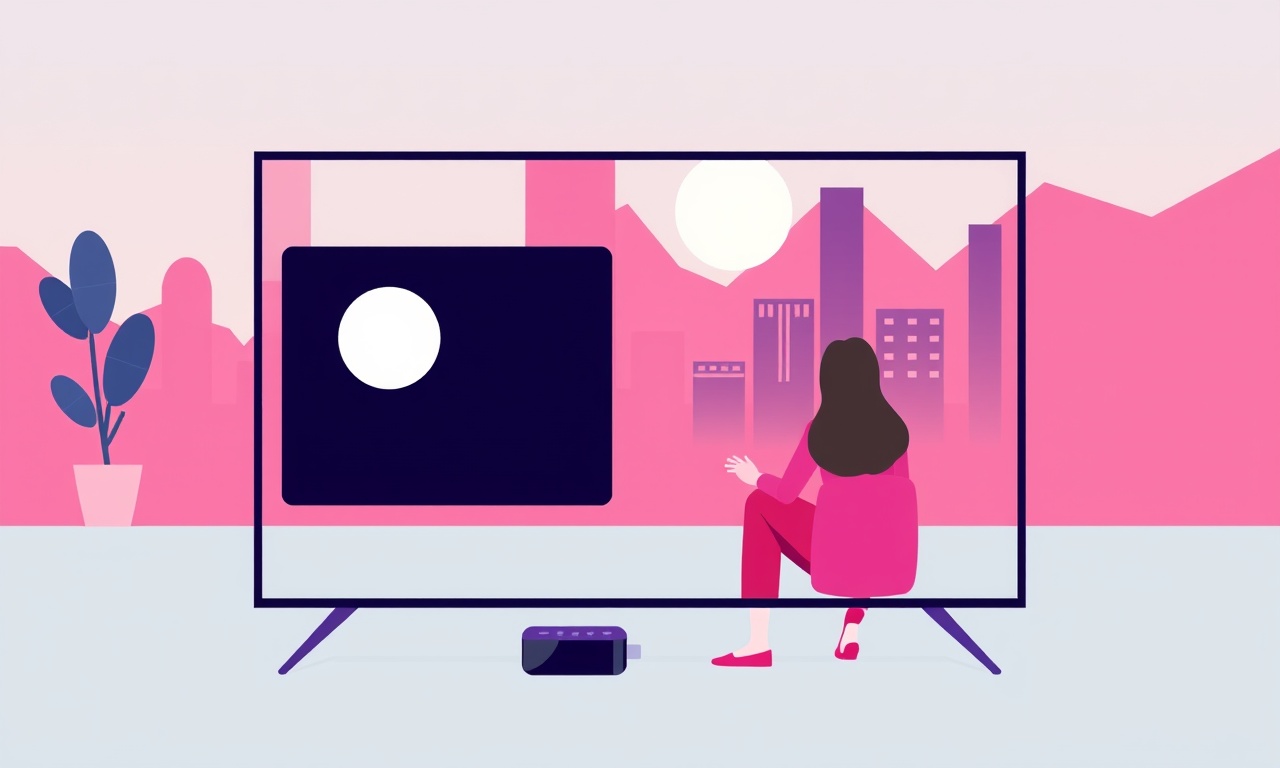
Understanding Remote Response Lag on the Roku Ultra 2024
Roku Ultra is a powerful streaming hub, and the Roku Remote that comes with it is designed for quick, responsive interaction. Yet many users report a noticeable delay between pressing a button and seeing the corresponding action on the TV screen. This lag can be frustrating, especially when trying to navigate menus quickly or switching between channels.
The good news is that most of the lag is not a hardware flaw but a result of software settings, network conditions, or firmware mismatches. Below is a detailed guide that explains why the lag occurs and offers a step‑by‑step approach to reduce, and often eliminate, it.
What Causes Remote Lag?
-
Firmware Mismatch
The Roku Remote and the Roku Ultra device must communicate through a shared protocol version. If the device firmware lags behind the remote’s firmware, a handshake delay can happen. -
Signal Interference
The remote uses a combination of IR (infrared) and Wi‑Fi (Roku Remote app). Interference from other wireless devices or strong IR blockers can cause the remote to miss signals or wait for a timeout. -
Wi‑Fi Band Congestion
Roku Ultra is most responsive when it communicates over the 5 GHz band. If the network is saturated on 5 GHz, packets can be delayed or dropped, leading to a lag. -
Battery Level
The remote’s internal battery, while rechargeable, can drop below the threshold that guarantees instant responsiveness. Some versions of the remote deliberately throttle speed when the battery is low. -
Background App Updates
The Roku device can perform firmware or app updates in the background. When these updates are running, the device prioritises them over user input, which can cause a short delay. -
Router QoS Settings
If the router has Quality of Service (QoS) rules that prioritize other traffic, the Roku stream may experience packet starvation, affecting remote latency.
Step‑by‑Step Troubleshooting
1. Check the Remote Battery
- Look for the battery indicator.
If the remote’s battery is low, charge it fully using the USB-C port or the included charging cable. - Replace if necessary.
Some older Roku remotes have a removable battery. If you can’t charge the battery, replace it with a fresh one.
2. Confirm Firmware Updates
- On the Roku Ultra, press the Home button and navigate to Settings.
- Select System → System update.
- If an update is available, choose Update now and let the device finish the process.
- After the update, restart the device by unplugging the power cable for 10 seconds and plugging it back in.
Why this matters – Updated firmware ensures the remote and the device use the same protocol and optimises response times.
3. Verify Remote Configuration
- Go to Settings → Remotes & devices → Remote.
- Choose the remote you are using.
- Select Change pairing and follow the on‑screen instructions to re‑pair.
Re‑pairing clears any stale communication link that could be causing lag.
4. Test IR vs. Wi‑Fi Remote Modes
- IR mode (direct line of sight) usually has lower latency.
- Wi‑Fi mode can be slower, especially if the Wi‑Fi signal is weak.
If you’re using the Roku Remote app, open the app, tap the gear icon, and make sure Remote is set to Use Wi‑Fi. If the Wi‑Fi connection is weak, switch back to the physical remote in IR mode.
5. Optimize Your Wi‑Fi Network
A. Switch to 5 GHz
- In the router’s web interface, find the Wi‑Fi settings.
- Enable or create a separate 5 GHz network.
- Connect Roku Ultra to this network.
The 5 GHz band offers more bandwidth and less interference.
B. Reduce Interference
- Keep the router and Roku Ultra away from microwave ovens, cordless phones, or baby monitors.
- Use a wired Ethernet connection if possible – the Ultra can connect via its HDMI‑eARC port to a network switch.
C. Adjust QoS Settings
- Open your router’s QoS settings.
- Give priority to Roku Ultra or to the port used by Roku (TCP 80, 443, 554, 5060).
- Save and restart the router.
6. Disable Background App Updates
If updates keep running when you’re trying to use the remote:
- Go to Settings → System → Manage accounts → Account options.
- Toggle Update Apps to Off.
- Set App update schedule to a convenient time, e.g., 2 AM.
This ensures the device responds immediately to user input.
7. Perform a Factory Reset (Last Resort)
If none of the above steps help:
- Navigate to Settings → System → Advanced system settings → Factory reset.
- Follow the prompts to reset the device.
- After the reset, re‑install your apps and re‑pair the remote.
Note: A factory reset will erase all settings and stored data.
Additional Tips for a Smooth Remote Experience
- Keep the Remote Clean – Dust and debris can interfere with IR sensors.
- Avoid Physical Obstructions – Ensure there’s a clear line of sight for IR mode.
- Use a Dedicated Remote – If multiple devices share the same remote, consider a dedicated Roku Remote for the Ultra.
- Enable Remote App Push Notifications – If you use the Roku Remote app, enable push notifications so you can stay updated on device status.
Quick Reference Checklist
- [ ] Charge or replace remote battery.
- [ ] Update Roku Ultra firmware.
- [ ] Re‑pair remote.
- [ ] Test IR vs. Wi‑Fi remote modes.
- [ ] Switch to 5 GHz Wi‑Fi.
- [ ] Adjust router QoS.
- [ ] Disable background app updates.
- [ ] Factory reset if needed.
Visual Aids
These images illustrate the typical remote layout and the network settings page where you can switch between 2.4 GHz and 5 GHz bands.
Final Thoughts
Roku Ultra’s responsive performance hinges on a few key factors: up‑to‑date firmware, a healthy battery, and a robust network environment. By systematically addressing each of these areas, most users will notice a dramatic improvement in remote response time. If lag persists after trying all the steps above, contacting Roku support or consulting the device’s warranty service can provide additional assistance.
With the remote lag issues addressed, you can finally enjoy the full power of the Roku Ultra—smooth navigation, instant app launches, and a flawless streaming experience.
Discussion (5)
Join the Discussion
Your comment has been submitted for moderation.
Random Posts

Solving a Persistent Stain Release Issue on Whirlpool WFW5620HW
Tired of spots on your clothes? Discover how to diagnose and fix the stubborn stain release problem on your Whirlpool WFW5620HW with our step-by-step guide.
9 months ago

De'Longhi DL150 Steam Iron Water Recirculation Failure Solution
Trouble with your DeLonghi DL150 steam iron? Learn why water recirculation fails, diagnose the issue, and follow our simple step by step solution to restore steady steam and wrinkle free clothes.
3 months ago

Resolving Lenovo Mirage Solo Bluetooth Pairing Issues
Fix Lenovo Mirage Solo Bluetooth glitches fast with this step by step guide. From simple checks to firmware hacks, reconnect your headset, controllers, and peripherals in minutes.
2 months ago
Lenovo SmartEyewear X Eye Tracking Error Troubleshoot
Get your Lenovo SmartEyewear X eye tracking back with our step-by-step guide. Diagnose glitches, reset settings, and restore smooth gaze navigation quickly.
3 months ago

Calibrating Noise‑Cancellation on Beats Studio Buds
Master Beats Studio Buds ANC: learn the science, step, by, step calibration, and troubleshooting to silence distractions and boost your listening experience.
10 months ago
Latest Posts

Fixing the Eufy RoboVac 15C Battery Drain Post Firmware Update
Fix the Eufy RoboVac 15C battery drain after firmware update with our quick guide: understand the changes, identify the cause, and follow step by step fixes to restore full runtime.
5 days ago

Solve Reolink Argus 3 Battery Drain When Using PIR Motion Sensor
Learn why the Argus 3 battery drains fast with the PIR sensor on and follow simple steps to fix it, extend runtime, and keep your camera ready without sacrificing motion detection.
5 days ago

Resolving Sound Distortion on Beats Studio3 Wireless Headphones
Learn how to pinpoint and fix common distortion in Beats Studio3 headphones from source issues to Bluetooth glitches so you can enjoy clear audio again.
6 days ago