Debugging Signal Jitter on Linksys EA9500
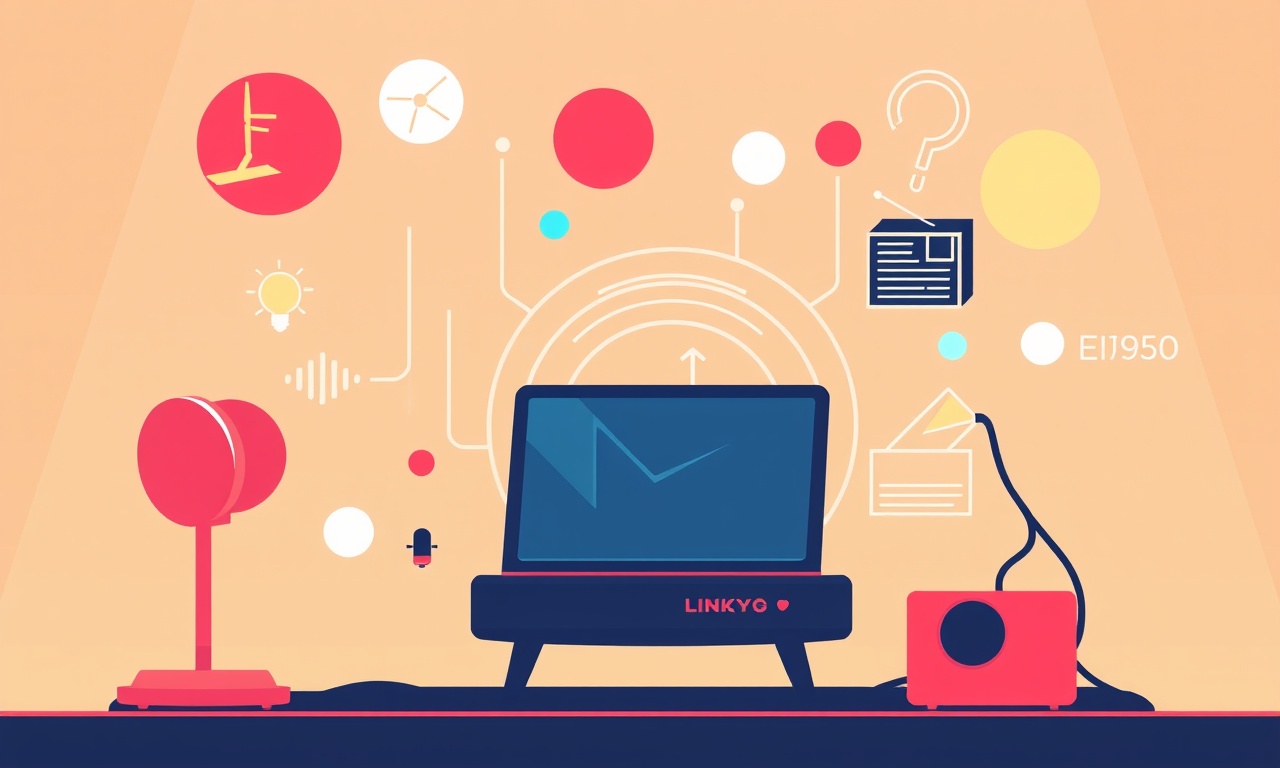
Understanding Signal Jitter
Signal jitter is an often overlooked but critical factor that can degrade the performance of any high‑speed network. On a 2.5 Gbps router like the Linksys EA9500, even a small amount of jitter can translate into packet loss, retransmissions, and a noticeable drop in throughput. Jitter is essentially a variation in the timing of a digital signal. In practical terms, it means that the data frames are arriving slightly early or late compared to their expected arrival time, which can disturb the receiving end’s ability to correctly sample the signal.
When you hear complaints about “slow downloads,” “intermittent connection,” or “video buffering,” the root cause is sometimes a jitter‑related issue that is hiding behind more obvious symptoms. By systematically diagnosing and correcting jitter, you can restore the full potential of your router.
Common Causes of Jitter on the EA9500
-
Cable Quality
Ethernet cables come in several categories: Cat5, Cat5e, Cat6, Cat6a, and higher. The EA9500 is capable of 2.5 Gbps on Cat6 and above, but even a high‑quality Cat6 cable can produce jitter if it is damaged, poorly terminated, or exposed to electromagnetic interference (EMI). -
Electromagnetic Interference (EMI)
Power cables, large appliances, and even poorly shielded Wi‑Fi routers can emit EMI that couples into the Ethernet line. Since the EA9500 uses copper twisted‑pair cabling, any nearby source of magnetic or electric fields can create timing variations. -
Firmware or Driver Issues
Outdated firmware or buggy drivers can misinterpret the incoming signal timing, leading to software‑level jitter. -
Router Overheating
When the EA9500’s internal temperatures rise, its PLLs (phase‑locked loops) may drift slightly, causing timing instability. -
Misconfigured Settings
The EA9500’s advanced QoS and traffic‑shaping options, if set incorrectly, can introduce delays that manifest as jitter. -
Signal Reflection and Impedance Mismatch
Poor cable terminations or mismatched network devices can cause reflections, which in turn create timing errors.
Step‑by‑Step Diagnosis
Below is a systematic approach to identify whether jitter is the culprit behind a performance problem and to pinpoint its source.
1. Verify Physical Layer Integrity
-
Inspect the Ethernet Cables
Look for visible cuts, kinks, or frayed insulation. Even minor damage can cause intermittent signal distortion. -
Replace with a Known Good Cable
Swap the existing cable with a new, certified Cat6 or Cat6a cable. If the problem disappears, the original cable was at fault. -
Check Cable Length
The EA9500 supports up to 100 m on Cat6. Exceeding this length can increase latency and jitter. -
Confirm Proper Termination
Use a cable tester to verify each end’s continuity, polarity, and cross‑talk.
2. Measure Signal Quality with a Network Analyzer
If a cable swap does not resolve the issue, employ a network analyzer to quantify jitter. Devices such as the Fluke Networks OptiVIEW or a simple oscilloscope with a 1 GHz bandwidth can capture the signal on the RJ45 ports.
-
Set the Analyzer to Measure Jitter
Configure it to display a time‑domain waveform. The EA9500’s 2.5 Gbps output should produce a clean, square‑wave pattern. -
Look for Deviations
Any irregularities—such as a widened transition or a distorted pulse shape—indicate timing variation. -
Record the Jitter Value
Note the maximum jitter measured in picoseconds (ps). For 2.5 Gbps Ethernet, typical jitter should be less than 30 ps.
3. Test for Electromagnetic Interference
-
Move the Router
Physically relocate the EA9500 away from large appliances, power cables, or any other source of EMI. -
Re‑measure Signal Quality
If the jitter improves, the original placement was the source of interference. -
Shield the Cables
Use ferrite beads or shielded cables (Cat6a, Cat7) to reduce coupling from nearby electrical sources.
4. Update Firmware and Drivers
-
Check Current Firmware
Log into the EA9500’s web interface and confirm that you are running the latest firmware version. -
Download Latest Firmware
If an update is available, apply it. Firmware updates often include bug fixes that address timing issues. -
Update PC Network Drivers
On the host machine, ensure that the network card drivers are current and that the driver settings (such as auto‑negotiation) match the router’s configuration.
5. Monitor Temperature
-
Measure Internal Temperature
Use the EA9500’s monitoring tools (or a third‑party app) to read the CPU and chipset temperatures. -
Ensure Adequate Ventilation
Position the router on a flat surface with ample space around the vents. Avoid enclosed racks that trap heat.
6. Review Advanced Settings
- QoS and Traffic Shaping
Disable QoS temporarily and observe whether jitter decreases. - Auto‑Negotiate
Set the link speed to a fixed 1 Gbps if 2.5 Gbps is unstable, as a lower speed may be more tolerant of jitter.
Mitigation Techniques
Once you have identified the root cause, these steps will help you reduce or eliminate jitter.
-
Use Shielded, High‑Quality Cables
For long runs or environments with high EMI, Cat6a or Cat7 cables are recommended. -
Cable Management
Keep Ethernet cables away from power cords and large metal objects. Use cable ties and proper routing. -
Implement Power Conditioning
Use a UPS or power conditioner to filter out voltage spikes that can interfere with the router’s PLLs. -
Adjust Router Placement
Place the EA9500 in a central, well‑ventilated area. Avoid stacking other devices on top. -
Reconfigure Network Settings
If you must operate at 2.5 Gbps, enable “Fixed Speed” mode instead of auto‑negotiation to lock the link into a stable state. -
Firmware Tweaks
Some firmware versions allow disabling certain hardware‑accelerated features that may cause timing issues. Check the advanced options for any such toggles. -
Upgrade to Better Switches
If you are using an older network switch that supports only up to 1 Gbps, replace it with a 2.5 Gbps‑capable model to match the router’s speed.
Advanced Troubleshooting with Oscilloscope
For technicians who have access to more sophisticated equipment, an oscilloscope can provide deeper insights.
-
Capture the Eye Diagram
An eye diagram visualizes the quality of the signal. A wide, clear eye indicates low jitter; a collapsed eye indicates significant timing errors. -
Measure Rise and Fall Times
Sharp transitions (fast rise/fall times) suggest a clean signal. A sluggish transition indicates bandwidth loss or reflection. -
Analyze Propagation Delay
Consistent propagation delay across multiple links ensures that jitter is not being introduced by the router.
Firmware and Settings – Best Practices
-
Regular Updates
Schedule monthly checks for firmware updates. Many vendors release patches that improve signal stability. -
Backup Configuration
Before making changes, export the current configuration. This allows quick rollback if a new setting introduces jitter. -
Set VLANs Carefully
Misconfigured VLAN tagging can add processing overhead, potentially increasing latency jitter. -
Enable Quality of Service Only When Needed
QoS can improve traffic management but also introduces small processing delays. Use it sparingly.
Conclusion
Signal jitter on the Linksys EA9500 is a nuanced issue that can stem from cable quality, environmental interference, firmware bugs, or improper configuration. By following a systematic diagnostic process—starting with physical inspection, measuring signal quality, eliminating EMI, updating firmware, and fine‑tuning router settings—you can pinpoint the source of jitter and apply the appropriate fix.
Once jitter is controlled, the EA9500 can deliver its advertised performance: seamless 2.5 Gbps throughput, low latency, and reliable connections for all your home‑office demands. Remember to keep cables in good condition, monitor temperatures, and stay up to date with firmware. With these practices in place, you’ll enjoy a fast, stable network that supports gaming, streaming, and multitasking without interruption.
Discussion (7)
Join the Discussion
Your comment has been submitted for moderation.
Random Posts

Addressing Apple iPhone 14 Pro Max Battery Drain During Gaming Sessions
Learn why iPhone 14 Pro Max batteries drain during gaming, how to diagnose the issue, and practical tweaks to keep you playing longer with less power loss.
5 months ago

Curing iPhone 14 Plus Charging Port Wear After Daily Fast Charge Cycles
Fast charging can loosen your iPhone 14 Plus port. Learn to spot slow charging and loose cables, then fix it with simple home tricks or long, term prevention.
6 months ago
Xiaomi Mi SmartGlasses 3 Eye Tracking Error Fix
Fix the eye, tracking issue on Mi SmartGlasses 3 with this step, by, step guide to diagnose, clear errors, and restore functionality without repair.
1 year ago

Overcoming Sony X900H Color Saturation Drift During HDR Playback
Discover how to spot and fix color saturation drift on your Sony X900H during HDR playback, tune settings, correct HDR metadata, and keep your scenes vivid and natural.
4 months ago

Remediating Signal Dropout on Bowers & Wilkins PX8 Noise Cancelling Headphones
Discover why the Bowers & Wilkins PX8 may drop sound and how to fix it by tackling interference, low battery, outdated firmware, obstacles and Bluetooth settings for uninterrupted audio
1 week ago
Latest Posts

Fixing the Eufy RoboVac 15C Battery Drain Post Firmware Update
Fix the Eufy RoboVac 15C battery drain after firmware update with our quick guide: understand the changes, identify the cause, and follow step by step fixes to restore full runtime.
5 days ago

Solve Reolink Argus 3 Battery Drain When Using PIR Motion Sensor
Learn why the Argus 3 battery drains fast with the PIR sensor on and follow simple steps to fix it, extend runtime, and keep your camera ready without sacrificing motion detection.
5 days ago

Resolving Sound Distortion on Beats Studio3 Wireless Headphones
Learn how to pinpoint and fix common distortion in Beats Studio3 headphones from source issues to Bluetooth glitches so you can enjoy clear audio again.
6 days ago