D‑Link DCH‑S110 Smart Plug Addressing Overheating During Continuous High Load
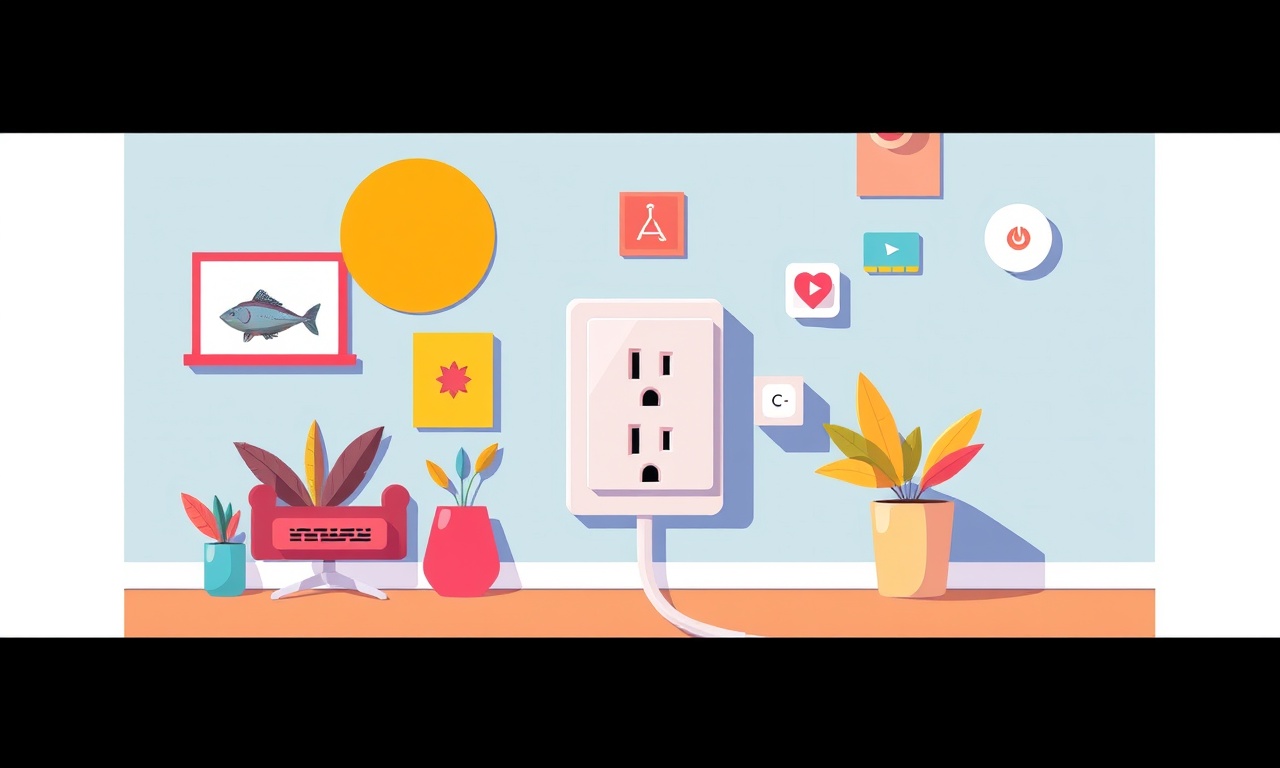
The D‑Link DCH‑S110 is marketed as a compact, Wi‑Fi enabled outlet that lets users switch devices on and off from a smartphone, set schedules, and monitor energy consumption. For most household appliances the plug works flawlessly, but when it is asked to sustain a continuous high electrical load—such as a space heater, a large aquarium pump, or a heavy‑duty power tool—some owners have reported that the device becomes unusually warm, and in a few cases the temperature climbs to a level that triggers the built‑in thermal protection. This article explains why the plug may overheat, how the internal safety mechanisms work, and what practical steps users can take to keep the device within safe operating limits.
Understanding the design of the DCH‑S110
The DCH‑S110 is built around a small printed‑circuit board that houses a Wi‑Fi module, a microcontroller, a solid‑state relay, and a set of temperature sensors. The relay is a key component; when the microcontroller commands the relay to close, an internal MOSFET conducts current to the downstream device. Because the plug is intended for typical domestic loads (lamps, chargers, small appliances) the MOSFET is rated for a maximum continuous current of 15 A at 120 V (or 10 A at 230 V). The enclosure is made of ABS plastic with ventilation slots that rely on natural convection to disperse heat.
When the plug is used within its rated limits, the temperature rise is modest—usually a few degrees above ambient. However, the combination of a high sustained current, limited airflow, and ambient temperature can push the internal components into a higher thermal zone. The DCH‑S110 includes a thermal cutoff that will open the relay if the temperature sensor reports a value above the safety threshold, typically around 70 °C. When this occurs the plug stops supplying power and the companion app notifies the user that an over‑temperature event has been detected.
What triggers overheating during continuous high load
Several factors can converge to create an overheating scenario:
-
Sustained current close to the maximum rating – Devices that draw 12 A to 15 A for hours place a constant load on the MOSFET. The device’s internal resistance, though small, generates heat according to the formula P = I² × R. Even a fraction of an ohm of resistance can produce noticeable power dissipation at high current.
-
Ambient temperature – If the plug is installed in a warm room, near a heater, or inside an enclosed cabinet, the surrounding air may already be near 30 °C. The temperature gradient that drives convection is reduced, slowing heat removal.
-
Obstructed ventilation – The ABS housing has vents on the side and bottom. When the plug is placed behind other objects, a wall outlet cover, or a piece of furniture, airflow is restricted and heat accumulates.
-
Age and wear – Over time the solder joints and the MOSFET can develop micro‑cracks or a thin oxide layer, raising the effective resistance and therefore the heat generated for the same current.
-
Firmware that does not manage thermal events efficiently – Early versions of the DCH‑S110 firmware performed temperature checks only at short intervals. If the load changed rapidly, the system could overshoot the safe temperature before the next check.
How the built‑in thermal protection works
The plug’s protection circuit monitors the temperature sensor at regular intervals. When the temperature exceeds the preset limit, the microcontroller commands the MOSFET to turn off, creating an open circuit. The relay remains disengaged until the temperature falls back below a lower reset point, typically around 55 °C. This hysteresis prevents rapid on–off cycling that could damage the MOSFET.
If the plug detects a repeated over‑temperature condition within a short time frame, it will enter a “lockout” mode. In this state the device will stay off even if the user requests power through the app. The lockout can be cleared only by a power‑cycle—unplugging the device, waiting a minute, and plugging it back in. This safety behavior is designed to protect both the plug and any downstream equipment from fire risk.
Steps to diagnose an overheating plug
-
Verify the actual load – Use a clamp‑on ammeter or a plug‑in power meter to measure the current draw of the connected device. Compare the reading with the plug’s specifications.
-
Inspect the installation environment – Ensure that the plug is not covered by a decorative plate, not placed in a confined space, and has at least a few centimeters of clearance around the vents.
-
Check the ambient temperature – If the room temperature is above 25 °C, consider moving the plug to a cooler location or improving room ventilation.
-
Update the firmware – The D‑Link DCH‑S110 received a firmware update in early 2024 that added more frequent temperature sampling and a smarter load‑adjustment algorithm. Updating the device through the D‑Link Home app can reduce the likelihood of an over‑temperature event.
-
Observe the plug’s behavior – After resetting the device, monitor it for at least 30 minutes of continuous operation. Feel the outer housing; it should be warm but not hot to the touch.
Firmware update procedure
- Open the D‑Link Home app on a smartphone that is on the same Wi‑Fi network as the plug.
- Navigate to the device list and select the DCH‑S110.
- Tap the “Firmware” or “Software” section. The app will check for the latest version.
- If an update is available, press “Download and Install.” The plug will restart automatically after the firmware is written.
- Once the device is back online, verify that the firmware version displayed matches the release notes that mention “thermal management improvement.”
It is important not to interrupt the power source during the update. A loss of power while the firmware is being written can render the plug unusable and may require a return to the manufacturer.
Best practices for safe continuous operation
-
Match the load to the rating – If a device consistently draws more than 12 A, consider using a dedicated high‑current smart outlet that is rated for 20 A or higher.
-
Distribute high‑power devices – Instead of plugging a space heater and a large fan into the same smart plug, place each on its own outlet or use a separate strip that has its own overload protection.
-
Add external cooling – In environments where the plug must run a high load for extended periods, a small desk fan directed at the plug can increase airflow and lower temperature by several degrees.
-
Use a surge protector with thermal monitoring – Some advanced power strips include their own temperature sensors and will shut down if the strip itself becomes hot. Pairing the DCH‑S110 with such a strip adds a second layer of safety.
-
Schedule downtime – If the device permits, set a schedule that cycles the plug off for a few minutes each hour. This brief rest period allows heat to dissipate and can extend the lifespan of the internal MOSFET.
-
Avoid stacking multiple smart plugs – Placing two or more plugs side by side reduces the space available for air to move around each unit, raising the overall temperature envelope.
When to replace the plug
Even with careful use, the internal components of any electronic switch will degrade over years of operation. Signs that a DCH‑S110 has reached the end of its safe service life include:
- Persistent over‑temperature alerts despite following all best‑practice steps.
- A noticeable change in the sound of the relay (clicking louder or erratic).
- Physical discoloration or swelling of the plastic housing.
- The lockout mode activating repeatedly without a clear cause.
If any of these symptoms appear, disconnect the plug immediately and replace it with a model that is specifically rated for the intended load. Continuing to use a compromised unit can increase the risk of fire or damage to connected appliances.
Alternatives for high‑power applications
For users who regularly need to control devices such as electric water heaters, industrial tools, or large audio amplifiers, there are smart outlets designed with higher current capacity and more robust thermal management:
-
Industrial‑grade smart relays – These often support 20 A to 30 A and include metal heat sinks and active cooling.
-
Smart power strips with individual metering – Some brands integrate a higher‑rated bus bar and provide per‑outlet temperature monitoring.
-
Zigbee or Thread based devices – Because they operate on lower‑power radio protocols, the internal electronics can be spaced further apart, reducing heat accumulation.
When selecting an alternative, verify that the device complies with local electrical codes and that its firmware can be updated to address future security or safety concerns.
Summary of actionable recommendations
- Measure the actual current draw before connecting a high‑load device.
- Ensure the plug has ample clearance and is not covered or placed in a hot environment.
- Keep the firmware up to date to take advantage of improved thermal algorithms.
- Use external airflow or a fan if the plug must run near its maximum rating for long periods.
- Schedule periodic off‑times to let the device cool.
- Replace the plug if it repeatedly triggers over‑temperature protection or shows physical signs of wear.
- Consider a higher‑rated smart outlet for permanent high‑power use.
By following these guidelines, owners of the D‑Link DCH‑S110 can enjoy the convenience of remote control and energy monitoring while maintaining a safe operating temperature even under continuous heavy load.
Disclaimer: The information presented here is based on publicly available specifications, user reports, and manufacturer documentation. It is intended for educational purposes and does not replace professional electrical advice. Users should always comply with local electrical regulations and consult a qualified electrician when in doubt.
Discussion (5)
Join the Discussion
Your comment has been submitted for moderation.
Random Posts

Rebooting Google Nest Hub (3rd Gen) to Resolve App Sync Glitches
Stuck with delayed notifications, unresponsive tiles, or stale smart, home data? A simple reboot of your Nest Hub 3rd Gen clears cache, resets processes, and restores smooth app sync.
3 months ago

Fixing Bluetooth Signal Drops on Apple AirPods Pro
Tired of AirPods Pro disconnecting during walks or workouts? Learn why Bluetooth drops happen, how to spot them, and quick fixes - no coding required - to keep audio flowing.
11 months ago

Fixing the Duplexer Failure on a Brother MFC‑J805DW
Learn how to diagnose and replace a faulty duplexer on your Brother MFC, J805DW, restoring double, sided printing with step, by, step instructions for tech, savvy users.
10 months ago

Solving Apple iPhone 13 Pro Camera Rolling Shutter With External Lens
Stop the slanted look from rolling shutter when adding external lenses to your iPhone 13 Pro by tweaking camera settings, choosing the right lens, and using proper stabilization.
9 months ago

Restoring Bandwidth on Amazon Eero Mesh 6 Pro After a Firmware Update
After an Eero Mesh 6 Pro firmware update, bandwidth often drops. This guide explains why the change occurs and walks you through quick steps to restore full speed and a stable connection for work and play.
8 months ago
Latest Posts

Fixing the Eufy RoboVac 15C Battery Drain Post Firmware Update
Fix the Eufy RoboVac 15C battery drain after firmware update with our quick guide: understand the changes, identify the cause, and follow step by step fixes to restore full runtime.
5 days ago

Solve Reolink Argus 3 Battery Drain When Using PIR Motion Sensor
Learn why the Argus 3 battery drains fast with the PIR sensor on and follow simple steps to fix it, extend runtime, and keep your camera ready without sacrificing motion detection.
5 days ago

Resolving Sound Distortion on Beats Studio3 Wireless Headphones
Learn how to pinpoint and fix common distortion in Beats Studio3 headphones from source issues to Bluetooth glitches so you can enjoy clear audio again.
6 days ago