Eliminate Interference on Ubiquiti UniFi NanoHD in an Apartment Complex
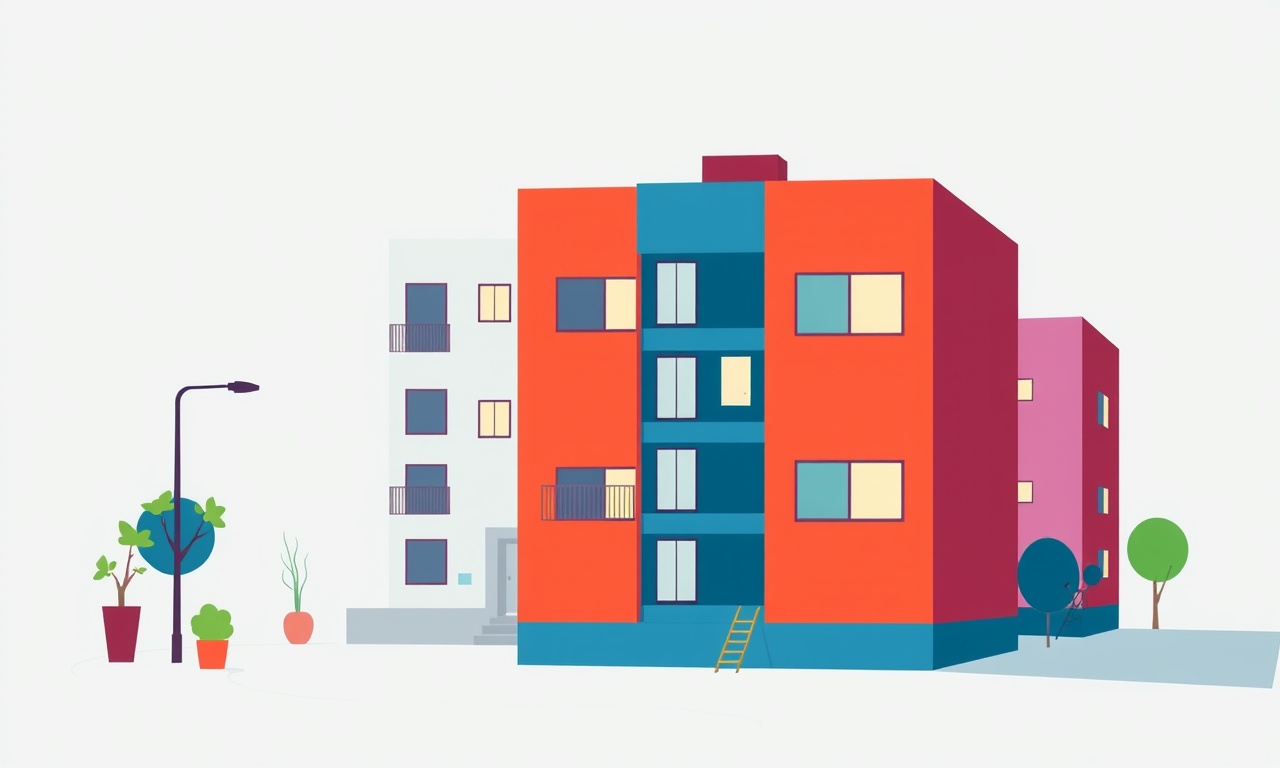
Understanding the Problem
In a dense apartment complex the Ubiquiti UniFi NanoHD can become a victim of a crowded wireless environment. Multiple tenants, overlapping access points, and a variety of non‑wireless appliances all contribute to a noisy 2.4 GHz and 5 GHz spectrum. Interference not only drops throughput but can also cause intermittent drops and high latency that frustrate video calls, online gaming and streaming.
Eliminating that interference requires a systematic approach: identify the culprits, understand how the NanoHD behaves, and then apply targeted countermeasures.
1. Common Sources of Interference
| Category | Typical Culprit | Why It Matters |
|---|---|---|
| Other Wi‑Fi networks | Neighboring NanoHD, router, or open APs | Overlap in channels, especially on 2.4 GHz where only three non‑overlapping channels exist |
| Bluetooth devices | Phones, speakers, wearables | Share 2.4 GHz, causing intermittent collisions |
| Microwave ovens | 2.4 GHz range | Emits broadband noise when turned on |
| Cordless phones | 2.4 GHz or 5 GHz | Transmit bursts that interfere with Wi‑Fi |
| Electrical appliances | Vacuum, hair dryer, smart plugs | Generate RF noise, especially around 2.4 GHz |
| Physical obstructions | Concrete walls, metal studs, water pipes | Attenuate signals, forcing AP to increase power and overlap more |
| Other RF devices | Baby monitors, security cameras | Use the same bands, adding to congestion |
Tip: A quick way to spot the most aggressive neighbors is to run a Wi‑Fi scanner on a laptop or phone for a few minutes and note any APs that appear on the same channel with a very strong RSSI.
2. Diagnosing Interference
2.1 Use the UniFi Network Controller
The UniFi Controller provides a real‑time view of channel usage and client performance.
- Open the Dashboard – look for the “Clients” tab.
- Select the NanoHD – click “Devices” → the AP icon.
- View the Spectrum – the graph shows the 2.4 GHz and 5 GHz band usage. Peaks indicate interference.
- Check the Client Health – latency spikes often correlate with noisy channels.
2.2 External Tools
- Wi‑Fi Analyzer Apps (e.g., NetSpot, inSSIDer, WiFi Explorer) – give a visual map of overlapping channels.
- Spectrum Analyzer (USB dongle or smartphone) – lets you see the exact frequency of noise sources (useful for locating microwaves or cordless phones).
- Ping and Traceroute – simple latency tests can confirm whether problems appear during peak usage times.
3. Step‑by‑Step Interference Mitigation
3.1 Choose the Right Channel
- 2.4 GHz: Pick a non‑overlapping channel (1, 6, or 11).
- In a dense environment, channel 6 often remains the best because it sits in the middle and reduces overlap on both sides.
- Use the UniFi Controller to assign a specific channel manually rather than “Auto”.
- 5 GHz: Channels are more plentiful.
- Avoid “DFS” channels if your tenants rely on outdoor antennas that might see weather radar.
- Pick a channel with the lowest noise floor.
3.2 Adjust Transmit Power
- Too high: Causes cross‑talk with neighboring APs.
- Too low: Leaves gaps in coverage.
- The NanoHD defaults to “Auto”. In a multi‑floor complex, manually set it to 20 dBm on 2.4 GHz and 24 dBm on 5 GHz; this is usually a good balance.
- Use the “AP Management” tab to fine‑tune each AP’s power.
3.3 Enable Band Steering (802.11k/v)
- Turn on Band Steering so clients that support 5 GHz automatically connect there.
- This reduces 2.4 GHz congestion and improves overall throughput.
3.4 Physical Placement
- Elevate the NanoHD: Place it on a high shelf or mount it on the wall above the main living area.
- Avoid Enclosures: Don’t put it behind metal cabinets or near large appliances.
- Use Multiple APs: Deploy a second NanoHD on a different floor or side of the building to reduce load on each.
3.5 Separate SSIDs (Optional)
- Guest SSID: If many devices are temporary, create a separate SSID for guests and lower its transmit power.
- Staff/Family SSID: Keep the main SSID on higher power for critical devices.
3.6 Update Firmware and Controller
- Keep the UniFi Controller and AP firmware up to date.
- New releases often include improved interference handling and better band steering.
3.7 Coordinate with Neighbors
- Request a “channel swap” if neighbors are also running 2.4 GHz on the same channel.
- Some complexes have a shared Wi‑Fi system; coordinate via building management to avoid clashes.
4. Advanced Techniques
4.1 Use Channel Width Optimization
- On 5 GHz, set the channel width to 80 MHz for high throughput if you have enough non‑overlapping channels.
- If interference is still high, switch to 40 MHz to reduce the chance of collision.
4.2 Leverage the UniFi Controller’s “Traffic Shaping”
- Prioritize critical traffic (video conferencing, VoIP) by creating a QoS rule.
- This doesn’t eliminate interference but improves perceived performance when noise is unavoidable.
4.3 Deploy RF Shielding (When Necessary)
- If a microwave or cordless phone is in the same room, use a shielded enclosure or relocate the device.
- For stubborn interference, a small RF filter on the Ethernet cable can reduce upstream noise.
4.4 Implement a Mesh Network
- Use the UniFi Mesh feature: deploy outdoor or indoor mesh nodes to bypass congested indoor spaces.
- Mesh nodes can use different channels and reduce interference by providing alternate paths.
5. Troubleshooting Checklist
| Symptom | Likely Cause | Action |
|---|---|---|
| Sudden latency spikes | Channel overlap | Reassign channel, lower power |
| Clients only connect to 2.4 GHz | Band steering disabled | Enable band steering |
| Coverage gaps on upper floors | Power too low, placement too low | Increase power, raise AP |
| Intermittent drops during dinner | Microwave use | Move AP, use different channel |
| Low throughput despite optimal settings | Too many neighboring APs | Coordinate channel selection with neighbors |
6. FAQ
Q: Can I leave the channel setting at “Auto”?
A: In dense environments, “Auto” often picks a busy channel. Manual selection gives you control.
Q: Why does my 5 GHz network still drop during peak hours?
A: Even 5 GHz can suffer from interference from other 5 GHz devices or even 2.4 GHz ones. Check the controller for overlapping channels.
Q: Is it safe to lower the transmit power?
A: Yes, as long as you still cover the desired area. Lower power reduces interference and can improve overall network health.
Q: Should I use a separate SSID for guests?
A: Not mandatory, but it helps isolate noise and limits bandwidth consumption by casual devices.
7. Bringing It All Together
Eliminating interference on a Ubiquiti UniFi NanoHD in an apartment complex is not a single‑click fix. It requires:
- Assessment – use the controller and external tools to map the interference landscape.
- Configuration – set manual channels, adjust power, and enable band steering.
- Placement – mount the AP strategically to reduce overlap with physical obstructions.
- Coordination – communicate with neighbors to avoid channel clashes.
- Iteration – revisit settings as tenants move in, new devices arrive, or building layout changes.
By systematically applying these steps you can transform a noisy apartment environment into a reliable wireless hub that supports video, gaming, and everyday productivity.
Discussion (5)
Join the Discussion
Your comment has been submitted for moderation.
Random Posts

Reassessing the Audio Jack Dropout on LG Velvet 2
Explore why the LG Velvet 2's 3.5mm jack glitches, what triggers audio dropouts, user fixes, and LG's stance: essential insight for current and future Android phones.
1 year ago

Philips HP700 Fan Stalls Quietly Even At Low Speed Why This Happens And What To Do
Discover why your Philips HP700 quietly stalls at low speed, spot early signs, and fix the issue to keep steady airflow.
2 weeks ago

How to Stop Sharp LC-40M from Producing Audio Sync Issues While Gaming
Fix your Sharp LC-40M so game audio stays in sync. Learn quick settings tweaks, cable checks, and audio-output fixes that keep sound matching action for a flawless gaming experience.
6 months ago

Solve Arlo Pro 4 Wireless Connection Problems
Discover quick fixes for offline Arlo Pro 4 cameras. Check power, Wi, Fi, firmware, reset steps, and more get your live feed back up fast.
4 months ago

Panasonic D45 Dryer Timer Skips Final Drying Cycle
Discover why your Panasonic D45 dryer skips its final cycle, learn the symptoms, root causes, and easy fixes to keep clothes dry, save energy, and avoid extra runs.
5 months ago
Latest Posts

Fixing the Eufy RoboVac 15C Battery Drain Post Firmware Update
Fix the Eufy RoboVac 15C battery drain after firmware update with our quick guide: understand the changes, identify the cause, and follow step by step fixes to restore full runtime.
5 days ago

Solve Reolink Argus 3 Battery Drain When Using PIR Motion Sensor
Learn why the Argus 3 battery drains fast with the PIR sensor on and follow simple steps to fix it, extend runtime, and keep your camera ready without sacrificing motion detection.
5 days ago

Resolving Sound Distortion on Beats Studio3 Wireless Headphones
Learn how to pinpoint and fix common distortion in Beats Studio3 headphones from source issues to Bluetooth glitches so you can enjoy clear audio again.
6 days ago