Eradicate Signal Drops on Linksys EA8300 During Heavy Traffic
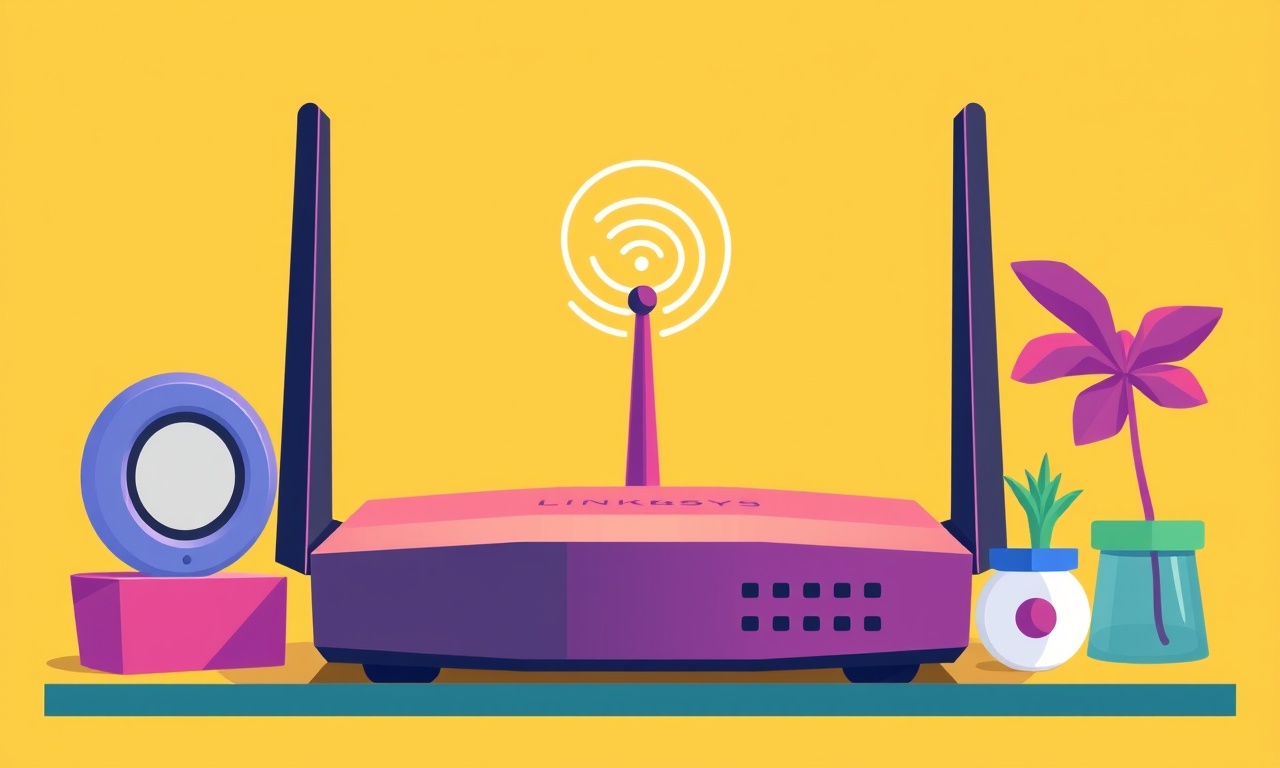
Understanding why the Linksys EA8300 drops its signal during heavy traffic is the first step to solving the problem.
This router, known for its tri‑band performance and solid range, still can experience brief interruptions when many devices are demanding bandwidth at once. The good news is that most signal‑drop incidents are not hardware failures; they are caused by configuration issues, interference, or environmental factors that can be corrected with a few deliberate changes.
Below is a comprehensive guide that covers everything from basic diagnostics to advanced tuning. By the end of this article you should be able to eliminate most of the “heavy‑traffic” dropouts and keep your network stable and fast.
What Causes Signal Drops During Heavy Traffic?
Signal drops, also called packet loss or connection resets, usually happen when the router cannot keep up with the amount of data that is flowing through it. For the EA8300, several intertwined factors can trigger this:
- Bandwidth saturation – When many devices stream video, download large files, or play online games simultaneously, the router’s hardware resources (CPU, memory, and wireless transmitters) may be taxed beyond their limits.
- Interference from neighboring Wi‑Fi networks or other electronics – In dense apartment complexes or office buildings, overlapping channels can create a noisy environment that forces the EA8300 to back off.
- Incorrect channel selection – Auto‑selection may pick a channel that is already crowded, causing the router to repeatedly retransmit frames.
- Antenna misalignment or blockage – Physical obstructions or poorly positioned antennas can reduce signal strength, especially for the 5 GHz bands that the EA8300 offers.
- Firmware bugs or outdated firmware – Older firmware may contain bugs that are fixed in later releases, or it may lack performance optimizations for high‑traffic scenarios.
- Quality‑of‑Service (QoS) misconfiguration – Without proper QoS rules, all traffic is treated the same, so latency‑sensitive applications (VoIP, gaming) may be throttled when large downloads are running.
- Network topology problems – A single “last hop” connection between the router and a cable modem can become a bottleneck if the modem is slow or its firmware is outdated.
Addressing each of these areas systematically will give you the best chance of eradicating signal drops.
Step 1 – Verify the Basic Setup
Before diving into advanced settings, ensure that your basic wiring and connections are solid.
-
Check cable quality – Use a certified Cat‑6 or higher Ethernet cable from the modem to the EA8300’s WAN port. Replace any damaged or old cable.
-
Confirm firmware is up to date – Log into the router’s admin interface (typically
192.168.0.1or192.168.1.1) and go to System > Firmware Update. If a new version is available, install it. -
Confirm modem status – Verify that the cable modem is fully online, with all status LEDs green. If the modem has a firmware update, apply it.
If signal drops disappear after verifying these basics, the issue was likely a simple cable or firmware glitch. If drops persist, move on to diagnostic tools.
Step 2 – Use a Wi‑Fi Analyzer to Map Interference
A wireless analyzer helps you see which channels are congested and whether the EA8300’s chosen channels are the best option.
-
Download a free analyzer – Popular options include Wi‑Fi Analyzer for Android, NetSpot (free version), or Acrylic Wi‑Fi Home.
-
Scan the 2.4 GHz band – Look for the channel that has the fewest overlapping networks. The EA8300 supports channels 1, 6, and 11 on 2.4 GHz; pick the one with the lowest noise floor.
-
Scan the 5 GHz band – Channels 36, 40, 44, 48, 149, 153, 157, and 161 are the most common. Choose a channel with the fewest neighboring signals.
-
Set the router manually – In the admin interface under Wireless > 2.4 GHz and Wireless > 5 GHz, manually select the best channels you identified.
Manual channel selection removes the “auto‑choose” algorithm that sometimes picks a crowded channel under heavy traffic.
Step 3 – Optimize Antenna Positioning and Placement
The EA8300 has four external antennas that can be rotated. Proper orientation can significantly improve signal stability.
- Vertical vs horizontal – For 2.4 GHz signals, antennas should be oriented vertically to match the typical vertical polarization of most devices. For 5 GHz, a slight horizontal offset can help.
- Avoid obstructions – Place the router on a high shelf, away from metal objects, thick concrete walls, and microwaves.
- Consider a separate range extender – If you have a large office or home, place a secondary EA8300 in the area that suffers the most drops. Configure it as an “Access Point” to avoid double NAT.
Proper placement reduces the load on each antenna and keeps the signal strong even when many devices are active.
Step 4 – Adjust Transmission Power Settings
The EA8300 allows you to lower or raise the transmit power. Lowering power can reduce interference, but raising it can help overcome heavy traffic if the current signal is weak.
- Navigate to Wireless > 2.4 GHz / 5 GHz and look for Transmit Power.
- Try a moderate setting – Start with 80 % power for both bands. If drops still happen, bump to 100 %. If interference rises, drop back to 60 %.
- Observe changes – Reboot the router after each change and use a speed test on a laptop in the same location as the dropped device.
Balancing power helps maintain strong signals while limiting unnecessary interference that could cause retransmissions.
Step 5 – Fine‑Tune Quality‑of‑Service (QoS)
The EA8300’s QoS engine can prioritize critical traffic such as VoIP, gaming, or video conferencing, preventing it from being starved when many downloads are happening.
- Enable QoS – Go to Setup > QoS and tick Enable QoS.
- Set traffic priorities – Add rules for:
- VoIP – UDP/TCP 5060-5080
- Gaming – TCP/UDP ports specific to your game (e.g., 27015 for Counter‑Strike)
- Video conferencing – TCP/UDP ports used by Zoom or Teams
- Streaming – TCP/UDP 443, 80
- Allocate bandwidth – Assign a maximum bandwidth percentage for each class. Give 70 % to high‑priority traffic, 20 % to streaming, and 10 % to background downloads.
- Save and reboot – The router will now route packets according to these priorities.
A well‑configured QoS prevents latency spikes that often appear as signal drops during heavy traffic.
Step 6 – Enable Band Steering (Dual‑Band Optimization)
Band steering encourages dual‑band capable devices to use the less congested 5 GHz band automatically.
- Find Band Steering – In Setup > Wireless look for Band Steering or Smart Connect. Enable it.
- Set threshold – Some routers allow you to set a signal strength threshold; choose a value that forces devices with good 5 GHz reception to stay on that band.
- Monitor device behavior – Use the admin interface’s client list to see which band each device is on. Ensure heavy‑traffic devices are on 5 GHz.
By reducing the load on the 2.4 GHz band, you can eliminate many dropouts that happen when that band is saturated.
Step 7 – Reduce the Number of Concurrent Large‑File Transfers
If multiple users are downloading large files (e.g., 4K movies, software updates) simultaneously, the router’s hardware may struggle. A few simple practices can help:
- Schedule large downloads – Use download managers that let you set start times. Queue downloads for off‑peak hours.
- Throttle bandwidth – If you control the network (home office), use a router feature or separate device to limit download speeds per device.
- Use a wired connection for heavy users – Ethernet bypasses the wireless bottleneck entirely.
These steps free up wireless resources for latency‑sensitive applications.
Step 8 – Consider a Mesh Upgrade or Additional Access Points
The EA8300 supports Linksys Smart Wi‑Fi Mesh, but using two units in a mesh configuration can reduce strain on a single router.
- Add a second EA8300 – Place it in the area that experiences the most drops.
- Configure as a mesh node – Follow the Smart Wi‑Fi setup wizard to add the new unit to your existing network.
- Disable double NAT – Make sure the second router’s WAN port is in AP mode so only one router performs NAT.
- Balance traffic – The mesh system will automatically load‑balance traffic between nodes.
A mesh network distributes traffic across multiple access points, reducing the chance that one router becomes a bottleneck.
Step 9 – Use the “Guest Network” Feature to Isolate Traffic
If you have guests or IoT devices that are not critical, you can isolate them from the main network.
- Enable Guest Network – In Setup > Guest Network, tick Enable Guest Network.
- Assign separate SSIDs – Give the guest network a distinct name.
- Limit bandwidth – If the firmware allows, restrict guest traffic to a lower maximum.
- Keep IoT devices on a dedicated VLAN – If your router supports VLANs, place smart bulbs, thermostats, and other IoT devices on a separate VLAN.
Isolating non‑critical traffic keeps the main network lighter and more stable during peak usage.
Step 10 – Perform a Factory Reset as a Last Resort
If all other measures fail, a factory reset can clear misconfigurations that may be causing signal drops.
- Locate the reset button – It’s a small hole on the back of the router.
- Press and hold – Use a paperclip for 10 seconds.
- Reconfigure the router – Use the default settings first, then gradually apply your custom configuration.
Resetting removes hidden bugs and ensures that your configuration starts from a clean slate.
Final Checklist for a Drop‑Free Experience
- [ ] Firmware is the latest version.
- [ ] Modem firmware is up to date.
- [ ] Ethernet cable is Cat‑6 or higher and intact.
- [ ] Router is placed high, clear of obstructions.
- [ ] Antennas are correctly oriented (vertical for 2.4 GHz, slight horizontal for 5 GHz).
- [ ] Channels are manually set to the least congested options.
- [ ] Transmit power is optimized (usually 80‑100 %).
- [ ] QoS is enabled with appropriate priorities.
- [ ] Band steering or Smart Connect is active.
- [ ] Large downloads are scheduled or throttled.
- [ ] Mesh or additional access points are configured if needed.
- [ ] Guest network isolates non‑critical traffic.
- [ ] Final test with multiple devices running high‑bandwidth applications to confirm stability.
Conclusion
Signal drops on the Linksys EA8300 during heavy traffic are rarely hardware failures. By systematically checking and optimizing the router’s firmware, channel selection, antenna placement, power settings, QoS rules, and network topology, you can almost eliminate these interruptions.
If you find yourself still experiencing drops, consider upgrading to a newer Wi‑Fi 6 router or adding a mesh node to spread the load. The EA8300 is a capable device; it just needs the right environment and configuration to perform its best under stress. Armed with the steps above, you should be able to enjoy a stable, high‑speed connection even when your network is fully loaded.
Discussion (4)
Join the Discussion
Your comment has been submitted for moderation.
Random Posts

Reassessing the Audio Jack Dropout on LG Velvet 2
Explore why the LG Velvet 2's 3.5mm jack glitches, what triggers audio dropouts, user fixes, and LG's stance: essential insight for current and future Android phones.
1 year ago

Philips HP700 Fan Stalls Quietly Even At Low Speed Why This Happens And What To Do
Discover why your Philips HP700 quietly stalls at low speed, spot early signs, and fix the issue to keep steady airflow.
2 weeks ago

How to Stop Sharp LC-40M from Producing Audio Sync Issues While Gaming
Fix your Sharp LC-40M so game audio stays in sync. Learn quick settings tweaks, cable checks, and audio-output fixes that keep sound matching action for a flawless gaming experience.
6 months ago

Solve Arlo Pro 4 Wireless Connection Problems
Discover quick fixes for offline Arlo Pro 4 cameras. Check power, Wi, Fi, firmware, reset steps, and more get your live feed back up fast.
4 months ago

Panasonic D45 Dryer Timer Skips Final Drying Cycle
Discover why your Panasonic D45 dryer skips its final cycle, learn the symptoms, root causes, and easy fixes to keep clothes dry, save energy, and avoid extra runs.
5 months ago
Latest Posts

Fixing the Eufy RoboVac 15C Battery Drain Post Firmware Update
Fix the Eufy RoboVac 15C battery drain after firmware update with our quick guide: understand the changes, identify the cause, and follow step by step fixes to restore full runtime.
5 days ago

Solve Reolink Argus 3 Battery Drain When Using PIR Motion Sensor
Learn why the Argus 3 battery drains fast with the PIR sensor on and follow simple steps to fix it, extend runtime, and keep your camera ready without sacrificing motion detection.
5 days ago

Resolving Sound Distortion on Beats Studio3 Wireless Headphones
Learn how to pinpoint and fix common distortion in Beats Studio3 headphones from source issues to Bluetooth glitches so you can enjoy clear audio again.
6 days ago