Fibaro Motion Sensor FRS 2220 Recovering Lost Z Wave Pairings
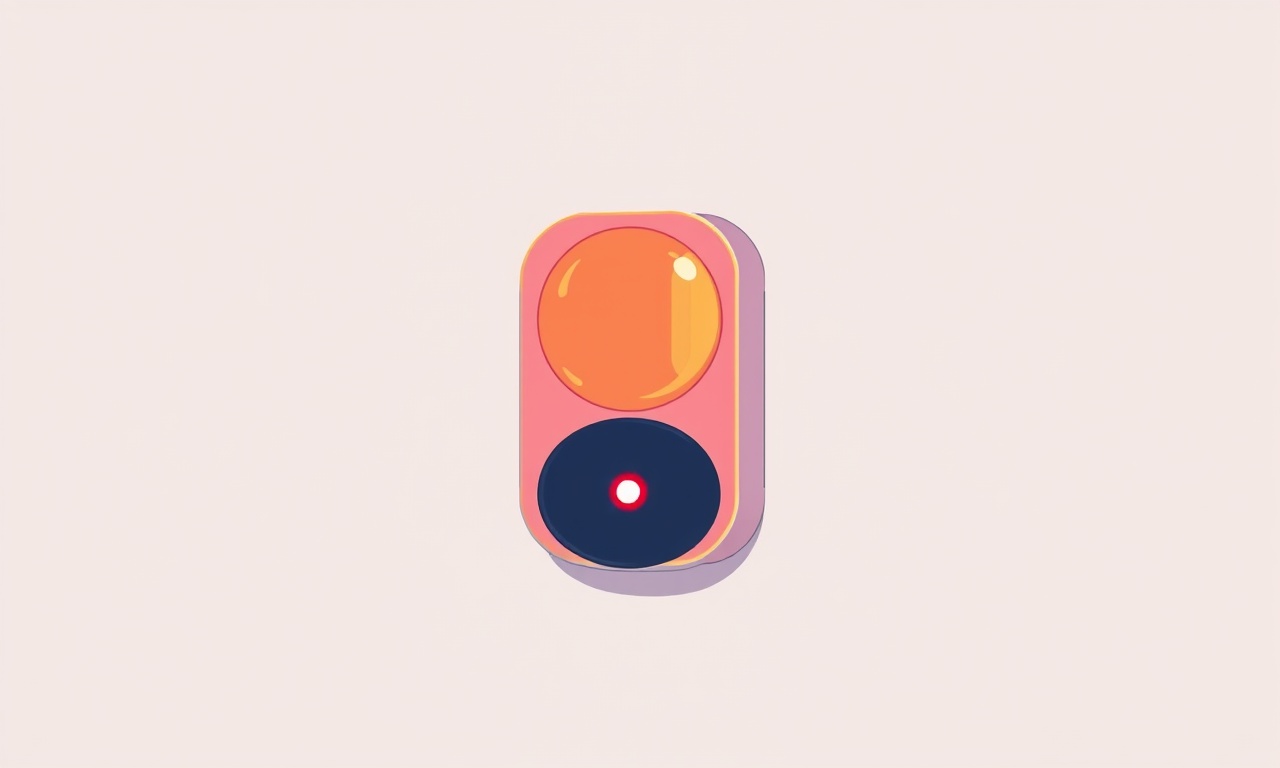
Introduction
The Fibaro Motion Sensor FRS‑2220 is a popular choice for anyone building a Z‑Wave smart home. Its sleek design, reliable motion detection, temperature and light sensing, and battery‑powered operation make it a versatile device. However, like any wireless gadget, the sensor can occasionally lose its Z‑Wave pairing with the hub. When this happens the sensor appears as “unpaired” or “offline” in the controller’s interface, and the automation routines that depend on it stop working.
Recovering a lost Z‑Wave pairing does not require replacing the sensor or resetting the whole network. In most cases a few deliberate actions – removing the device from the controller, performing a factory reset on the sensor, and re‑including it – are sufficient. This guide walks you through the entire recovery process, explains why pairings can be lost, and offers tips to keep your Fibaro sensor reliably connected in the future.
Why Pairings Get Lost
Understanding the root causes helps prevent future disconnections.
- Battery Drain – The sensor is powered by a single AA lithium battery. As the voltage drops, the device may stop responding to Z‑Wave messages, causing the hub to flag it as offline.
- Range and Interference – Z‑Wave relies on low‑power mesh networking. Thick walls, metal shelves, or other wireless devices (Wi‑Fi, Bluetooth, cordless phones) can degrade the signal.
- Controller Firmware Changes – Updating the hub’s firmware sometimes resets the network table, and devices that haven’t communicated recently may be dropped.
- Device Reset or Power Loss – Accidentally pressing the reset button, or removing the battery for an extended period, restores the sensor to factory defaults.
- Network Re‑Keying – Some hubs allow you to change the network security key. When the key changes, all devices must be re‑included.
When any of these events occur the hub can lose the link to the sensor. The sensor itself may still be functional; the problem is simply that the hub no longer recognizes it as part of the network.
Preparing for Recovery
Before you start, gather the following items:
- A fresh AA lithium battery (preferably 2500 mAh or higher). This ensures the sensor has enough power for the inclusion process.
- A screwdriver or a small tool if your hub’s inclusion button is recessed.
- Access to the hub’s web or mobile interface, where you can remove devices and start inclusion mode.
- A stable position for the sensor, ideally within a few meters of the hub for the initial pairing.
It is also a good idea to make a note of the sensor’s current settings (temperature offset, motion sensitivity, LED behavior) if you have customized them. After a factory reset these values revert to defaults, and you may want to re‑apply them later.
Step‑by‑Step Recovery Process
Remove the Sensor from the Hub
- Open the hub’s device management page.
- Locate the Fibaro Motion Sensor entry – it will likely show as “offline,” “unreachable,” or “unknown.”
- Choose the option to delete or remove the device. Confirm the deletion.
- Wait a few seconds for the hub to clear the device from its internal database.
Removing the device ensures that the hub will not try to communicate with the stale entry during re‑inclusion.
Power Cycle the Sensor
- Open the sensor’s battery compartment (the back cover slides upward).
- Remove the existing battery and wait about ten seconds.
- Insert the fresh battery, making sure the polarity matches the markings.
- Close the compartment securely.
A fresh battery provides a strong signal and reduces the chance of a premature timeout when the hub tries to include the sensor.
Perform a Factory Reset on the Sensor
The Fibaro Motion Sensor has a built‑in reset function that restores it to its original Z‑Wave state.
- Press and hold the reset button located next to the battery compartment.
- Hold the button for at least five seconds until the LED on the front of the sensor starts blinking rapidly.
- Release the button. The sensor is now ready for inclusion.
Important: The LED blinking pattern indicates that the sensor is in inclusion mode for 30 seconds. If you do not start the hub’s inclusion process within this window, you will need to repeat the reset.
Initiate Inclusion on the Hub
- Access the hub’s inclusion screen.
- Select the option to add a new Z‑Wave device.
- Some hubs have a “Secure Inclusion” toggle – keep it enabled unless you have a specific reason to disable it.
- Click “Start Inclusion” or press the hub’s inclusion button, depending on your system.
The hub now broadcasts a request for any nearby Z‑Wave devices that are in inclusion mode.
Complete the Pairing
- Within the 30‑second window after resetting the sensor, the hub should detect the Fibaro Motion Sensor.
- A prompt will appear on the hub interface indicating a new device has been found.
- Confirm the inclusion, and optionally assign a name such as “Living Room Motion” or “Hallway Sensor.”
- The hub will finish the secure handshake, exchange network keys, and then display the sensor as “online.”
If the hub reports an error, repeat the reset and inclusion steps. Common errors include “Device Not Responding” (often due to interference) and “Secure Inclusion Failed” (sometimes resolved by restarting the hub).
Verify Functionality
- Open the sensor’s status page on the hub.
- Check that the temperature, light level, and motion detection readings update in real time.
- Trigger the motion detector manually by walking in front of it; the hub should log a motion event instantly.
- If you have automation rules that use the sensor, run a quick test to confirm they fire as expected.
Restore Custom Settings
If you previously adjusted any of the sensor’s parameters:
- Use the hub’s device configuration panel to set the motion sensitivity (low, medium, high).
- Adjust the illumination threshold so the sensor only reports darkness when you need it.
- Set the LED indicator mode (always on, always off, or flash on motion) according to your preference.
- Save the changes and test again.
Troubleshooting Common Issues
Even after following the steps above, you may encounter hiccups. Below are the most frequent problems and their remedies.
Sensor Does Not Appear During Inclusion
- Check Battery Voltage – Use a multimeter to verify the battery is above 2.7 V.
- Reduce Interference – Move any cordless phones, baby monitors, or Wi‑Fi routers away from the sensor and hub for the duration of inclusion.
- Increase Proximity – Place the sensor within one meter of the hub while including; after successful pairing you can relocate it.
- Reset Hub’s Z‑Wave Network – Some hubs have a “refresh” or “heal” function that rebuilds routing tables. Run a heal before attempting inclusion again.
Inclusion Fails with Secure Inclusion Error
- Disable Secure Inclusion Temporarily – Some older sensors or hubs have compatibility quirks. Turn off secure inclusion, pair the device, then re‑enable it if needed.
- Update Hub Firmware – Ensure the hub is running the latest firmware, which often includes bug fixes for security keys.
- Power Cycle the Hub – A simple reboot can clear temporary key mismatches.
Sensor Drops Out After a Short Time
- Battery Saving Settings – The Fibaro sensor can be set to “low power mode,” reducing the frequency of status updates. Adjust the reporting interval to a higher value if you need more consistent data.
- Network Congestion – If you have many Z‑Wave devices, the network may become saturated. Use the hub’s “network health” tool to identify nodes with poor signal strength and relocate them.
- Intermittent Interference – Devices that operate on 868 MHz (such as certain remote controls) can cause occasional packet loss. Identify and relocate sources of interference.
Preventing Future Pairing Loss
Taking proactive steps can keep your Fibaro Motion Sensor reliably attached to the Z‑Wave network for years.
- Replace Batteries Annually – Even though the sensor’s battery can last up to three years, replacing it yearly avoids unexpected voltage drops.
- Perform Regular Network Heals – Most hubs allow a “heal” operation that optimizes routing paths. Schedule this once a month.
- Keep Firmware Updated – Both the hub and the sensor (when applicable) receive updates that improve stability and security.
- Position Strategically – Install the sensor where it has a clear line of sight to at least one other Z‑Wave device, creating a robust mesh.
- Document Device IDs – Note the sensor’s Z‑Wave node ID in a spreadsheet. If the hub ever reports a missing node, you can quickly identify the culprit.
Advanced Tips for Power Users
For those who enjoy tinkering with their smart home, here are a few extra capabilities of the Fibaro Motion Sensor.
- Association Groups – The sensor can send direct Z‑Wave commands to other devices without involving the hub. For example, you can associate the motion sensor with a smart plug to turn on a lamp instantly when motion is detected. This reduces latency and hub load.
- Custom Motion Sensitivity – Using the configuration parameter 80 (hex) you can fine‑tune the sensor’s detection range. Lower values make it more sensitive to subtle movement; higher values ignore small pets.
- LED Behaviour Scripts – Some hubs let you write scripts that change the sensor’s LED color or blinking pattern based on home modes (e.g., “Away” mode makes the LED flash rapidly). This visual cue can help you verify the sensor’s status at a glance.
These features require accessing the raw Z‑Wave parameter list in the hub’s advanced settings. Always back up your configuration before making changes.
Summary
Recovering a lost Z‑Wave pairing for the Fibaro Motion Sensor FRS‑2220 is a straightforward process when you follow a systematic approach:
- Remove the stale device entry from the hub.
- Refresh the sensor’s power with a fresh battery.
- Perform a factory reset to put the sensor into inclusion mode.
- Start inclusion on the hub and let the devices handshake.
- Verify that motion, temperature, and illumination data flow correctly.
- Re‑apply any custom configuration you previously set.
By understanding why pairings can be lost, preparing the right tools, and applying the steps above, you can restore full functionality without hassle. Regular maintenance—battery replacement, network healing, and firmware updates—will further reduce the likelihood of future disconnections, keeping your smart home responsive and reliable.
Enjoy the renewed convenience of instant motion alerts, automated lighting, and precise environmental monitoring that the Fibaro Motion Sensor delivers. With a stable Z‑Wave connection, you can expand your automation rules confidently, knowing that the sensor will stay linked to your hub for the long term.
Discussion (8)
Join the Discussion
Your comment has been submitted for moderation.
Random Posts

Addressing Apple iPhone 14 Pro Max Battery Drain During Gaming Sessions
Learn why iPhone 14 Pro Max batteries drain during gaming, how to diagnose the issue, and practical tweaks to keep you playing longer with less power loss.
5 months ago

Curing iPhone 14 Plus Charging Port Wear After Daily Fast Charge Cycles
Fast charging can loosen your iPhone 14 Plus port. Learn to spot slow charging and loose cables, then fix it with simple home tricks or long, term prevention.
6 months ago
Xiaomi Mi SmartGlasses 3 Eye Tracking Error Fix
Fix the eye, tracking issue on Mi SmartGlasses 3 with this step, by, step guide to diagnose, clear errors, and restore functionality without repair.
1 year ago

Overcoming Sony X900H Color Saturation Drift During HDR Playback
Discover how to spot and fix color saturation drift on your Sony X900H during HDR playback, tune settings, correct HDR metadata, and keep your scenes vivid and natural.
4 months ago

Remediating Signal Dropout on Bowers & Wilkins PX8 Noise Cancelling Headphones
Discover why the Bowers & Wilkins PX8 may drop sound and how to fix it by tackling interference, low battery, outdated firmware, obstacles and Bluetooth settings for uninterrupted audio
1 week ago
Latest Posts

Fixing the Eufy RoboVac 15C Battery Drain Post Firmware Update
Fix the Eufy RoboVac 15C battery drain after firmware update with our quick guide: understand the changes, identify the cause, and follow step by step fixes to restore full runtime.
5 days ago

Solve Reolink Argus 3 Battery Drain When Using PIR Motion Sensor
Learn why the Argus 3 battery drains fast with the PIR sensor on and follow simple steps to fix it, extend runtime, and keep your camera ready without sacrificing motion detection.
5 days ago

Resolving Sound Distortion on Beats Studio3 Wireless Headphones
Learn how to pinpoint and fix common distortion in Beats Studio3 headphones from source issues to Bluetooth glitches so you can enjoy clear audio again.
6 days ago