Fixing Battery Drain on Apple Watch Series 8
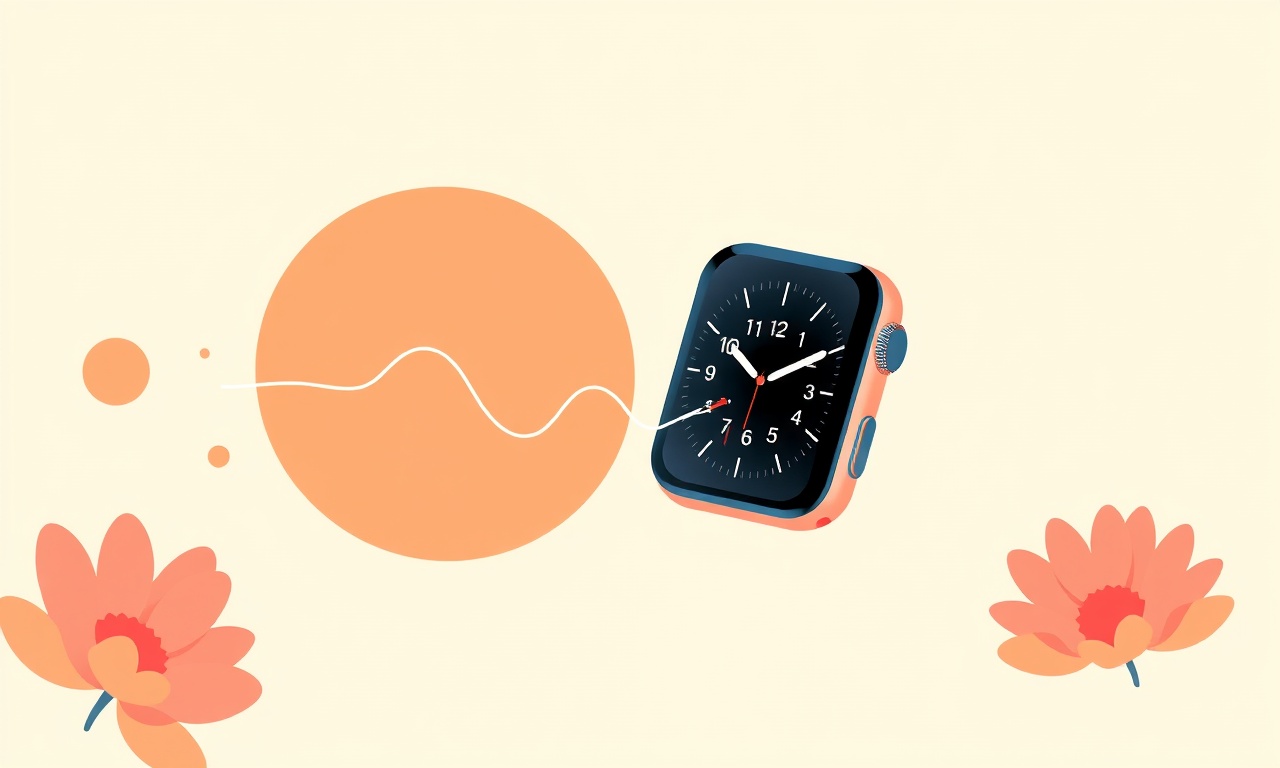
Fixing Battery Drain on Apple Watch Series 8
Battery life is the lifeblood of any smartwatch. When the Apple Watch Series 8 starts to sputter after only a few hours of use, it can feel like a personal crisis. This guide dives deep into the most common culprits, practical solutions, and preventative habits that will keep your Apple Watch running for days on a single charge.
Understanding the Problem
Before you start tinkering with settings, it helps to know why a battery might drain faster than expected. A quick diagnostic can often reveal whether the issue is software‑related, a setting overload, or a hardware fault.
-
Background Apps
Every app you install can run tasks in the background. Even if you rarely open a particular app, it may still be pulling data from the network or processing notifications. -
Connectivity
The watch constantly monitors Wi‑Fi, cellular, and Bluetooth. Frequent or forced reconnections can add to the drain. -
Screen Brightness & Wake Settings
A brighter screen and a long‑duration “Always On” display will eat more power than a dimmed display that wakes only when you tap. -
Health & Fitness Features
The heart‑rate sensor, GPS, and accelerometer all use significant power when active. Continuous tracking (for example, in “Workout” mode) can quickly deplete the battery. -
Software Bugs
iOS or watchOS updates occasionally introduce bugs that cause apps to misbehave or to keep the processor awake. -
Faulty Hardware
An aging battery, a damaged charging cable, or a problem in the logic board can also be behind the drain.
Quick Checks Before You Dive In
1. Update Your Devices
Make sure both your iPhone and Apple Watch are running the latest software. Go to Settings → General → Software Update on both devices. Out‑of‑date firmware can contain power‑saving bugs.
2. Restart the Watch
A simple restart often clears memory leaks. Press and hold the side button until the power menu appears, then slide to power off. After the screen turns black, press and hold the side button again until the Apple logo appears.
3. Check the Battery Health
Apple Watch Series 8 does not expose battery health in the same way that iPhones do, but you can still gauge the health by monitoring how long a single charge lasts over a few days. If the watch consistently drops below 80 % after a single day of normal use, it may be time to look deeper.
Identifying the Culprit
A. Screen and Brightness Settings
- Open Watch on your iPhone.
- Go to General → Display & Brightness.
- Adjust Brightness to a moderate level (around 50 %).
- Disable Always On if you rarely need to see the time while the watch is still.
- Disable Raise to Wake if you tend to look at the watch often; instead, use a tap to wake.
Tip: Lowering brightness by 10–20 % can save up to 2 % of battery life per day.
B. Background App Refresh
- On the iPhone, open Watch.
- Go to General → Background App Refresh.
- Turn off background refresh for any app that you do not need to stay updated constantly.
- Consider disabling Mail or News if you rarely read them on the watch.
C. Wi‑Fi and Cellular Settings
- Turn off Wi‑Fi Assist in Watch → Cellular (if you have cellular).
- In Watch → Wi‑Fi, disconnect from networks that are not in use.
- If you don’t need continuous connectivity, switch to Auto‑Switch only when you are near your iPhone.
D. Fitness Features
- Open the Watch app on your iPhone.
- Tap My Watch → Workout.
- Toggle off Heart Rate during workouts if you are not interested in that metric.
- For GPS‑based workouts, consider switching to Indoor mode, which only uses the accelerometer.
E. Notifications
- Go to Watch → Notifications.
- Disable alerts for non‑essential apps (e.g., gaming or social media).
- Use Banner Style or None for apps that you only want to check occasionally.
F. Reduce Motion and Effects
- In Watch → Accessibility, turn off Reduce Motion.
- Disable Visual Effects such as dynamic backgrounds.
Step‑by‑Step Fixes
Below are detailed solutions sorted by difficulty. Each step is designed to isolate and solve the battery drain problem without unnecessary hardware intervention.
1. Optimize Watch Settings
- Adjust Brightness – lower to a comfortable level.
- Disable Always On – saves the display from staying active.
- Turn off Raise to Wake – reduces frequent activations.
- Use Power Saving Mode – available in General → Power Saving; this temporarily reduces the performance of the watch and can be toggled on before workouts.
2. Manage Apps and Background Processes
- Review installed apps – remove or off‑install anything that you seldom use.
- Disable Background Refresh – only leave essential apps active.
- Close unneeded apps – swipe up from the bottom of the watch to the app switcher and swipe each unwanted app to the left.
3. Reboot and Reset Network Settings
- Restart the watch, as described earlier.
- Reset Network Settings – on the iPhone, go to Settings → General → Reset → Reset Network Settings.
Note: This will erase all Wi‑Fi passwords and cellular data on both devices.
4. Check for Software Bugs
- Force Quit problematic apps: press and hold the side button, then tap “Force Stop” on the app if it is open.
- Re‑install apps that consistently drain the battery: delete and download again from the App Store.
- Restore the Watch – if the issue persists, backup your watch via iCloud or iTunes, then restore to factory settings. After the restore, set up as a new device rather than restoring from backup to rule out corrupted data.
5. Calibrate the Battery
- Fully Charge the watch.
- Discharge the battery by using it until it turns off automatically.
- Charge it again to 100 %.
This process can help the watchOS better gauge the remaining charge and provide more accurate battery life predictions.
6. Replace the Battery (When Necessary)
If, after applying all the fixes above, the battery still drains too quickly, it is likely a hardware issue. Apple offers a battery service for Series 8 watches. You can:
- Schedule an appointment at an Apple Store or an authorized service provider.
- Submit the watch online through Apple’s support portal.
- Inquire whether a warranty or AppleCare+ covers battery replacement.
Preventative Practices
Once you have resolved the battery drain, keep your Apple Watch healthy with these habits:
- Charge Regularly – avoid letting the battery drop below 20 %.
- Use the Official Charger – third‑party cables can cause inconsistent charging.
- Avoid Extreme Temperatures – keep the watch between 0 °C and 35 °C.
- Keep Software Updated – updates often contain power‑optimization patches.
- Monitor Battery Usage – in the Watch app, tap Battery to see which apps consume the most power.
Common Misconceptions Debunked
| Myth | Reality |
|---|---|
| “I can ignore the notification banner; it won’t affect battery.” | Every notification triggers a tiny wake‑up event that can add up over time. |
| “Closing the app in the background saves battery.” | Many apps are designed to close automatically; force‑closing can actually reduce efficiency. |
| “Only the display uses battery; the sensors don’t.” | Sensors such as the heart‑rate monitor and GPS use significant power, especially during continuous use. |
When to Seek Professional Help
- Rapid Discharge – dropping below 30 % in a single day.
- Unusual Symptoms – screen flickering, battery not charging, or excessive heat.
- Physical Damage – water or impact damage can cause internal short circuits.
- Apple‑Certified Service – if you have AppleCare+, schedule a service appointment.
Conclusion
Battery drain on the Apple Watch Series 8 can often be traced back to software settings, background activity, or misused sensors. By methodically adjusting display brightness, disabling non‑essential notifications, limiting background refresh, and keeping your software up to date, you can reclaim up to a day or more of battery life. If the problem persists after trying all software remedies, the next logical step is a battery replacement or professional diagnostics.
A well‑maintained Apple Watch not only extends its own lifespan but also enhances your everyday productivity and health tracking. Apply these steps, monitor the results, and enjoy a reliable, long‑lasting smartwatch experience.
Discussion (10)
Join the Discussion
Your comment has been submitted for moderation.
Random Posts

Solving a Persistent Stain Release Issue on Whirlpool WFW5620HW
Tired of spots on your clothes? Discover how to diagnose and fix the stubborn stain release problem on your Whirlpool WFW5620HW with our step-by-step guide.
9 months ago

De'Longhi DL150 Steam Iron Water Recirculation Failure Solution
Trouble with your DeLonghi DL150 steam iron? Learn why water recirculation fails, diagnose the issue, and follow our simple step by step solution to restore steady steam and wrinkle free clothes.
3 months ago

Resolving Lenovo Mirage Solo Bluetooth Pairing Issues
Fix Lenovo Mirage Solo Bluetooth glitches fast with this step by step guide. From simple checks to firmware hacks, reconnect your headset, controllers, and peripherals in minutes.
2 months ago
Lenovo SmartEyewear X Eye Tracking Error Troubleshoot
Get your Lenovo SmartEyewear X eye tracking back with our step-by-step guide. Diagnose glitches, reset settings, and restore smooth gaze navigation quickly.
3 months ago

Calibrating Noise‑Cancellation on Beats Studio Buds
Master Beats Studio Buds ANC: learn the science, step, by, step calibration, and troubleshooting to silence distractions and boost your listening experience.
10 months ago
Latest Posts

Fixing the Eufy RoboVac 15C Battery Drain Post Firmware Update
Fix the Eufy RoboVac 15C battery drain after firmware update with our quick guide: understand the changes, identify the cause, and follow step by step fixes to restore full runtime.
5 days ago

Solve Reolink Argus 3 Battery Drain When Using PIR Motion Sensor
Learn why the Argus 3 battery drains fast with the PIR sensor on and follow simple steps to fix it, extend runtime, and keep your camera ready without sacrificing motion detection.
5 days ago

Resolving Sound Distortion on Beats Studio3 Wireless Headphones
Learn how to pinpoint and fix common distortion in Beats Studio3 headphones from source issues to Bluetooth glitches so you can enjoy clear audio again.
6 days ago