Fixing Firmware Update Failures on Fossil Gen 6
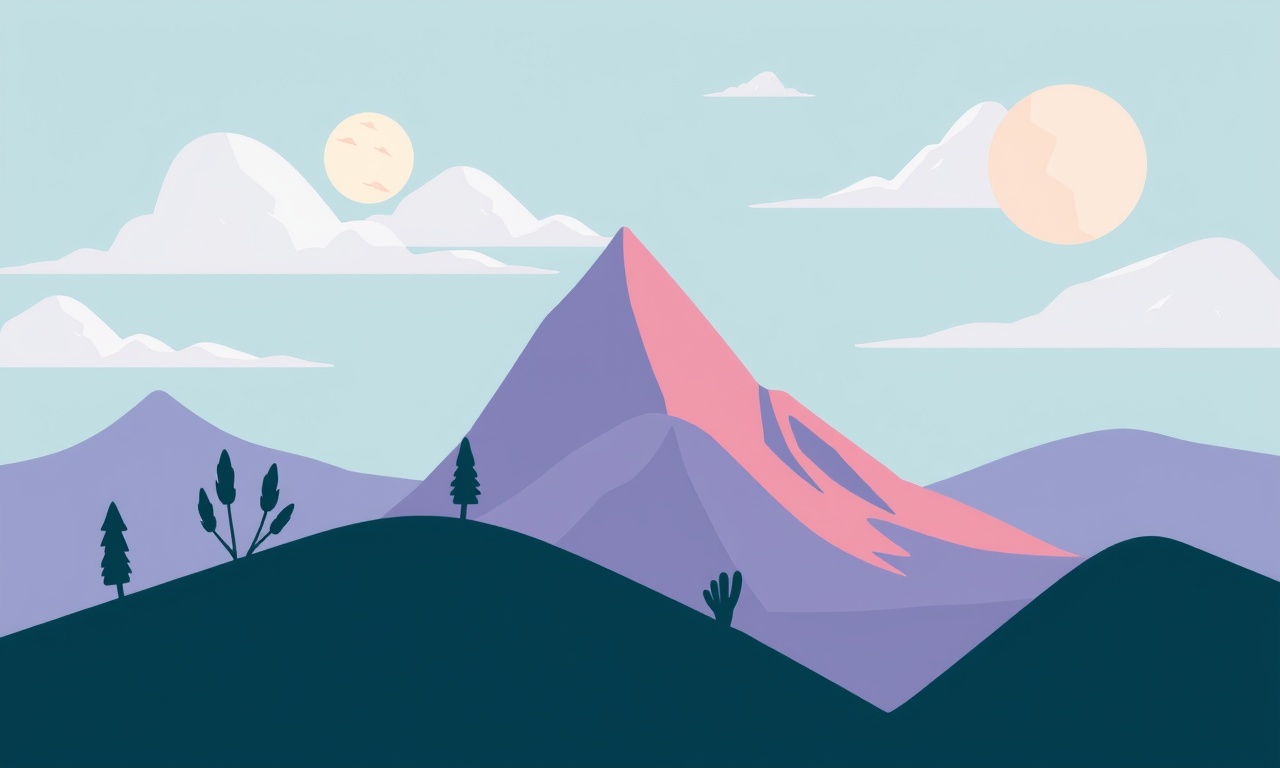
Introduction
Firmware updates bring new features, improved performance, and crucial security patches to your Fossil Gen 6. Yet many users encounter failures that leave their watch stuck in a flashing state, the update screen frozen, or the watch simply refusing to connect. A stalled update can be frustrating, especially when you rely on the device for timekeeping, health tracking, and smart notifications.
This guide walks you through a systematic, step‑by‑step process to diagnose and resolve firmware update failures on the Fossil Gen 6. It covers common pitfalls, preparation steps, basic troubleshooting, and advanced techniques such as factory resets and app re‑installations. By the end you will know how to keep your watch’s firmware fresh and functioning reliably.
Understanding Firmware Updates
A firmware update is a low‑level software revision that resides in the watch’s internal memory. Unlike app updates that run on the watch’s operating system, firmware changes core functionalities such as the Bluetooth stack, sensor drivers, and power‑management routines. Because the firmware operates at such a fundamental level, the update process is more fragile and requires a stable connection and sufficient battery.
Typical Update Flow
- Download – The Fossil companion app downloads the firmware file to your phone.
- Transfer – The app pushes the file to the watch over a Bluetooth link.
- Install – The watch verifies the file’s integrity, writes it to flash memory, and reboots.
- Verification – The watch checks that the new firmware runs correctly and returns to normal operation.
If any step fails—especially the transfer or install phases—the watch can become unresponsive or enter a recovery mode.
Common Causes of Failure
Recognizing why an update fails is the first step toward a solution. Below are the most frequent reasons:
| Cause | Why It Happens | Typical Symptoms |
|---|---|---|
| Low Battery | Firmware installation consumes a large amount of power. | Watch freezes during update, battery indicator drops to 0%. |
| Unstable Bluetooth | Interference or a weak signal interrupts data transfer. | Update stops mid‑transfer, “Connection lost” message. |
| Phone or App Issues | Outdated app, corrupted cache, or conflicting background processes. | App crashes during download, error message “Unable to download firmware.” |
| Outdated Watch Software | The watch’s current firmware may not support the newer update. | Update screen shows “Unsupported firmware version.” |
| Insufficient Storage | The watch’s internal memory is full. | Update fails with “No space available” error. |
| Faulty USB Cable (wired update) | Poor connection during a wired update. | Update stops when the cable is removed. |
| Hardware Glitch | Minor sensor or component failures. | Watch restarts repeatedly during update. |
Understanding the symptom you observe will help you skip unnecessary steps and focus on the most likely cause.
Preparation Checklist
Before you begin troubleshooting, prepare the following:
- Fully Charged Watch – Aim for at least 50 % battery or connect to a charger during the process.
- Stable Wi‑Fi or Mobile Data – Ensure the phone can download the firmware file without interruption.
- Latest Fossil App Version – Visit the Google Play Store or Apple App Store and install any pending updates.
- Bluetooth Enabled – Keep Bluetooth on and the watch in pairing mode.
- Minimal Background Apps – Close unnecessary apps on your phone to avoid interference.
- Clean, Flat Surface – Place the watch and phone on a stable surface to maintain a steady connection.
Having everything ready will reduce the chance of encountering avoidable errors.
Step‑by‑Step Troubleshooting Guide
1. Verify Battery Level and Power Conditions
A low battery is the most common blocker.
- Open the Fossil app and tap Device → Battery to check the current level.
- If the watch is below 30 %, connect it to its charger.
- For safety, keep the charger plugged in during the entire update.
If you must update without a charger, ensure the watch’s battery is above 50 %. A sudden drop below 20 % during installation will halt the process.
2. Confirm a Stable Internet Connection
The firmware file can be large (often 10‑30 MB).
- Move your phone closer to the router or switch to mobile data if Wi‑Fi is spotty.
- Disable any VPN or proxy that may slow or block the download.
- Tap Download again in the Fossil app and watch the progress bar until it completes.
Once the file is downloaded, the app stores it locally. At this point, internet connectivity is no longer required for the transfer to the watch.
3. Check Phone–Watch Connectivity
A weak Bluetooth link can corrupt the transfer.
- Open the Settings on both devices.
- On the phone, go to Bluetooth → tap the gear icon next to the Fossil watch.
- Ensure Audio and File Transfer are both enabled.
- If the watch shows “Disconnecting” or “Searching,” tap Connect again.
If the connection remains unstable, try the following:
- Turn Bluetooth off on both devices, wait 30 seconds, then turn it back on.
- Move both devices to a corner away from large metal objects.
- Remove any other Bluetooth devices that might cause interference.
4. Reboot Both Devices
Sometimes a simple reboot resolves hidden software glitches.
- Phone – Hold the power button, tap Restart.
- Watch – Press the side button until the power menu appears, then slide to power off.
- Turn the watch back on by pressing the side button again.
After rebooting, open the Fossil app and try the update once more.
5. Verify Watch Compatibility and Current Firmware
Your watch might already be on a firmware version that is incompatible with the new update.
- In the Fossil app, tap Device → About.
- Note the firmware version.
- Compare it to the version displayed on the official Fossil website or support forums.
If the current firmware is newer than the update file, the app will refuse to install it. In this case, wait for a newer update or skip the installation.
6. Clear the Fossil App Cache (Android) / Re‑install (iOS)
Corrupted data in the app’s cache can corrupt the update process.
Android
- Open Settings → Apps → Fossil → Storage → tap Clear Cache.
- Do not clear app data, as that will remove your paired devices.
- Relaunch the app and attempt the update again.
iOS
- Delete the Fossil app from the home screen by holding the icon, then tapping Remove App → Delete App.
- Re‑install from the App Store and pair the watch again.
Re‑installing forces the app to fetch a fresh copy of the firmware package.
7. Attempt a Direct USB Update (Optional)
If Bluetooth consistently fails, you can use a wired connection if your model supports it.
- Connect the Fossil Gen 6 to your computer using the provided micro‑USB cable.
- Open the Fossil desktop app (available for Windows or Mac).
- The app will detect the watch and offer the firmware update.
- Follow the on‑screen prompts.
A wired transfer eliminates Bluetooth interference but requires a physical connection.
8. Reset the Watch to Factory Settings
If all else fails, a factory reset can clear residual corruption.
- Open the Settings app on the watch.
- Scroll to Reset → tap Factory Reset.
- Confirm the action. The watch will erase all data and return to the default screen.
- Pair the watch again with the Fossil app.
- Download and install the latest firmware as described earlier.
Caution: A factory reset deletes all personal data, including health metrics, custom watch faces, and app configurations. Make sure you have backed up any important information.
9. Re‑install the Fossil App on the Phone
Sometimes the problem lies in the app installation itself.
- On Android, uninstall the Fossil app via Settings → Apps → Fossil → Uninstall.
- On iOS, delete the app as shown earlier.
- Re‑install from the Play Store or App Store, then pair the watch.
Re‑installing ensures you have the most recent version of the app, which includes bug fixes related to firmware updates.
10. Contact Fossil Support
If none of the above steps resolve the issue, it may be a deeper hardware or firmware problem that requires professional assistance.
- Visit the Fossil Support website and navigate to the Firmware Update help section.
- Provide the following details:
- Device model (Gen 6)
- Current firmware version
- Phone model and OS version
- Exact error message or symptom observed
- Follow any troubleshooting steps suggested by support representatives.
- If warranted, you may be offered a replacement or repair under warranty.
Tips for a Smooth Update Experience
- Update Frequently – Even minor updates patch security vulnerabilities.
- Keep the Watch Charged – A 70 % battery level is ideal for installations.
- Avoid Data‑Heavy Apps – Close background apps during the update to free up memory.
- Use a Quiet Environment – Background noise or movement can cause Bluetooth dropouts.
- Backup Health Data – Use the Fossil app’s backup feature or export data to a CSV file before a factory reset.
Conclusion
Firmware update failures on the Fossil Gen 6 can stem from a range of factors, from low battery and unstable Bluetooth to corrupted app data. By methodically checking each potential cause and following the steps outlined above, you can usually recover from most update errors without needing professional help. If the issue persists, reaching out to Fossil support is the next best action. Keeping your firmware up to date ensures you enjoy the full suite of features, reliable performance, and the best possible security for your everyday wear.
Discussion (9)
Join the Discussion
Your comment has been submitted for moderation.
Random Posts

Reassessing the Audio Jack Dropout on LG Velvet 2
Explore why the LG Velvet 2's 3.5mm jack glitches, what triggers audio dropouts, user fixes, and LG's stance: essential insight for current and future Android phones.
1 year ago

Philips HP700 Fan Stalls Quietly Even At Low Speed Why This Happens And What To Do
Discover why your Philips HP700 quietly stalls at low speed, spot early signs, and fix the issue to keep steady airflow.
2 weeks ago

How to Stop Sharp LC-40M from Producing Audio Sync Issues While Gaming
Fix your Sharp LC-40M so game audio stays in sync. Learn quick settings tweaks, cable checks, and audio-output fixes that keep sound matching action for a flawless gaming experience.
6 months ago

Solve Arlo Pro 4 Wireless Connection Problems
Discover quick fixes for offline Arlo Pro 4 cameras. Check power, Wi, Fi, firmware, reset steps, and more get your live feed back up fast.
4 months ago

Panasonic D45 Dryer Timer Skips Final Drying Cycle
Discover why your Panasonic D45 dryer skips its final cycle, learn the symptoms, root causes, and easy fixes to keep clothes dry, save energy, and avoid extra runs.
5 months ago
Latest Posts

Fixing the Eufy RoboVac 15C Battery Drain Post Firmware Update
Fix the Eufy RoboVac 15C battery drain after firmware update with our quick guide: understand the changes, identify the cause, and follow step by step fixes to restore full runtime.
5 days ago

Solve Reolink Argus 3 Battery Drain When Using PIR Motion Sensor
Learn why the Argus 3 battery drains fast with the PIR sensor on and follow simple steps to fix it, extend runtime, and keep your camera ready without sacrificing motion detection.
5 days ago

Resolving Sound Distortion on Beats Studio3 Wireless Headphones
Learn how to pinpoint and fix common distortion in Beats Studio3 headphones from source issues to Bluetooth glitches so you can enjoy clear audio again.
6 days ago