Fixing Pairing Issues on Xiaomi Mi 1S
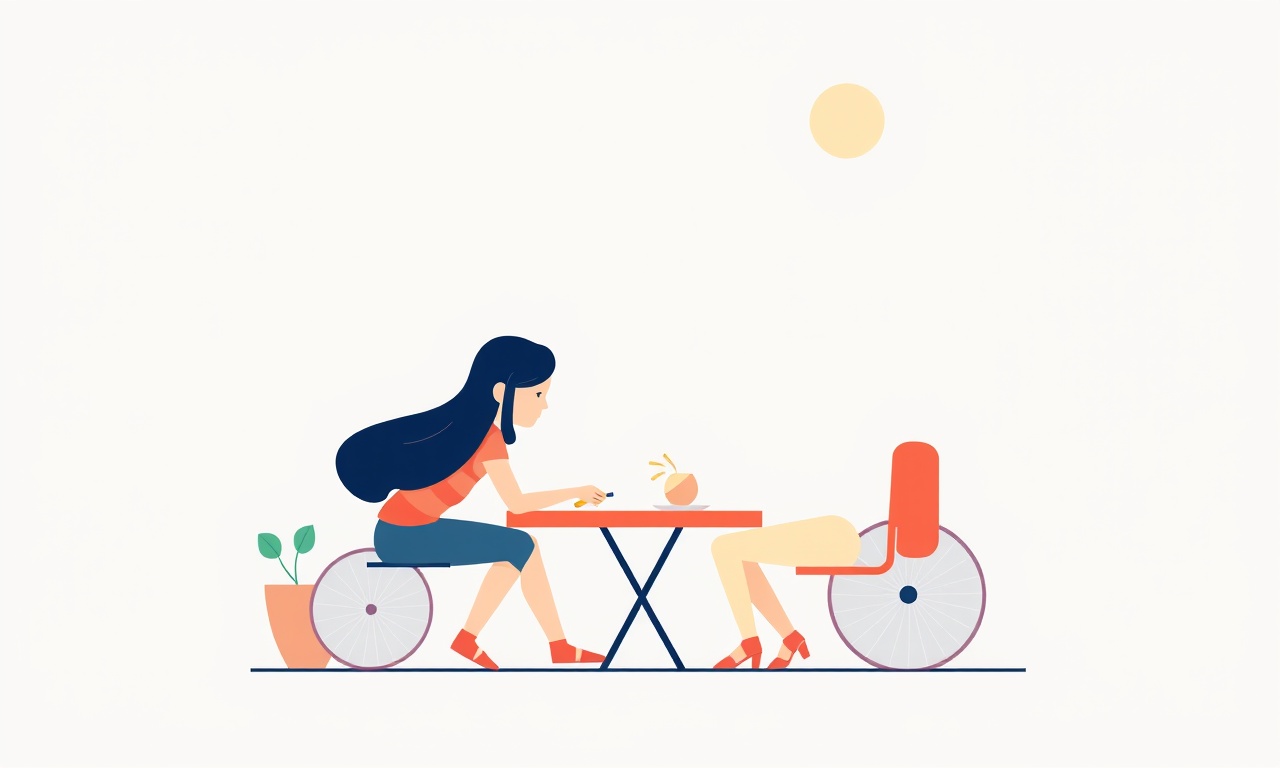
Introduction
The Xiaomi Mi 1S wireless earbuds are a popular choice for those who want a lightweight, affordable pair of earbuds that fit into the growing ecosystem of Xiaomi devices. Despite their solid performance, some users run into pairing issues—odd audio gaps, failure to connect, or a persistent “not found” error.
This guide walks you through every possible cause and offers practical, step‑by‑step solutions so you can restore a seamless listening experience.
Understand the Basics
Before diving into fixes, it’s useful to remember how the Mi 1S works. The earbuds use Bluetooth 4.2 with a proprietary low‑energy pairing protocol. They also rely on a small micro‑USB charging case that keeps them ready for action. Pairing problems often stem from one of three layers:
- Bluetooth stack on the host device – your phone, tablet, or PC.
- Firmware on the earbuds – sometimes out of date or corrupted.
- Hardware state – battery, charging, or physical damage.
When troubleshooting, consider each layer in turn.
Common Causes of Pairing Failures
| Layer | Typical Symptoms | Why It Happens |
|---|---|---|
| Bluetooth stack | “Device not found” or “Connection refused” | Outdated OS, conflicting apps, or corrupted pairing data |
| Earbud firmware | Earbuds appear as “Unknown” or stay on “Pairing” screen | Old firmware, interrupted updates, or corrupted memory |
| Hardware | Earbuds won’t turn on, battery indicator stays off | Battery dead, charging cable or case damaged, or internal short |
Knowing which layer is likely at fault helps narrow the diagnostic process.
Quick Fixes: First Things to Try
These are the simplest actions that can resolve most pairing issues. Do them in order, checking if the earbuds connect after each step.
1. Turn the Earbuds On
- Press and hold the multifunction button on both earbuds until the LED flashes white.
- Wait 2–3 seconds for the internal power‑on sequence to complete.
2. Put the Case to Sleep
- After use, place the earbuds back in the case and close the lid.
- Let them sit for 10 seconds; the LEDs should flash red briefly before going dark.
- This resets the low‑energy module.
3. Turn Off Bluetooth on the Host
- Toggle Bluetooth off on your phone or PC.
- Wait 5 seconds, then toggle it back on.
- This clears any stale pairing information.
4. Remove the Earbuds from Device Pair List
- Go to your device’s Bluetooth settings.
- Find the Mi 1S entry, tap “Forget” or “Remove.”
- This forces a fresh pairing process.
5. Try Pairing on a Different Device
- Use a laptop, another phone, or a tablet.
- If pairing succeeds, the issue lies with the original host device.
If none of these quick fixes help, proceed to the deeper troubleshooting sections.
Resetting the Earbuds
A factory reset restores the earbuds to their default state, clearing any corrupted settings or pairing data.
- Ensure the earbuds are fully charged or at least 50 % to avoid mid‑reset power loss.
- Press and hold the multifunction button on both earbuds simultaneously for 10 seconds.
- The LED will flash amber twice, then turn off.
- Open the case lid and press the button on one earbud again until the LED flashes green.
- Repeat on the second earbud.
- The earbuds are now reset and ready for pairing.
Tip: A reset does not erase the battery level or physical damage. It only clears software.
Updating Firmware
Out‑of‑date firmware can cause odd connectivity issues. Xiaomi offers a free firmware update through its Mi Remote App.
1. Install the Mi Remote App
- Download from the Google Play Store (Android) or the App Store (iOS).
- Open the app and sign in with your Xiaomi account.
2. Connect the Earbuds
- Ensure the Mi 1S is in pairing mode (LED flashes white).
- In the Mi Remote App, tap “Add Device” and select “Earbuds.”
- The app will scan and connect automatically.
3. Check Firmware Version
- Inside the app, select the earbuds and look for “Firmware Version.”
- Compare with the latest version on the Xiaomi support website.
4. Perform the Update
- If an update is available, tap “Update.”
- The earbuds will display a solid blue LED while updating.
- Do not disturb the case lid or unplug the charger during this process.
- After completion, the LED should flash white briefly.
If the app fails to connect, try resetting the earbuds first.
Checking Bluetooth Settings on the Host
Sometimes the host device’s Bluetooth settings need a refresh.
Android
- Go to Settings → Connected Devices → Bluetooth.
- Toggle the switch off and back on.
- Long‑press the Mi 1S entry, then tap Clear & Reset.
iOS
- Open Settings → Bluetooth.
- Tap the “i” icon next to Mi 1S.
- Choose Forget This Device.
- Restart your iPhone, then re‑pair.
Windows 10/11
- Press Win + I to open Settings.
- Select Devices → Bluetooth & other devices.
- Click on Mi 1S and choose Remove device.
- Go to Devices and Printers → Bluetooth devices → right‑click Mi 1S → Remove device.
After clearing these entries, try pairing again.
Using the Mi Remote App for Manual Pairing
If automatic pairing fails, the Mi Remote App allows manual pairing via a code.
- Open the app and tap “Add Device.”
- Choose “Manual pairing” or “Enter pairing code.”
- On the Mi 1S, press the button until the LED flashes a solid red for 3 seconds; it will then display a four‑digit code.
- Enter the code in the app.
- The earbuds should connect once the code matches.
This method bypasses any underlying Bluetooth protocol errors.
Testing with Another Device
To isolate whether the issue is on the earbuds or the host, test with a completely different device.
- Prepare the second device (another phone, tablet, or computer).
- Make sure Bluetooth is enabled.
- Put the Mi 1S into pairing mode.
- Observe whether the device finds the earbuds.
If pairing succeeds, the problem is likely with the original host’s Bluetooth stack. If it fails on all devices, the earbuds may need a hardware inspection.
Alternative Pairing Methods
For advanced users, the Mi 1S offers a low‑level pairing method using a short‑wave beacon. This method is rarely required but can resolve stubborn issues.
- Power off the earbuds.
- Press and hold the button on the left earbud for 5 seconds.
- The LED should flash blue.
- On your host device, go to Bluetooth settings, press Add device, and look for “Mi 1S” under Other devices.
- Select it. The earbuds should connect instantly.
Note: This method requires the earbuds to be within 10 cm of the host device. If you can’t find the device, the earbuds may be defective.
Final Checklist Before You Call Support
Before reaching out to Xiaomi support, run through this checklist:
- [ ] Earbuds are fully charged.
- [ ] Host device’s Bluetooth is working with other devices.
- [ ] Earbuds have been reset and updated.
- [ ] Pairing was attempted on at least two different host devices.
- [ ] Earbuds work when paired with the Mi Remote App manually.
- [ ] Firmware version matches the latest release on the Xiaomi website.
If the earbuds still refuse to pair after completing every item, they may have a hardware fault. Contact Xiaomi’s customer service or a certified repair center.
FAQ
Why does the Mi 1S keep losing connection during use?
Bluetooth 4.2 is susceptible to interference from Wi‑Fi, microwaves, or other wireless devices. Keep the earbuds and host device within 10 meters and avoid crowded environments.
Can I pair the Mi 1S with a Bluetooth 5.0 device?
Yes. The earbuds are backwards compatible, though you won’t see the performance boost of Bluetooth 5.0.
What should I do if the LED on the earbuds never flashes?
A non‑flashing LED typically indicates a battery problem. Charge the case for at least 30 minutes and then try turning the earbuds on again. If the LED remains dark, the battery might be dead.
Is it safe to keep the earbuds in the case all the time?
Yes, but be mindful that continuous charging can reduce battery lifespan over years. Let the earbuds rest in the case for 2–3 hours after heavy use before charging again.
Visual Aid
Below is a diagram of the Mi 1S pairing process.
This illustration shows the LED states at each step, helping you confirm that you’re following the correct sequence.
Conclusion
Pairing problems with the Xiaomi Mi 1S can be frustrating, but most are solvable with systematic troubleshooting. By resetting the earbuds, updating firmware, clearing the host’s Bluetooth cache, and testing across devices, you’ll cover the majority of software and configuration errors. If the issue persists, a hardware defect is likely, and professional support should be sought.
With the steps above, you’ll spend less time staring at a blinking LED and more time enjoying your music, podcasts, or calls. Happy listening!
Discussion (7)
Join the Discussion
Your comment has been submitted for moderation.
Random Posts

Reassessing the Audio Jack Dropout on LG Velvet 2
Explore why the LG Velvet 2's 3.5mm jack glitches, what triggers audio dropouts, user fixes, and LG's stance: essential insight for current and future Android phones.
1 year ago

Philips HP700 Fan Stalls Quietly Even At Low Speed Why This Happens And What To Do
Discover why your Philips HP700 quietly stalls at low speed, spot early signs, and fix the issue to keep steady airflow.
2 weeks ago

How to Stop Sharp LC-40M from Producing Audio Sync Issues While Gaming
Fix your Sharp LC-40M so game audio stays in sync. Learn quick settings tweaks, cable checks, and audio-output fixes that keep sound matching action for a flawless gaming experience.
6 months ago

Solve Arlo Pro 4 Wireless Connection Problems
Discover quick fixes for offline Arlo Pro 4 cameras. Check power, Wi, Fi, firmware, reset steps, and more get your live feed back up fast.
4 months ago

Panasonic D45 Dryer Timer Skips Final Drying Cycle
Discover why your Panasonic D45 dryer skips its final cycle, learn the symptoms, root causes, and easy fixes to keep clothes dry, save energy, and avoid extra runs.
5 months ago
Latest Posts

Fixing the Eufy RoboVac 15C Battery Drain Post Firmware Update
Fix the Eufy RoboVac 15C battery drain after firmware update with our quick guide: understand the changes, identify the cause, and follow step by step fixes to restore full runtime.
5 days ago

Solve Reolink Argus 3 Battery Drain When Using PIR Motion Sensor
Learn why the Argus 3 battery drains fast with the PIR sensor on and follow simple steps to fix it, extend runtime, and keep your camera ready without sacrificing motion detection.
5 days ago

Resolving Sound Distortion on Beats Studio3 Wireless Headphones
Learn how to pinpoint and fix common distortion in Beats Studio3 headphones from source issues to Bluetooth glitches so you can enjoy clear audio again.
6 days ago