GE Cync Smart Plug Z Wave 2 Resolving Stuck Relay States
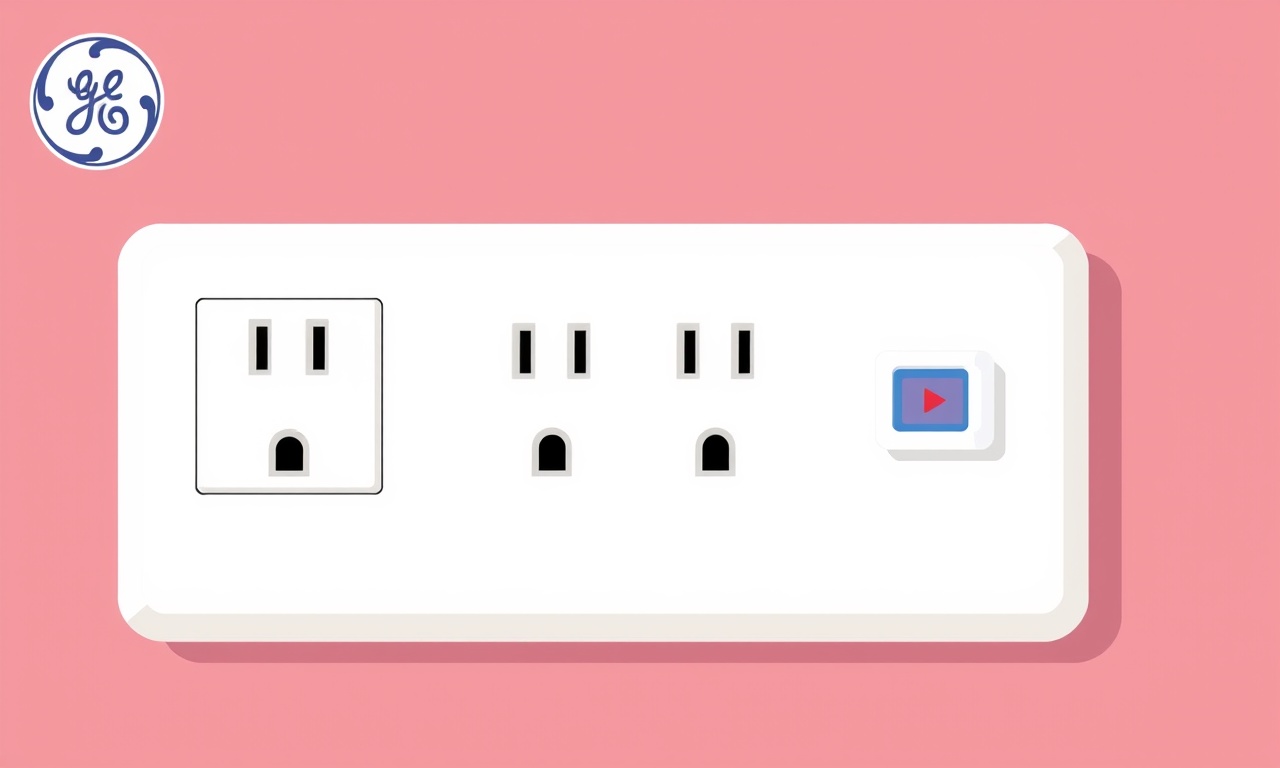
Understanding the Problem
A stuck relay state occurs when the internal switch inside a GE Cync Smart Plug Z‑Wave 2 fails to move to the commanded position. In practical terms, the plug appears “on” or “off” in the app but the physical outlet does not follow the command, or vice‑versa. This condition can be frustrating because it defeats the purpose of automation and can cause devices downstream to remain powered when they should be shut off, or stay off when they need to run.
The issue is not unique to GE Cync; any Z‑Wave enabled smart plug that relies on a mechanical relay can encounter this symptom. However, the specific hardware design of the Cync plug—its compact form factor, built‑in LED indicators, and integration with the Cync app—means that there are some nuances to the troubleshooting process.
This guide walks you through the most common causes of a stuck relay, how to diagnose the exact failure mode, and a step‑by‑step method to restore normal operation. Whether you are a first‑time smart‑home enthusiast or a seasoned Z‑Wave installer, the procedures below will give you a clear path to resolution.
How the GE Cync Z‑Wave 2 Relay Works
Inside every Cync Smart Plug is a tiny electromechanical relay. When the Z‑Wave network sends a “turn‑on” command, the relay coil is energized, pulling a set of contacts together and allowing current to flow to the attached load. A “turn‑off” command removes power from the coil, letting a spring return the contacts to the open position.
The relay is paired with a microcontroller that monitors Z‑Wave packets, maintains state information, and drives the LED status indicator. The controller also stores firmware that can be updated over the air (OTA) when a newer version is available through the Cync app.
A stuck relay can be caused by:
- Mechanical wear or debris that prevents the contacts from moving.
- Coil failure that leaves the relay latched in one position.
- Firmware bugs that misinterpret the state of the coil.
- Power supply instability caused by a heavy load or short circuit.
- Z‑Wave network issues that result in missed or duplicated commands.
Initial Symptom Checklist
Before diving into deeper diagnostics, verify the following observable signs:
- The app shows the plug as “on” but the attached device does not receive power (or the opposite).
- The LED on the plug blinks in a pattern that does not match the expected on/off state.
- The plug does not respond to any commands, even after a manual power‑cycle.
- Other Z‑Wave devices on the same network function normally, indicating that the hub is healthy.
- The plugged‑in load is within the rated specifications of the plug (max 15 A, 125 V in the U.S., or comparable ratings for other regions).
If any of these points are true, you are likely dealing with a stuck relay that needs attention.
Preparing Your Tools and Environment
Having the right tools can make the troubleshooting process smoother and reduce the risk of accidental damage. Gather the following before you start:
- A standard flat‑head screwdriver (for unscrewing the plug’s mounting plate if needed).
- A small insulated probe or a non‑conductive stick (for safely toggling the relay manually, if recommended by the manufacturer).
- A digital multimeter (to verify voltage at the output terminals).
- A secondary power source or a spare smart plug (to test the load independently).
- Access to the GE Cync app on a smartphone or tablet.
- The hub’s Z‑Wave network map (to confirm node status).
Make sure the area around the plug is clear, the floor is dry, and you have good lighting. Safety first: never work on a live circuit if you are unsure of your skill level.
Step‑by‑Step Resolution Process
Power Cycle the Plug
- Unplug the smart plug from the wall outlet.
- Wait for at least ten seconds. This allows any residual charge in the relay coil to dissipate.
- Plug the device back in.
- Open the Cync app and send a “turn‑on” command. Observe the LED and the attached load.
If the plug now responds correctly, the issue was likely a temporary power glitch. If the problem persists, move on to the next step.
Verify Firmware Version
Outdated firmware can contain bugs that mismanage the relay state. In the Cync app:
- Locate the smart plug in the device list.
- Tap the gear icon to open the device settings.
- Scroll to “Firmware” and note the current version.
- If an update is available, select “Update Firmware” and allow the process to complete (do not unplug the plug during this time).
After the update, repeat the “turn‑on” command. Firmware fixes often resolve stuck‑relay symptoms caused by software misinterpretation.
Perform a Factory Reset
A reset clears any corrupted state information stored in the microcontroller. To reset a GE Cync plug:
- Press and hold the physical button on the plug for ten seconds until the LED flashes rapidly.
- Release the button. The plug will reboot and appear as an unpaired device in the app.
- Re‑add the plug to your Z‑Wave network by following the usual inclusion steps (usually holding the button while the hub is in inclusion mode).
Once the plug is back in the network, test the on/off functionality again. If the relay still appears stuck, the problem is likely hardware‑related.
Check the Physical Load
An overload or shorted device downstream can keep the relay latched or cause it to fail. Disconnect any appliance or lamp from the smart plug and:
- Use a multimeter to verify that the outlet provides the expected line voltage (e.g., 120 V AC in the United States).
- Plug a simple, low‑power device (like an LED lamp) into the smart plug.
- Send “turn‑on” and “turn‑off” commands.
If the plug operates correctly with a light load, the original device may be drawing too much current or have an internal fault. Replace the load with a compatible appliance.
Inspect the Relay Mechanically (Advanced)
Warning: Opening the smart plug voids the warranty and exposes live components. Only attempt this if you are comfortable with electronics and have the appropriate tools.
- Remove the outer housing by unscrewing the mounting screws. Keep track of the screw locations.
- Locate the relay—a small rectangle with two metal contacts on one side and a coil winding on the other.
- Visually inspect for corrosion, burnt marks, or debris lodged on the contacts.
- Using an insulated probe, gently tap the relay’s armature to see if it moves freely. Do not apply excessive force.
- If the armature is stuck, a small burst of compressed air may dislodge debris. If the coil shows signs of burn, the relay will need replacement.
If you discover physical damage, contact GE Cync support for a replacement part or consider swapping the plug for a new unit.
Z‑Wave Network Healing
Even with a healthy plug, a corrupted routing table can cause commands to be lost, making the relay appear stuck. Most Z‑Wave hubs include a “network heal” option:
- Open the hub’s management console (e.g., SmartThings, Hubitat, or the Cync hub).
- Locate the “Heal Network” or “Refresh Node Information” command.
- Initiate the heal and allow it to run for 30‑60 minutes. Do not interrupt the process.
- After completion, re‑test the plug.
A healed network ensures that the hub and the plug communicate reliably, eliminating missed commands as a cause.
Replace the Plug
If all of the above steps fail, the relay is most likely beyond repair. The GE Cync Smart Plug Z‑Wave 2 is designed for easy replacement. When buying a new unit:
- Verify that it supports Z‑Wave 2, which ensures better security and battery‑free operation.
- Check that the amperage rating matches your use case.
- Consider purchasing an extra plug for future redundancy.
Dispose of the faulty plug according to local electronic waste regulations.
Preventive Maintenance Tips
- Avoid Overloading – Keep the total amperage of devices plugged into the smart plug well under its maximum rating. A good rule of thumb is to stay at 80 % of the rated capacity.
- Periodic Firmware Checks – Enable automatic OTA updates in the Cync app, or at least check for new releases once a month.
- Regular Power Cycling – Turning the plug off for a few seconds each week can help clear minor electrical buildup.
- Clean Environment – Dust and moisture can creep into the housing over time. Keep the outlet area clean and dry.
- Network Health Monitoring – Use the hub’s health‑check features to keep tabs on signal strength and node responsiveness. Weak signal can cause command loss that mimics a stuck relay.
Frequently Asked Questions
Why does the plug sometimes flicker the LED but not change the load state?
The LED reflects the microcontroller’s view of the relay position. If the controller receives the command but the coil cannot move due to a mechanical jam, the LED will update while the contacts remain unchanged.
Can I use a surge protector with the Cync plug?
Yes, as long as the surge protector’s total load does not exceed the plug’s rating. However, stacking multiple smart plugs behind a surge protector can introduce additional voltage drop and may affect reliability.
Will a battery backup help with relay issues?
The Cync plug does not use batteries; it draws power directly from the AC line. Adding an uninterruptible power supply (UPS) can protect against brief outages but will not fix a mechanically stuck relay.
Is there a way to manually reset the relay without resetting the whole device?
Some users have reported that briefly disconnecting power for 30 seconds allows the relay to release any latched position. This is essentially a hard power cycle and should be tried before a full factory reset.
What should I do if the plug repeatedly gets stuck after a few weeks?
Repeated failures suggest an underlying issue such as a faulty load, voltage spikes, or a defective batch of relays. Consider installing a line conditioner or a voltage regulator, and contact GE Cync support for warranty assistance.
Summary
A stuck relay in the GE Cync Smart Plug Z‑Wave 2 can originate from mechanical wear, firmware glitches, power anomalies, or network communication errors. By methodically eliminating each potential cause—starting with a simple power cycle, moving through firmware updates, factory resets, load verification, and finally physical inspection—you can restore reliable operation in most cases. When hardware failure is confirmed, replacing the plug is the safest and most cost‑effective solution.
Keeping the plug’s firmware current, avoiding overloads, and maintaining a healthy Z‑Wave network are the best strategies to prevent future stuck‑relay incidents. With these practices in place, your smart home automation will continue to run smoothly and securely.
Discussion (9)
Join the Discussion
Your comment has been submitted for moderation.
Random Posts

Analyzing iPhone 13 Pro Max Apple Pay Transaction Declines After Software Update
After the latest iOS update, iPhone 13 Pro Max users see more Apple Pay declines. This guide explains the technical cause, how to diagnose the issue, and steps to fix payment reliability.
2 months ago

Dyson AM15 Mist Not Spreading What Causes It And How To Repair
Find out why your Dyson AM15 Mist isn’t misting, learn the common causes, and follow our step, by, step guide to restore full misting performance quickly.
2 months ago

Adjusting the Neato Botvac D6 for Unexpected Cleaning Pause
Learn why your Neato Botvac D6 pauses, diagnose the issue, and tweak settings for smooth, uninterrupted cleaning.
11 months ago

Quelling LG OLED G1 Picture Loop at Startup
Stop the LG OLED G1 picture loop that stutters at startup, follow these clear steps to diagnose software glitches, adjust settings, and restore a smooth launch every time.
4 months ago

Resolving Room Acoustics Calibration on Samsung HW Q990T
Calibrate your Samsung HW, Q990T to your room's acoustics and unlock true cinema-quality sound, every dialogue and subtle score becomes crystal clear.
1 month ago
Latest Posts

Fixing the Eufy RoboVac 15C Battery Drain Post Firmware Update
Fix the Eufy RoboVac 15C battery drain after firmware update with our quick guide: understand the changes, identify the cause, and follow step by step fixes to restore full runtime.
5 days ago

Solve Reolink Argus 3 Battery Drain When Using PIR Motion Sensor
Learn why the Argus 3 battery drains fast with the PIR sensor on and follow simple steps to fix it, extend runtime, and keep your camera ready without sacrificing motion detection.
5 days ago

Resolving Sound Distortion on Beats Studio3 Wireless Headphones
Learn how to pinpoint and fix common distortion in Beats Studio3 headphones from source issues to Bluetooth glitches so you can enjoy clear audio again.
6 days ago