Gosund Mini Smart Plug G1 Addressing Delayed On Off Response
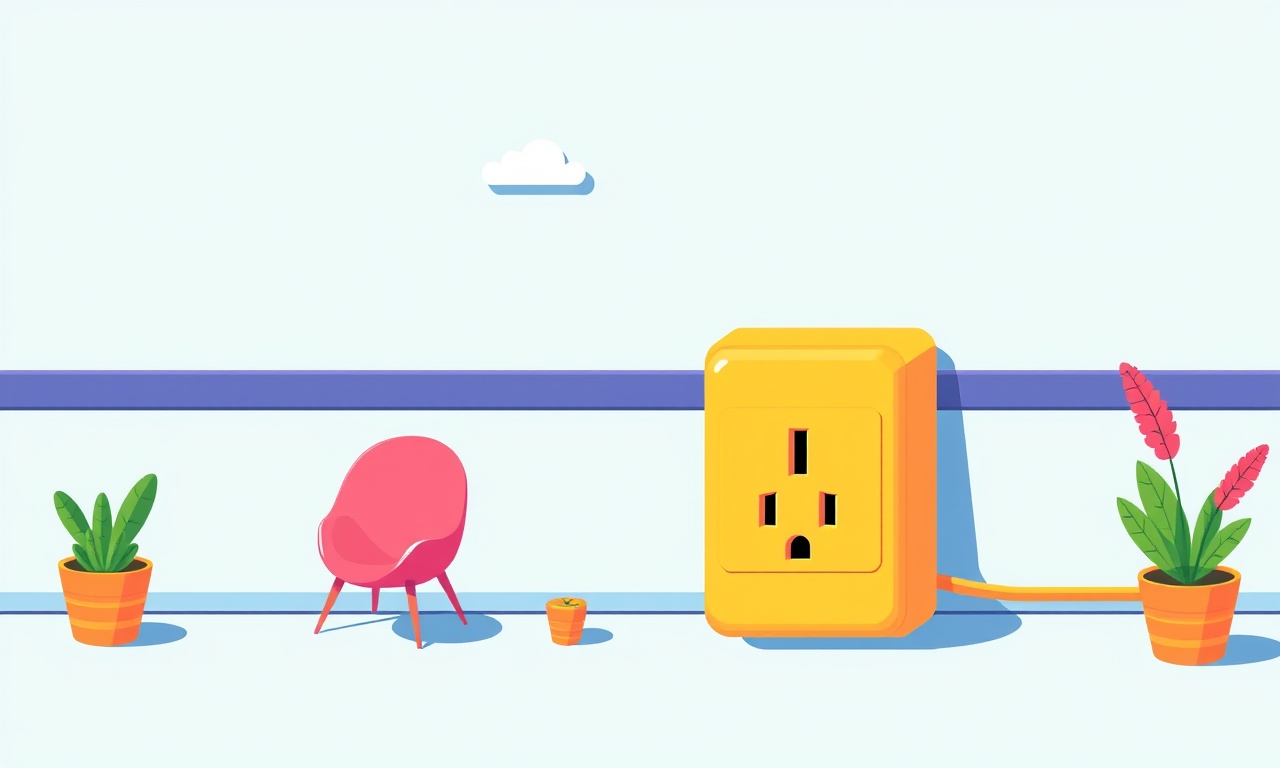
Understanding the delayed on off response
When a smart plug does not obey a command instantly it can be frustrating. The Gosund Mini Smart Plug G1 is marketed as a fast and reliable device, yet many users report a noticeable lag between tapping a button in the app and seeing the outlet change state. Before diving into fixes it helps to know why the delay happens and what part of the system is actually responsible for the pause.
The plug sits at the intersection of three main layers:
- The local Wi‑Fi connection between the plug and the router
- The cloud service that mediates communication between the mobile app and the device
- The firmware that runs on the plug itself
A slowdown in any one of these layers can introduce a lag. In many cases the issue is not a hardware defect but a configuration or network condition that can be corrected with a few simple steps.
Common causes of lag
Weak Wi‑Fi signal
The Gosund Mini uses a 2.4 GHz radio. If the plug is placed far from the router or behind thick walls the signal strength drops. A weak signal means the plug spends more time trying to acknowledge the command, which shows up as a delay.
Router congestion
When many devices compete for bandwidth the router may prioritize traffic differently. Smart plugs usually send small packets, but if the router is overloaded with video streams, large downloads or multiple IoT devices the plug’s packets can be queued.
Cloud latency
The Gosund app does not speak directly to the plug. It first contacts Gosund’s cloud servers, which then forward the command to the device. If the cloud service is experiencing high load or regional outages the round‑trip time increases.
Out‑of‑date firmware
Manufacturers release firmware updates to improve performance, fix bugs and tighten security. An older version may contain inefficient networking code that amplifies latency.
Energy saving mode
Some users enable the plug’s power saving feature to reduce standby consumption. In this mode the device may sleep for short periods and only wake up at intervals to check for commands. This can create a predictable lag of a few seconds.
App synchronization issues
If the mobile device is on a different network, such as cellular data while the plug is on Wi‑Fi, the app may need to route through the cloud twice, adding extra steps. Similarly, outdated versions of the Gosund app can misinterpret responses.
Preparing a reliable environment
Before troubleshooting individual settings, create a baseline environment that eliminates the most common external factors.
- Position the plug near the router. Temporarily move the device within a few feet of the router to see if the lag disappears. If it does, Wi‑Fi coverage is the primary culprit.
- Use a dedicated 2.4 GHz network. If the router supports dual‑band operation, make sure the plug is connected to the 2.4 GHz SSID rather than the 5 GHz band, which the device cannot use.
- Restart the router. Power cycling the router clears temporary caches and can resolve hidden bottlenecks.
- Close unnecessary apps on the phone. Reducing background data usage ensures the app can send commands promptly.
- Check Gosund’s service status. A quick web search for “Gosund service status” can reveal if the cloud is undergoing maintenance.
If the delay persists after these steps, move on to more detailed troubleshooting.
Step by step troubleshooting guide
Below is a systematic approach that isolates each potential source of delay. Follow the steps in order; each one builds on the previous results.
Verify Wi‑Fi strength
Open the router’s admin page or use a Wi‑Fi analyzer app on the phone. Locate the plug in the device list and note its signal strength (RSSI). A value above –60 dBm is generally strong. Anything weaker than –75 dBm suggests the plug is struggling to maintain a stable link.
If the signal is weak, try one of the following:
- Relocate the plug to a more open outlet away from metal appliances.
- Add a Wi‑Fi extender or mesh node closer to the plug.
- Reduce the number of walls or obstructions between router and plug.
Update firmware manually
Even if the app reports the latest version, a manual check can catch missed updates.
- Launch the Gosund app and navigate to the device’s settings screen.
- Look for an “Firmware Update” button. If it appears, tap it and allow the process to complete. Do not unplug the device during the update.
- After the update, test the on off response several times.
If the firmware was already current, the update step will simply confirm the version and move on.
Disable power saving mode
Power saving can be useful for reducing standby draw, but it is often the hidden cause of a two to three second lag.
- In the device settings, locate the “Energy Saving” toggle.
- Turn it off and save changes.
- Wait a minute for the plug to exit sleep mode, then test the response.
If disabling the feature instantly improves speed, consider leaving it off for critical applications such as lighting or security devices.
Optimize router settings
Certain router configurations interfere with IoT traffic.
- Enable QoS (Quality of Service) for smart devices. Assign a higher priority to the plug’s MAC address so the router forwards its packets ahead of bulk traffic.
- Turn off AP isolation. Some routers isolate wireless clients from each other, breaking direct communication between the phone and plug.
- Disable band steering. If the router automatically pushes devices between bands, it may confuse a plug that only understands 2.4 GHz.
Apply each change individually and test after each to identify the most effective tweak.
Reset network configuration on the plug
A corrupted network profile can cause intermittent delays.
- Press and hold the plug’s physical button for about five seconds until the LED flashes rapidly. This puts the device into pairing mode.
- In the Gosund app, delete the plug from the device list.
- Re‑add the plug by following the on‑screen instructions, ensuring you select the correct 2.4 GHz network and enter the password accurately.
A fresh connection often clears hidden glitches.
Test with alternative control methods
If the delay is specific to the Gosund app, try a different control path.
- Voice assistant integration. Link the plug to Amazon Alexa or Google Assistant and issue a voice command. Observe whether the lag persists.
- Third‑party IFTTT applets. Create a simple “turn on” applet and trigger it manually.
If third‑party controls respond faster, the issue may lie within the Gosund mobile app itself. Reinstalling the app or clearing its cache can help.
Monitor cloud latency
Even with a perfect local network, the cloud can be a bottleneck.
- Open a terminal or command prompt on a computer connected to the same network.
- Ping the Gosund cloud endpoint (e.g.,
ping api.gosund.com). Note the average round‑trip time. - If the ping exceeds 150 ms consistently, the delay is likely cloud‑related.
In such cases there is little a user can do besides waiting for the service provider to improve server performance. However, using local control methods (e.g., voice assistants that cache commands) can mitigate the impact.
Evaluate smart home ecosystem load
A crowded smart home can strain the central hub or bridge.
- Count the number of active devices on the network.
- Identify any devices that frequently broadcast (e.g., security cameras, streaming sticks).
- Temporarily disable or unplug non‑essential devices and retest the plug.
If the on off response improves after reducing overall traffic, consider segmenting IoT devices onto a separate SSID or VLAN to isolate them from high‑bandwidth appliances.
Long term strategies for a snappy experience
Adopt a mesh Wi‑Fi system
Mesh networks provide consistent coverage across larger homes. By placing a node near the plug, the device always connects to the strongest signal, reducing latency dramatically.
Use a dedicated IoT hub
Devices that support local control via protocols such as Zigbee or Thread can bypass cloud latency entirely. While the Gosund Mini is Wi‑Fi only, pairing it with a hub that proxies commands locally can still help by reducing the number of hops between phone and plug.
Schedule firmware checks
Set a monthly reminder to open the Gosund app and verify that firmware is up to date. Early adoption of performance patches keeps the plug responsive.
Maintain a clean router firmware
Router manufacturers release updates that improve handling of simultaneous connections. Keeping the router’s firmware current prevents hidden bugs that could affect IoT devices.
Document network topology
A simple diagram showing where each smart plug sits relative to the router, extenders and major bandwidth users helps in future troubleshooting. Note SSID names, channel settings, and any QoS rules applied.
Frequently asked questions
Why does the plug sometimes respond instantly and other times lag?
Variable Wi‑Fi interference, such as neighboring networks switching channels, can cause fluctuating signal quality. When the signal dips, the plug takes longer to confirm receipt of the command.
Can I completely eliminate cloud dependency?
Not with the current G1 model. The device relies on Gosund’s cloud for remote commands. However, local control through voice assistants often employs cached credentials that reduce the need for a full cloud round‑trip.
Is it safe to keep the plug on 24 hour power?
Yes. The plug is designed for continuous operation. The only downside to leaving power saving on is the intentional delay while the device sleeps.
Will a factory reset solve all lag issues?
A factory reset restores default network settings but does not address external factors such as router congestion or cloud latency. It is useful as a last‑resort step after other troubleshooting fails.
Summary checklist
- Verify the plug is within strong 2.4 GHz range
- Restart router and confirm no bandwidth hogs
- Update plug firmware through the Gosund app
- Turn off power saving mode for critical devices
- Adjust router QoS and disable AP isolation
- Re‑pair the plug to the Wi‑Fi network
- Test alternative control methods (Alexa, Google)
- Check cloud ping times for external latency
- Reduce overall IoT traffic during testing
- Consider mesh Wi‑Fi or dedicated IoT networks for future expansion
By systematically addressing each layer—signal strength, router configuration, cloud health, and device firmware—you can transform a sluggish smart plug into a reliable component of your automated home. The effort may seem extensive, but the payoff is evident the moment a lamp or coffee maker obeys your command instantly. With a stable foundation, the Gosund Mini Smart Plug G1 becomes a powerful building block for more complex routines and scenes, letting you focus on creativity rather than troubleshooting.
Discussion (10)
Join the Discussion
Your comment has been submitted for moderation.
Random Posts

Reassessing the Audio Jack Dropout on LG Velvet 2
Explore why the LG Velvet 2's 3.5mm jack glitches, what triggers audio dropouts, user fixes, and LG's stance: essential insight for current and future Android phones.
1 year ago

Philips HP700 Fan Stalls Quietly Even At Low Speed Why This Happens And What To Do
Discover why your Philips HP700 quietly stalls at low speed, spot early signs, and fix the issue to keep steady airflow.
2 weeks ago

How to Stop Sharp LC-40M from Producing Audio Sync Issues While Gaming
Fix your Sharp LC-40M so game audio stays in sync. Learn quick settings tweaks, cable checks, and audio-output fixes that keep sound matching action for a flawless gaming experience.
6 months ago

Solve Arlo Pro 4 Wireless Connection Problems
Discover quick fixes for offline Arlo Pro 4 cameras. Check power, Wi, Fi, firmware, reset steps, and more get your live feed back up fast.
4 months ago

Panasonic D45 Dryer Timer Skips Final Drying Cycle
Discover why your Panasonic D45 dryer skips its final cycle, learn the symptoms, root causes, and easy fixes to keep clothes dry, save energy, and avoid extra runs.
5 months ago
Latest Posts

Fixing the Eufy RoboVac 15C Battery Drain Post Firmware Update
Fix the Eufy RoboVac 15C battery drain after firmware update with our quick guide: understand the changes, identify the cause, and follow step by step fixes to restore full runtime.
5 days ago

Solve Reolink Argus 3 Battery Drain When Using PIR Motion Sensor
Learn why the Argus 3 battery drains fast with the PIR sensor on and follow simple steps to fix it, extend runtime, and keep your camera ready without sacrificing motion detection.
5 days ago

Resolving Sound Distortion on Beats Studio3 Wireless Headphones
Learn how to pinpoint and fix common distortion in Beats Studio3 headphones from source issues to Bluetooth glitches so you can enjoy clear audio again.
6 days ago