Guide to Avoiding Unexpected Power Cycling on TP‑Link Kasa Smart Plug HS210
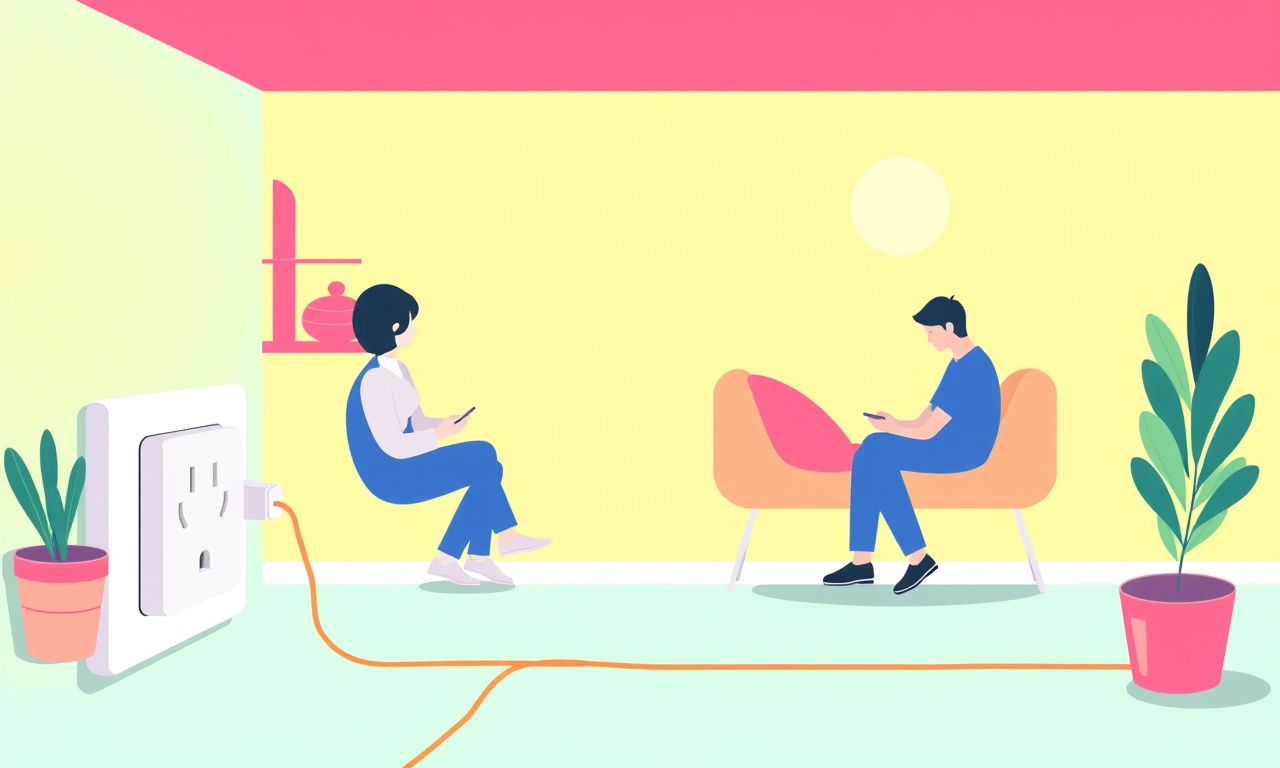
What is Unexpected Power Cycling?
When a smart plug like the TP‑Link Kasa HS210 turns on and off without a user‑initiated command, you experience what we call “unexpected power cycling.” The device may reboot itself, lose the Wi‑Fi connection, or simply drop the outlet. These random disruptions can be frustrating, especially when the plug controls critical appliances.
This guide will walk you through the common causes and give you a practical, step‑by‑step plan to keep the HS210 running smoothly. Whether you’re a first‑time smart‑home user or a seasoned technician, the information below will help you diagnose and eliminate power cycling issues.
Recognizing the Symptoms
The first step is to identify the problem accurately. Look for one or more of the following:
- The plug turns off and on on its own while no app or scheduler is active.
- The Kasa app shows “offline” status intermittently, then reconnects.
- A device plugged into the HS210 (lamp, heater, etc.) powers down unexpectedly.
- The HS210’s LED indicator flickers or changes color irregularly.
- The Wi‑Fi router logs show a brief spike or drop in traffic when the plug changes state.
Documenting these symptoms, along with the time of day and what was happening on your network, will help you isolate the root cause later.
Step 1: Verify Power Supply and Outlet Quality
The most common cause of power cycling is an unstable power source. Follow these checks:
1.1 Check the Wall Outlet
- Test for Surges: Plug a non‑smart appliance into the same outlet and see if it also shows signs of instability.
- Check for Over‑Voltage: If you live in an area with frequent power fluctuations, consider using a surge protector rated for at least 1000 VA.
- Avoid Shared Outlets: If the outlet powers multiple high‑draw appliances (refrigerator, HVAC unit), the plug may see voltage dips when those appliances cycle on or off.
- Use a Dedicated Socket: Whenever possible, plug the HS210 into a dedicated outlet that does not feed other devices.
1.2 Inspect the Plug’s Power Cord
- Look for Damage: A frayed or crushed cord can create a short or intermittent connection.
- Use the Original Cable: If you have a spare cable, swap it out to rule out cord issues.
Step 2: Position the Smart Plug for Optimal Connectivity
The HS210 relies on Wi‑Fi for most of its functionality. Poor signal quality can trigger unexpected resets.
- Place the Plug Near the Router: Keep it within a clear line of sight and avoid thick walls.
- Avoid Interference: Keep the device away from microwave ovens, baby monitors, and cordless phones that operate on 2.4 GHz.
- Reduce Power Drain: If you have multiple Kasa devices on the same network, spread them across different rooms to avoid a single router overload.
Step 3: Update Firmware Regularly
Firmware bugs are a frequent culprit for sudden power cycling.
- Open the Kasa App and tap the device list.
- Select the HS210 and navigate to Device Settings.
- Tap Update Firmware.
- Follow on‑screen prompts to download and install.
- Restart the plug after the update by unplugging it for 10 seconds and plugging it back in.
Keeping the firmware current ensures you benefit from bug fixes and improved power‑management code.
Step 4: Configure Scheduling and Smart Scenes Carefully
The HS210 supports automated schedules and “smart scenes” that trigger at set times. Improper configuration can create loops that cause the plug to reboot.
- Avoid Overlapping Events: If two schedules are set for the same outlet at the same time, the device may try to execute both simultaneously.
- Use Simple Triggers: Stick to “ON” or “OFF” at specific times rather than conditional logic that depends on other devices.
- Check Scene Dependencies: Scenes that involve multiple devices should be tested one at a time to confirm each step completes before the next begins.
Step 5: Test for Wi‑Fi Interference and Bandwidth Constraints
A weak or congested Wi‑Fi signal can make the HS210 drop its connection and attempt a reboot.
- Run a Speed Test: Make sure your router delivers at least 20 Mbps downstream for smart plug traffic.
- Switch to 5 GHz: If your router supports dual bands, set the HS210 to 5 GHz by going to Device Settings → Advanced → Wi‑Fi Channel.
- Reset the Router: A simple reboot of your router can clear temporary conflicts.
Step 6: Examine Device Load and Heat Management
The HS210 can shut down if it detects unsafe operating temperatures or if it’s overloaded.
- Check Connected Appliance Wattage: The HS210 can handle up to 13 A (~1300 W). Anything above that can cause overheating or tripping.
- Add a Thermostat or Load Balancer: If you use the plug to power a high‑draw appliance, consider a plug‑in power strip with a built‑in fuse or a separate load‑balancing circuit.
- Keep the Plug Cool: Place the device in a well‑ventilated area. Avoid covering it with a blanket or placing it in a closed cabinet.
Step 7: Secure Your Network Against External Triggers
Sometimes a third‑party app or a rogue device on your network can send commands that force the HS210 to reset.
- Enable Two‑Factor Authentication: In the Kasa app, go to Account Settings → Security → Two‑Factor Authentication.
- Limit Remote Access: Disable “Remote Access” in Device Settings if you don’t use it.
- Use a Guest Network: Put the HS210 on a separate VLAN or guest network to isolate it from the rest of your devices.
Step 8: Monitor Power Cycling Patterns
If the problem persists, gather data.
- Use the Kasa App’s History Log: Enable the Device History feature and export the logs.
- Look for Correlations: Check if power cycling coincides with specific times of day, appliance usage, or network activity.
- Consult the Community: The TP‑Link user forum often has threads about similar issues; search or post with your log excerpts.
Step 9: Reset the HS210 to Factory Settings
When all else fails, a full reset can clear hidden configuration errors.
- Press the Button on the HS210 for 10 seconds until the LED flashes red and green.
- Re‑pair the Plug: Open the Kasa app, select “Add Device,” and follow the pairing process.
- Re‑apply Settings: Re‑enter schedules, scenes, and any network customizations.
A factory reset is a last resort, but it often resolves stubborn software glitches that cause random cycling.
Step 10: When to Contact TP‑Link Support
If you have completed all troubleshooting steps and the HS210 continues to cycle, it may be a hardware defect.
- Gather Evidence: Keep a log of when cycling occurs, any error messages, and the steps you have taken.
- Open a Ticket: Use the TP‑Link support portal or the Kasa app’s Help section to submit a ticket.
- Request a Replacement: If the device is still under warranty, the support team can guide you through the RMA process.
Best‑Practice Checklist
| Action | Frequency |
|---|---|
| Inspect outlet and cord | Before first use and annually |
| Update firmware | When prompted by the app |
| Verify Wi‑Fi signal strength | Every 6 months or after router changes |
| Test load capacity | Whenever adding a new appliance |
| Review schedules | Every 3 months or after adding new scenes |
| Monitor logs | Monthly if you suspect instability |
| Perform factory reset | Only after all other steps fail |
Final Thoughts
Unexpected power cycling on the TP‑Link Kasa HS210 can stem from a variety of sources: poor power supply, network interference, firmware bugs, or device overload. By systematically checking each of these areas, you can eliminate the majority of issues. Remember that consistency in setup—dedicated outlets, regular firmware updates, and clear network isolation—creates a robust foundation for your smart home ecosystem.
Adhering to the steps above will not only reduce the likelihood of random outages but also extend the lifespan of your HS210. Happy, hassle‑free smart plugging!
Discussion (6)
Join the Discussion
Your comment has been submitted for moderation.
Random Posts

Reassessing the Audio Jack Dropout on LG Velvet 2
Explore why the LG Velvet 2's 3.5mm jack glitches, what triggers audio dropouts, user fixes, and LG's stance: essential insight for current and future Android phones.
1 year ago

Philips HP700 Fan Stalls Quietly Even At Low Speed Why This Happens And What To Do
Discover why your Philips HP700 quietly stalls at low speed, spot early signs, and fix the issue to keep steady airflow.
2 weeks ago

How to Stop Sharp LC-40M from Producing Audio Sync Issues While Gaming
Fix your Sharp LC-40M so game audio stays in sync. Learn quick settings tweaks, cable checks, and audio-output fixes that keep sound matching action for a flawless gaming experience.
6 months ago

Solve Arlo Pro 4 Wireless Connection Problems
Discover quick fixes for offline Arlo Pro 4 cameras. Check power, Wi, Fi, firmware, reset steps, and more get your live feed back up fast.
4 months ago

Panasonic D45 Dryer Timer Skips Final Drying Cycle
Discover why your Panasonic D45 dryer skips its final cycle, learn the symptoms, root causes, and easy fixes to keep clothes dry, save energy, and avoid extra runs.
5 months ago
Latest Posts

Fixing the Eufy RoboVac 15C Battery Drain Post Firmware Update
Fix the Eufy RoboVac 15C battery drain after firmware update with our quick guide: understand the changes, identify the cause, and follow step by step fixes to restore full runtime.
5 days ago

Solve Reolink Argus 3 Battery Drain When Using PIR Motion Sensor
Learn why the Argus 3 battery drains fast with the PIR sensor on and follow simple steps to fix it, extend runtime, and keep your camera ready without sacrificing motion detection.
5 days ago

Resolving Sound Distortion on Beats Studio3 Wireless Headphones
Learn how to pinpoint and fix common distortion in Beats Studio3 headphones from source issues to Bluetooth glitches so you can enjoy clear audio again.
6 days ago