Guide to Eliminating Random Power Shuts on Gosund Smart Plug G7
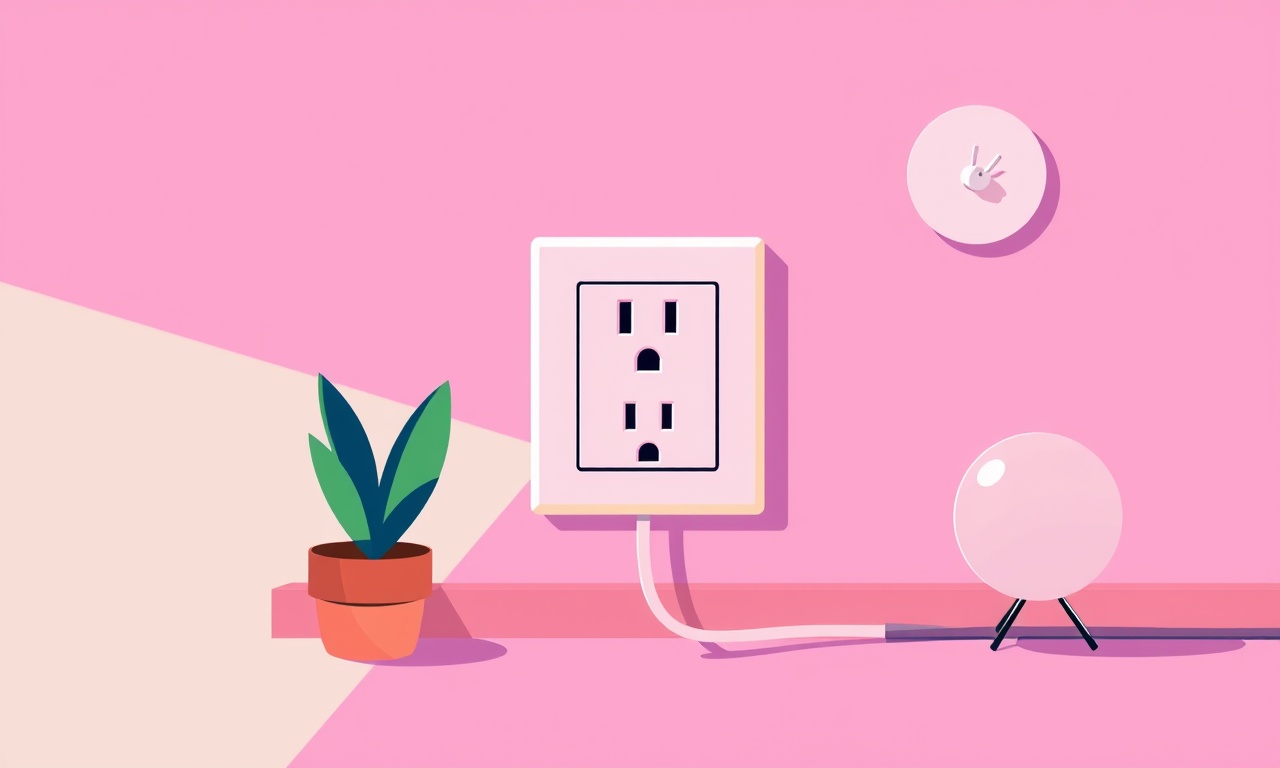
Understanding Random Power Shuts on the Gosund Smart Plug G7
When a smart plug like the Gosund G7 suddenly cuts power without warning, it can feel like a mysterious glitch in the otherwise seamless flow of a connected home. These abrupt shut‑offs can happen for a variety of reasons—from software bugs and network hiccups to electrical interference and hardware limits. The purpose of this guide is to walk you through a systematic process of diagnosing, troubleshooting, and ultimately eliminating those random power cuts.
The troubleshooting flow is broken into clear phases:
- Observation & data collection – Capture the exact conditions under which the cut occurs.
- Basic sanity checks – Verify that the plug, outlet, and load are all operating within specifications.
- Network and firmware review – Ensure that software and connectivity are stable.
- Electrical environment assessment – Look for issues in the power supply or surrounding devices.
- Advanced diagnostics – Use logging, voltage monitoring, and firmware reinstallation if simpler steps fail.
By following the steps in order, you will either pinpoint the root cause or have a clear list of evidence to give a professional or to submit to Gosund support.
1. Capture the Symptom
1.1 Record When the Shutdown Happens
Write down:
- The exact time of day.
- Whether the plug was on a particular load (e.g., lamp, fan, or charger).
- Whether other smart devices or appliances were active.
1.2 Note the Load and Power Rating
The Gosund G7 is rated for 10 A at 240 V, which translates to a maximum continuous load of 2400 W. If you’re running a high‑draw appliance (e.g., a space heater) the plug may be operating at the edge of its limit.
1.3 Check the Environment
Is the plug located near a large refrigerator, an industrial device, or a microwave? Proximity to sources of radio‑frequency interference (RFI) can sometimes trigger random shutdowns in sensitive electronics.
2. Basic Hardware Checks
2.1 Inspect the Plug and Outlet
- Look for visible damage: scorch marks, loose wiring, or a cracked plastic housing.
- Confirm that the outlet socket is clean and free of debris.
- Ensure that the plug’s power cord is intact and not frayed.
2.2 Test the Load Separately
Plug a different appliance into the same outlet (or a known good outlet) to rule out a fault in the load itself. If the appliance works without issue, the problem likely lies with the plug.
2.3 Verify the Power Source
If you have a surge protector or a power strip in between the outlet and the plug, try bypassing it. Some surge protectors have built‑in protection circuitry that can cause abrupt shutdowns when overloaded.
2.4 Check for Physical Overheating
Feel the plug’s housing after a normal usage period. If it feels uncomfortably hot, the internal fuse or MOSFET may be overloaded.
3. Firmware and Software Review
3.1 Confirm Firmware Version
The Gosund G7’s firmware should be up to date. Open the Gosund app, go to Device Settings, and look for “Firmware Version.” If an update is available, install it immediately.
3.2 Look for Known Bugs
Search Gosund’s support forums or the manufacturer’s FAQ. Random power offs can sometimes be traced to a specific firmware bug that has been addressed in a later release.
3.3 Reset the Device
Perform a factory reset:
- Unplug the plug.
- Hold the button on the plug for 10 seconds while plugging it back in.
- Wait for the indicator light to blink three times.
After the reset, reconfigure the plug via the app. A clean start often eliminates software glitches.
3.4 Monitor Log Files
If the Gosund app provides a log or debug mode, enable it and watch for error messages right before the shutdown. Common logs include “Power drop detected” or “Over‑current protection engaged”.
4. Network Stability
4.1 Evaluate Wi‑Fi Signal Strength
The G7 relies on Wi‑Fi for control commands. Poor signal can cause the plug to enter a low‑power state, sometimes misinterpreted as a shutdown.
- Use a Wi‑Fi analyzer to measure the signal in dBm.
- Aim for at least –70 dBm for stable operation.
4.2 Check for Interference
- 2.4 GHz Wi‑Fi shares the same band as many household appliances (microwaves, cordless phones).
- If you notice interference, consider switching the router to 5 GHz or using a dual‑band router with a dedicated channel.
4.3 DHCP Lease Time
Very short DHCP lease times (under 10 minutes) can cause the plug to lose IP address information, leading to a disconnection that looks like a power cut. Extend the lease time to at least 1 hour.
4.4 Router Firmware
Ensure your router’s firmware is current. Outdated firmware can cause packet loss and connectivity issues that indirectly trigger the plug’s safety mechanisms.
5. Electrical Environment Assessment
5.1 Surge Protection
If the plug is on a power strip that contains surge protection, the strip may trip when the strip’s internal circuit sees a high‑frequency surge.
- Test the strip by plugging the G7 directly into a wall outlet.
- If the problem disappears, replace the strip with one that has no surge protection or use a different strip.
5.2 Power Conditioning
In homes with unstable mains voltage (fluctuations beyond ±5 % of nominal), the plug’s internal voltage regulator may shut down to protect its components.
- Use a voltage monitor to record the supply voltage over time.
- If fluctuations exceed the G7’s tolerance, install a line conditioner or UPS.
5.3 Load Characteristics
Certain devices, such as laptop chargers or power supplies that draw current in bursts, can create transient voltage drops.
- Replace the load with a simple incandescent bulb to test whether the problem persists.
- If the plug remains stable, the load’s surge is likely the culprit.
6. Advanced Diagnostics
6.1 Use a Multimeter to Monitor Voltage
Connect a multimeter to the plug’s live and neutral contacts while it is in operation. Watch for sudden voltage spikes or drops just before the plug shuts off.
6.2 Look for EMI Issues
- Some devices emit electromagnetic interference that can affect the plug’s internal circuitry.
- Move the plug farther from sources such as routers, phones, or LED strips and observe if the issue resolves.
6.3 Test with a Different Power Source
Plug the G7 into a different room or a different circuit entirely. If the problem only occurs on a particular circuit, that circuit may have an internal fault or inadequate grounding.
6.4 Firmware Reflash
If all else fails, download the latest firmware directly from Gosund’s website and use a specialized flashing tool.
- Be aware that flashing firmware incorrectly can permanently damage the plug.
7. When to Seek Professional Help
- Electrical hazards: If you notice sparks, smells of burning plastic, or overheating, unplug the device immediately and consult an electrician.
- Persistent failures: If the plug repeatedly fails despite following all troubleshooting steps, the device may be defective.
- Warranty claim: Gather all documentation – purchase receipt, firmware logs, and a record of the troubleshooting steps – before contacting Gosund support.
8. Common Quick Fixes
| Symptom | Quick Fix |
|---|---|
| Plug turns off during high‑load use | Reduce the load or use a higher‑rated smart plug. |
| Random off when Wi‑Fi is weak | Move the router or the plug to improve signal. |
| Off after a power surge | Remove the plug from a surge‑protected strip. |
| Off when other devices are on | Ensure the circuit is not overloaded. |
| Off during firmware update | Do not interrupt the update; let it finish. |
9. FAQ
Q: Can I safely use the G7 with a USB charger for a laptop?
A: USB chargers draw low current, so they are safe. However, if the charger’s supply spikes during charging cycles, it may cause the G7 to detect a surge and shut off.
Q: Does the G7 have a built‑in fuse?
A: Yes, it has a safety fuse rated for the plug’s maximum current. If the plug frequently triggers the fuse, the load may be too high.
Q: Why does the G7 stay off even after a reset?
A: A reset only restores factory settings. If the hardware is damaged or the environment remains problematic, the issue will persist.
Q: Is there a way to monitor the plug’s status outside the app?
A: Some home automation platforms support MQTT or HTTP endpoints that can be used to pull the plug’s status.
10. Final Checklist
- [ ] Verify that the plug and outlet are in good condition.
- [ ] Confirm the load is within the 2400 W limit.
- [ ] Update firmware and perform a factory reset.
- [ ] Ensure stable Wi‑Fi signal and adequate router firmware.
- [ ] Remove the plug from surge protectors and test on a bare outlet.
- [ ] Use a voltage monitor to check for spikes or dips.
- [ ] If the problem persists, contact Gosund support with logs and evidence.
11. Visual Aids
These images provide visual confirmation of the device, its network context, and typical surge scenarios. They can help you quickly spot mismatches in your own setup.
12. Closing Thoughts
Random power shut‑offs on the Gosund G7 are often the result of one or more small, preventable factors. By carefully documenting symptoms, methodically ruling out hardware, software, network, and electrical causes, you can usually isolate the problem and apply a targeted solution. If the device still misbehaves after exhaustive checks, it may be a manufacturing defect— in which case reaching out to Gosund or the retailer for a replacement is the best next step.
Enjoy a more reliable smart home experience by applying these systematic troubleshooting steps and maintaining a clean, well‑regulated power and network environment.
Discussion (9)
Join the Discussion
Your comment has been submitted for moderation.
Random Posts

Rebooting Google Nest Hub (3rd Gen) to Resolve App Sync Glitches
Stuck with delayed notifications, unresponsive tiles, or stale smart, home data? A simple reboot of your Nest Hub 3rd Gen clears cache, resets processes, and restores smooth app sync.
3 months ago

Fixing Bluetooth Signal Drops on Apple AirPods Pro
Tired of AirPods Pro disconnecting during walks or workouts? Learn why Bluetooth drops happen, how to spot them, and quick fixes - no coding required - to keep audio flowing.
11 months ago

Fixing the Duplexer Failure on a Brother MFC‑J805DW
Learn how to diagnose and replace a faulty duplexer on your Brother MFC, J805DW, restoring double, sided printing with step, by, step instructions for tech, savvy users.
10 months ago

Solving Apple iPhone 13 Pro Camera Rolling Shutter With External Lens
Stop the slanted look from rolling shutter when adding external lenses to your iPhone 13 Pro by tweaking camera settings, choosing the right lens, and using proper stabilization.
9 months ago

Restoring Bandwidth on Amazon Eero Mesh 6 Pro After a Firmware Update
After an Eero Mesh 6 Pro firmware update, bandwidth often drops. This guide explains why the change occurs and walks you through quick steps to restore full speed and a stable connection for work and play.
8 months ago
Latest Posts

Fixing the Eufy RoboVac 15C Battery Drain Post Firmware Update
Fix the Eufy RoboVac 15C battery drain after firmware update with our quick guide: understand the changes, identify the cause, and follow step by step fixes to restore full runtime.
5 days ago

Solve Reolink Argus 3 Battery Drain When Using PIR Motion Sensor
Learn why the Argus 3 battery drains fast with the PIR sensor on and follow simple steps to fix it, extend runtime, and keep your camera ready without sacrificing motion detection.
5 days ago

Resolving Sound Distortion on Beats Studio3 Wireless Headphones
Learn how to pinpoint and fix common distortion in Beats Studio3 headphones from source issues to Bluetooth glitches so you can enjoy clear audio again.
6 days ago