How to Fix Bluetooth Low Energy Disconnections on the Garmin Venu 7
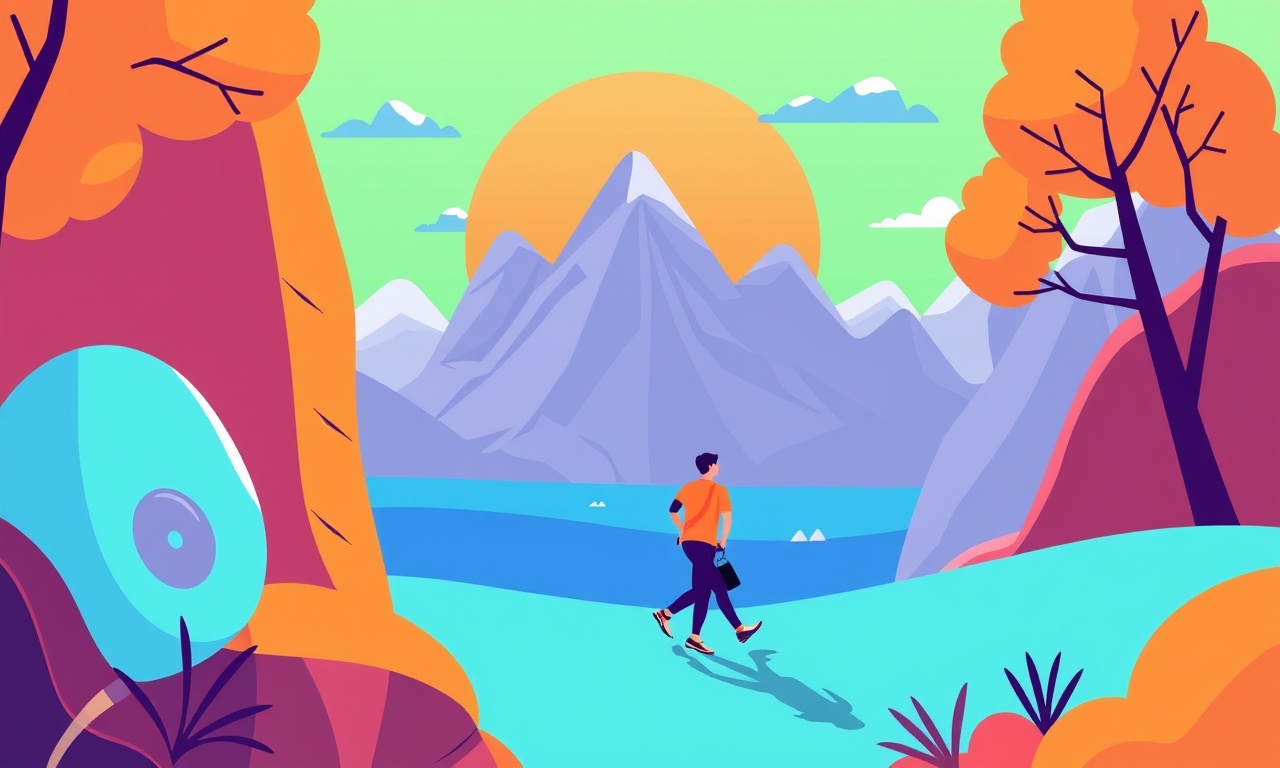
When your Garmin Venu 7 keeps dropping its connection to your phone or other Bluetooth devices, the frustration can quickly outweigh the joy of tracking your fitness. A weak signal, a misaligned setting, or even a firmware hiccup can all manifest as a sudden drop in data sync, missed heart‑rate readings, or a lagging music controller. The good news is that most of these issues are preventable or fixable with a handful of straightforward steps. This guide walks you through the entire process, from identifying the root cause to restoring a reliable connection, ensuring your Venu 7 stays a steady companion on every run, swim, or yoga session.
Understanding Bluetooth Low Energy on the Venu 7
Bluetooth Low Energy (BLE) is the backbone of the Venu 7’s communication with your phone and other accessories. Unlike classic Bluetooth, BLE is designed to use minimal power, making it ideal for a battery‑powered wearable. However, its lower power consumption also means it is more sensitive to interference and range issues.
Key Concepts
-
Pairing vs. Bonding
Pairing is the initial connection; bonding stores a secure key that allows future reconnections without re‑entering passwords. A broken bond often leads to disconnections. -
Signal Strength (RSSI)
The received signal strength indicator (RSSI) tells the device how strong the signal is. A weak RSSI can cause intermittent drops, especially in crowded Wi‑Fi environments. -
Interference Sources
Microwaves, cordless phones, Wi‑Fi routers, and even other BLE devices can interfere. Understanding where interference comes from helps you avoid it.
Common Causes of BLE Disconnections
-
Outdated Firmware
Manufacturers routinely ship patches that fix bugs related to connectivity. An old OS version may not handle newer smartphone OS updates gracefully. -
Broken Pairing Bond
If the Venu 7 and phone forget each other, they might try to reconnect automatically, failing repeatedly. -
Battery Drain and Low Power Mode
When the watch is low on power, it may enter a low‑power state that temporarily disables BLE to conserve energy. -
Environmental Interference
Dense building materials, metal objects, or even a crowded apartment can degrade the signal. -
Phone Settings
Battery‑saving modes, app restrictions, or the presence of conflicting BLE devices can all hinder a stable link. -
Software Glitches
Temporary app crashes or corrupted cached data can confuse the watch’s pairing logic.
Step‑by‑Step Fixes
1. Verify Firmware on Both Devices
Open the Garmin Connect app and tap “More” → “Garmin Devices.”
Locate your Venu 7. If a firmware update is available, follow the prompts.
On the watch:
- Press and hold the left button.
- Tap Settings → System → About → Update.
If the watch reports “Current version: 3.0.2” and your phone shows “3.0.1,” update to the latest version.
A quick firmware refresh often resolves hidden bugs that cause disconnects.
2. Reset the Bluetooth Bond
On the Venu 7:
- Press and hold the left button until the watch vibrates and shows a menu.
- Tap Settings → System → Reset → Reset Bluetooth.
On your phone:
- Open the Bluetooth settings.
- Find your Venu 7, tap the gear icon, then choose Forget Device.
Afterward, re‑pair:
- Enable Bluetooth on the phone.
- On the watch, go to Settings → Connections → Bluetooth → Add Device.
- Confirm the pairing code that appears on both screens.
A fresh bond eliminates any stale encryption keys that may be causing failures.
3. Check Battery Level and Power Settings
A low battery triggers power‑saving modes that disable BLE temporarily.
- Keep the Venu 7 charged above 20%.
- Disable “Always On Display” if you are using an older battery version; this saves power.
On the phone:
- Disable battery‑saving modes for the Garmin Connect app.
- Ensure that “Optimize battery usage” does not restrict the app’s background activity.
4. Minimize Interference
- Relocate Wi‑Fi Router: Place it away from the watch’s charging spot.
- Turn Off Nearby Devices: Temporarily disable other BLE gadgets (e.g., fitness shoes, heart‑rate straps).
- Choose a Clear Path: Keep the watch within a straight line of sight to your phone when you first pair it.
If you live in a high‑density apartment, consider switching your phone’s Wi‑Fi band from 2.4 GHz to 5 GHz to reduce overlap with BLE’s 2.4 GHz frequency.
5. Adjust Connection Settings on the Watch
The Venu 7 allows you to tweak BLE parameters to prioritize connection stability:
- Settings → System → Connections → Bluetooth → Advanced.
- Toggle Auto‑Reconnect on.
- Set Connection Priority to High.
These changes instruct the watch to attempt reconnection automatically and maintain a stronger link.
6. Perform a Full System Reset (Last Resort)
If none of the above fixes work, a full reset may be necessary:
- Press and hold the left button until the watch vibrates.
- Choose Settings → System → Reset → Reset All.
- Re‑pair with your phone as in step 2.
A full reset clears all stored data, ensuring no corrupted settings remain.
7. Test the Connection
After applying each fix, perform a quick test:
- Open Garmin Connect on the phone.
- Start a workout on the watch (e.g., a 5‑minute walk).
- Check that the activity syncs back to the phone after you finish.
- Verify that the heart‑rate sensor remains active and data streams smoothly.
If the watch remains connected throughout, the issue is resolved.
Repeated disconnections indicate a deeper problem that may need professional support.
Advanced Troubleshooting
A. Monitor RSSI Levels
If you have technical skills, use a BLE sniffer app to view RSSI values.
- A consistently low RSSI (< -80 dBm) suggests distance or obstruction issues.
- An RSSI that fluctuates wildly points to interference.
B. Log Bluetooth Events
Enabling debug logs on the watch (under Settings → System → Developer Options) can provide insights.
- Export the logs via Garmin Connect.
- Look for “Connection Lost” or “Connection Failed” entries.
C. Check for Phone App Conflicts
Some third‑party apps (e.g., music streaming services) may lock BLE resources.
- Temporarily close all other apps.
- Re‑pair the Venu 7.
If connectivity improves, adjust the order of app launches or change notification settings.
D. Use a Dedicated BLE Dongle
If you consistently use the Venu 7 in a stationary environment (e.g., home gym), consider a small BLE dongle that can be paired directly to the watch, bypassing the phone’s Wi‑Fi network.
When to Seek Professional Help
- Firmware Update Fails: If the watch refuses to update, it might have a hardware fault.
- Physical Damage: A cracked display or water ingress can impair BLE antennas.
- Persistent Interference: In some cases, the antenna may need replacement or repositioning.
Reach out to Garmin Support with your serial number, a description of the steps taken, and any logs you gathered.
Quick Reference Checklist
- [ ] Firmware updated on watch and phone
- [ ] Fresh Bluetooth bond established
- [ ] Battery above 20%
- [ ] Interference sources minimized
- [ ] Auto‑Reconnect enabled, priority set to high
- [ ] Full reset performed if needed
- [ ] Connection verified with a sample workout
- [ ] Logs reviewed if problems persist
- [ ] Garmin Support contacted if all else fails
Closing Thoughts
Bluetooth Low Energy is a marvel of modern technology, enabling your Garmin Venu 7 to sync heart‑rate data, GPS tracks, and music controls with minimal power usage. However, its delicate nature requires a bit of maintenance to keep it running smoothly. By following the systematic steps outlined above—starting with firmware updates, resetting the bond, and then tweaking settings—you can restore a stable connection that lasts through your most intense training sessions. If the issue persists, advanced diagnostics or professional support can pinpoint deeper hardware or software faults. Armed with this knowledge, your Venu 7 will remain a reliable partner in your fitness journey, free from frustrating disconnects.
Discussion (10)
Join the Discussion
Your comment has been submitted for moderation.
Random Posts

Maytag M2011 Microwave Error Code 12, Troubleshooting Tips
Error Code 12 on a Maytag M2011 signals a power or high voltage fault. Follow a step by step guide to inspect the transformer, diode, and connections, and restore your microwave without costly repairs.
4 weeks ago

Strategy to Avoid Unresponsive Power Button on Sonoff Smart Plug S40
Keep your Sonoff S40 button responsive by learning why it fails and how to prevent it with simple care, firmware updates, and smart habits.
1 year ago

AVer CAM3400 Microphone Silences Voice When Using Zoom
Find out why your AVer CAM3400 mic cuts out on Zoom, learn step-by-step fixes, and know when to call a pro to keep your audio loud and clear.
9 months ago

Correcting a Fan Speed Oscillation on the Lasko LS7500 Tower Heater
Learn how to stop the Lasko LS7500 fan from wavering by clearing dust, checking bearings and tightening connections, simple steps that restore steady heat and prolong your heater’s life.
9 months ago

Fix Sony SmartCam Indoor Noise Interference
Discover why your Sony SmartCam hisses, crackles, or distorts indoors, learn to spot power, cord and wireless culprits, and fix the noise with simple, lasting solutions.
3 weeks ago
Latest Posts

Fixing the Eufy RoboVac 15C Battery Drain Post Firmware Update
Fix the Eufy RoboVac 15C battery drain after firmware update with our quick guide: understand the changes, identify the cause, and follow step by step fixes to restore full runtime.
5 days ago

Solve Reolink Argus 3 Battery Drain When Using PIR Motion Sensor
Learn why the Argus 3 battery drains fast with the PIR sensor on and follow simple steps to fix it, extend runtime, and keep your camera ready without sacrificing motion detection.
5 days ago

Resolving Sound Distortion on Beats Studio3 Wireless Headphones
Learn how to pinpoint and fix common distortion in Beats Studio3 headphones from source issues to Bluetooth glitches so you can enjoy clear audio again.
6 days ago