How to Prevent Sync Issues on the Apple Watch Series 8
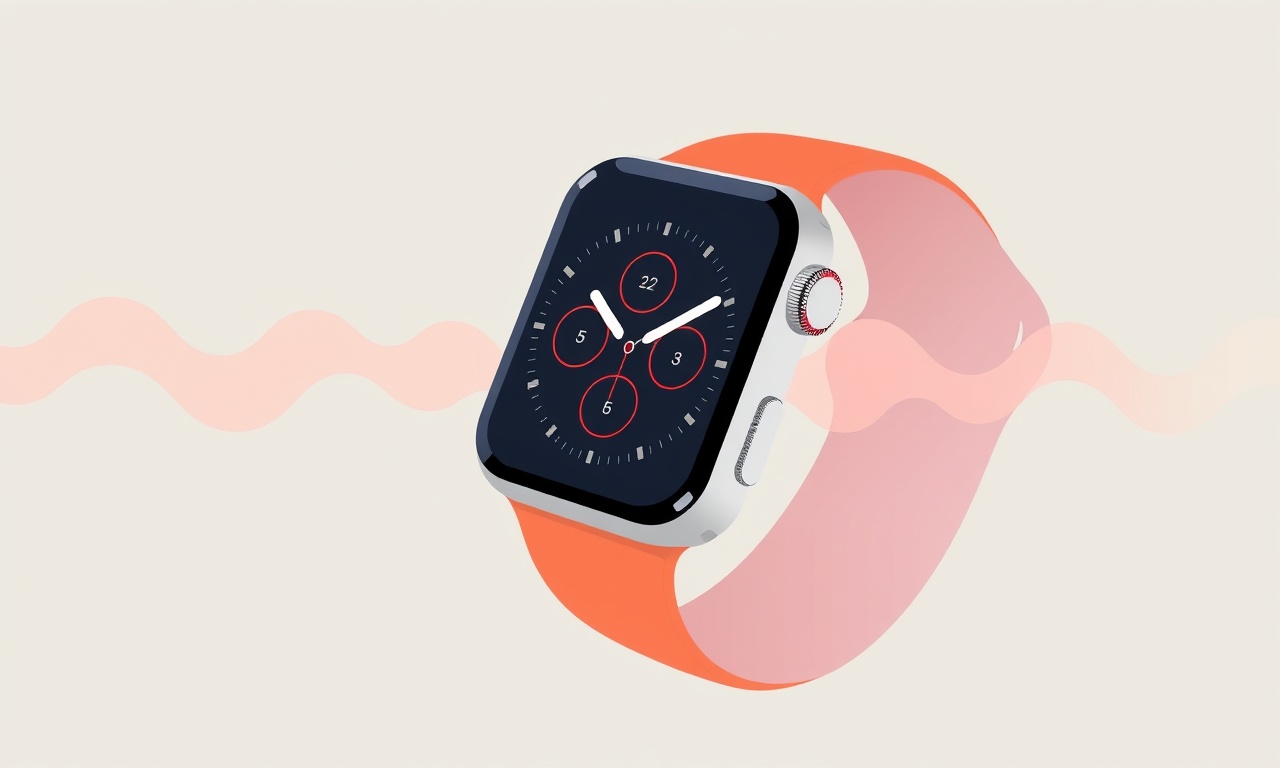
Apple Watch Series 8 watches have become a staple for many people who want a seamless blend of fitness tracking, communication, and everyday convenience. One of the most critical aspects of that experience is a reliable sync between the watch and its paired iPhone. When the two devices do not stay in sync, workouts can lose data, notifications can go missing, and heart‑rate trends may appear inaccurate. Understanding why sync issues arise and how to prevent them is essential for anyone who relies on the watch to keep their health, productivity, and lifestyle in perfect harmony.
The following guide covers everything from the most common sync problems to advanced troubleshooting techniques. By following these recommendations, you’ll keep your Series 8 and iPhone in a state of perpetual harmony, ensuring that the watch continues to deliver the accurate, real‑time information you expect.
Common Sync Problems
When the Apple Watch and iPhone fall out of sync, the symptoms can vary. Below are the most frequently encountered issues:
- Data lag – workout statistics or heart‑rate charts update hours after the activity is finished.
- Missing notifications – messages, emails, or app alerts do not appear on the watch.
- Battery drain – the watch’s battery depletes rapidly, often because it’s constantly trying to sync.
- Unreliable Health data – sleep or workout summaries differ between the watch and the Health app.
- Apple Pay problems – the watch fails to authorize a payment even though the card is correctly set up.
Recognizing these symptoms early on allows you to take preventive action before a more serious sync failure occurs.
Pre‑Sync Preparation
Before you even press the “sync” button, you should prepare both devices. These steps form a checklist that can prevent most sync headaches.
Keep the Devices Updated
- Make sure your iPhone runs the latest version of iOS. Apple often releases bug fixes that address connectivity problems.
- Likewise, ensure that your Apple Watch has the newest watchOS update. You can verify the version in Settings > General > About on the watch and in the Watch app on the iPhone.
Maintain a Healthy Connection
- Bluetooth range – Keep the watch within about 30 feet of the iPhone. Physical obstructions such as thick walls or metal objects can disrupt the signal.
- Wi‑Fi network – When possible, use a stable Wi‑Fi connection instead of cellular data for large data transfers. The Apple Watch Series 8 can use your iPhone’s Wi‑Fi if the phone is connected.
- Airplane Mode – If you find that the watch is not responding to a sync attempt, toggle Airplane Mode on the watch, wait a few seconds, and then toggle it off.
Clear Out Unnecessary Data
- Delete old or unused watch faces that you no longer need. Each watch face consumes a small amount of memory, which can impact sync speed.
- Remove unused complications from your home screen. Complications that fetch data frequently can create background load that interferes with regular sync tasks.
Syncing Steps
Once your devices are prepared, you can begin the actual syncing process. The goal is to establish a clean, error‑free connection between the watch and the iPhone.
Check the Apple Watch App Settings
- Open the Watch app on the iPhone.
- Go to My Watch and confirm that “Auto‑Sync” is enabled for the categories you rely on (e.g., Activities, Heart Rate).
- Scroll to the bottom of the page to ensure that the “Open on iPhone” setting is switched on. This setting allows the iPhone to pull fresh content from the watch.
Restart Both Devices
- Hold the side button on the watch until you see the power off slider, then slide it to turn off the watch.
- Press and hold the side button again until the Apple logo appears to restart.
- On the iPhone, press and hold the side button, slide to power off, then turn the phone back on after a minute.
Force a Manual Sync
- Open the Apple Watch app on the iPhone.
- In the My Watch tab, tap General > Reset > Reset Sync Data. This clears cached data and forces a fresh sync.
- After the reset, re‑pair the watch by following the on‑screen instructions in the Watch app.
Verify Sync Progress
- While the watch is syncing, you’ll see a progress bar in the Watch app on the iPhone.
- If the bar stalls or disappears, it indicates that the sync is stuck. In this case, move to the next section for advanced fixes.
Advanced Fixes
If the standard steps above do not resolve sync issues, you may need to try more aggressive methods. Use these only when the problem persists.
Reset Network Settings
- On the iPhone, navigate to Settings > General > Transfer or Reset iPhone > Reset > Reset Network Settings.
- This action removes saved Wi‑Fi passwords and Bluetooth pairings, forcing a fresh reconnection with the Apple Watch.
Unpair and Re‑Pair
- In the Watch app, tap the watch’s name at the top, then tap Unpair Apple Watch. Follow the prompts; this will erase all watch data.
- After the watch reboots, pair it again using the initial setup flow. This process downloads a fresh copy of all watchOS settings, often clearing stubborn sync glitches.
Factory Reset the Apple Watch
- Open the Watch app on the iPhone.
- Go to General > Reset > Erase All Content and Settings. This will completely wipe the watch and restore it to factory defaults.
- After the reset, pair the watch anew. This step is recommended if you suspect that software corruption or a bad firmware update caused the sync issues.
Disable and Re‑Enable Health Sharing
- On the iPhone, go to Settings > Health > Data Sharing.
- Toggle off the toggle for the watch, then toggle it back on. This forces the Health app to re‑authorize data transfer from the watch.
Maintenance Tips
Ongoing maintenance can prevent sync issues from arising in the first place. Here are habits to adopt for a long‑lived, healthy sync relationship between your Apple Watch and iPhone.
Regular Software Updates
- Set both devices to update automatically: Settings > General > Software Update > Automatic Updates on both the iPhone and the watch.
- Automatic updates often patch bugs related to Bluetooth or data handling that can impede sync.
Manage Battery Health
- Keep the watch’s battery level above 20% when syncing large data sets. Low battery can cause the watch to throttle performance, delaying sync completion.
- When battery health degrades significantly, consider resetting the watch or using the “Optimize Battery Charging” feature to reduce wear.
Clear Cache and Temp Files
- On the iPhone, go to Settings > General > iPhone Storage and review the Watch app’s storage usage. Tap “Delete App” and reinstall if it shows a large amount of unused cache.
- Use a third‑party tool like iMazing or iTunes (on macOS) to perform a clean backup before resetting.
Keep Your Environment Free of Interference
- Avoid placing the iPhone and watch in pockets lined with metal, which can interfere with Bluetooth.
- Keep the devices away from microwaves or strong radio frequency sources while syncing.
Frequently Asked Questions
Q: Can my watch still sync if my iPhone is in airplane mode?
A: The Apple Watch uses the iPhone’s cellular or Wi‑Fi connection when it’s in airplane mode. However, it will not receive new data unless the iPhone’s airplane mode is toggled off temporarily for the sync.
Q: Does resetting network settings erase my Apple ID?
A: No. Resetting network settings only removes Wi‑Fi passwords and Bluetooth pairings. Your Apple ID remains intact.
Q: How often should I reset my watch’s sync data?
A: Perform a sync data reset every 6 to 12 months, or immediately after a firmware update that introduces new features. This keeps the sync database lean and efficient.
Q: Why does my watch stop syncing during a workout?
A: The watch prioritizes real‑time monitoring during intense activity. If battery levels drop quickly, the watch may pause background syncing. Ensure your battery is sufficiently charged before starting a long session.
Closing Thoughts
Apple Watch Series 8 delivers a powerful blend of health monitoring, communication, and convenience. A robust sync between the watch and the iPhone is the backbone of that experience. By staying proactive—keeping both devices updated, preparing a clean environment for connectivity, and employing a step‑by‑step sync strategy—you can minimize disruptions and enjoy a seamless health‑tracking journey.
Remember that the watch’s firmware and the iPhone’s OS are designed to work together flawlessly. When you take the time to align them correctly, you give yourself the best chance of a healthy, data‑rich partnership that supports your fitness goals, keeps you connected, and ultimately enriches your daily life.
Discussion (11)
Join the Discussion
Your comment has been submitted for moderation.
Random Posts

Solving a Persistent Stain Release Issue on Whirlpool WFW5620HW
Tired of spots on your clothes? Discover how to diagnose and fix the stubborn stain release problem on your Whirlpool WFW5620HW with our step-by-step guide.
9 months ago

De'Longhi DL150 Steam Iron Water Recirculation Failure Solution
Trouble with your DeLonghi DL150 steam iron? Learn why water recirculation fails, diagnose the issue, and follow our simple step by step solution to restore steady steam and wrinkle free clothes.
3 months ago

Resolving Lenovo Mirage Solo Bluetooth Pairing Issues
Fix Lenovo Mirage Solo Bluetooth glitches fast with this step by step guide. From simple checks to firmware hacks, reconnect your headset, controllers, and peripherals in minutes.
2 months ago
Lenovo SmartEyewear X Eye Tracking Error Troubleshoot
Get your Lenovo SmartEyewear X eye tracking back with our step-by-step guide. Diagnose glitches, reset settings, and restore smooth gaze navigation quickly.
3 months ago

Calibrating Noise‑Cancellation on Beats Studio Buds
Master Beats Studio Buds ANC: learn the science, step, by, step calibration, and troubleshooting to silence distractions and boost your listening experience.
10 months ago
Latest Posts

Fixing the Eufy RoboVac 15C Battery Drain Post Firmware Update
Fix the Eufy RoboVac 15C battery drain after firmware update with our quick guide: understand the changes, identify the cause, and follow step by step fixes to restore full runtime.
5 days ago

Solve Reolink Argus 3 Battery Drain When Using PIR Motion Sensor
Learn why the Argus 3 battery drains fast with the PIR sensor on and follow simple steps to fix it, extend runtime, and keep your camera ready without sacrificing motion detection.
5 days ago

Resolving Sound Distortion on Beats Studio3 Wireless Headphones
Learn how to pinpoint and fix common distortion in Beats Studio3 headphones from source issues to Bluetooth glitches so you can enjoy clear audio again.
6 days ago