How to Unclog Brush Roll in Hoover WindTunnel 3
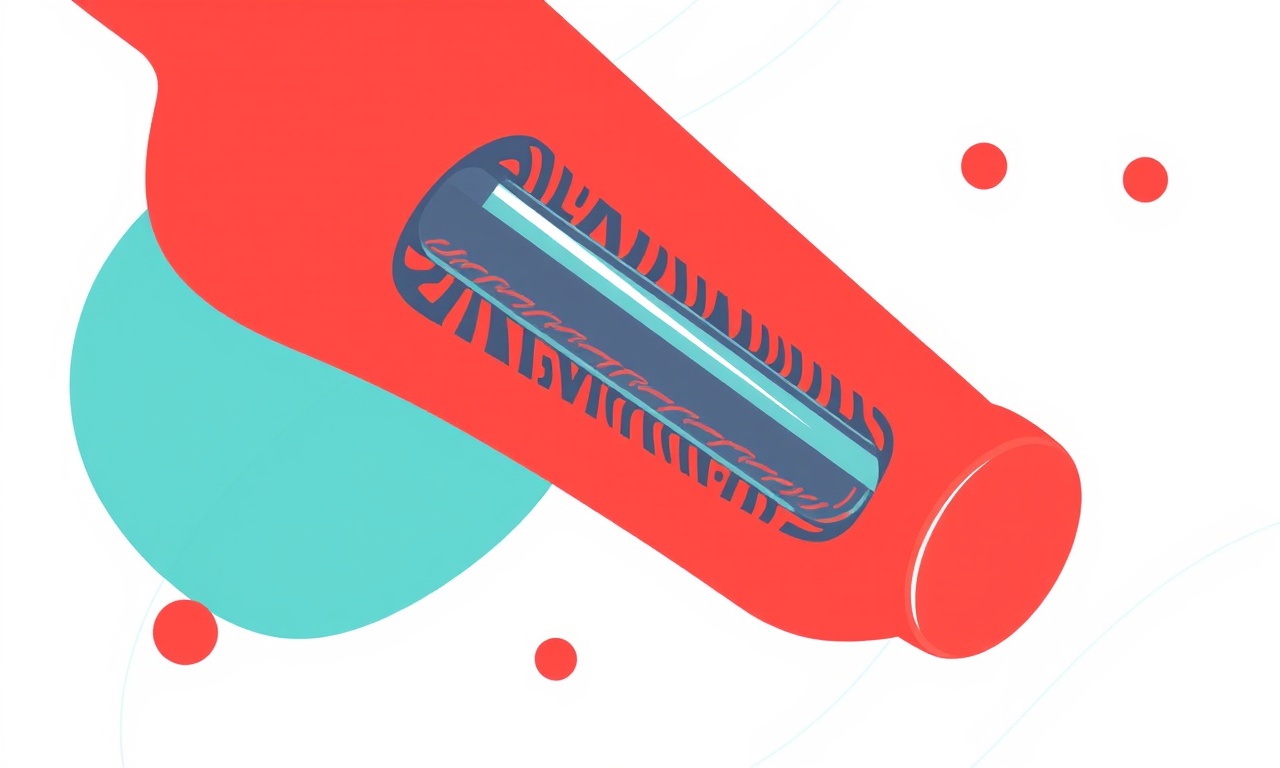
Getting Your Hoover WindTunnel 3 Brush Roll Unclogged: A Step‑by‑Step Guide
The Hoover WindTunnel 3 is celebrated for its powerful suction and efficient cleaning. At the heart of that performance is the brush roll, the rotating component that agitates debris, loosens dirt, and propels it into the vacuum’s collection system. When the brush roll becomes clogged, suction drops, streaks remain, and you feel the frustration of a vacuum that isn’t working as it should. This guide walks you through identifying a clogged brush roll, safely removing the vacuum, clearing obstructions, and preventing future blockages.
Understanding the Brush Roll and Why It Clogs
The brush roll is a cylindrical device embedded in the vacuum’s floor‑cleaning head. It contains rollers or bristles that spin at high speed. When you run the vacuum over carpets, the rollers spin in unison with the motor, agitating fibers, collecting dust, and allowing suction to draw the debris into the bag or bin.
Several factors can cause a brush roll to become clogged:
- Hair and fiber tangles – Long hair, pet fur, or even lint can wrap around the rollers or get caught in the brush’s gaps.
- Large debris – Items like buttons, coins, or small toys that slip under the floor or into the brush can jam the mechanism.
- Excessive dust accumulation – Over time, a thick layer of fine dust can adhere to the rollers and reduce movement.
- Worn or damaged parts – If the brush roll’s bearings or housing are worn, the rollers may not spin freely, trapping debris.
When the brush roll is clogged, you’ll notice a loss of suction, an increase in noise, or a visible obstruction in the cleaning path. Unclogging it restores the vacuum’s efficiency and prolongs the life of the motor.
Safety First: Preparing to Work on the Vacuum
Before you start, make sure the following precautions are taken:
- Turn off the vacuum and unplug it from the wall outlet. This prevents accidental startup while you are working on the unit.
- Allow the vacuum to cool if you’ve been using it. Some components can be hot.
- Clear a safe workspace—preferably a flat surface with enough room to manipulate the vacuum and its parts without risk of dropping tools or vacuum components.
- Gather the necessary tools – a flat‑head screwdriver, a small pry tool, a flashlight, and a clean, dry cloth.
What You’ll Need to Remove the Brush Roll
The exact steps vary slightly depending on whether you have a cordless or corded WindTunnel 3 model, but most versions share the same basic layout. Below is a general list of parts and tools:
- Flat‑head screwdriver – to remove screws that secure the brush roll assembly.
- Small pry tool or flat tool – to gently disengage clips or latches.
- Flashlight – to illuminate the interior of the cleaning head.
- Clean, dry cloth – for wiping away debris.
- Replacement brush roll – if the original is worn beyond repair.
Step‑by‑Step Unclogging Procedure
1. Access the Cleaning Head
First, locate the cleaning head on your Hoover WindTunnel 3. This is the part that slides over the carpet or floor. If your model has a removable front panel, you will see the brush roll inside.
Use the screwdriver to remove any screws that hold the cleaning head in place. Some models use a latch or spring clip; in that case, apply gentle pressure with the pry tool to release it. Keep the screws in a small container so you don’t lose them.
2. Inspect the Brush Roll for Obstructions
With the cleaning head removed, you should see the brush roll directly. Look for visible obstructions: hair, fibers, or larger debris. Turn the brush roll manually to confirm that it spins freely. If you feel resistance or notice a clump stuck to the roller surface, the roll is clogged.
3. Remove Visible Debris
Using your fingers or a pair of tweezers, carefully pull out any hair or fibers that are wrapped around the rollers. For larger debris, use the pry tool to lift it out of the housing. Avoid using excessive force that could damage the brush roll or its bearings.
If you encounter a tight bundle of hair, you may want to cut the hair with scissors to free the roller, then remove the cut pieces.
4. Clean the Brush Roll and Housing
Once the obvious obstructions are removed, take a clean, dry cloth and wipe the brush roll and its surrounding area. This removes any loose dust and ensures that no particles remain that could re‑clog the roll.
If your model has a removable rubber gasket or seal around the brush roll, detach it and give it a quick wipe as well. A clogged gasket can restrict airflow and contribute to suction loss.
5. Reassemble and Test
After cleaning, reattach the cleaning head or any components you removed. Tighten the screws firmly but avoid overtightening, which can strip the threads. Reconnect the vacuum to power and turn it on. Run it over a carpet or hard floor to test the suction and the brush roll’s rotation. You should notice a clear improvement in cleaning performance.
When the Brush Roll Is Beyond Simple Cleaning
Sometimes the brush roll itself may be damaged. Look for signs such as:
- Warped or cracked rollers – these can no longer rotate smoothly.
- Broken or missing brackets – the mounting hardware may have failed.
- Severe wear on the bearings – this can cause grinding noises and restricted movement.
If any of these issues are present, it is best to replace the entire brush roll assembly. Replacement parts can be purchased from Hoover’s official parts catalog or a reputable third‑party supplier. Follow the manufacturer’s instructions for installation, ensuring that the new roll is aligned correctly and secured firmly.
Proactive Maintenance: How to Keep Your Brush Roll Clear
Preventing clogs is easier than fixing them, especially if you maintain a regular cleaning routine. Here are a few strategies:
- Schedule a brush roll check once a month, especially if you have pets that shed hair. A quick visual inspection can catch tangles before they become a problem.
- Use a vacuum‑safe brush or lint roller on pet hair before running the vacuum. This reduces the amount of hair that can wrap around the rollers.
- Clean the vacuum’s filters regularly. Blocked filters restrict airflow and force debris to accumulate around the brush roll.
- Avoid dragging heavy objects across the floor in a single pass. Instead, lift them and place them in the vacuum’s bin or bag, reducing the load on the brush roll.
- Use the correct speed setting for the type of floor. On very thick rugs, a lower speed may prevent excessive buildup.
Common Troubleshooting Questions
| Question | Quick Answer |
|---|---|
| Why is my suction weaker even after unclogging? | Check the filters, the bag or bin, and the hose for blockages. |
| My brush roll still spins slowly after cleaning. | Inspect the bearings for wear; consider a replacement. |
| Can I use the same brush roll on a different model? | Only if the dimensions and mounting points match. |
Final Thoughts
A clogged brush roll can be a real headache, but with a methodical approach, the problem is straightforward to fix. The key is to treat the vacuum with care, remove the cleaning head safely, clear any obstructions, and maintain the system with regular checks. By doing so, you’ll preserve the Hoover WindTunnel 3’s performance, keep your floors cleaner, and extend the life of your vacuum.
Remember: a well‑maintained vacuum is a more powerful vacuum. Treat your appliance with the same respect you’d give a fine tool, and it will reward you with reliable performance for years to come.
Discussion (10)
Join the Discussion
Your comment has been submitted for moderation.
Random Posts

Solving a Persistent Stain Release Issue on Whirlpool WFW5620HW
Tired of spots on your clothes? Discover how to diagnose and fix the stubborn stain release problem on your Whirlpool WFW5620HW with our step-by-step guide.
9 months ago

De'Longhi DL150 Steam Iron Water Recirculation Failure Solution
Trouble with your DeLonghi DL150 steam iron? Learn why water recirculation fails, diagnose the issue, and follow our simple step by step solution to restore steady steam and wrinkle free clothes.
3 months ago

Resolving Lenovo Mirage Solo Bluetooth Pairing Issues
Fix Lenovo Mirage Solo Bluetooth glitches fast with this step by step guide. From simple checks to firmware hacks, reconnect your headset, controllers, and peripherals in minutes.
2 months ago
Lenovo SmartEyewear X Eye Tracking Error Troubleshoot
Get your Lenovo SmartEyewear X eye tracking back with our step-by-step guide. Diagnose glitches, reset settings, and restore smooth gaze navigation quickly.
3 months ago

Calibrating Noise‑Cancellation on Beats Studio Buds
Master Beats Studio Buds ANC: learn the science, step, by, step calibration, and troubleshooting to silence distractions and boost your listening experience.
10 months ago
Latest Posts

Fixing the Eufy RoboVac 15C Battery Drain Post Firmware Update
Fix the Eufy RoboVac 15C battery drain after firmware update with our quick guide: understand the changes, identify the cause, and follow step by step fixes to restore full runtime.
5 days ago

Solve Reolink Argus 3 Battery Drain When Using PIR Motion Sensor
Learn why the Argus 3 battery drains fast with the PIR sensor on and follow simple steps to fix it, extend runtime, and keep your camera ready without sacrificing motion detection.
5 days ago

Resolving Sound Distortion on Beats Studio3 Wireless Headphones
Learn how to pinpoint and fix common distortion in Beats Studio3 headphones from source issues to Bluetooth glitches so you can enjoy clear audio again.
6 days ago