HP EliteSense webcam audio stutters on Logitech Capture
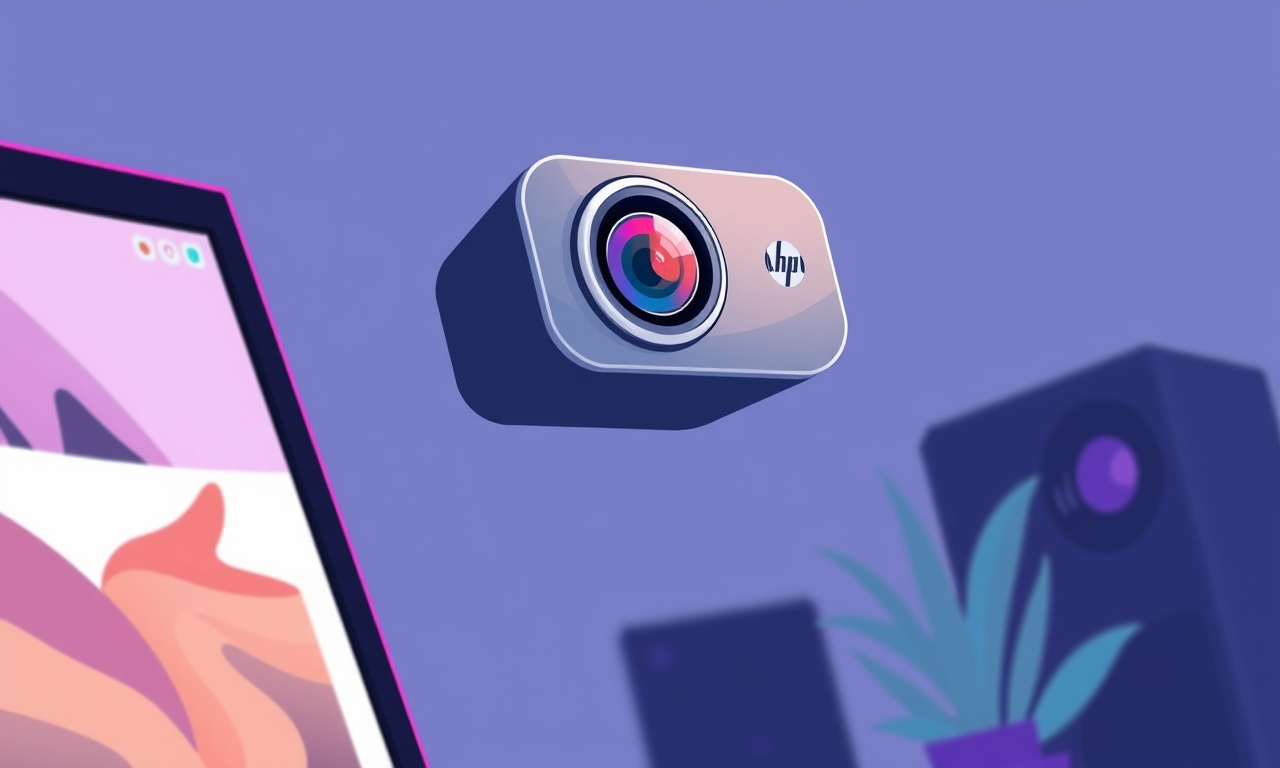
Background
The HP EliteSense webcam is built into many business‑class laptops to provide high‑definition video and clean audio for video conferencing. Logitech Capture, on the other hand, is a popular free video recording and streaming application that many users prefer for its simple interface and robust editing features. When the two tools clash, a common symptom is the audio stuttering or dropping out while the video runs smoothly. Understanding why this happens and how to fix it is essential for anyone who relies on clear audio during virtual meetings or recordings.
What Does “Audio Stutters” Look Like?
When you record or stream with Logitech Capture and the EliteSense microphone, you may notice:
- Short gaps or silent bursts that interrupt your speech
- A sudden drop in volume for a few seconds before returning to normal
- Inconsistent sync between the sound and the video, especially during fast talking or background noise
- A “clipping” or “distortion” effect when you speak loudly
These symptoms typically arise during high‑CPU usage, driver conflicts, or when the audio buffer is not large enough to handle the data stream.
Why the Issue Happens
Driver Conflicts
The EliteSense camera comes with its own audio driver that works best with HP’s native software stack. When Logitech Capture is installed, it may attempt to use a different audio backend (e.g., DirectSound, WASAPI) that conflicts with the built‑in driver. The result is a race condition that causes the audio buffer to underrun, producing stutters.
USB Bandwidth and Power Management
The EliteSense webcam and microphone share a single USB connection. When you run other USB‑heavy applications or have many peripherals attached, the bandwidth can be stretched thin. Additionally, Windows power‑saving settings may throttle the USB controller during idle periods, leading to sporadic audio dropouts.
Buffer Size and Sample Rate Mismatch
Logitech Capture defaults to a 48 kHz sample rate and a small buffer (typically 512 samples). If the EliteSense mic operates at 44.1 kHz or has a larger buffer, the mismatch can cause jitter. Adjusting the buffer size in the Capture settings can resolve this.
Background Processes and CPU Load
High CPU usage from other applications, especially during screen sharing or video encoding, can deprive the audio thread of the time it needs to process packets. This leads to “clicking” or “cracking” noise and silent gaps.
Prerequisites Before You Start
- Administrative Access – Many of the steps require administrator privileges to modify drivers or system settings.
- Latest Drivers – Ensure you have the most recent HP EliteSense drivers and Windows updates installed.
- Logitech Capture – Download the latest version from Logitech’s website.
- Backup – Create a system restore point in case you need to revert changes.
- External Microphone (Optional) – For testing, you can connect a USB or analog mic to confirm that the issue is specific to the EliteSense mic.
Step‑by‑Step Troubleshooting
1. Verify Hardware Functionality
- Open Windows Sound settings (
Win + I→ System → Sound). - Under Input, select the HP EliteSense mic.
- Speak into the mic and observe the Test your microphone slider. If it fluctuates wildly or stays at zero, the hardware may be defective.
If the mic works correctly in Windows but still stutters in Logitech Capture, proceed to the next steps.
2. Disable Logitech Capture’s Automatic Device Selection
Logitech Capture automatically selects the default audio device, which might not be the EliteSense mic. Manually selecting it ensures consistency.
- Open Logitech Capture.
- Click the Audio icon in the main toolbar.
- Under Microphone, choose “HP EliteSense” from the drop‑down list.
- Turn off Automatic Microphone Switching if available.
3. Adjust Sample Rate and Bit Depth
Matching sample rates across Windows and Capture eliminates buffer misalignment.
- In Capture’s Audio settings, set Sample Rate to 44.1 kHz (the default for EliteSense) or 48 kHz if the mic reports 48 kHz.
- Set Bit Depth to 16‑bit (the common default).
- Apply changes and restart Capture.
4. Increase Audio Buffer Size
A larger buffer allows more time for audio packets to be processed.
- Still in Capture’s Audio tab, locate Buffer Size or Latency slider.
- Increase the buffer to 1024 or 2048 samples.
- Note that higher buffer size may introduce slight audio lag, but for most scenarios it is acceptable.
5. Disable Power Saving for USB Controllers
- Open Device Manager (
Win + X→ Device Manager). - Expand Universal Serial Bus controllers.
- Right‑click each USB Root Hub and choose Properties.
- Under Power Management, uncheck Allow the computer to turn off this device to save power.
- Repeat for USB 3.0/3.1 hubs if present.
6. Update or Roll Back Audio Drivers
-
Update:
- Go to HP’s support site, enter your laptop model, and download the latest Audio Driver for the EliteSense.
- Install and restart.
-
Roll Back (if you recently updated and the problem began):
- In Device Manager, right‑click Realtek Audio or HP EliteSense Audio.
- Choose Properties → Driver tab → Roll Back Driver.
7. Reinstall Logitech Capture
Corrupted installation files can cause audio conflicts.
- Uninstall Capture via Settings → Apps.
- Delete the remaining folders in
C:\Program Files (x86)\Logitech Capture. - Reboot.
- Install the fresh installer.
8. Check for Background Applications
Some programs capture the audio device, leaving Capture with a locked resource.
- Press
Ctrl + Shift + Escto open Task Manager. - In the Processes tab, look for:
- Skype, Teams, Zoom (if not in use)
- Discord
- Microsoft Edge (when using WebRTC)
- End any unrelated audio‑capturing processes.
9. Test with a Dedicated External Mic
Connect a USB condenser mic to the laptop and set it as the default input. Run Capture to record a short clip. If the audio is smooth, the issue lies with the EliteSense mic driver or its USB configuration. If stutters persist, the problem may be in Capture itself or in Windows audio stack.
Advanced Fixes
A. Use WASAPI Loopback Instead of DirectSound
Capture can be forced to use WASAPI in exclusive mode, which is less likely to conflict with other drivers.
- In Capture, go to Audio → Audio Backend.
- Switch from DirectSound to WASAPI.
- Enable Exclusive Mode if available.
- Test recording.
B. Modify Windows Audio Session Manager
Open a command prompt as administrator and run:
powershell -Command "(Get-WmiObject Win32_SoundDevice -Filter \"ProductName='HP EliteSense'\" | Get-WmiObject Win32_SoundDevice).Enable"
This ensures the device is enabled at the OS level. If the command fails, you may need to use the Device Manager to enable the audio device.
C. Disable Audio Enhancements
Audio enhancements can interfere with low‑latency recording.
- In Sound Control Panel → Recording tab, double‑click HP EliteSense.
- Go to Enhancements tab.
- Check Disable all enhancements.
- Apply and exit.
D. Create a Custom Capture Pipeline
If you are comfortable with Windows audio APIs, you can write a simple script or application that uses the IAudioClient interface to open a low‑latency capture stream, then pipe that into Capture via virtual audio cable. This is a more involved solution and usually unnecessary for most users.
Prevention and Maintenance
- Keep Drivers Updated – Subscribe to HP’s automatic driver updates or set a monthly reminder to check.
- Use a Dedicated Mic for Important Calls – External USB mics are less prone to driver conflicts.
- Avoid Running Heavy CPU Tasks During Calls – Close unused applications, especially those that involve video encoding or screen recording.
- Set USB Controllers to Maximum Power – In Device Manager, enable high‑power mode for USB hubs.
- Reboot Regularly – A simple reboot clears memory leaks and resets driver states.
Frequently Asked Questions
Q: Does this problem affect other video applications?
A: Typically, only applications that use the same audio backend (like Capture) exhibit stutters. Other apps such as Zoom or Teams may handle the EliteSense mic differently, avoiding the issue.
Q: I have multiple webcams. Can that cause conflicts?
A: Yes. If more than one USB camera is active, the shared USB bandwidth can be insufficient. Disable unused devices in Device Manager or unplug them when not needed.
Q: Should I consider replacing the laptop’s webcam?
A: If the EliteSense mic consistently fails to work with Capture after all troubleshooting, it might be a hardware fault. In that case, an external webcam with its own mic is a reliable alternative.
Q: Is there a way to log audio buffer underruns?
A: Windows Performance Monitor can track Audio counters such as Audio Device Buffer Underrun. Adding a performance counter to a log can help diagnose intermittent issues.
Final Thoughts
Audio stutters when using the HP EliteSense webcam with Logitech Capture usually stem from driver conflicts, bandwidth limitations, or buffer misconfiguration. By systematically verifying hardware, aligning sample rates, adjusting buffers, and ensuring power management settings, most users can restore smooth, glitch‑free audio. The advanced fixes provide deeper dives into Windows audio APIs for those who need a permanent solution or are developing custom pipelines.
For a clean home‑office setup, consider pairing the EliteSense camera with an external USB mic that offers consistent performance and is recognized without driver conflict. Either way, keeping the software stack current and managing resources wisely will keep your video calls and recordings professional and uninterrupted.
Discussion (10)
Join the Discussion
Your comment has been submitted for moderation.
Random Posts

Reassessing the Audio Jack Dropout on LG Velvet 2
Explore why the LG Velvet 2's 3.5mm jack glitches, what triggers audio dropouts, user fixes, and LG's stance: essential insight for current and future Android phones.
1 year ago

Philips HP700 Fan Stalls Quietly Even At Low Speed Why This Happens And What To Do
Discover why your Philips HP700 quietly stalls at low speed, spot early signs, and fix the issue to keep steady airflow.
2 weeks ago

How to Stop Sharp LC-40M from Producing Audio Sync Issues While Gaming
Fix your Sharp LC-40M so game audio stays in sync. Learn quick settings tweaks, cable checks, and audio-output fixes that keep sound matching action for a flawless gaming experience.
6 months ago

Solve Arlo Pro 4 Wireless Connection Problems
Discover quick fixes for offline Arlo Pro 4 cameras. Check power, Wi, Fi, firmware, reset steps, and more get your live feed back up fast.
4 months ago

Panasonic D45 Dryer Timer Skips Final Drying Cycle
Discover why your Panasonic D45 dryer skips its final cycle, learn the symptoms, root causes, and easy fixes to keep clothes dry, save energy, and avoid extra runs.
5 months ago
Latest Posts

Fixing the Eufy RoboVac 15C Battery Drain Post Firmware Update
Fix the Eufy RoboVac 15C battery drain after firmware update with our quick guide: understand the changes, identify the cause, and follow step by step fixes to restore full runtime.
5 days ago

Solve Reolink Argus 3 Battery Drain When Using PIR Motion Sensor
Learn why the Argus 3 battery drains fast with the PIR sensor on and follow simple steps to fix it, extend runtime, and keep your camera ready without sacrificing motion detection.
5 days ago

Resolving Sound Distortion on Beats Studio3 Wireless Headphones
Learn how to pinpoint and fix common distortion in Beats Studio3 headphones from source issues to Bluetooth glitches so you can enjoy clear audio again.
6 days ago