Overcoming the Unstable Wi‑Fi on Samsung Galaxy S24 Ultra
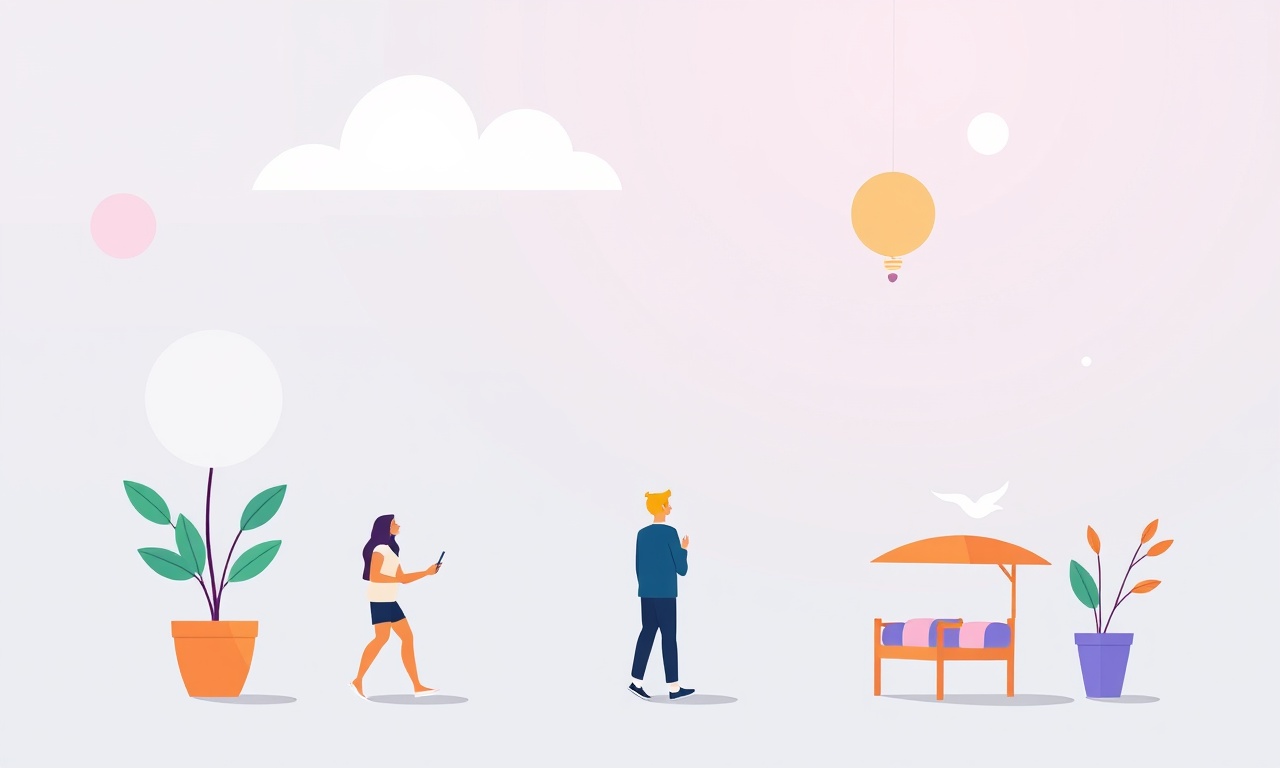
Understanding the Root Causes of Wi‑Fi Instability
The Samsung Galaxy S24 Ultra is a powerhouse, but even the most advanced devices can struggle with an erratic wireless connection. Before you reach for a new router or a Wi‑Fi extender, it helps to know why the connection feels shaky. Most problems stem from one of four areas:
- Signal Interference – Microwaves, cordless phones, and even neighboring Wi‑Fi networks can collide with the 2.4 GHz and 5 GHz bands.
- Hardware Limits – The S24 Ultra’s Wi‑Fi antenna can become misaligned or degraded by physical damage, heavy use, or environmental factors.
- Software Conflicts – Out‑of‑date firmware, rogue apps, or misconfigured network settings can block the proper use of the radio.
- Network Configuration – The router’s settings (channel, band, security type) may not match what the phone expects, causing intermittent drops.
When you diagnose these possibilities, the rest of the guide becomes a systematic way to reset, adjust, or upgrade your setup for a more reliable connection.
Start with the Basics: Check the Connection Status
Your first stop should be the quick‑look screen that tells you how the phone sees the network. Pull down the notification shade, tap the Wi‑Fi icon, and you’ll see the name of the connected network, the signal strength, and the current speed.
If you notice that the speed drops or the signal fluctuates from full bars to a single bar, this confirms a problem with the wireless link rather than the Internet service itself.
Verify Router Health
- Restart the Router – Unplug the power cable, wait 30 seconds, and plug it back in. This simple reboot can clear a backlog of stale connections and refresh the router’s firmware cache.
- Check the Router’s LED Indicators – A steady, green Wi‑Fi LED means the router is broadcasting normally. A blinking or amber light can indicate an error or a firmware update in progress.
- Test Other Devices – Connect a laptop or another phone to the same network. If other devices show a steady connection, the issue is likely specific to the Galaxy S24 Ultra.
If the router itself is the weak link, consider upgrading its firmware or replacing an aging model. For many users, the solution lies in tweaking the phone’s settings.
Fine‑Tune Your Galaxy’s Wi‑Fi Settings
Samsung’s One UI gives you several options that, if misconfigured, can lead to intermittent drops. Follow these steps to bring the phone’s wireless stack back into harmony.
Adjust the Preferred Band
The S24 Ultra can connect to both 2.4 GHz and 5 GHz bands. The 2.4 GHz band is more tolerant of walls and distance but is also more crowded. The 5 GHz band offers faster speeds but has a shorter range. Choose the band that best suits your environment.
- Open Settings → Connections → Wi‑Fi.
- Tap the network you’re connected to and select Advanced.
- Locate the Preferred band option and toggle between 2.4 GHz and 5 GHz.
- Re‑connect to the network and monitor stability.
If the connection improves, you’ve found the right band. If you’re in a large home or office, you might want to use a dual‑band router that automatically assigns the best band to each device.
Disable “Wi‑Fi Assistant” (Optional)
Samsung’s “Wi‑Fi Assistant” can automatically switch to mobile data when the Wi‑Fi signal is weak. While this feature is handy in emergencies, it can cause the phone to toggle between networks, creating a sense of instability.
- Go to Settings → Connections → Wi‑Fi.
- Scroll down to Wi‑Fi Assistant and toggle it off.
After disabling, keep an eye on the connection; if the phone stays on Wi‑Fi longer, it may feel more stable.
Reset Network Settings
Sometimes residual configurations from past connections can interfere. Resetting the network settings clears all stored Wi‑Fi passwords, paired Bluetooth devices, and VPN configurations.
- Navigate to Settings → General Management → Reset.
- Choose Reset network settings and confirm.
- Re‑enter your Wi‑Fi password and reconnect.
Note that you’ll need to re‑pair any Bluetooth peripherals and set up VPNs again, so make a list beforehand if you’re concerned.
Optimize Your Router’s Configuration
Your phone can only do so much if the router’s settings are suboptimal. Many common misconfigurations contribute to unstable links.
Change the Wi‑Fi Channel
Channels 1, 6, and 11 are the only ones that do not overlap on the 2.4 GHz band. If your router is automatically selecting a channel, it may inadvertently pick one crowded by neighboring networks.
- Log into your router’s admin page (usually
192.168.1.1or192.168.0.1). - Find the Wireless Settings section and locate the Channel field.
- Manually set it to 1, 6, or 11, and save.
If you can, use a Wi‑Fi analyzer app on a laptop or another phone to see which channel is least busy in your area.
Enable Band Steering (If Available)
Band steering is a feature that encourages dual‑band devices to connect to the 5 GHz band for higher throughput. Some routers expose this as a toggle.
- Within the Wireless Settings, look for Band Steering or Smart Connect.
- Turn it on if it’s available.
- Monitor the phone’s connection; if it remains on 5 GHz and stays stable, you’ve likely solved the issue.
Update the Router Firmware
Manufacturers release firmware updates that address bugs and improve performance. Make sure your router is running the latest firmware.
- Check the Administration or System section for a Firmware Update button.
- Follow the prompts to download and install.
- After the router restarts, reconnect your Galaxy to test stability.
Use a Wi‑Fi Extender or Mesh System
If your home or office is large, the signal from the main router may be weak at the phone’s location. A Wi‑Fi extender or a mesh system can fill in the gaps.
- Extenders repeat the existing signal but often suffer from a 50 % bandwidth reduction. Place the extender halfway between the router and the area where the phone struggles.
- Mesh systems deploy multiple nodes that coordinate seamlessly, providing a single network name (SSID) while covering more space without bandwidth loss.
When installing an extender or a mesh node, place it on a wall or shelf directly opposite the router to maximize the signal path.
Addressing Physical and Environmental Factors
Even if the software and router settings are perfect, certain physical realities can disrupt Wi‑Fi.
Keep the Phone Clean
Dust, dirt, and debris can accumulate on the back of the phone where the antenna sits. Gently wipe the phone’s back with a microfiber cloth to ensure the antenna is free from obstructions.
Avoid Metal Obstacles
Large metal objects—like filing cabinets or refrigerators—can reflect or absorb Wi‑Fi signals. If possible, keep the router and the phone away from such objects.
Use an External Antenna (If Supported)
Some Android phones support external antennas via USB-C or dedicated dongles. While the S24 Ultra does not natively support this, using a high‑gain USB‑WiFi dongle can provide a stronger, more reliable signal. Connect the dongle via the USB‑C port and switch the phone’s Wi‑Fi source to the dongle in the Settings → Connections → Wi‑Fi menu.
Monitor Performance with Built‑In Diagnostics
Samsung offers a suite of tools that let you see detailed connection statistics. This data can help pinpoint where the drop occurs.
- Open the Settings app.
- Tap About phone → Status → Wi‑Fi signal strength.
- If you see a sudden drop in the RSSI (Received Signal Strength Indicator) or a spike in the packet loss column, note the time and location.
- Repeat the test with the phone moving across different rooms to see how the signal changes.
If the data shows consistent packet loss in a particular area, you know that the issue is spatial rather than hardware or software.
Test with a Second Device (Optional)
If you have a spare Android phone, connect it to the same network and see if it experiences the same instability. If the second phone is fine, the problem likely resides in the S24 Ultra’s firmware or hardware. If the second phone also misbehaves, the issue is almost certainly the router or the environment.
Check for Interference from Other Electronics
Many household appliances can interfere with Wi‑Fi:
- Microwave ovens – They emit at 2.4 GHz and can disrupt the band if used while the phone is connected.
- Baby monitors – Some use the same frequency.
- Bluetooth devices – While they operate on a separate protocol, heavy Bluetooth traffic can slightly affect 2.4 GHz performance.
If you notice Wi‑Fi dips around specific activities, move the router or the phone away from these devices.
Factory Reset as a Last Resort
If all else fails, a factory reset can clear deep‑seated software issues that a network reset won’t touch. Back up your data first; a factory reset will erase all content.
- Open Settings → General Management → Reset → Factory data reset.
- Confirm and wait for the process to finish.
- Reconfigure Wi‑Fi, Bluetooth, and other settings from scratch.
After the reset, reconnect to your Wi‑Fi network and monitor for stability. If the connection is now reliable, the prior issue was likely a software conflict.
Maintain Your Connection Over Time
Once you have a stable link, keep it stable by following a few simple habits:
- Regularly update your phone – Samsung frequently releases patches that improve Wi‑Fi performance.
- Reboot the router weekly – This keeps the firmware fresh and clears accumulated data.
- Re‑evaluate router placement – If you move furniture or add new devices, double‑check that signal paths remain clear.
By staying proactive, you can prevent most future instability and enjoy a smoother browsing, streaming, and gaming experience on the Samsung Galaxy S24 Ultra.
Final Thoughts
Unstable Wi‑Fi on a flagship phone like the Galaxy S24 Ultra can be frustrating, but most problems have straightforward solutions. Start by checking the basics, then move through software adjustments, router optimization, and environmental tweaks. If you’re still stuck, a factory reset or a new router might be necessary. Armed with these steps, you’ll turn a shaky connection into a reliable companion for all your digital activities.
Discussion (8)
Join the Discussion
Your comment has been submitted for moderation.
Random Posts

Addressing Apple iPhone 14 Pro Max Battery Drain During Gaming Sessions
Learn why iPhone 14 Pro Max batteries drain during gaming, how to diagnose the issue, and practical tweaks to keep you playing longer with less power loss.
5 months ago

Curing iPhone 14 Plus Charging Port Wear After Daily Fast Charge Cycles
Fast charging can loosen your iPhone 14 Plus port. Learn to spot slow charging and loose cables, then fix it with simple home tricks or long, term prevention.
6 months ago
Xiaomi Mi SmartGlasses 3 Eye Tracking Error Fix
Fix the eye, tracking issue on Mi SmartGlasses 3 with this step, by, step guide to diagnose, clear errors, and restore functionality without repair.
1 year ago

Overcoming Sony X900H Color Saturation Drift During HDR Playback
Discover how to spot and fix color saturation drift on your Sony X900H during HDR playback, tune settings, correct HDR metadata, and keep your scenes vivid and natural.
4 months ago

Remediating Signal Dropout on Bowers & Wilkins PX8 Noise Cancelling Headphones
Discover why the Bowers & Wilkins PX8 may drop sound and how to fix it by tackling interference, low battery, outdated firmware, obstacles and Bluetooth settings for uninterrupted audio
1 week ago
Latest Posts

Fixing the Eufy RoboVac 15C Battery Drain Post Firmware Update
Fix the Eufy RoboVac 15C battery drain after firmware update with our quick guide: understand the changes, identify the cause, and follow step by step fixes to restore full runtime.
5 days ago

Solve Reolink Argus 3 Battery Drain When Using PIR Motion Sensor
Learn why the Argus 3 battery drains fast with the PIR sensor on and follow simple steps to fix it, extend runtime, and keep your camera ready without sacrificing motion detection.
5 days ago

Resolving Sound Distortion on Beats Studio3 Wireless Headphones
Learn how to pinpoint and fix common distortion in Beats Studio3 headphones from source issues to Bluetooth glitches so you can enjoy clear audio again.
6 days ago