Practical Guide to Stop Reset Loops on Z‑Wave Plus Smart Plug 2
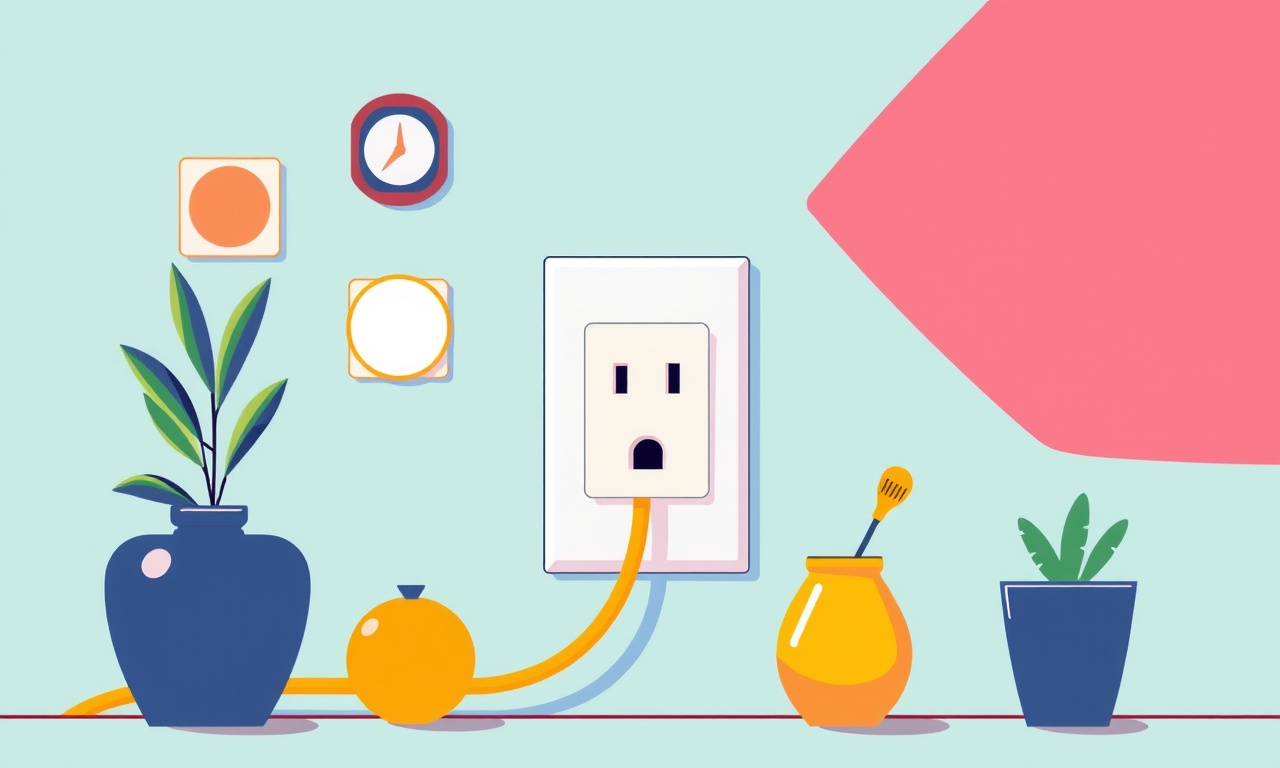
Introduction
A Z‑Wave Plus Smart Plug 2 is a convenient way to bring any appliance or device into the smart home ecosystem. With its compact size and robust connectivity, it is often the first choice for homeowners looking to automate lights, fans, or power strips. However, many users have reported a frustrating problem: a reset loop. In this scenario, the plug repeatedly restarts, erasing any custom settings and forcing you to go through the setup process again and again.
This guide walks you through every aspect of diagnosing, stopping, and preventing reset loops on the Z‑Wave Plus Smart Plug 2. Whether you are a DIY enthusiast, a professional installer, or a tech‑savvy homeowner, the information below will help you keep your smart plug functioning reliably.
Understanding Reset Loops
A reset loop occurs when the device continually reboots or returns to its factory default state. In the context of the Z‑Wave Plus Smart Plug 2, this usually manifests as:
- The indicator light flickering or cycling in a pattern that indicates a restart.
- The plug disconnecting from the network and rejoining without user intervention.
- Repeated prompts to perform the initial configuration during the first‑time setup process.
The underlying causes range from software glitches to hardware faults, and even power supply issues. Recognizing the symptoms early allows you to intervene before the device becomes unusable.
Common Causes of Reset Loops
Firmware Corruption
Z‑Wave devices rely on firmware to manage communication, power control, and security. A corrupted or partially installed firmware update can lock the device in a reset state. This often happens when an update is interrupted by a power outage or network disconnection.
Power Instability
Smart plugs are sensitive to voltage fluctuations. A sudden surge or a drop in power can trigger a protective reboot. This is especially common in older homes with unregulated power supplies.
Network Interference
Z‑Wave operates on the 868‑MHz frequency (Europe) or 908‑MHz frequency (US). Interference from other wireless devices, microwave ovens, or even dense Wi‑Fi traffic can cause the plug to lose its connection and reset.
Physical Damage or Manufacturing Defect
While rare, a defect in the integrated circuit or a damaged PCB can force the plug into a fail‑safe mode. Physical damage may arise from dropping the device or exposure to moisture.
Security Breach or Remote Reset
If an attacker gains access to the Z‑Wave network, they could issue a remote reset command. This is more theoretical but can happen if the network is poorly secured.
Step‑by‑Step Troubleshooting
Below is a structured approach that isolates the most common issues. Work through each step sequentially until the problem is resolved.
1. Verify Power Supply
- Check the Outlet: Plug a non‑smart device (like a lamp) into the same outlet to ensure it provides stable voltage.
- Use a Surge Protector: Place the smart plug on a surge protector with built‑in voltage regulation.
- Measure Voltage: If you have a multimeter, confirm that the outlet delivers 110–120 V (US) or 220–240 V (Europe).
If power is unstable, resolve the electrical issue before proceeding.
2. Inspect Physical Condition
- Visual Check: Look for bent pins, scorch marks, or water stains.
- Remove the Plug: Gently pull it out of the socket and inspect the PCB for visible damage.
If you notice damage, replace the unit.
3. Reset the Plug Manually
The Z‑Wave Plus Smart Plug 2 typically has a reset button. The procedure often involves:
- Pressing and holding the button for 5–10 seconds until the LED blinks in a known reset pattern.
- Releasing the button and allowing the device to power‑cycle.
After a manual reset, attempt to add the plug to the network again. If the reset loop stops, proceed to firmware updates.
4. Update Firmware
a. Use the Manufacturer’s App
- Open the official app (e.g., SmartThings, Aeotec Smart Switch).
- Navigate to the device’s settings.
- If an update is available, follow the on‑screen instructions to install it.
b. Use a Home Controller
- Some controllers (like Hubitat or Home Assistant) support manual firmware pushes.
- Access the controller’s device page.
- Initiate the firmware update.
If the update fails, try the backup method below.
5. Restore Backup Firmware
Some manufacturers provide a “restore” tool that re-flashes the original firmware. Locate the tool on the official support page and run it from a computer connected to the same network.
6. Test in a Clean Network
Remove all other Z‑Wave devices temporarily:
- Turn off other smart plugs, switches, and sensors.
- Re‑add only the Z‑Wave Plus Smart Plug 2 to a fresh controller.
- Observe if the reset loop persists.
If the loop disappears, a network conflict is the culprit. Gradually re‑introduce devices, checking each time.
7. Check for Interference
- Move the Plug: Relocate it away from other electronics or metal objects.
- Switch Channels: Some controllers allow changing the Z‑Wave channel. Experiment with different channels (1‑11) to find the cleanest frequency.
8. Secure the Network
- Change the network password and disable guest access.
- Enable network encryption (AES‑128 is standard for Z‑Wave).
- Keep the controller’s firmware up‑to‑date.
A secured network reduces the risk of unauthorized resets.
9. Contact Support
If all else fails, reach out to the manufacturer’s customer support. Provide them with:
- The device’s serial number.
- The steps you have already taken.
- Any error logs or LED patterns observed.
They may offer a replacement or a specialized firmware patch.
Preventive Measures
Preventing reset loops is easier than fixing them. Below are practices that help maintain a stable environment for your smart plug.
Install a Quality Power Conditioner
Use a power conditioner that stabilizes voltage and filters noise. This protects not just the plug but all connected devices.
Maintain Adequate Spacing
Keep the plug at least 12 inches away from other Z‑Wave devices. The more isolation, the lower the chance of interference.
Keep Firmware Current
Schedule monthly firmware checks. Many platforms allow automatic updates; enable them if possible.
Use Redundant Controllers
If you rely on the smart plug for critical tasks (e.g., heating or security lights), consider having a secondary controller or a backup device ready.
Educate Household Members
Inform everyone about the importance of not unplugging or tampering with the smart plug during operation. Physical shocks can trigger a reset.
Advanced Solutions
If the problem persists despite all standard troubleshooting, consider these more technical options.
Use a Different Controller
Some users report success by migrating from a proprietary controller to an open‑source platform like Home Assistant. This can provide more granular control over the Z‑Wave network.
Manual Firmware Flash
Advanced users can flash firmware via a USB-to-serial adapter:
- Connect the adapter to the smart plug’s debug pins.
- Use a tool such as
zwave-clito flash the firmware image. - Verify the firmware version afterwards.
Note: This method carries risk and should only be attempted by experienced users.
Replace the PCB
In cases where the board is defective, sourcing a replacement PCB from the manufacturer’s parts list is an option. Soldering the new board requires precision and soldering skills.
Firmware & Compatibility
Supported Firmware Versions
The Z‑Wave Plus Smart Plug 2 typically supports:
- Version 1.0.x – Initial release with basic switching.
- Version 1.1.x – Adds energy monitoring.
- Version 2.0.x – Enhances security and Z‑Wave Plus features.
Always confirm the latest supported firmware on the official website before updating.
Compatibility Notes
- Z‑Wave Controllers: Works with all major controllers that support Z‑Wave Plus, including SmartThings, Home Assistant, Hubitat, and OpenZWave.
- Home Automation Platforms: Most platforms expose the plug as a simple switch. Energy monitoring may be available through a dedicated sensor interface.
- Smartphone Apps: The official app offers advanced scheduling and scene integration.
Final Tips
- Regularly Test the Plug: Once a month, toggle the plug and confirm it responds correctly.
- Monitor the LED Indicator: Familiarize yourself with the LED patterns that indicate normal operation vs. errors.
- Document Your Setup: Keep a log of the network ID, controller firmware, and plug firmware. This helps troubleshoot future issues.
- Backup Your Network Settings: Some controllers allow exporting a configuration file. Store it securely.
Conclusion
A reset loop on a Z‑Wave Plus Smart Plug 2 can disrupt the convenience of a smart home. By understanding the causes, methodically troubleshooting, and adopting preventive habits, you can keep your device reliable. From power supply checks to firmware maintenance and network optimization, the steps outlined above equip you to resolve most issues and avoid future resets. With a little diligence, your smart plug will continue to power your appliances, lights, and sensors smoothly, letting you focus on enjoying the benefits of a connected home.
Discussion (6)
Join the Discussion
Your comment has been submitted for moderation.
Random Posts

Reassessing the Audio Jack Dropout on LG Velvet 2
Explore why the LG Velvet 2's 3.5mm jack glitches, what triggers audio dropouts, user fixes, and LG's stance: essential insight for current and future Android phones.
1 year ago

Philips HP700 Fan Stalls Quietly Even At Low Speed Why This Happens And What To Do
Discover why your Philips HP700 quietly stalls at low speed, spot early signs, and fix the issue to keep steady airflow.
2 weeks ago

How to Stop Sharp LC-40M from Producing Audio Sync Issues While Gaming
Fix your Sharp LC-40M so game audio stays in sync. Learn quick settings tweaks, cable checks, and audio-output fixes that keep sound matching action for a flawless gaming experience.
6 months ago

Solve Arlo Pro 4 Wireless Connection Problems
Discover quick fixes for offline Arlo Pro 4 cameras. Check power, Wi, Fi, firmware, reset steps, and more get your live feed back up fast.
4 months ago

Panasonic D45 Dryer Timer Skips Final Drying Cycle
Discover why your Panasonic D45 dryer skips its final cycle, learn the symptoms, root causes, and easy fixes to keep clothes dry, save energy, and avoid extra runs.
5 months ago
Latest Posts

Fixing the Eufy RoboVac 15C Battery Drain Post Firmware Update
Fix the Eufy RoboVac 15C battery drain after firmware update with our quick guide: understand the changes, identify the cause, and follow step by step fixes to restore full runtime.
5 days ago

Solve Reolink Argus 3 Battery Drain When Using PIR Motion Sensor
Learn why the Argus 3 battery drains fast with the PIR sensor on and follow simple steps to fix it, extend runtime, and keep your camera ready without sacrificing motion detection.
5 days ago

Resolving Sound Distortion on Beats Studio3 Wireless Headphones
Learn how to pinpoint and fix common distortion in Beats Studio3 headphones from source issues to Bluetooth glitches so you can enjoy clear audio again.
6 days ago