Reboot connectivity on LG Tone Free FN7
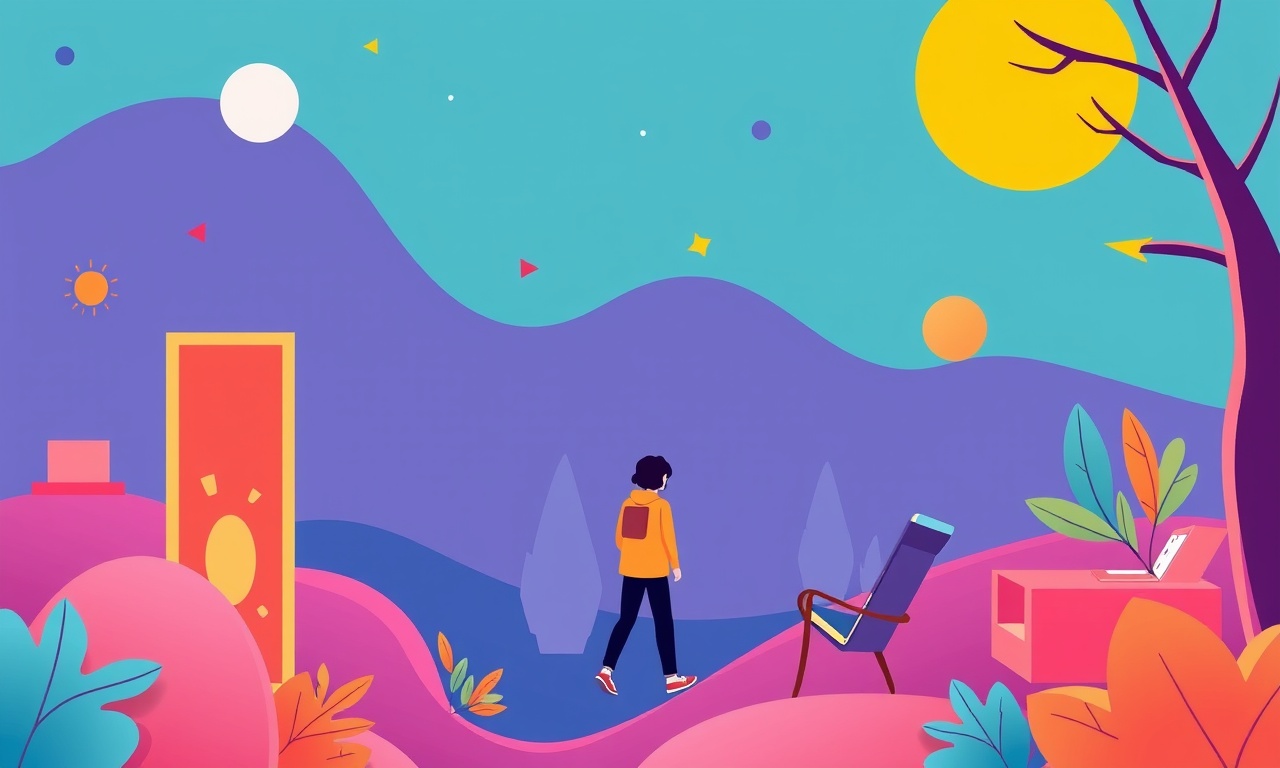
Understanding the Need to Reboot Connectivity
LG Tone Free FN7 earbuds are praised for their active noise cancellation, UV sanitizing case and convenient Bluetooth interface. Even the most reliable wireless devices can experience occasional hiccups. Common symptoms include delayed audio, sudden disconnections, one earbud stopping playback, or the case showing a “no device found” message. When these issues arise, a simple reboot of the connectivity stack can often restore normal operation without having to perform a full factory reset.
A connectivity reboot clears the temporary pairing data that may have become corrupted, forces the earbuds to restart their Bluetooth radio, and refreshes the link with your phone, tablet or computer. The process takes only a few minutes and does not affect your saved EQ settings, noise‑cancellation preferences or the number of times the case has been used for UV cleaning.
Preparing Your Workspace
Before you begin, gather the items you will need:
- The LG Tone Free FN7 earbuds and charging case
- The charging cable that came with the device (USB‑C to USB‑A)
- Your smartphone or other device that you normally pair with the earbuds
- A stable surface where the case can stay upright
Make sure the charging case has at least a 20 percent battery level. If the case is nearly empty, a reboot could be interrupted and you might need to repeat the steps once the battery is higher.
Quick Check of Common Issues
It is worth spending a minute to verify that the problem is indeed related to connectivity:
- Confirm that the earbuds are inside the case and the case lid is closed securely.
- Look at the LED indicators on the case. A solid white light usually means the earbuds are powered and ready, while a flashing red or orange light can indicate low battery or an error state.
- Open the LG Tone Free app on your phone and see whether the earbuds appear as “connected”, “disconnected”, or not listed at all.
If the LEDs behave normally and the app shows the device as connected but you still experience audio dropouts, proceed with the reboot guide.
Step by Step Reboot Procedure
Power Off the Earbuds
- Open the charging case. You should see the earbuds sitting in their slots.
- Press and hold the touch sensor on each earbud for about two seconds. The earbuds will emit a short tone and the LED on each earbud will change color, indicating they are turned off.
Disconnect the Bluetooth Link
- On your phone, navigate to the Bluetooth settings screen.
- Find “Tone Free FN7” in the list of paired devices.
- Tap the information icon (usually an “i”) next to the name and select “Forget” or “Unpair”. This removes the current pairing data from your phone.
Reset the Bluetooth Module in the Case
- With the earbuds still removed, press and hold the button on the back of the charging case for about five seconds. You will hear a distinct chime and the case LED will flash white three times.
- Release the button. The case is now in a Bluetooth reset mode, ready to broadcast a fresh pairing signal.
Re‑charge the Earbuds Briefly
Even though a full charge is not required, it is helpful to place the earbuds back into the case for a short period:
- Close the case lid.
- Allow the earbuds to charge for roughly one minute. This ensures that the internal battery levels are sufficient for a clean startup.
Re‑pair Through the LG Tone Free App
- Open the LG Tone Free app on your smartphone.
- The app should automatically detect the earbuds in pairing mode and display a prompt to connect. If the prompt does not appear, tap the “Add Device” button and select “Tone Free FN7” from the list.
- Follow the on‑screen instructions. The app may request permission to access location services; grant this permission as it is required for Bluetooth scanning on most platforms.
When the connection is successful, the app will display a green check mark and the case LED will turn solid white. You can now test audio playback by playing a song or a video.
Verify Stability
Play media for at least two minutes and move around the room to test the range. Observe whether any dropouts occur and whether both earbuds respond to touch controls. If the problem persists, you may need to repeat the reboot process or explore more advanced troubleshooting steps such as updating firmware.
Additional Tips for a Smooth Experience
Keep Firmware Updated
LG periodically releases firmware updates that improve Bluetooth stability, battery performance and noise‑cancellation algorithms. Within the LG Tone Free app, navigate to the “Settings” section and tap “Check for Updates”. Install any available updates before performing a reboot, as the latest software often resolves known connectivity bugs.
Avoid Interference Sources
Bluetooth operates in the 2.4 GHz band, which is shared by Wi‑Fi routers, microwaves and many other household devices. If you experience intermittent loss of signal, try the following:
- Move your phone away from the router or any active Wi‑Fi access points.
- Keep the case and earbuds out of direct line of sight with large metal objects.
- Turn off other Bluetooth accessories that are not in use.
Maintain the Charging Case
The UV sanitizing feature is a great way to keep the earbuds clean, but the case itself can accumulate dust around the charging contacts. Use a soft, dry cloth to gently wipe the interior and exterior of the case weekly. A clean contact surface ensures reliable power transfer and can prevent unexpected shutdowns that mimic connectivity problems.
Use the Correct Charging Cable
The LG Tone Free FN7 case uses a USB‑C charging port. While many USB‑C cables are interchangeable, some low‑quality cables can deliver insufficient power, causing the case to appear powered but not actually charge the earbuds fully. Use the original cable supplied by LG or a reputable third‑party cable that supports at least 1 A current.
When Reboot Is Not Enough
If after performing the steps above you still encounter frequent disconnections, consider these deeper troubleshooting measures:
- Factory Reset – This clears all stored data on the earbuds, including noise‑cancellation presets. To factory reset, place the earbuds in the case, hold the case reset button for ten seconds, and then repeat the pairing process.
- Check Device Compatibility – Some older smartphones may have Bluetooth stacks that are less compatible with the latest Bluetooth 5.2 features used by the FN7. Updating the phone’s operating system can improve compatibility.
- Contact LG Support – If the earbuds are still under warranty, you may be eligible for a replacement. Provide LG support with details such as serial number, purchase date and a description of the steps you have already taken.
Summary of the Reboot Process
- Power off the earbuds by holding the touch sensors.
- Forget the device in your phone’s Bluetooth settings.
- Reset the case’s Bluetooth module by holding the case button.
- Briefly charge the earbuds inside the case.
- Re‑pair using the LG Tone Free app.
- Verify stable playback and adjust settings as needed.
Following this structured approach usually resolves most connectivity hiccups without the need for more invasive measures. By keeping the firmware current, maintaining a clean charging case and being mindful of nearby interference, you can enjoy a consistently smooth wireless experience with your LG Tone Free FN7 earbuds.
Discussion (10)
Join the Discussion
Your comment has been submitted for moderation.
Random Posts

Addressing Apple iPhone 14 Pro Max Battery Drain During Gaming Sessions
Learn why iPhone 14 Pro Max batteries drain during gaming, how to diagnose the issue, and practical tweaks to keep you playing longer with less power loss.
5 months ago

Curing iPhone 14 Plus Charging Port Wear After Daily Fast Charge Cycles
Fast charging can loosen your iPhone 14 Plus port. Learn to spot slow charging and loose cables, then fix it with simple home tricks or long, term prevention.
6 months ago
Xiaomi Mi SmartGlasses 3 Eye Tracking Error Fix
Fix the eye, tracking issue on Mi SmartGlasses 3 with this step, by, step guide to diagnose, clear errors, and restore functionality without repair.
1 year ago

Overcoming Sony X900H Color Saturation Drift During HDR Playback
Discover how to spot and fix color saturation drift on your Sony X900H during HDR playback, tune settings, correct HDR metadata, and keep your scenes vivid and natural.
4 months ago

Remediating Signal Dropout on Bowers & Wilkins PX8 Noise Cancelling Headphones
Discover why the Bowers & Wilkins PX8 may drop sound and how to fix it by tackling interference, low battery, outdated firmware, obstacles and Bluetooth settings for uninterrupted audio
1 week ago
Latest Posts

Fixing the Eufy RoboVac 15C Battery Drain Post Firmware Update
Fix the Eufy RoboVac 15C battery drain after firmware update with our quick guide: understand the changes, identify the cause, and follow step by step fixes to restore full runtime.
5 days ago

Solve Reolink Argus 3 Battery Drain When Using PIR Motion Sensor
Learn why the Argus 3 battery drains fast with the PIR sensor on and follow simple steps to fix it, extend runtime, and keep your camera ready without sacrificing motion detection.
5 days ago

Resolving Sound Distortion on Beats Studio3 Wireless Headphones
Learn how to pinpoint and fix common distortion in Beats Studio3 headphones from source issues to Bluetooth glitches so you can enjoy clear audio again.
6 days ago