Rebooting the Ecovacs Deebot T8 for Low Battery Alerts
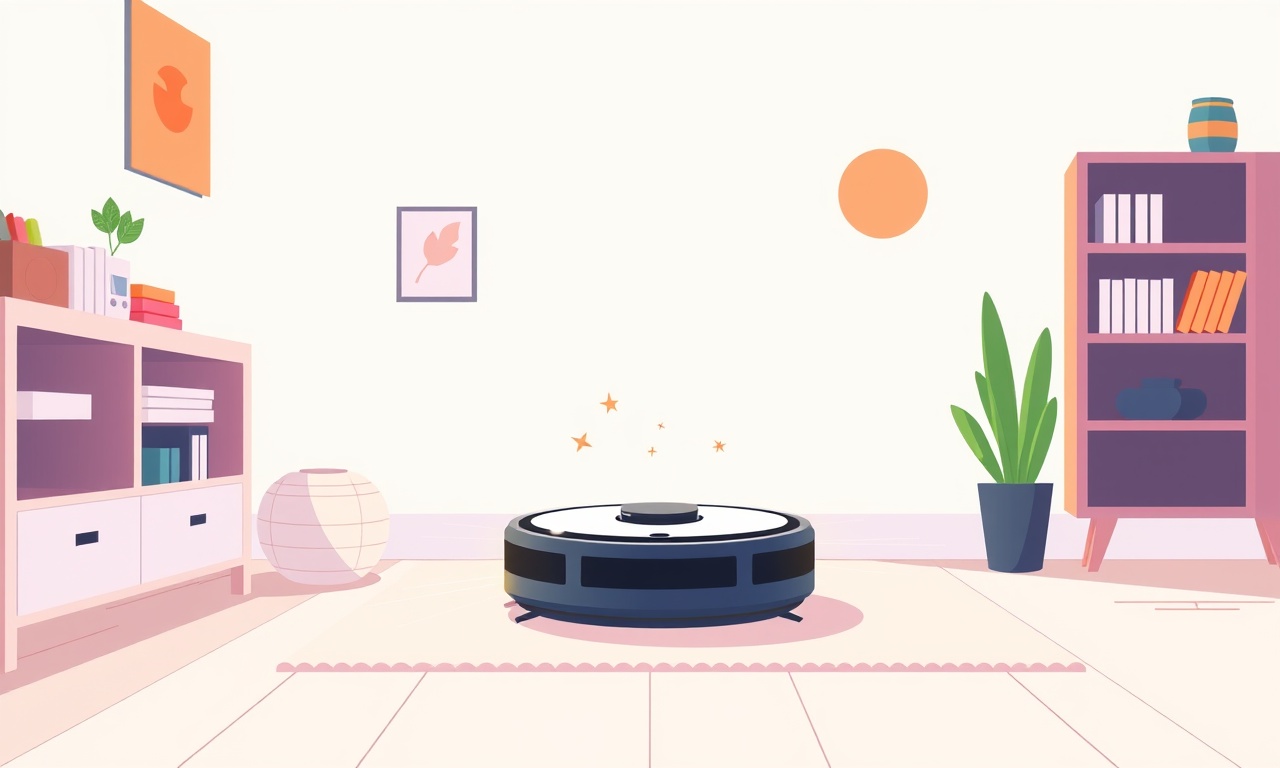
Navigating Low Battery Alerts on the Ecovacs Deebot T8
In the world of autonomous home care, a reliable robot vacuum can transform daily chores into a simple tap on a screen. Yet even the most sophisticated machines can experience hiccups, one of the most common being the appearance of low battery alerts. When this message pops up, it can feel like a sudden interruption to the seamless cleaning experience you’ve come to rely on. This guide is dedicated to turning that interruption into a smooth, controlled reboot, ensuring your Deebot T8 returns to optimal performance with minimal downtime.
Understanding Low Battery Alerts
Low battery notifications arise when the device’s internal charge falls below a threshold set by the manufacturer. For the Deebot T8, this threshold typically sits around 10 % to 15 % of full capacity. When the vacuum detects this level, it will pause its cleaning cycle and alert you through the app, a display on the robot, or both.
Recognizing when this alert occurs—especially if the battery level seems off—can be helped by following our guide on fixing the Ecovacs Deebot T8 battery calibration, which ensures accurate readings. The Deebot T8 offers a visual cue—a blinking red light on the top of the unit—and a corresponding message in the companion app. These indicators confirm that the device is indeed low on power and that a recharge is necessary before cleaning can resume.
Common Causes Behind Unexpected Low Battery Alerts
-
Rapid Consumption During Intensive Tasks
Deep cleaning modes, spot cleaning, or navigating cluttered rooms can drain the battery faster than normal. -
Old or Degraded Battery Cells
Over time, Li‑ion batteries lose capacity. After many charge cycles, the Deebot T8 may report low battery even when the actual charge level is higher than expected. -
Environmental Factors
Cold temperatures can reduce battery performance, making the device register lower power levels. -
Faulty Charging Dock Connection
A loose cable, dirty charging contacts, or obstructions on the dock can hinder the recharging process, causing the battery to drain further before it can be recharged. -
Software Glitches
Firmware bugs or incomplete updates can misread the battery level, leading to false alerts. For instance, firmware problems that cause the device to misread battery level can also lead to map data loss, as detailed in the post on repairing the Ecovacs Deebot Ozmo T7 that loses map data.
Step‑by‑Step Guide to Rebooting the Deebot T8
1. Power Off the Unit
Locate the power button on the top of the robot and press it once. The robot’s screen will turn off, and the blinking red light will cease. This step ensures that the device will not try to operate while being handled.
2. Remove the Robot from the Dock
Carefully lift the Deebot T8 from the charging dock. Make sure the dock is placed on a level surface and that there are no obstacles blocking the charging contacts.
3. Inspect Charging Contacts
Use a dry cloth to wipe the charging contacts on both the robot and the dock. Residue or dust can prevent a proper connection. If you notice corrosion or buildup, gently clean it with a cotton swab and a mild solvent like isopropyl alcohol.
4. Reset the Charging Circuit
Press and hold the power button for 5 seconds. The robot’s LED should flash green, indicating a reset has been performed. This action clears any temporary memory that might be misreporting the battery level.
5. Re‑insert the Robot
Place the Deebot T8 back into the dock. Align the charging contacts carefully. The robot should automatically begin charging, with a steady green light indicating successful connection.
6. Verify Charging Status
Open the Deebot app and navigate to the status screen. Confirm that the battery percentage has begun to rise. If the screen still shows “Low Battery,” allow the robot to charge for at least 30 minutes before checking again.
7. Initiate a Self‑Diagnostic
Once fully charged (the battery icon should display 100 %), press the power button once to turn the robot on. In the app, select the “Diagnostic” or “Battery Health” option. This test will run a quick check on battery performance and return a status report.
8. Start a Clean Cycle
With the battery fully recharged and diagnostics cleared, launch a normal cleaning mode. Monitor the robot’s progress for any unexpected pauses or alerts. If the low battery message reappears, there may be a deeper issue that requires further attention.
Troubleshooting Common Pitfalls
-
Persistent Low Battery Alerts
If the robot continues to display low battery even after a full charge, it is likely that the battery has degraded. You might consider checking how other brands handle low battery warnings, such as the Miele Blizzard CX1, which provides steps for replacement: repairing the Miele Blizzard CX1 when it reports low battery. -
Charging Time Exceeds 2 Hours
A normal charge cycle for the Deebot T8 should take around 90 minutes. If it takes significantly longer, inspect the dock’s power supply and ensure the outlet is functioning correctly. -
Robot Won’t Power On
After a full charge, if the robot refuses to turn on, try a longer hold on the power button (10‑15 seconds). If this fails, the unit may require a hardware reset, which typically involves a combination of button presses detailed in the user manual. -
App Connectivity Issues
Low battery alerts might appear if the app is not properly synced. Restart the app, delete and reinstall it, and reconnect the robot to the Wi‑Fi network. For more on app sync issues, see the guide on solving the Dyson 360 Eye software sync problems.
Preventive Measures to Avoid Future Alerts
-
Regular Cleaning of Charging Contacts
Schedule a monthly inspection to wipe the charging pins on both the dock and the robot. Prevents dust build‑up that can interrupt charging. -
Keep the Dock in a Dry, Temperature‑Controlled Area
Avoid placing the dock near windows or in drafty spaces. Extreme temperatures can affect battery performance. -
Use the App’s Maintenance Schedule
Ecovacs offers a maintenance reminder feature that notifies you when it’s time for a battery check or filter replacement. -
Schedule Shorter Cleaning Sessions
Instead of running a full‑house clean, consider breaking the task into multiple sessions to reduce continuous battery drain. -
Update Firmware Regularly
Check for firmware updates in the app. Manufacturers often patch bugs related to battery management in new releases.
Common Questions & Answers
Q: How often should I replace the Deebot T8’s battery?
A: Most Li‑ion batteries in robot vacuums last between 500 and 800 charge cycles. After about two years of regular use, you might notice a decline in battery life.
Q: Is it safe to use a third‑party charger?
A: It is recommended to use the charger supplied with the Deebot T8 or one certified by Ecovacs. Unmatched voltage or amperage can damage the battery.
Q: What if the battery percentage jumps from 0 % to 100 % instantly?
A: This could indicate a software glitch. A full reboot (removing the robot from the dock, resetting, and re‑charging) should resolve the issue.
Q: Can I manually force a reboot without using the dock?
A: Yes, you can perform a hard reset by holding the power button for 10 seconds while the robot is not in the dock. This clears memory but does not affect the battery charge state.
Q: Does cleaning the robot’s dust bin affect battery alerts?
A: Keeping the bin full can increase the robot’s load, slightly reducing battery efficiency. Empty it after each session to maintain optimal performance.
When to Seek Professional Help
If after following all the steps the Deebot T8 still shows low battery alerts or fails to charge properly, it is time to reach out for professional support. Contact Ecovacs customer service via their website or call the support line. Provide details such as the robot’s serial number, the symptoms you’re experiencing, and the steps you have already taken. They may schedule a service appointment or provide a replacement if the unit is still under warranty.
Final Thoughts
A low battery alert is just a prompt—an indicator that your Deebot T8 needs a moment to recharge before it can resume its duties. By understanding the underlying causes and applying a systematic reboot process, you can minimize downtime and keep your home cleaning routine on track. Regular maintenance, timely updates, and careful handling will prolong the life of both the robot and its battery, ensuring that this quiet companion continues to perform its tasks with the same reliability it was built for.
By staying proactive and following the steps outlined above, you’ll turn a minor hiccup into an effortless pause that keeps your living space pristine and your cleaning worries at bay.
Discussion (10)
Join the Discussion
Your comment has been submitted for moderation.
Random Posts

Reassessing the Audio Jack Dropout on LG Velvet 2
Explore why the LG Velvet 2's 3.5mm jack glitches, what triggers audio dropouts, user fixes, and LG's stance: essential insight for current and future Android phones.
1 year ago

Philips HP700 Fan Stalls Quietly Even At Low Speed Why This Happens And What To Do
Discover why your Philips HP700 quietly stalls at low speed, spot early signs, and fix the issue to keep steady airflow.
2 weeks ago

How to Stop Sharp LC-40M from Producing Audio Sync Issues While Gaming
Fix your Sharp LC-40M so game audio stays in sync. Learn quick settings tweaks, cable checks, and audio-output fixes that keep sound matching action for a flawless gaming experience.
6 months ago

Solve Arlo Pro 4 Wireless Connection Problems
Discover quick fixes for offline Arlo Pro 4 cameras. Check power, Wi, Fi, firmware, reset steps, and more get your live feed back up fast.
4 months ago

Panasonic D45 Dryer Timer Skips Final Drying Cycle
Discover why your Panasonic D45 dryer skips its final cycle, learn the symptoms, root causes, and easy fixes to keep clothes dry, save energy, and avoid extra runs.
5 months ago
Latest Posts

Fixing the Eufy RoboVac 15C Battery Drain Post Firmware Update
Fix the Eufy RoboVac 15C battery drain after firmware update with our quick guide: understand the changes, identify the cause, and follow step by step fixes to restore full runtime.
5 days ago

Solve Reolink Argus 3 Battery Drain When Using PIR Motion Sensor
Learn why the Argus 3 battery drains fast with the PIR sensor on and follow simple steps to fix it, extend runtime, and keep your camera ready without sacrificing motion detection.
5 days ago

Resolving Sound Distortion on Beats Studio3 Wireless Headphones
Learn how to pinpoint and fix common distortion in Beats Studio3 headphones from source issues to Bluetooth glitches so you can enjoy clear audio again.
6 days ago