Rebooting the Miele L1 When It Says “Maintenance Required”
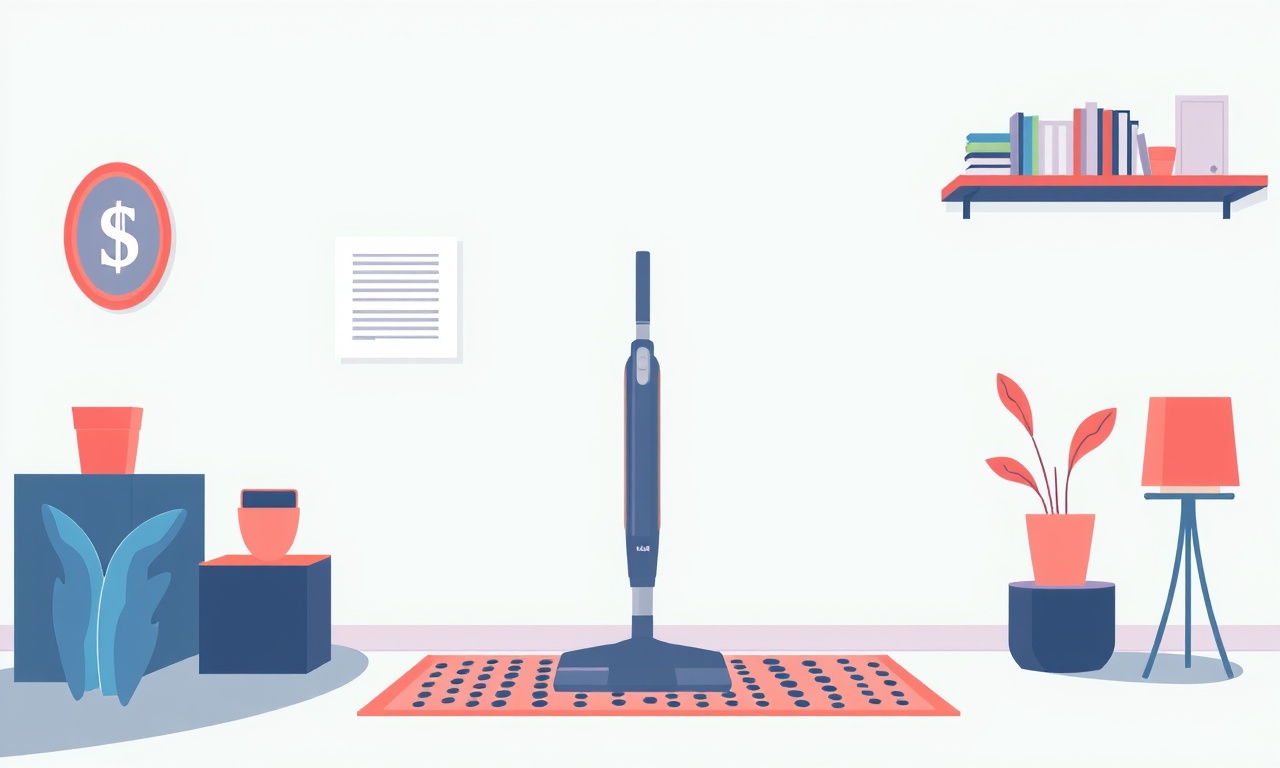
When the Miele L1 displays “Maintenance Required,” it is telling you that something in the robot’s cleaning system needs attention. While the message can mean many things—from a clogged filter to a low battery—the quickest and safest way to reset the device is to reboot it. A reboot clears the internal diagnostic flag, gives the system a fresh start, and can often resolve the issue. This guide walks you through every step of the reboot process, explains what to look for afterward, and offers extra maintenance tips so your Miele L1 stays clean and efficient for years.
What “Maintenance Required” Really Means
The Miele L1 is equipped with a sophisticated sensor network that monitors brush wear, filter condition, battery health, and many other parameters. When one of these sensors reports a problem, the vacuum displays “Maintenance Required.” The system does not automatically tell you what needs fixing. Instead, it simply flags that something has gone out of the expected operating range.
Typical causes include:
- Clogged or dirty filters – The L1’s HEPA filters trap dust and allergens. If they become saturated, the vacuum can’t maintain suction, triggering a maintenance warning.
- Worn brushes or rollers – The front roller and side brushes collect hair and debris. Excessive wear can reduce cleaning performance.
- Battery issues – If the battery no longer holds a full charge or its voltage drops below a safe threshold, the system flags a maintenance need.
- Wheel or sensor problems – A stuck wheel or misaligned sensor can also cause the warning.
Rebooting does not fix the underlying hardware issue, but it resets the diagnostic system. After the reboot you’ll know whether the problem has been cleared or persists, which helps you decide the next steps.
Before You Reboot: A Quick Check
Even though a reboot is the simplest first step, it is wise to do a quick visual inspection before you start.
- Turn off the vacuum by pressing the power button until the display goes dark.
- Unplug the charging dock. This prevents any accidental power cycles during your checks.
- Remove the filter. Open the filter compartment, take out the filter, and shake it gently. A build‑up of fine dust is often enough to trigger the warning.
- Inspect the brushes. Pull out the front roller and side brushes; look for tangled hair or visible wear.
- Check the wheels. Spin each wheel by hand; a jammed wheel can trigger a sensor error.
If any of these components look visibly dirty or damaged, clean or replace them before rebooting. If everything looks fine, proceed to the reboot sequence below.
Step‑by‑Step Reboot Instructions
Rebooting a Miele L1 is intentionally straightforward because the device is designed to be user‑friendly. Follow these steps carefully:
1. Power Down Completely
- Press the power button until the LED indicator goes off.
- Keep the vacuum in this off state for at least 10 seconds.
- This ensures all internal circuits are fully reset.
2. Remove and Re‑Insert the Battery Pack
The L1’s battery is located on the rear of the unit.
- Slide the battery cover open.
- Gently pull the battery out of its socket.
- Inspect the contacts for dust or corrosion.
- Re‑insert the battery, making sure it clicks into place.
3. Reset the Control Unit
The Miele L1 has a hidden reset button behind a small panel on the bottom.
- Locate the tiny rectangular panel on the underside of the robot.
- Insert a paperclip or a small, pointed tool into the recessed hole.
- Hold the button for about 5 seconds until the main LED flashes once.
- Release the button and wait a moment for the system to boot.
4. Charge the Vacuum
Return the vacuum to its charging dock. Let it charge fully before attempting another cleaning cycle. A full charge will allow the system to perform a complete self‑diagnosis.
5. Observe the Display
Once the charging is complete, the L1’s screen will show the normal menu. If “Maintenance Required” is gone, you have successfully reset the diagnostic flag. If the message reappears, you need to address the underlying issue.
After the Reboot: What to Look For
After completing the reboot steps, perform a quick self‑check to confirm everything is functioning properly.
- Display Test – The screen should show the normal home screen without any error messages.
- Suction Test – Place a small pile of dust on a carpet and run the vacuum for a short distance. Notice any drop in suction power.
- Navigation Test – Turn on the robot and watch it move along a straight line. It should navigate without stopping or getting stuck.
- Filter and Brush Check – Inspect again after a short cleaning run to ensure no new clogs or hair buildup appear.
If all tests are satisfactory, you can resume normal use. If you notice any problem—such as weak suction or erratic movement—continue troubleshooting.
Common Maintenance Tasks to Keep Your L1 Running Smoothly
A maintenance‑required message can be a reminder that it’s time to perform routine upkeep. These tasks will extend the life of your vacuum and prevent future warnings.
Clean or Replace Filters Regularly
- HEPA filters: Every 3–4 months, remove both top and bottom filters, rinse them with cool water, and let them dry for at least 24 hours.
- Carbon filter: If your model includes a carbon filter, replace it every 12 months to maintain odor‑control performance.
Brush and Roller Care
- Front roller: Remove hair and debris from the roller’s inner surface every 1–2 weeks.
- Side brushes: Inspect for tangles and worn bristles. Replace side brushes after 6–12 months of use.
Wheel Maintenance
- Clean the wheels: Remove any stuck hair or small objects from around the wheel hubs.
- Lubricate: Apply a silicone‑based lubricant to wheel bearings monthly to reduce friction.
Battery Health
- Charge fully: Allow the vacuum to charge to 100 % before using it.
- Cycle batteries: Periodically perform a full charge cycle to maintain battery health.
- Check for voltage: If the vacuum stops charging or discharges rapidly, consider replacing the battery.
Software and Firmware Updates
- Check Miele’s app: The Miele Connect app may provide firmware updates that improve performance or fix bugs.
- Follow update instructions: Connect the vacuum to Wi‑Fi via the app and install any available updates.
Troubleshooting Persistent “Maintenance Required” Messages
If a reboot clears the message but it returns after a short time, the underlying problem may persist. Below are common scenarios and how to address them.
Filters Still Dirty
Even after cleaning, some vacuum models have stubborn filter buildup.
- Use a vacuum‑compatible cleaning solution: Gently spray a light mist of vinegar or a specialized filter cleaner.
- Dry thoroughly: Ensure no moisture remains before reinstalling.
Brushes or Rollers Worn Out
- Replace components: Miele sells replacement brush sets. Install them following the user manual.
- Check for improper installation: A misaligned brush can cause the system to think it’s jammed.
Battery Not Holding Charge
- Battery replacement: Order a genuine Miele L1 battery from the official website or authorized dealers.
- Check charging contacts: Clean the contacts on both the battery and dock with a dry cotton swab.
Sensor or Wheel Malfunctions
- Inspect sensors: Remove any debris covering the sensor housings.
- Reset wheel lock: Use the reset button again and run a diagnostic test from the Miele Connect app if available.
If all these steps fail to eliminate the warning, contact Miele support. A qualified technician can run a comprehensive diagnostic and perform parts replacement.
When to Seek Professional Help
You might need professional service when:
- The vacuum stops responding to power cycles.
- You observe electrical sparks or overheating during operation.
- The battery appears swollen or damaged.
- The diagnostic warning continues despite following all maintenance procedures.
Miele offers a warranty that covers hardware defects for a certain period. If your unit is still under warranty, schedule a repair appointment through the official website or customer service hotline. Even if out of warranty, a certified technician can perform a thorough inspection and provide an estimate for parts replacement.
Quick Recap
- Inspect filters, brushes, wheels, and battery contacts before rebooting.
- Power down and let the vacuum rest for at least 10 seconds.
- Remove and re‑insert the battery for a clean connection.
- Reset the control unit with the hidden reset button.
- Fully charge the unit and observe the screen for any errors.
- Perform a self‑check to confirm suction, navigation, and sensor function.
- Carry out routine maintenance: clean filters, brushes, wheels, and replace parts as needed.
- Update firmware and use the Miele Connect app for diagnostics.
- Seek professional help if the issue persists or you notice electrical problems.
By following these steps, you give your Miele L1 a fresh start and keep it running like new. Regular maintenance not only prevents the dreaded “Maintenance Required” message but also ensures you get the best performance and longest life from your robotic vacuum.
Discussion (10)
Join the Discussion
Your comment has been submitted for moderation.
Random Posts

Maytag M2011 Microwave Error Code 12, Troubleshooting Tips
Error Code 12 on a Maytag M2011 signals a power or high voltage fault. Follow a step by step guide to inspect the transformer, diode, and connections, and restore your microwave without costly repairs.
4 weeks ago

Strategy to Avoid Unresponsive Power Button on Sonoff Smart Plug S40
Keep your Sonoff S40 button responsive by learning why it fails and how to prevent it with simple care, firmware updates, and smart habits.
1 year ago

AVer CAM3400 Microphone Silences Voice When Using Zoom
Find out why your AVer CAM3400 mic cuts out on Zoom, learn step-by-step fixes, and know when to call a pro to keep your audio loud and clear.
9 months ago

Correcting a Fan Speed Oscillation on the Lasko LS7500 Tower Heater
Learn how to stop the Lasko LS7500 fan from wavering by clearing dust, checking bearings and tightening connections, simple steps that restore steady heat and prolong your heater’s life.
9 months ago

Fix Sony SmartCam Indoor Noise Interference
Discover why your Sony SmartCam hisses, crackles, or distorts indoors, learn to spot power, cord and wireless culprits, and fix the noise with simple, lasting solutions.
3 weeks ago
Latest Posts

Fixing the Eufy RoboVac 15C Battery Drain Post Firmware Update
Fix the Eufy RoboVac 15C battery drain after firmware update with our quick guide: understand the changes, identify the cause, and follow step by step fixes to restore full runtime.
5 days ago

Solve Reolink Argus 3 Battery Drain When Using PIR Motion Sensor
Learn why the Argus 3 battery drains fast with the PIR sensor on and follow simple steps to fix it, extend runtime, and keep your camera ready without sacrificing motion detection.
5 days ago

Resolving Sound Distortion on Beats Studio3 Wireless Headphones
Learn how to pinpoint and fix common distortion in Beats Studio3 headphones from source issues to Bluetooth glitches so you can enjoy clear audio again.
6 days ago