Rebooting the Screen Lock Timeout on OnePlus 9R
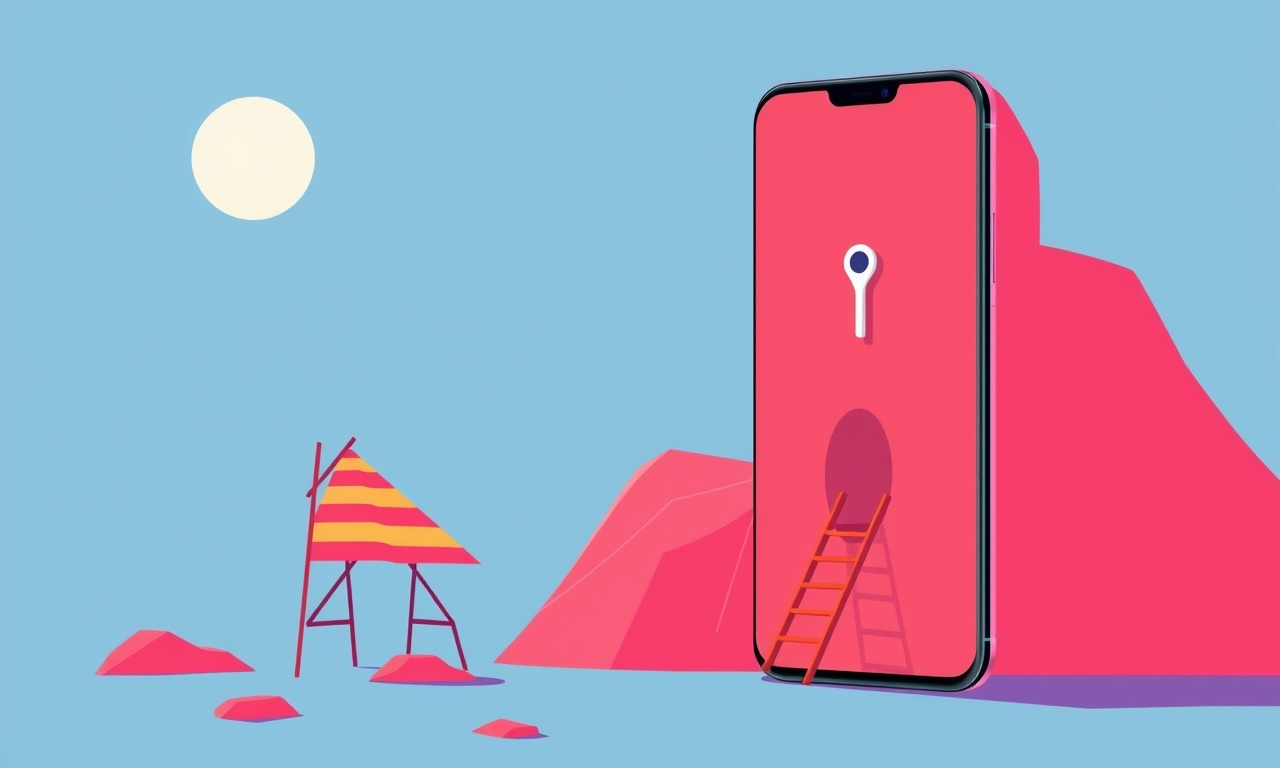
When you first unlock your OnePlus 9R, the screen stays on for a brief period before it turns off automatically. That period is called the screen lock timeout, and it is a useful feature for saving battery while still keeping your phone ready to use. If you have changed the timeout setting or your phone has started to behave unpredictably, you may want to “reboot” the timeout setting—essentially resetting it to a fresh state. This guide walks you through every step you need to know to get your OnePlus 9R back to its original or a new, stable timeout setting.
Why the Screen Lock Timeout Matters
A longer timeout keeps your screen lit for a longer period of inactivity. This is handy when you want to read a long article or watch a video without tapping the screen repeatedly. A shorter timeout conserves battery and reduces wear on the display. It also prevents others from seeing sensitive information if you forget to lock your phone.
On the OnePlus 9R, the timeout is controlled from the Lock screen and security section of the Settings app. The phone will automatically enforce the timeout you set. If that setting stops responding, the phone may need a software reboot, a cache clear, or even a deeper reset of the lock‑screen component.
What You Will Need
| Item | Description |
|---|---|
| OnePlus 9R | The device you will be working on |
| A stable Wi‑Fi or mobile data connection | Needed for certain troubleshooting steps |
| A computer with USB cable (optional) | Needed if you want to use ADB commands |
| Access to the Settings app | Where the timeout setting lives |
| A backup of your data | Optional but recommended before a hard reset |
Locating the Timeout Setting
- Open the Settings app.
- Scroll down to Lock screen and security.
- Tap Screen lock.
- You will see an option labeled Timeout.
- Tap Timeout to see the list of available durations (15 s, 30 s, 1 min, etc.).
At this point you can manually choose a new timeout duration. However, if you notice that the list is missing, or if the timeout does not change when you select a new value, the phone may be experiencing a software hiccup.
Checking for Software Updates
Before attempting more involved troubleshooting, make sure your device is running the latest firmware.
- Open Settings.
- Go to System → System update.
- If an update is available, download and install it.
Software updates often include bug fixes that address lock‑screen glitches. Once updated, try setting the timeout again.
Soft Reboot: A Quick Fix
Many issues resolve themselves after a soft reboot. A soft reboot simply turns the phone off and on again, clearing temporary caches without affecting your data.
- Press and hold the Power button until the power menu appears.
- Tap Restart.
- Wait for the device to shut down and restart.
After the reboot, go back to the timeout setting and verify that it behaves as expected. If the problem persists, move on to the next section.
Clearing the Lock‑Screen Cache
Sometimes the lock‑screen app’s cache can become corrupted, preventing settings from updating. Clearing the cache may help.
- Open Settings.
- Tap Apps → See all apps.
- Search for Lockscreen or Keyguard (the name may vary).
- Tap the app and select Storage & cache.
- Tap Clear cache.
- Do not tap Clear data—that will erase your lock‑screen preferences.
After clearing the cache, reboot the device and test the timeout again.
Using Developer Options to Reset the Timeout
If the normal setting interface fails to work, you can use the Developer Options to enforce a fresh timeout value. This method requires enabling Developer Options first.
Enabling Developer Options
- Open Settings.
- Go to About phone.
- Tap Build number seven times.
- You should see a message that you are now a developer.
Resetting the Timeout via Developer Options
- Return to Settings.
- Tap System → Developer options.
- Scroll to Lock screen or Screen timeout (the exact name may vary).
- Toggle the setting or set it to a default value such as 15 s.
- Exit Developer Options and return to Lock screen and security → Screen lock → Timeout.
- Verify that the value appears correctly and can be changed.
Developer options sometimes override stubborn system settings, giving you a clean slate for the timeout.
Advanced: Using ADB to Modify the Timeout
For users comfortable with command‑line tools, ADB (Android Debug Bridge) can force a change in the system setting even when the UI is broken.
Prerequisites
- USB debugging enabled (found in Developer options).
- A computer with ADB installed.
Steps
-
Connect the OnePlus 9R to the computer with a USB cable.
-
Open a terminal or command prompt and type:
adb shell -
Enter the following command to list current screen‑timeout values:
settings list secure | grep screen -
To set a new timeout (for example, 1 minute = 60000 ms), type:
settings put secure lockscreen_timeout 60000 -
Exit the shell:
exit -
Restart the phone:
adb reboot
After the reboot, the timeout should reflect the value you set. You can verify by checking the Lock screen and security → Screen lock → Timeout setting.
What If the Timeout Still Won’t Update?
1. Disable Battery‑Saving Features
Some aggressive battery‑saving modes may override lock‑screen behavior.
- Go to Settings → Battery → Battery Saver.
- Disable it or set it to None.
After disabling, try changing the timeout again.
2. Check for Third‑Party Lock‑Screen Apps
If you have installed any custom lock‑screen or security app, it may be taking control of the timeout setting. Uninstall or disable such apps to restore default behavior.
3. Reset App Preferences
Resetting app preferences can clear app‑level conflicts.
- Open Settings → Apps → See all apps.
- Tap the three‑dot menu and select Reset app preferences.
This will not delete any app data but will restore default system settings.
Factory Reset: The Last Resort
If all else fails, a factory reset will restore your device to its original state. Back up all important data first, as a factory reset deletes all user data, apps, and settings.
- Open Settings.
- Go to System → Reset → Erase all data (factory reset).
- Confirm by tapping Erase all data.
- Wait for the device to reboot and complete the reset.
After the reset, you can set a new screen lock timeout during the initial setup process.
Tips for Managing Your Timeout
- Shorter for Privacy: If you often use your phone in public, set the timeout to 15 s.
- Longer for Convenience: If you watch videos or read articles, set it to 1 min or 2 min.
- Use Auto‑Lock: Turn on Automatically lock after screen off to ensure the screen locks automatically.
- Battery‑Saver Mode: When battery is low, set a shorter timeout to conserve power.
Common Questions
How do I know the timeout is working?
After setting the timeout, lock your phone and observe how long the screen stays on after inactivity. If it turns off at the set interval, the setting is active.
Can I set a custom timeout not listed in the menu?
Not through the standard Settings UI. You can use ADB or third‑party apps that provide a custom timeout slider, but be careful not to set it too short, as it may lock your phone quickly and inconvenience you.
What does “Screen lock timeout” do if I have Face Unlock enabled?
The timeout controls how long the screen stays on when you are using Face Unlock or any other unlocking method. It is independent of the method used; it only affects the screen’s inactivity period.
Why does my screen stay on longer than the set timeout?
Some manufacturers add a buffer period for smooth transitions or due to custom overlays. If the delay is significant, it may indicate a software bug that may be fixed in a future update.
Visual Reference
Here is a quick visual guide to the main steps:
- Settings → Lock screen and security
- Screen lock → Timeout
- Choose desired duration
Final Thoughts
Rebooting the screen lock timeout on the OnePlus 9R is often as simple as a quick reboot or a cache clear. If the basic steps don’t help, you can dive into Developer Options or ADB to force a change. In extreme cases, a factory reset will bring your phone back to factory defaults, allowing you to start fresh.
Remember: the timeout setting is a small but powerful tool that balances convenience, privacy, and battery life. With the steps above, you should be able to keep your screen lock timeout working exactly the way you want it.
Discussion (12)
Join the Discussion
Your comment has been submitted for moderation.
Random Posts

Rebooting Google Nest Hub (3rd Gen) to Resolve App Sync Glitches
Stuck with delayed notifications, unresponsive tiles, or stale smart, home data? A simple reboot of your Nest Hub 3rd Gen clears cache, resets processes, and restores smooth app sync.
3 months ago

Fixing Bluetooth Signal Drops on Apple AirPods Pro
Tired of AirPods Pro disconnecting during walks or workouts? Learn why Bluetooth drops happen, how to spot them, and quick fixes - no coding required - to keep audio flowing.
11 months ago

Fixing the Duplexer Failure on a Brother MFC‑J805DW
Learn how to diagnose and replace a faulty duplexer on your Brother MFC, J805DW, restoring double, sided printing with step, by, step instructions for tech, savvy users.
10 months ago

Solving Apple iPhone 13 Pro Camera Rolling Shutter With External Lens
Stop the slanted look from rolling shutter when adding external lenses to your iPhone 13 Pro by tweaking camera settings, choosing the right lens, and using proper stabilization.
9 months ago

Restoring Bandwidth on Amazon Eero Mesh 6 Pro After a Firmware Update
After an Eero Mesh 6 Pro firmware update, bandwidth often drops. This guide explains why the change occurs and walks you through quick steps to restore full speed and a stable connection for work and play.
8 months ago
Latest Posts

Fixing the Eufy RoboVac 15C Battery Drain Post Firmware Update
Fix the Eufy RoboVac 15C battery drain after firmware update with our quick guide: understand the changes, identify the cause, and follow step by step fixes to restore full runtime.
5 days ago

Solve Reolink Argus 3 Battery Drain When Using PIR Motion Sensor
Learn why the Argus 3 battery drains fast with the PIR sensor on and follow simple steps to fix it, extend runtime, and keep your camera ready without sacrificing motion detection.
5 days ago

Resolving Sound Distortion on Beats Studio3 Wireless Headphones
Learn how to pinpoint and fix common distortion in Beats Studio3 headphones from source issues to Bluetooth glitches so you can enjoy clear audio again.
6 days ago