Rebuilding Wireless Integrity on D-Link DIR-860L After Network Overlap
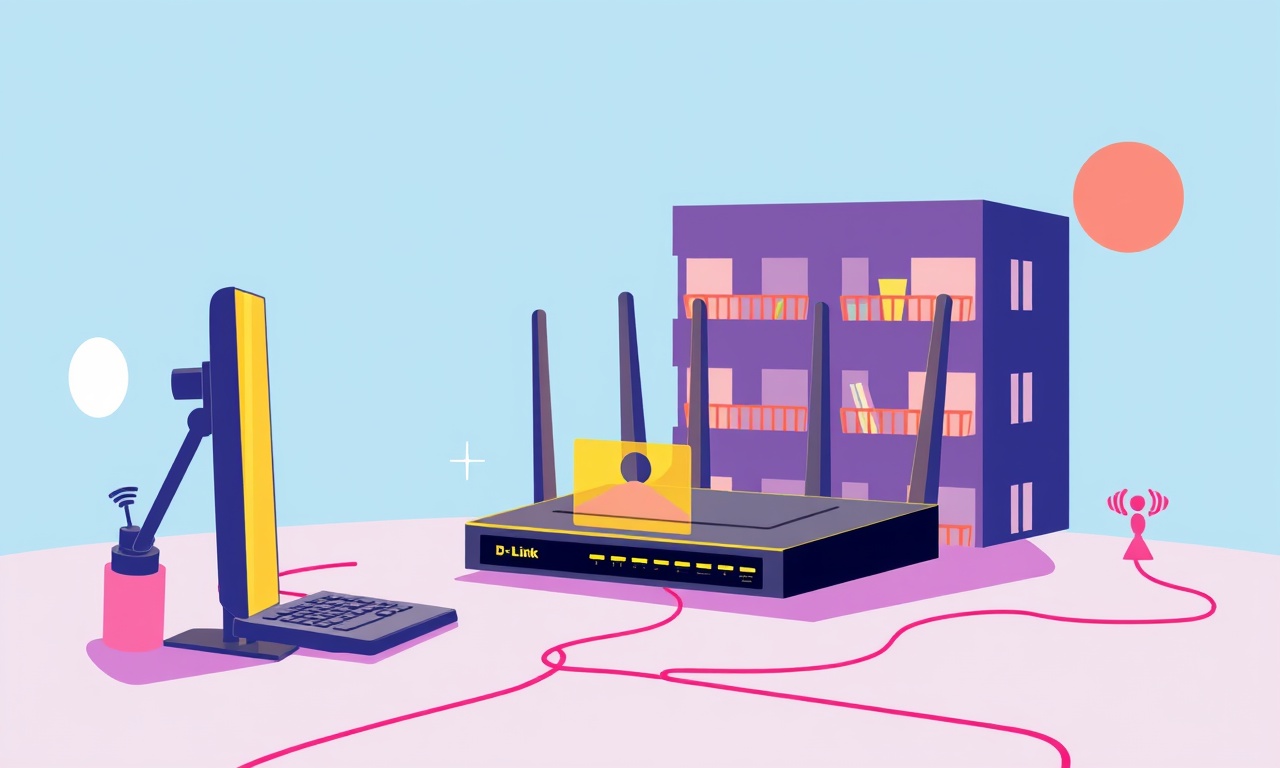
Overview
Wireless networks are meant to be invisible, but when two routers share the same frequencies they can start fighting for bandwidth. The result is a sluggish connection, dropped frames, and a frustrating home office experience.
If you own a D‑Link DIR‑860L and notice that your Wi‑Fi performance drops when a neighbour’s router appears on the same channel, you are dealing with a classic case of network overlap.
This guide walks you through every step you need to rebuild the wireless integrity of your DIR‑860L: from diagnosing the problem to locking in a stable, high‑performance configuration.
Understanding Network Overlap
Network overlap happens when two or more routers transmit on the same or adjacent 2.4 GHz or 5 GHz channels. Because Wi‑Fi operates on shared radio spectrum, simultaneous use of the same channel forces devices to wait for the radio to become free, creating collisions and retransmissions.
On the 2.4 GHz band you only have three non‑overlapping channels (1, 6, 11). On 5 GHz there are many more, but interference from other 5 GHz devices and the limited range of the 2.4 GHz band make careful channel selection critical.
The DIR‑860L, while a capable router, does not automatically avoid overlap. It will stick to a channel chosen during the initial setup or the last configuration you saved. If your neighbor has a router broadcasting on the same channel, your traffic will inevitably collide.
Impact on the DIR‑860L
When overlap occurs, the DIR‑860L will experience:
- Higher latency: every frame that collides has to be resent, adding delay.
- Lower throughput: the router’s link speed can drop from 300 Mbps to 100 Mbps or less.
- Increased packet loss: critical for video calls and gaming, packet loss can cause glitches.
- Battery drain on clients: Wi‑Fi devices spend more power trying to re‑establish connections.
- Inconsistent roaming: your mobile device may keep re‑authenticating with the router as it struggles to maintain a stable link.
These symptoms become more obvious when you run speed tests, monitor the Quality of Service (QoS) dashboard, or simply notice that video calls stutter.
Preparing Your Workspace
Before you dive into settings changes:
- Gather tools: a laptop or desktop connected to the DIR‑860L by Ethernet, a Wi‑Fi‑enabled phone or tablet, and a reliable internet connection.
- Backup current configuration: in the router’s web interface, go to System → Save/Load Config and store the file on your computer. If something goes wrong you can restore it.
- Note the default credentials: the router’s admin username is usually “admin” and the password is the one you set during initial setup. If you haven’t changed it, look up the default password on D‑Link’s website for your exact model.
- Check neighboring networks: use a Wi‑Fi scanning app (e.g., NetSpot, WiFi Analyzer) to identify which channels your neighbours are using.
Checking the Current Configuration
Log into the DIR‑860L’s admin interface:
- Open a web browser and type 192.168.0.1 (or the custom IP you set) into the address bar.
- Enter your admin credentials.
- Navigate to Wireless → Basic Settings.
Take note of the SSID, channel, and band (2.4 GHz or 5 GHz) the router is using. - Check Advanced Settings for any enabled features such as Wireless Interference Detection or Channel Auto-Selection.
The DIR‑860L may have a feature that attempts to avoid overlap, but it is often disabled by default.
If the router is using channel 6 on 2.4 GHz and you see many nearby networks also on channel 6, you are already in conflict territory.
Resetting the Router
If you have a persistent problem or if the router’s firmware is corrupted, a full reset can help:
- Locate the Reset button on the back of the DIR‑860L.
- Using a paperclip, press and hold the button for 10 seconds until the LEDs blink.
- Wait for the router to reboot. The default IP, SSID, and password will be restored.
A reset clears all custom settings, so you will need to re‑configure everything from scratch. Use the backup file you saved earlier to restore if you prefer.
Updating Firmware
An outdated firmware can miss important bug fixes and performance improvements. To update:
- Download the latest firmware from the D‑Link support site for the DIR‑860L.
- In the web interface, go to System → Firmware Update.
- Choose Browse and locate the downloaded file.
- Click Update and wait for the process to finish.
Do not interrupt the update, as it may brick the device.
After the firmware is updated, many routers gain a channel auto‑scan feature that can detect overlapping networks and recommend the best channel.
Optimizing Wireless Settings
1. 2.4 GHz Band
- Choose a non‑overlapping channel: if 6 is saturated, switch to 1 or 11.
- Set the transmission power to High (the default). Lower power reduces range but may also reduce interference with neighbours; keep it at medium if you have a large house.
- Enable 802.11n only if you have devices that support it; disable 802.11b and 802.11g to reduce legacy traffic.
2. 5 GHz Band
- Use a dedicated channel: 5 GHz offers many non‑overlapping channels. Pick one that shows low activity on your scan.
- Enable 802.11ac for maximum throughput; 802.11n can be used as a fallback for older devices.
3. Channel Auto-Selection
If your firmware offers Automatic Channel Selection, enable it:
- Navigate to Wireless → Advanced.
- Check Auto‑channel and Auto‑band options.
- Save the configuration.
The router will now continuously scan for the best channels and adjust itself accordingly.
4. Band Steering
For dual‑band routers, enable Band Steering so that devices automatically connect to the faster 5 GHz band if possible.
5. Airtime Fairness
Enabling Airtime Fairness ensures that all devices, regardless of speed, get equal access to the channel, preventing older devices from hogging the bandwidth.
Securing the Network
A secure network discourages unauthorized devices from competing on the same channel.
- WPA3: If your clients support WPA3, enable it for maximum security.
- WPA2‑PSK: If WPA3 is not widely supported, use WPA2‑PSK with a strong passphrase (at least 12 characters, including numbers, upper and lower case, and symbols).
- Disable WPS: Wi‑Fi Protected Setup can be a security risk.
- MAC Address Filtering: Optional for an added layer; add only trusted devices.
- Guest Network: Create a separate guest SSID with limited access to the internal network and possibly a different channel to isolate traffic.
Advanced Configuration Tips
QoS (Quality of Service)
If you use bandwidth‑heavy applications (video conferencing, cloud backups, online gaming), QoS helps prioritize traffic:
- Go to QoS → Setup.
- Enable QoS and choose the bandwidth you actually receive from your ISP (for upload and download).
- Create rules for specific services or devices, giving higher priority to VoIP, video, or your laptop.
MU‑MIMO
The DIR‑860L supports Multi‑User Multiple Input Multiple Output on the 5 GHz band. Ensure that the setting is enabled to let the router serve multiple clients simultaneously without sacrificing speed.
802.11k/r/v
These features help devices find the best AP quickly. If you have multiple access points, enabling them on the DIR‑860L can improve roaming and reduce interference.
Monitoring and Maintaining Stability
Once you have optimized your settings, keep the network healthy:
- Regular Speed Tests: Run a quick speed test on a wired device to verify throughput.
- Signal Strength Monitoring: Use a mobile app that shows RSSI for each SSID.
- Logs: Check System → Logs for any repeated “overlap” or “channel conflict” messages.
- Firmware Updates: Periodically check the D‑Link site for new releases.
- Re‑scan for Neighbours: Every few months, run a Wi‑Fi scan to confirm that your chosen channel remains clear.
Troubleshooting Common Issues
| Symptom | Likely Cause | Fix |
|---|---|---|
| Sudden drop in speed after adding a new device | Device on same channel causing collision | Change the new device’s SSID to a different channel (via its own AP) or move the DIR‑860L to a less congested spot |
| Wi‑Fi light flashes rapidly | Channel congestion or firmware bug | Update firmware, switch channel, or enable Auto‑channel |
| VoIP call jitter | Insufficient QoS or overlapping 2.4 GHz traffic | Enable QoS, set a dedicated 5 GHz channel, or disable 2.4 GHz temporarily for the call |
| Devices auto‑disconnect after long use | Overheating or power issue | Ensure proper ventilation, update firmware, or replace the power adapter if it is faulty |
| Guest network invisible | Guest SSID disabled or hidden | Enable Guest SSID in Wireless → Guest Network and ensure it is not set to “hidden” |
If after all these steps the issue persists, contact D‑Link support or consider a more advanced router with robust interference‑mitigation algorithms.
Final Thoughts
Rebuilding wireless integrity on a D‑Link DIR‑860L after network overlap is a systematic process that starts with understanding how neighboring routers interfere, diagnosing the current setup, and then methodically tweaking channel, band, and security settings. A fresh firmware install, careful channel selection, and QoS tuning can restore performance to near‑peak levels.
By staying vigilant—regularly monitoring the network, updating firmware, and re‑checking channel usage—you can keep your home office connected, fast, and secure, even in a crowded Wi‑Fi environment.
Discussion (5)
Join the Discussion
Your comment has been submitted for moderation.
Random Posts

Addressing Apple iPhone 14 Pro Max Battery Drain During Gaming Sessions
Learn why iPhone 14 Pro Max batteries drain during gaming, how to diagnose the issue, and practical tweaks to keep you playing longer with less power loss.
5 months ago

Curing iPhone 14 Plus Charging Port Wear After Daily Fast Charge Cycles
Fast charging can loosen your iPhone 14 Plus port. Learn to spot slow charging and loose cables, then fix it with simple home tricks or long, term prevention.
6 months ago
Xiaomi Mi SmartGlasses 3 Eye Tracking Error Fix
Fix the eye, tracking issue on Mi SmartGlasses 3 with this step, by, step guide to diagnose, clear errors, and restore functionality without repair.
1 year ago

Overcoming Sony X900H Color Saturation Drift During HDR Playback
Discover how to spot and fix color saturation drift on your Sony X900H during HDR playback, tune settings, correct HDR metadata, and keep your scenes vivid and natural.
4 months ago

Remediating Signal Dropout on Bowers & Wilkins PX8 Noise Cancelling Headphones
Discover why the Bowers & Wilkins PX8 may drop sound and how to fix it by tackling interference, low battery, outdated firmware, obstacles and Bluetooth settings for uninterrupted audio
1 week ago
Latest Posts

Fixing the Eufy RoboVac 15C Battery Drain Post Firmware Update
Fix the Eufy RoboVac 15C battery drain after firmware update with our quick guide: understand the changes, identify the cause, and follow step by step fixes to restore full runtime.
5 days ago

Solve Reolink Argus 3 Battery Drain When Using PIR Motion Sensor
Learn why the Argus 3 battery drains fast with the PIR sensor on and follow simple steps to fix it, extend runtime, and keep your camera ready without sacrificing motion detection.
5 days ago

Resolving Sound Distortion on Beats Studio3 Wireless Headphones
Learn how to pinpoint and fix common distortion in Beats Studio3 headphones from source issues to Bluetooth glitches so you can enjoy clear audio again.
6 days ago