Recalibrate ANC levels on Huawei Freebuds Pro 2
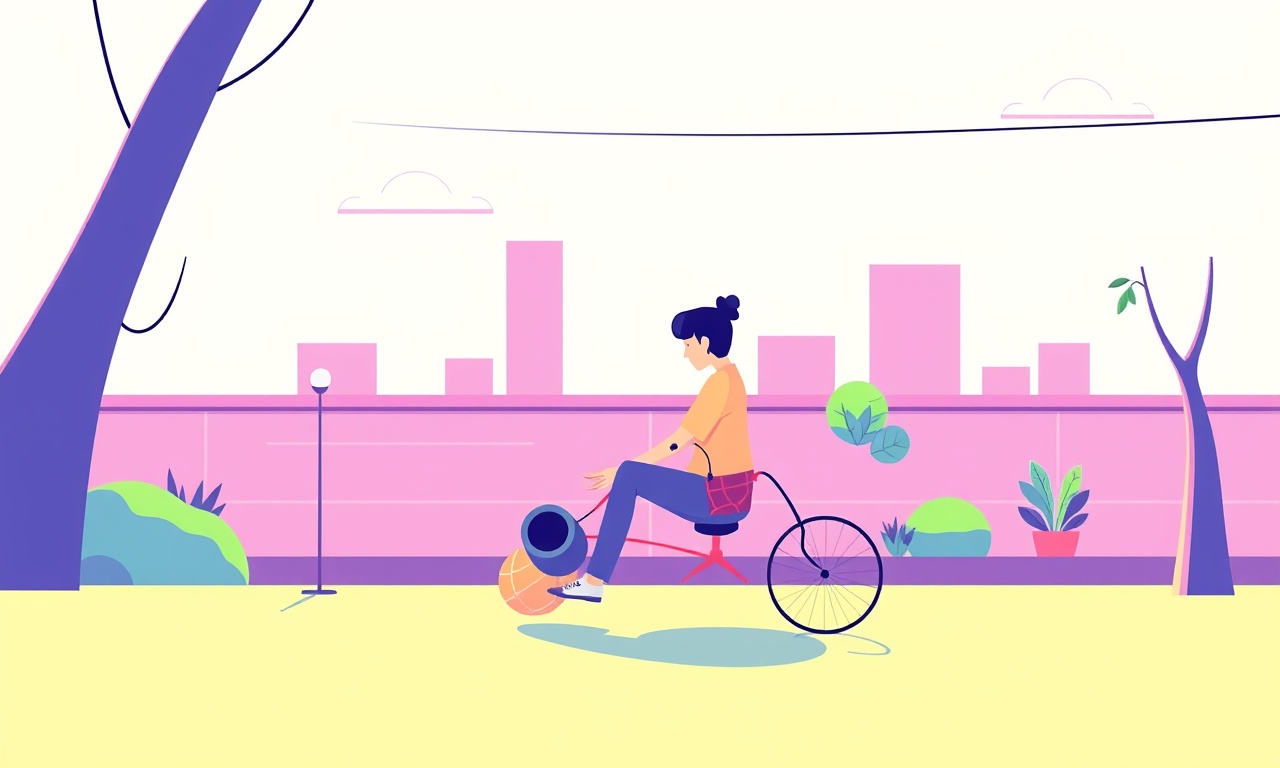
Introduction
Active noise cancellation (ANC) is one of the most appreciated features of the Huawei Freebuds Pro 2. When the earbuds are first paired they work well, but over time the environment, earwax buildup, or firmware quirks can cause the ANC level to drift. Re‑calibrating the ANC restores the original sealing performance and lets the microphones sense external sound more accurately. This guide walks you through the entire process, from preparing the earbuds to confirming that the new ANC settings are reliable.
Why recalibrate ANC?
- Consistent performance – A fresh calibration makes the silence feel the same as when the earbuds were new.
- Adapt to ear‑shape changes – Small variations in how the earbuds sit in your ear can affect the pressure balance that ANC relies on.
- Resolve firmware glitches – Occasionally a software update can reset internal parameters, leading to weaker cancellation.
If you notice a noticeable hiss, a sudden reduction in the “quiet‑outside” feeling, or the earbuds seem to let more ambient noise in, it is time to run a recalibration.
Prerequisites
Before you start, gather the following items and verify the conditions:
- A fully charged pair of Freebuds Pro 2 (both earbuds should show at least 80 % battery).
- A smartphone or tablet with the Huawei AI Life app installed and updated to the latest version.
- A stable internet connection for any firmware download.
- A quiet environment where you can test the ANC without constant disturbances.
If any of the above points are not satisfied, pause and address them first. Skipping a step can lead to an incomplete calibration.
Updating the firmware
The most reliable way to ensure the ANC algorithm works correctly is to have the latest firmware. Follow these steps:
- Open the AI Life app and tap the Devices tab.
- Locate Freebuds Pro 2 in the list and select it.
- In the device details screen, look for a Firmware Update button.
- If an update is available, tap the button and allow the download to complete.
- The earbuds will reboot automatically once the installation finishes.
Do not disconnect the earbuds during the update. A failed update can corrupt the ANC module and require a full factory reset.
Performing a full reset
A full reset clears any lingering configuration that may interfere with the new calibration. Here is how to execute it:
- Place both earbuds back into their charging case.
- Keep the case lid open and press and hold the touch area on both earbuds simultaneously for about five seconds.
- The indicator lights will flash white, confirming that the reset has been accepted.
- Remove the earbuds from the case; they will enter pairing mode automatically.
Now the earbuds are ready for a fresh calibration cycle.
Calibrating ANC through AI Life
The AI Life app contains a dedicated calibration routine. The process is straightforward but requires careful attention to the prompts.
- With the earbuds powered on, open the AI Life app and go to the Freebuds Pro 2 page.
- Scroll down to the Active Noise Cancellation section and tap Calibrate.
- The app will ask you to place the earbuds in a quiet room. Choose a spot where external sounds are minimal and stay still for the duration of the test.
- When prompted, insert the earbuds into your ears as you normally would. The app will start measuring the seal and microphone response.
- You will hear a short series of tones that fade in and out. Do not adjust the earbuds during this period; the microphones need a stable reference.
- After the tones stop, the app will display a message indicating that calibration succeeded.
If the app reports a failure, repeat the step ensuring the earbuds are seated properly and that no sudden noises occur during the tone sequence.
Verifying the new ANC level
Once calibration finishes, it is important to confirm that the ANC level matches your expectations. Use the following simple test:
- Play a piece of music at a moderate volume (around 50 % of your usual level) while the ANC is switched on.
- While the music is playing, gently speak or make a soft thump near the earbuds. You should hear the external sound reduced significantly.
- Now switch ANC off in the app and repeat the same test. The external noise should be clearly audible.
The contrast between the two states demonstrates that the ANC circuitry is responding correctly to the new calibration data.
Troubleshooting common issues
Even after a successful calibration, some users encounter lingering problems. Below are typical scenarios and their remedies.
ANC feels weaker after a day of use
Earwax or debris can compromise the seal. Clean the ear tips with a soft, dry cloth and repeat the calibration.
One earbud cancels less than the other
Remove both earbuds, clean the microphone meshes, and ensure each ear tip fits snugly. If the imbalance persists, repeat the calibration while paying extra attention to the ear that feels weaker.
The app does not show a calibrate button
Make sure the AI Life app version is the most recent. An outdated app may hide newer features. Re‑install the app if necessary.
Firmware update fails repeatedly
Check the internet connection and try a different Wi‑Fi network. Also verify that the charging case has at least 30 % power before beginning the update.
Tips for maintaining optimal ANC performance
- Regular cleaning – Wipe the ear tips and microphone openings weekly to prevent buildup.
- Secure fit – Use the appropriate size ear tip for your ear canal. A loose fit reduces the pressure difference that ANC relies on.
- Avoid extreme temperatures – Storing the earbuds in very hot or cold environments can affect the foam inside the ear tips, altering the seal.
- Periodic recalibration – Even if you do not notice a drop in performance, recalibrate every three to four months to keep the algorithm tuned.
Advanced customization (optional)
For users who like to fine‑tune their listening experience, the AI Life app offers a manual ANC level slider. After calibration, you can move the slider toward “high” for maximum silence or toward “low” for a more natural awareness of surroundings. Adjust the setting gradually and test each level with music or a podcast to find the sweet spot that balances isolation and situational awareness.
Summary
Recalibrating the ANC on Huawei Freebuds Pro 2 is a simple yet powerful routine that restores the earbuds’ signature silence. By updating the firmware, performing a full reset, using the AI Life app’s calibration feature, and verifying the results, you ensure that the active noise cancellation works at its peak. Regular maintenance, occasional recalibration, and mindful handling will keep the earbuds delivering pristine sound in noisy environments for years to come.
Enjoy the renewed quiet and let your music, calls, and podcasts sound exactly as they should—clear, immersive, and free from unwanted background chatter.
Discussion (10)
Join the Discussion
Your comment has been submitted for moderation.
Random Posts

Reassessing the Audio Jack Dropout on LG Velvet 2
Explore why the LG Velvet 2's 3.5mm jack glitches, what triggers audio dropouts, user fixes, and LG's stance: essential insight for current and future Android phones.
1 year ago

Philips HP700 Fan Stalls Quietly Even At Low Speed Why This Happens And What To Do
Discover why your Philips HP700 quietly stalls at low speed, spot early signs, and fix the issue to keep steady airflow.
2 weeks ago

How to Stop Sharp LC-40M from Producing Audio Sync Issues While Gaming
Fix your Sharp LC-40M so game audio stays in sync. Learn quick settings tweaks, cable checks, and audio-output fixes that keep sound matching action for a flawless gaming experience.
6 months ago

Solve Arlo Pro 4 Wireless Connection Problems
Discover quick fixes for offline Arlo Pro 4 cameras. Check power, Wi, Fi, firmware, reset steps, and more get your live feed back up fast.
4 months ago

Panasonic D45 Dryer Timer Skips Final Drying Cycle
Discover why your Panasonic D45 dryer skips its final cycle, learn the symptoms, root causes, and easy fixes to keep clothes dry, save energy, and avoid extra runs.
5 months ago
Latest Posts

Fixing the Eufy RoboVac 15C Battery Drain Post Firmware Update
Fix the Eufy RoboVac 15C battery drain after firmware update with our quick guide: understand the changes, identify the cause, and follow step by step fixes to restore full runtime.
5 days ago

Solve Reolink Argus 3 Battery Drain When Using PIR Motion Sensor
Learn why the Argus 3 battery drains fast with the PIR sensor on and follow simple steps to fix it, extend runtime, and keep your camera ready without sacrificing motion detection.
5 days ago

Resolving Sound Distortion on Beats Studio3 Wireless Headphones
Learn how to pinpoint and fix common distortion in Beats Studio3 headphones from source issues to Bluetooth glitches so you can enjoy clear audio again.
6 days ago