Reconfiguring the GPS Drift on Google Pixel 7a
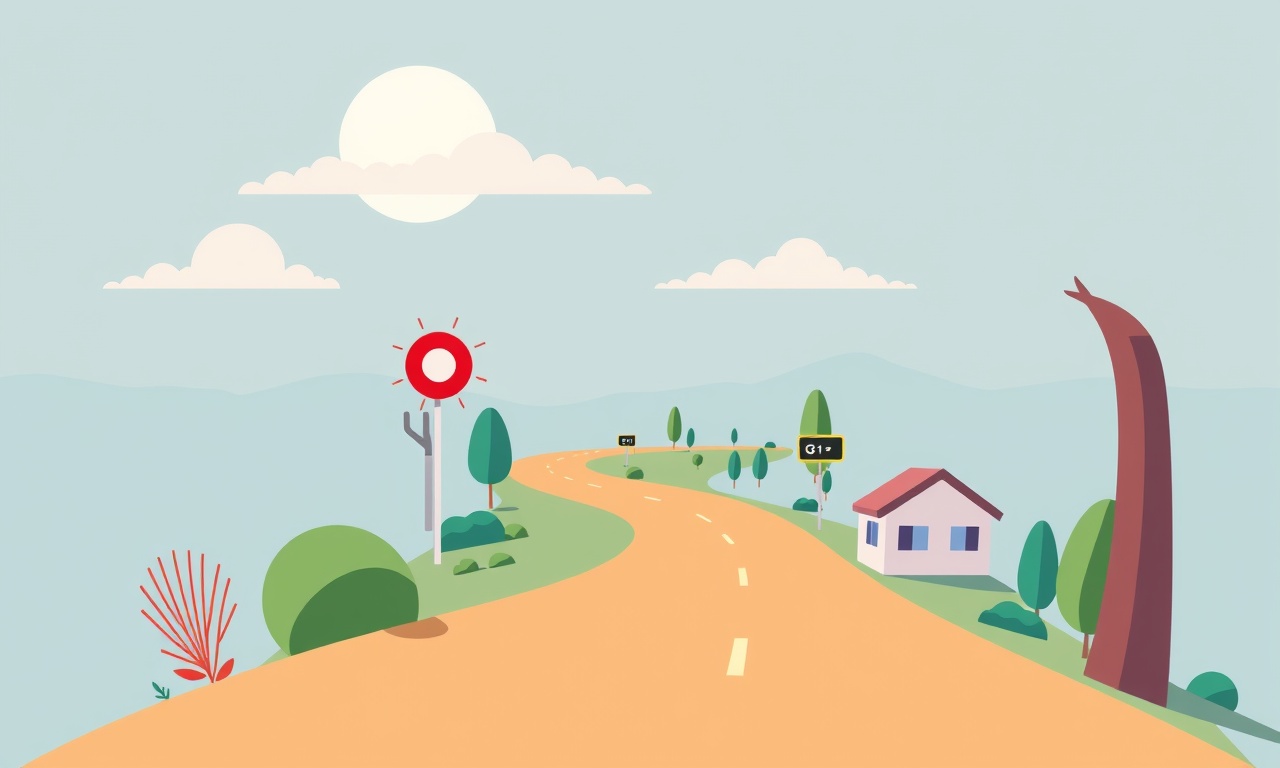
Introduction
The Google Pixel 7a is celebrated for its clean Android experience and powerful software features. One of the most essential yet sometimes frustrating aspects of a smartphone is its GPS performance. If your Pixel 7a consistently shows a small but noticeable offset between the map’s arrow and your actual direction, you are experiencing GPS drift.
This guide will walk you through the science behind GPS drift, common causes, and a step‑by‑step method for reconfiguring the GPS system on the Pixel 7a. By the end of this article you should be able to diagnose the issue, apply software fixes, and keep your phone’s location services accurate over time.
What is GPS Drift?
GPS drift is the gradual divergence between the real-world position of a device and the position reported by its GPS receiver. While most modern smartphones, including the Pixel 7a, have sophisticated correction algorithms, several factors can introduce drift:
- Satellite geometry – Poor alignment of visible satellites can reduce accuracy.
- Multipath effects – Reflections from buildings or the ground alter the signal path.
- Atmospheric delays – Variations in the ionosphere or troposphere affect signal speed.
- Device calibration – Incorrect magnetic or sensor calibration can misinterpret heading.
Even when the GPS is working correctly, the device’s internal sensors (accelerometer, gyroscope, magnetometer) can cause the navigation arrow to lag or overshoot slightly.
Why the Pixel 7a Might Drift
The Pixel 7a uses a combination of GPS, GLONASS, Galileo, and BeiDou satellites. Its chipset, the Google Tensor G2, contains a low‑power GPS module. The following Pixel‑specific factors often contribute to drift:
- Software Updates – A new Android update might alter the GPS firmware or the way the device processes satellite data.
- Background Apps – Certain navigation or fitness apps continuously request location data, which can lead to sensor contention.
- Compass Calibration – If the internal magnetometer is not calibrated, the compass arrow can be offset.
- Battery Saver Modes – Aggressive power saving can throttle GPS usage, causing stale readings.
- External Accessories – Cases or magnetic accessories may interfere with the sensor readings.
Step‑by‑Step Reconfiguration Guide
Below is a systematic approach to re‑configuring the GPS on the Pixel 7a. Follow the steps in order to see the most reliable improvement.
1. Verify the Problem
Before making changes, confirm that drift is present:
- Open the Google Maps app.
- Walk in a straight line, pointing the phone forward.
- Observe the arrow: if it continuously lags behind or points in a different direction, drift is confirmed.
2. Refresh the Location Settings
- Go to Settings > Location.
- Toggle Location off, wait 10 seconds, and toggle it back on.
- Ensure the mode is set to High accuracy.
High accuracy uses GPS, Wi‑Fi, and mobile networks for the best precision.
3. Clear Google Maps Cache
Corrupted cache can mislead the navigation engine.
- Open Settings > Apps > Google Maps.
- Tap Storage > Clear cache.
- Restart the device.
4. Calibrate the Compass
A miscalibrated compass directly causes directional drift.
- Open Settings > Developer options.
- If Developer options is hidden, go to About phone and tap Build number seven times.
- Scroll to Reset sensors and tap Reset sensors.
- Return to the home screen, then open Google Maps.
- If prompted, Calibrate your device.
- Perform the required circular motion until the calibration completes.
Tip: Perform the calibration outdoors, away from metal structures.
5. Check for Software Updates
Google frequently releases GPS firmware patches.
- Go to Settings > System > Advanced > System update.
- If an update is available, install it.
6. Disable Battery Saver for Navigation
Battery Saver can limit GPS usage.
- Open Settings > Battery > Battery Saver.
- Toggle Battery Saver off.
- If you prefer a limited battery mode, ensure Apps & Services under Battery Saver is set to No restriction for Google Maps and any navigation app you use.
7. Reset Network Settings
A misconfigured network can interfere with satellite data.
- Go to Settings > System > Advanced > Reset options.
- Tap Reset Wi‑Fi, mobile & Bluetooth.
- Reconnect to your Wi‑Fi network.
8. Re‑Enable Location Permissions
Some apps revoke permissions inadvertently.
- Open Settings > Apps & notifications > Permissions.
- Verify that Location is granted to Google Maps, Waze, Fitbit, and other relevant apps.
9. Test with a Dedicated GPS App
To isolate the issue, install a third‑party GPS tracker.
- Download GPS Status & Toolbox from Google Play.
- Open the app and check the Raw Data for any anomalies.
- Use the Accuracy indicator; a value below 10 m is generally acceptable.
10. Use ADB to Force GPS Refresh (Advanced)
If you are comfortable with command‑line tools, you can reset the GPS module via ADB.
-
Enable Developer options and USB debugging.
-
Connect the Pixel 7a to a computer.
-
Open a terminal and run:
adb shell svc gps reset exitThis forces a hard reset of the GPS engine.
11. Factory Reset as Last Resort
If all else fails, perform a factory reset.
- Backup your data first.
- Go to Settings > System > Advanced > Reset options > Erase all data.
- Follow the prompts to reset the device.
After the reset, restore only the essential apps to prevent recurrence of the drift issue.
Maintaining Accurate GPS Over Time
Once you have re‑configured your GPS, consider these ongoing practices to keep your device precise.
- Regular Calibration – Calibrate your compass every few months or after installing a new case.
- Avoid Magnetic Cases – Magnetic or metallic phone cases can distort sensor readings.
- Update Firmware Promptly – Apply Google updates as soon as they are available.
- Limit Background Location – Disable background location for non‑essential apps.
- Check for Interference – Keep your phone away from large metal objects when using GPS.
Troubleshooting Common Scenarios
| Symptom | Possible Cause | Fix |
|---|---|---|
| GPS shows a fixed offset of ~5 degrees | Magnetometer miscalibration | Re‑calibrate compass (step 4) |
| GPS accuracy degrades after a software update | Updated GPS firmware not fully compatible | Roll back update or wait for a patch |
| GPS stops working in a specific area | Poor satellite visibility | Use Wi‑Fi or cellular location or wait for better reception |
| GPS only works when battery saver is off | Battery Saver throttles GPS | Disable Battery Saver or set no restriction for navigation apps |
Conclusion
GPS drift on the Google Pixel 7a is usually a manageable problem rooted in sensor calibration, software settings, or environmental interference. By methodically checking the device’s location mode, clearing caches, calibrating the compass, and ensuring that no background process is interfering, most users will see a significant improvement in positioning accuracy.
Remember that GPS performance can vary with surroundings; urban canyons, dense foliage, or indoor environments will always introduce some level of inaccuracy. However, with the steps outlined above, you can keep your Pixel 7a’s GPS reliable enough for navigation, fitness tracking, and everyday location-based services.
Happy navigating!
Discussion (9)
Join the Discussion
Your comment has been submitted for moderation.
Random Posts

Maytag M2011 Microwave Error Code 12, Troubleshooting Tips
Error Code 12 on a Maytag M2011 signals a power or high voltage fault. Follow a step by step guide to inspect the transformer, diode, and connections, and restore your microwave without costly repairs.
4 weeks ago

Strategy to Avoid Unresponsive Power Button on Sonoff Smart Plug S40
Keep your Sonoff S40 button responsive by learning why it fails and how to prevent it with simple care, firmware updates, and smart habits.
1 year ago

AVer CAM3400 Microphone Silences Voice When Using Zoom
Find out why your AVer CAM3400 mic cuts out on Zoom, learn step-by-step fixes, and know when to call a pro to keep your audio loud and clear.
9 months ago

Correcting a Fan Speed Oscillation on the Lasko LS7500 Tower Heater
Learn how to stop the Lasko LS7500 fan from wavering by clearing dust, checking bearings and tightening connections, simple steps that restore steady heat and prolong your heater’s life.
9 months ago

Fix Sony SmartCam Indoor Noise Interference
Discover why your Sony SmartCam hisses, crackles, or distorts indoors, learn to spot power, cord and wireless culprits, and fix the noise with simple, lasting solutions.
3 weeks ago
Latest Posts

Fixing the Eufy RoboVac 15C Battery Drain Post Firmware Update
Fix the Eufy RoboVac 15C battery drain after firmware update with our quick guide: understand the changes, identify the cause, and follow step by step fixes to restore full runtime.
5 days ago

Solve Reolink Argus 3 Battery Drain When Using PIR Motion Sensor
Learn why the Argus 3 battery drains fast with the PIR sensor on and follow simple steps to fix it, extend runtime, and keep your camera ready without sacrificing motion detection.
5 days ago

Resolving Sound Distortion on Beats Studio3 Wireless Headphones
Learn how to pinpoint and fix common distortion in Beats Studio3 headphones from source issues to Bluetooth glitches so you can enjoy clear audio again.
6 days ago